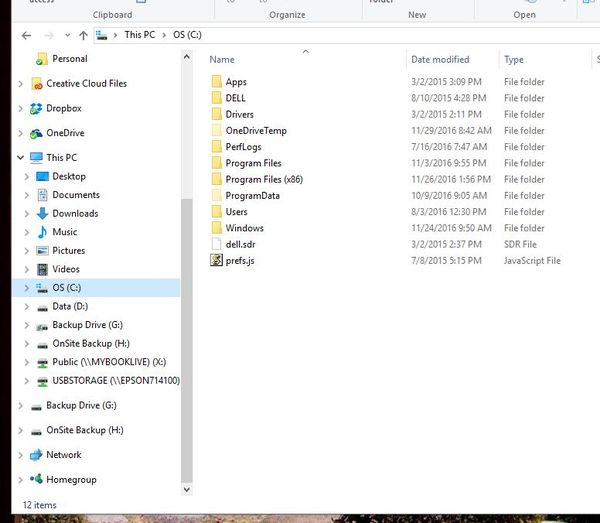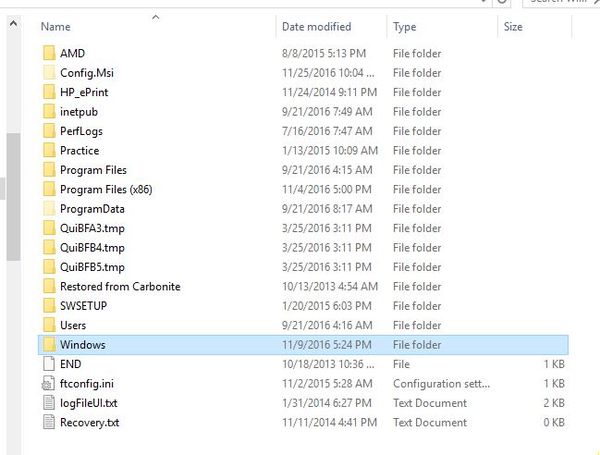Windows 10 upgrade old file removal
Nov 28, 2016 16:24:57 #
Yesterday I upgraded win10 with the latest service pack. The upgrade left on disk C: a 14 GB file called "Windows.old." When trying to delete that file I get an error message that says: "You require permission from SYSTEM to make changes to this folder." Where do I go to give that permission?
Any help to delete this large file would be appreciated.
Any help to delete this large file would be appreciated.
Nov 28, 2016 16:33:00 #
Dan De Lion wrote:
Yesterday I upgraded win10 with the latest service pack. The upgrade left on disk C: a 14 GB file called "Windows.old." When trying to delete that file I get an error message that says: "You require permission from SYSTEM to make changes to this folder." Where do I go to give that permission?
Any help to delete this large file would be appreciated.
Any help to delete this large file would be appreciated.
Go to Windows Explorer and right-click on the C:\ drive. A menu will drop down. Choose the bottom option, Properties. A new dialog box will open showing the properties of your C:\ drive. Two-thirds of the way down that dialog, there's a button titled 'Disk Cleanup'. Click it. Your machine will go through a process to evaluate which files can be cleaned off. Might take a while, but when it's finished, another dialog will open listing the files that it can remove from your system. But, wait!! Near the bottom of that dialog is a button titled 'Clean Up System Files'. Click it, and your computer will go through the process again to determine which files can be removed. Might take a while, but eventually, you'll get another dialog box with a list of files that you can remove. Files used for updates is included in this list. Simply click the checkbox adjacent to the groups of files you want deleted and click 'Ok'.
Again, it may take a while to delete all those files. I've even had the circumstance where it doesn't delete 'Windows.Old' in the first attempt. Wait a few days and do this again. It will eventually remove it.
The above is Microsoft's prescribed method.
Nov 28, 2016 17:24:23 #
Windows.old is a copy of your old OS install in case you get upgrade remorse and need to go backwards.
Nov 29, 2016 06:01:54 #
Dan De Lion wrote:
Yesterday I upgraded win10 with the latest service pack. The upgrade left on disk C: a 14 GB file called "Windows.old." When trying to delete that file I get an error message that says: "You require permission from SYSTEM to make changes to this folder." Where do I go to give that permission?
Any help to delete this large file would be appreciated.
Any help to delete this large file would be appreciated.
I found the same file on mine, but I never tried to remove it. I hate those "Permissions."
Nov 29, 2016 07:34:45 #
I have the most recent version of Windows 10. There is no properties option in the drop down menu after the C drive. What am I missing?
brucewells wrote:
Go to Windows Explorer and right-click on the C:\ ... (show quote)
Nov 29, 2016 07:37:20 #
I agree about the upgrade remorse & add that the file will be removed automatically after the return to previous system times out. In other words If you keep Win 10 the file will be deleted automatically when no longer needed. Don't worry, be happy!! or like I tell my wonderful bride, don't worry about sh*t that doesn't matter
[quote=rgrenaderphoto]Windows.old is a copy of your old OS install in case you get upgrade remorse and need to go backwards.
[quote=rgrenaderphoto]Windows.old is a copy of your old OS install in case you get upgrade remorse and need to go backwards.
Nov 29, 2016 08:13:16 #
Do not delete right away. This file allows you to revert back to your former Windows version for 30 days. You can delete it if you are absolutely sure you do not want to revert to "old" version.
To get Administrative permission, this link will help you learn how to change that in a User account. http://www.howto-connect.com/windows-10-configure-user-permissions-for-files-folders/
Good luck,
Mark
W
To get Administrative permission, this link will help you learn how to change that in a User account. http://www.howto-connect.com/windows-10-configure-user-permissions-for-files-folders/
Good luck,
Mark
W
Dan De Lion wrote:
Yesterday I upgraded win10 with the latest service pack. The upgrade left on disk C: a 14 GB file called "Windows.old." When trying to delete that file I get an error message that says: "You require permission from SYSTEM to make changes to this folder." Where do I go to give that permission?
Any help to delete this large file would be appreciated.
Any help to delete this large file would be appreciated.
Nov 29, 2016 08:23:56 #
More info -
http://www.howtogeek.com/223821/what-is-the-windows.old-folder-and-how-do-you-delete-it/
http://www.howtogeek.com/223821/what-is-the-windows.old-folder-and-how-do-you-delete-it/
Nov 29, 2016 09:12:00 #
Dan De Lion wrote:
Yesterday I upgraded win10 with the latest service pack. The upgrade left on disk C: a 14 GB file called "Windows.old." When trying to delete that file I get an error message that says: "You require permission from SYSTEM to make changes to this folder." Where do I go to give that permission?
Any help to delete this large file would be appreciated.
Any help to delete this large file would be appreciated.
What ever you do to remove it (or leave it alone). DO NOT FORMAT THE DRIVE!! While that will remove the Windows.old, it will also remove other important stuff, like Windows 10, applications, photos etc. However, if you are getting a divorce, then you might consider hiding a batch file on her computer set so that if she click the Internet Explorer or Edge icon it automatically formats her C: drive. lol
Nov 29, 2016 09:48:02 #
sodapop wrote:
I have the most recent version of Windows 10. There is no properties option in the drop down menu after the C drive. What am I missing?
Sodapop, that option has been on every Windows version that I can remember, and like you, I'm completely up to date on my Win10 installation.
At the bottom of your desktop, click the Folder icon just to the right of the Edge icon. (See first image.) Doing so brings up the screen you see in the second image I've posted. When you right-click (that's RIGHT-CLICK) on any of the devices listed in the left panel, the last option listed on the resulting dialog box is "Properties".
Nov 29, 2016 10:50:31 #
brucewells wrote:
Go to Windows Explorer and right-click on the C:\ ... (show quote)
-----
Hi Bruce:
Great answer! Windows.old is gone. Thanks - Dan
BTW – I needed to get rid of that 13GB file because my C:/ is a 255GB SSD drive and the creation of that .old file brought me down to less than 1% available free space.
-----
Nov 29, 2016 14:26:57 #
brucewells wrote:
Sodapop, that option has been on every Windows version that I can remember, and like you, I'm completely up to date on my Win10 installation.
At the bottom of your desktop, click the Folder icon just to the right of the Edge icon. (See first image.) Doing so brings up the screen you see in the second image I've posted. When you right-click (that's RIGHT-CLICK) on any of the devices listed in the left panel, the last option listed on the resulting dialog box is "Properties".
At the bottom of your desktop, click the Folder icon just to the right of the Edge icon. (See first image.) Doing so brings up the screen you see in the second image I've posted. When you right-click (that's RIGHT-CLICK) on any of the devices listed in the left panel, the last option listed on the resulting dialog box is "Properties".
Here is what mine looks like. No prefs
Nov 29, 2016 14:48:37 #
SodaPop,
Hi,
I think you are double clicking on "Local Disk (C)". You should be right mouse clicking on that folder. At the bottom of the menu after "right clicking", you should see "properties". Then, click on the Security tab. Inside of that you should see all the choices for Administrators, Users, Authenticated Users, ... and an Edit button.
Hope this helps.
Mark
Hi,
I think you are double clicking on "Local Disk (C)". You should be right mouse clicking on that folder. At the bottom of the menu after "right clicking", you should see "properties". Then, click on the Security tab. Inside of that you should see all the choices for Administrators, Users, Authenticated Users, ... and an Edit button.
Hope this helps.
Mark
Nov 29, 2016 15:32:04 #
Nov 29, 2016 15:37:25 #
Dan De Lion wrote:
-----
Hi Bruce:
Great answer! Windows.old is gone. Thanks - Dan
BTW – I needed to get rid of that 13GB file because my C:/ is a 255GB SSD drive and the creation of that .old file brought me down to less than 1% available free space.
-----
Hi Bruce:
Great answer! Windows.old is gone. Thanks - Dan
BTW – I needed to get rid of that 13GB file because my C:/ is a 255GB SSD drive and the creation of that .old file brought me down to less than 1% available free space.
-----
Great!
If you want to reply, then register here. Registration is free and your account is created instantly, so you can post right away.