Lightroom-How To Reduce .JPEGS Into Small .jpegs For Email Use?
Apr 22, 2016 07:37:44 #
Allen Essek wrote:
In the past, when I previously used the "regu... (show quote)
In the Lightroom Export program (you just right click on the image and select export) you will have several options, one of which is export for email which allows for sizing.
Apr 22, 2016 08:32:33 #
Kuzano wrote:
CODEPLEX IMAGE RESIZER!!!!!!!!!!!!!!! external pro... (show quote)
I downloaded this program but I don't know how to run it. There is no desktop icon to start the program/app. -FiddleMaker
Apr 22, 2016 08:36:23 #
Oh oh... You are in the process of making a mountain out of a mole hill. The answer is in LR and not a third party program. Proceed at your own risk.
FiddleMaker wrote:
I downloaded this program but I don't know how to run it. There is no desktop icon to start the program/app. -FiddleMaker
Apr 22, 2016 08:51:10 #
big-guy wrote:
Oh oh... You are in the process of making a mountain out of a mole hill. The answer is in LR and not a third party program. Proceed at your own risk.
I think its time to uninstall it.
Apr 22, 2016 09:23:36 #
LR has this exact feature built-in and it's both pretty easy to use and comprehensive. It's called "Export". I highly recommend purchasing the newest training disk from Laura Shoe as it will make you an expert for only $ 50. I have it, I and using it, I love it, and I am learning quite a bit. I am a PhotoShop(er) turned LR person now. Her new disk, on output, should be released this month if you wish to learn that stuff as well. I have the older version of that one and await the new one. Best of luck.
Apr 22, 2016 09:57:59 #
Hi Allen,
I use Photoshop CC and PSE 11. I do have LR, but do not use it for processing. After processing my images and saving to a folder on my dedicated photo drive, I use batch (multiple) processing, re - size and save them to a sub folder named, "re - sized". It's very easy - batch processing is very fast. The re - sized are suitable for emailing, web posting, ...
Mark
I use Photoshop CC and PSE 11. I do have LR, but do not use it for processing. After processing my images and saving to a folder on my dedicated photo drive, I use batch (multiple) processing, re - size and save them to a sub folder named, "re - sized". It's very easy - batch processing is very fast. The re - sized are suitable for emailing, web posting, ...
Mark
Allen Essek wrote:
In the past, when I previously used the "regu... (show quote)
Apr 22, 2016 14:16:42 #
FiddleMaker wrote:
I downloaded this program but I don't know how to run it. There is no desktop icon to start the program/app. -FiddleMaker
There is no visible APP... it's in the O/S. That's the beauty of it... why have to open an app to resize an image. You never had to do that with the Windows Power Toys.
You locate the picture(s) you want to resize in your MY Pictures folders (which are still there in spite of Adobe). Then you right click on the picture file. You can select one or more selected images.
In the "context" menu that pops up there is a NEW COMMAND named Resize Pictures. You left click on that, and a new small dialogue box will come up with four image size choices. DO not check or choose "replace originals".
When the resizer creates the new smaller jpegs, it will place them in the original folder you went to find them.
This is as close to a minimal step situation as you will get. NO OPENING any editor, particularly Adobe Snail to Open products to get a simple small jpeg to eMail. No degradation beyond reducing the file size. Pick on of the three file sizes by pixel size.
I repeat, here and I said the same thing in my first post.
There is no application to open. The application pops up with the context menu as "resize pictures" when you make your right click selection of one or batch pix.
I often forget however, that many are not fluent with the vast operations of the right click button on the mouse or touch pad. Frankly I do not use, and I often disable, the touch pad in favor of the mouse.
That's a strong recommendation I make in all my Windows classes at the college. The touch pad was a huge mistake in it's development and comes nowhere near the functions a mouse can perform. Most laptops now have a two hot key function control to turn off the touch pad, or an actual switch.
Apr 22, 2016 14:19:51 #
Lots of good and correct advice on how to downsize an image from our fellow Hogs. But why are you doing that? I haven't downsized a jpeg in years for emails or Facebook. Their import software does the work for you. Yes, they do have some limits on file size, but standard jpegs rarely exceed that limit today. If you are preparing images for web page creation, then you may need to downsize those. But, for standard posting it really isn't necessary anymore. I use Yahoo mail and have had no issues with jpeg attachments.
Apr 22, 2016 14:27:52 #
While we are on this subject, I keep getting "failed to send email" in LR. So I follow the set up but there is something I am not doing correctly. Any ideas on procedure? Cheers
Apr 22, 2016 14:51:16 #
You don't need to worry about finding specific values of resolution. The simplest way is to check the box beside "Limit file size to" then choose a suitable value for your purposes.
In the snip I have 3000K ( = 3MB) because that's the setting I use for exporting to UHH when I want "Download" enabled. But for uploading on the internet I limit file size to 2000K (2MB) because that's a commonly requested file size limit.
-
In the snip I have 3000K ( = 3MB) because that's the setting I use for exporting to UHH when I want "Download" enabled. But for uploading on the internet I limit file size to 2000K (2MB) because that's a commonly requested file size limit.
-
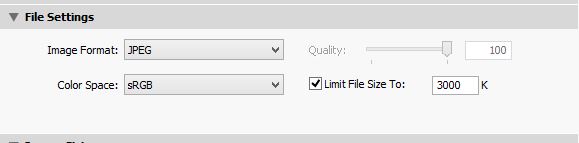
Apr 22, 2016 14:53:50 #
Redmark wrote:
While we are on this subject, I keep getting "failed to send email" in LR. So I follow the set up but there is something I am not doing correctly. Any ideas on procedure? Cheers
If you're trying to send a file that's too big for the internet destination it will result in a failed upload.
Apr 22, 2016 15:21:18 #
R.G. wrote:
If you're trying to send a file that's too big for the internet destination it will result in a failed upload.
Yes, I get that, I don't know why it's not sending.Is there a add on or plug in to activate this, I have put in?
Apr 22, 2016 15:36:45 #
Redmark wrote:
Yes, I get that, I don't know why it's not sending.Is there a add on or plug in to activate this, I have put in?
Sorry, can't answer. I don't use LR to send. My usual procedure is to upload from the destination end. I just make sure I have a suitably-sized file in the folder that I export from.
Apr 22, 2016 15:44:52 #
R.G. wrote:
Sorry, can't answer. I don't use LR to send. My usual procedure is to upload from the destination end. I just make sure I have a suitably-sized file in the folder that I export from.
Aye, no bother
( poor attempt at speaking Scottish )
Apr 22, 2016 15:52:29 #
Kuzano wrote:
There is no visible APP... it's in the O/S. That's... (show quote)
Doesn't sound like you are very familiar with the Apple OS! The touch pad is a beautiful and very useful device in that environment, and much faster than doing same with a mouse. LR can easily "export" a file to your liking, or a group of files, with few clicks and via several different methods. Of course these are only my opinions and I don't teach Windows, only Photography. Best of luck.
If you want to reply, then register here. Registration is free and your account is created instantly, so you can post right away.







