Catalog Feature In Lightroom CC
Dec 13, 2015 10:47:53 #
The thing I like most about the LR catalog is that it remembers the name of the hard drive you have stored the images on, even if that hard drive is not connected to the computer. Then all you have to do to access an image is connect the hard drive the catalog says contains the image, and open the image.
Dec 13, 2015 11:20:47 #
tsilva wrote:
No, that is the entire core purpose of Lightroom.
I have to agree with you 100%. If you do not want the Library function then just use ACR (Adobe Camera Raw) to make the changes you want then open in Photoshop so you can resize and export in whatever format you want.
The engines in ACR and LR are the same (or so I'm told) so to me what makes Lightroom Lightroom is the Library, exporting, gps locating, printing functions.
Dec 13, 2015 11:21:45 #
JD750 wrote:
. . . . . .
Question for you, do you have the CC subscription of Lightroom or the stand alone version? Because you have Photoshop if you have the CC subscription.
Photoshop does not utilize a catalog feature. It would fit right into your workflow.
Question for you, do you have the CC subscription of Lightroom or the stand alone version? Because you have Photoshop if you have the CC subscription.
Photoshop does not utilize a catalog feature. It would fit right into your workflow.
and open the RAW file in ACR.
Dec 13, 2015 12:20:41 #
amfoto1
Loc: San Jose, Calif. USA
bsprague wrote:
I suggest that the core purpose is to process, or improve, photos in the Develop module. The Library interface to the catalog and organization make getting your images in and out of the Develop module easier.
I disagree...
At best Lightroom is a "lite" image optimization software... with limited capabilities. Most of the adjustments are rather global and there is little fine control for retouching.
Lightroom is primarily a cataloging, organizing, evaluating, sorting and RAW batch processing software. It's excellent for those purposes and can be used to produce proof-quality RAW conversions... but is nowhere near able to finish images as finely and precisely for higher purposes, as other pixel-level editors such as Photoshop. LR doesn't have layers and masks, and it's tools such as spot removal/healing, adjustment brush and gradients are pretty coarse compared to what can be done in PS.
I'd call the "Library" (i.e. "catalog" ) module the single most important in LR. Can't imagine doing much of anything with LR without using Library.
LR's "Develop" module is fine too, as far as it goes. I use it to straighten images and set up my cropping, and for global color balance, exposure, etc... Then if the image is going to be used for a print or other high purpose, I pass it off to Photoshop for any finishing work. That might be something minor only taking a few minutes or it may be hours or work, depending upon what's needed.
But any of the modules can be turned on or off... Simply right click on the header of the program and you'll see a list of what's available and means of checking or unchecking the modules you want shown. Also, in the center of each edge (top, bottom and both sides), there is an arrow head that you can use toset the header, footer or tool panel to show, hide or automatically hide/reappear with mouse-over.
In LR I have Library, Develop, Print and Web modules turned on all the time, as those are what I primarily use. I have Map, Book and Slideshow turned off most of the time, since I have little use for them. Occasionally I'll turn on Slideshow to use it.
Frapha wrote:
Clearly, you don't understand the catalog portion of Lightroom. Lightroom does NOT move, or reorganize your photos. It does NOT prevent you from using whatever organizing method you prefer....
If you haven't already, I'd really suggest you purchase Scott Kelby's book on Lightroom -- very well written, concise, easy to follow and thorough.
If you haven't already, I'd really suggest you purchase Scott Kelby's book on Lightroom -- very well written, concise, easy to follow and thorough.
I completely agree with this! LR can accommodate virtually any organization method you choose to use. You DO NOT need to let LR handle all your downloading, filing, backup, renaming, etc. automatically. You can pick and choose what it does.
Like the OP, I do much of my initial organization outside LR. In fact, my organization dates back before LR even existed. I create my own folders and sub-folders and just drag/drop/copy image files from memory cards into those folders. Only after files have already been copied to my computer, I point LR to the folder and tell it to Import from there. (P.S. Import is part of the Library module... I don't know how you could use LR at all without it!)
About the only thing I have set up automatically is some copyright info that's added during Import.
After the Import is completed, I sort the files as I want them, then rename them using LR (which is also part of the Library module). I then work through them organizing with the color and star systems, as well as flagging keepers and bad images. I don't use the stars for ranking purposes, but for organizing within a folder instead. For ranking purposes, I just use the three flagss (white flag = keeper to be proofed out... no flag = keep, but don't proof out... and black flag is a trash shot for some reason, that might be deleted later).
LR has a powerful filtering tool, too, that can be used when working with images and the color/star tags. This is in addition to keywording and keyword search capabilities.
There's much more. So definitely get Kelby's or some of the other books about LR.... you are not getting your "money's worth" out of LR until you learn to use it.
Dec 13, 2015 12:29:13 #
mainshipper wrote:
In PS you have the option of using Bridge and with Elements you may or may not use Organizer.
When I load Elements on the computer, I "fix" it so the Organizer will not work. There must be a way to do so with Light Room, but I don't have Light Room.
Some may say I am crippling the program, while I, on the other hand consider all catalog style file management systems "crippled" to begin with.
I go to the operating files in Elements. Locate the Organizer.exe file, and rename the file extension so that it does not say EXE. Usually I use my initials (lcc) and then the Organizer will not function. (Also then, stay away from the Organizer start command).
Then you have a very good image post processing program that does not F__K with your file locations. You can create tags and other features in your normal Windows Operating System. I suspect this is true of users familiar with their MAC folder systems.
Manage and move your files any way you like and just use Elements for post processing. It has most of the tools of CSx.
I imagine it would be possible to do so with Light Room, but why.
Adobe's whole catalog system of file management stinks to me, with the possible exception of Bridge. I can't imagine why anyone who wants real control of their files and folders uses any Adobe product to manage files. The Operating System is superior in that respects. Particularly with the new ribbon file management system in Windows 10.
Dec 13, 2015 12:29:53 #
Thanks to everyone that took the time to explain. I have looked at some of the training videos and I think I will stick to my current methods at least for now.
I use a card reader and drop the 810/800E folder onto the desk top. I'll review and cull in View NX2.
I can convert or edit but prefer Capture NX2, NX-D or CS6. I convert to tiff or jpg depending how much PP I want and save in a separate folder. I can switch quickly from one to the other. The finished image is saved as jpg. Some minor tweaks are done in Photo at times.
The raw, tiff and rough jpg are deleted. I'll save the finished file on one SDD in an appropriate category folder (the other SSD is for programs) and back up to the external HD.
I rarely shoot more than 100 images at a time and process a fraction eliminating the duplicates and oofs.
This all goes fairly quick since I know the programs well enough and know what features I want.
I use a card reader and drop the 810/800E folder onto the desk top. I'll review and cull in View NX2.
I can convert or edit but prefer Capture NX2, NX-D or CS6. I convert to tiff or jpg depending how much PP I want and save in a separate folder. I can switch quickly from one to the other. The finished image is saved as jpg. Some minor tweaks are done in Photo at times.
The raw, tiff and rough jpg are deleted. I'll save the finished file on one SDD in an appropriate category folder (the other SSD is for programs) and back up to the external HD.
I rarely shoot more than 100 images at a time and process a fraction eliminating the duplicates and oofs.
This all goes fairly quick since I know the programs well enough and know what features I want.
Dec 13, 2015 12:30:16 #
amfoto1 wrote:
I disagree... br br At best Lightroom is a "... (show quote)
Gotta agree :thumbup:
Lightroom excels at digital asset management, and puts a nice interface on ACR, finishing photographs works best in a pixel level editor, like Photoshop.
A parametric editor can do some good things, but needs a good pixel level editor to compliment it for sure and finish the work.
Dec 13, 2015 12:38:57 #
joer wrote:
Thanks to everyone that took the time to explain. ... (show quote)
Your system sounds PERFECT as is. I have tried LR a number of times and NEVER achieved a correct or full import to a catalog. Frankly I spend a lot of time devising a system similar to yours and do not want to spend more time on the LR system.
Particularly when I constantly see myriads of posts on this and other forums about "losing" files or folders, when making any move outside of Light Room corrupts the catalogs. If Adobe weren't so insistent on controlling our behavior across the board to lock us into their products, I might feel differently. Frankly, I truly dislike all things Adobe. If we didn't get RAW conversion software with out camera's we would truly be screwed into their systems. The CC program is simply one more evidence of that control over our pocketbook.
Dec 13, 2015 12:57:34 #
Kuzano wrote:
Your system sounds PERFECT as is. I have tried LR ... (show quote)
Sorry, but your concept of Lightroom and the catalog is dead wrong. When people move things outside of lightroom the catalog is NOT corrupt, it simply does not know where the user moved the file... very very easily fixed by telling Lightroom where you moved it.
It really appears that there is SO MUCH bad information generated and spread by people that never took the time to actually learn how the software works.
There is nothing that takes control over where you wish to store things or how you store them, really, its a DATABASE of where your images are stored and some other metadata about your images - thats all.
Every time Lightroom "lost" a file or folder it is most likely because a user just cannot break away from using a file browser to manage the files, thats all.
FWIW - I have been using Lightroom and Photoshop for about 1.5 years, about 35,000 images, a typical shoot will be from 200-600 images, all shot raw, imported directly into Lightroom from the SD card, all converted to DNG files within Lightroom, all edited within Lightroom and/or Photoshop but starting and ending with Lightroom - NEVER lost a single image, not one.
Cracks me up how people obsess about the "catalog filing system", yet, they also profess they do not use Lightroom... well, there is no such thing as a catalog filing system. Nope, the catalog is just a database, SQL LITE I believe, where Lightroom keeps track of WHERE your images are and the metadata for those images. Sorry to disappoint, but the images are stored within a normal file & folder structure own your disk that YOU control.
If you choose to not use Lightroom that is definitely your choice, but by professing some of the things that you seem to know nothing about, or have very limited knowledge of, you are spreading bad information.
http://www.earthboundlight.com/phototips/querying-sqlite-lightroom-database.html
Dec 13, 2015 13:14:40 #
joer wrote:
I've did a search and was overwhelmed with the number of posts on Lightroom. None that I looked at provided the info I was interested in. So here is the question to Lightroom users.
Can the catalog feature be turned off or worked around?
Can the catalog feature be turned off or worked around?
I use Lightroom for editing but not for the catalog. I import only the images I wish to work on - edit them - then export. Believe me, it took quite a while to figure out how to do that. Many tutorials and a lot of frustrated practice. Like you, I have my own system and don't want to go to the trouble of figuring out the Lightroom catalog. People will say if you move an image outside of Lightroom you only need to tell Lightroom where to find it - I'm sure that's true but it seems daunting to a non techie guy like myself to have to figure out how to do that. I've never seen anyone explain how it's done and I don't want to spend hours watching tutorials to figure it out. I have tried to reimport a couple of pics that Lightroom couldn't find but it just tells me it's already in the catalog. I tried to figure it out on my own but gave up.
Nearly every other program I use is very intuitive. Why can't adobe products be intuitive too?
Walt
Dec 13, 2015 13:21:30 #
Sounds like you don't want to use RL and I respect that. Some articles seem to make LR overly complicated when it really isn't.
The only thing which is suggested (you are welcome to do whatever you like) is that you place ALL of your photographs into a single file folder ... inside that single folder you can have as many subfolder as you want ... arranged in the way you want then tell LR where that master folder lives, after that LR will always know where to find your photographs (even if you decide not to use LR.
Using the "master folder" has another benefit ... whenever you want to backup all your photographs (to a external hard drive or whatever) you only have to copy the "master folder" and you are finished. Your choice ... LR never does anything with your photos unless you tell it to do something. Have fun!
The only thing which is suggested (you are welcome to do whatever you like) is that you place ALL of your photographs into a single file folder ... inside that single folder you can have as many subfolder as you want ... arranged in the way you want then tell LR where that master folder lives, after that LR will always know where to find your photographs (even if you decide not to use LR.
Using the "master folder" has another benefit ... whenever you want to backup all your photographs (to a external hard drive or whatever) you only have to copy the "master folder" and you are finished. Your choice ... LR never does anything with your photos unless you tell it to do something. Have fun!
Dec 13, 2015 13:25:00 #
I too got Lightroom with the Cloud but for the life of me can't figure it out after almost a year now. I too have tried to bypass the catalogue and just use the image processing without much success. They say it doesn't move the originals from your files but when ever I attach my camera or cd/dvd disc files Lightroom seems to want to take them somewhere. My hard drive is filled up and it wants to put them there under "Pictures" Trying to change that, and cataloging in general to take place on an external hard drive seems to take a college degree in LR. I discussed it at a meeting of my photography group of photographers from the Baltimore area, but no one had a good answer, they basically said "just let LR do it the way it wants, storing in "Pictures" on your computers own hard drive. It is only a small data file and not the real image" Yet the books I have read recommend storing actual photograph files in a Lightroom named file so they are not spread out all over. No one here yet seems to know how to answer these questions, the best you get is read a book, talk to a knowledgeable person or just go to another website. Been there, done that, thats why I come here! This has become my "Never Ending Story".
joer wrote:
I've did a search and was overwhelmed with the number of posts on Lightroom. None that I looked at provided the info I was interested in. So here is the question to Lightroom users.
Can the catalog feature be turned off or worked around?
Can the catalog feature be turned off or worked around?
Dec 13, 2015 13:25:50 #
Whuff wrote:
I use Lightroom for editing but not for the catalo... (show quote)
Went into Lightroom, renamed an image in finder, that means Lightroom "lost" it...
Now Lightroom shows the preview image with a [!] in the pictures frame, click on the [!] and it asked if you wish to LOCATE it... click on locate and it brings up finder - once you locate it, double click and it is now found in the Lightroom database - pretty simple & intuitive if you ask me.
If it is a folder, pretty much the same process, but shows in the left hand navigation panel instead and shows a ? on the folder name... couple of clicks and found.
EdIT: If you are using Windows then substitute EXPLORER for finder.
Locate
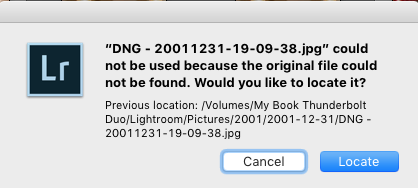
Dec 13, 2015 13:34:10 #
amfoto1
Loc: San Jose, Calif. USA
joer wrote:
Thanks to everyone that took the time to explain. ... (show quote)
If that what works for you, GREAT! No need to change anything.
A couple minor suggestions:
First, don't put too much faith in SSDs. A friend of mine is a designer and exec at one of the largest hard drive/SSD manufacturers and he tells me they just aren't 100% yet. There's still some significant risk using SSDs for any sort of archival storage. So, it's good that you're backing things up externally... hopefully it's a standard hard drive, for reliability. (I use "enterprise" drives, which are rated for much longer service life and durability than most "consumer" type drives.)
Also, except for the truly bad ones, personally I would NEVER delete my RAW files! Those are my "negatives" and I've found over the years that I have gone back and reworked some of them, when new software came available or I learned a new technique.
I have what I call "hot" and "cold" storage. The "hot" is a secondary drive in my desktop computer where my most current files go. This is used for current and recent jobs that I need to access as quickly as possible. Then, 2 to 4 times a year, I move older files from that to external Network Attached Storage (NAS) devices for long-term "cold" storage. This is slower to access, but a safe place for less frequently needed files.
I have five NAS now, each with four hard drives totaling 4TB or 8TB per NAS. Those are set up with RAID X or RAID 10, so any single failed drive can be replaced with no loss of data. This reduces each NAS' total capacity a bit, from 4TB to 2.7TB or from 8TB to 5.4TB. Still, that's a lot of storage space and four of my NAS accommodate 35+ years worth of photographs (I just bought the fifth, some 2TB drives and a RAM upgrade for it.) Some years I've shot 25,000 or more personally. One annual three-day event I work with a bunch of second shooters can generate 20,000 images! Typically I end up with between 50,000 and 100,000 images per year going into cold storage.
Also, Lightroom works best with Libraries of no more than about 100,000 images. That happens to work out pretty well for me... I just create a new LR catalog for each year. (I'm also working on a separate catalog that includes the best from all years and can help me locate an image if I can't recall the year it was taken.)
Storage is so cheap these days... I've recently been buying enterprise drives for about $25 per TB... there's little reason not to keep things that may become important some day, serve to back up your work, or that a future software may be able to reprocess better. So I keep a lot of my RAW files, especially.
Finally, depending upon the operating system you're using, because you shoot RAW you may find it really helpful to install a codec. If using a PC with Windows, you probably aren't able to view RAW files directly in Explorer. There are small, inexpensive programs you can install that enable this, and it can be a real time saver. I use Fast Picture Viewer codec, which only costs about $10 or $15 per computer (http://www.fastpictureviewer.com/). This allows me to see thumbnails of RAW from practically any camera maker right in Explorer. It also allows me to quickly look at larger previews with Windows Photo Viewer, thought that's not color calibrated so I use it in a limited way. At times work with second shooters who are using something other than the Canon I shoot with.... have had no problem previewing Nikon, Oly, Pentax RAW files, since installing the codec. It also handles TIFF, PSD and some other types of files that normally can't be seen in Windows. If you're using a Mac, it's probably different, but I imagine similar is possible.
Dec 13, 2015 13:45:08 #
georgevedwards wrote:
I too got Lightroom with the Cloud but for the lif... (show quote)
How many of the Adobe TV videos about starting with Lightroom have you watched?
The problems you describe are not difficult to address, but better done when starting with Lightroom to configure it properly then to import several hundred or thousand images and realize that they are not where you want them.
For sure, Lightroom put them exactly where you told it to, even though you do not know when you did that. The defaults may be your Pictures folder on your internal, but it is easy to move to a different folder or drive, really...
I suspect a video tutorial would be easier to follow....
Here are excellent video tutorials that may help you get a handle on what is going on and how to correct it easily.
http://blogs.adobe.com/jkost/lightroom-training-videos
One thing, it sounds from your post that you need to understand the catalog is NOT where your images get stored, ever. The catalog is the database for Lightroom, thats all. It contains a record of the adjustments, exif data and WHERE the image is stored on your disks. Your images are stored in files and folders the same as they ever were.
When people talk about original files in general they are referencing that the originals are NEVER touched - and that is true, the original file is never altered within Lightroom, so you can always go back to what the original looked like before any edits were applied - it has nothing to do with copying and or moving files somewhere.
BTW - I store my images on a large external drive, my catalog on a small external SSD drive, my Lightroom app is on the SSD for fast loading and I have zero issues.
When I import images from my SD card, Lightroom adds them to my SSD stored catalog, copies them to my external disk file structure and they can be edited in Lightroom after I convert them from NEF to DNG.
If you want to reply, then register here. Registration is free and your account is created instantly, so you can post right away.



