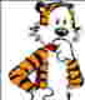Managing Lightroom Catalogs
Sep 5, 2015 09:30:43 #
collhart wrote:
Off topic. What are your thoughts regarding "Sticks" for photo storage only?
Easily lost or broken if stepped on. Temporary secondary storage perhaps, but I would not consider a USB stick for permanent storage, neither would I consider using an SD card for permanent storage. Too easy to have physical damage corrupt access in my opinion.
I prefer traditional storage, which also includes multiple backups for important data.
FWIW: I keep my images stored on an external spinning disk, backed up incrementally every hour to another external spinning disk, monthly I do a full backup to another external spinning disk that gets kept in a fireproof/waterproof box, and I also maintain copies of my original files to cloud storage using Amazon prime.
The incremental backup provides almost a full years worth of backup on line, the cloud storage is unlimited, and the monthly is basically a snapshot in time of the day it is run - a complete full current backup.
Sep 5, 2015 20:39:44 #
i completely agree about USB sticks - great for temporary storage and transfers, but too risky for any type of permanent storage IMHO.
I'm still trying to get workflow and cataloging straight in my head. I typically do a high level culling of a days shoot to delete trash images using a basic preview program. I'm assuming I should now be importing directly into LR and do the culling and deleting there. But if that's the case, when and what size previews do I make? Smaller previews seem to make more sense for culling and speeding up import, but then 1:1's would need to be created for manipulation. Doing 1:1's during import would eliminate having to do them later, but seem to be overkill if most will be deleted during culling. Could you share your process?
I'm still trying to get workflow and cataloging straight in my head. I typically do a high level culling of a days shoot to delete trash images using a basic preview program. I'm assuming I should now be importing directly into LR and do the culling and deleting there. But if that's the case, when and what size previews do I make? Smaller previews seem to make more sense for culling and speeding up import, but then 1:1's would need to be created for manipulation. Doing 1:1's during import would eliminate having to do them later, but seem to be overkill if most will be deleted during culling. Could you share your process?
Sep 5, 2015 21:09:48 #
Dano wrote:
i completely agree about USB sticks - great for te... (show quote)
I import directly from SD card into Lightroom and build 1:1 previews to save time when I start editing.
I also import as raw (NEF) and after deleting the bad shots convert to DNG and perform editing/adjustments after dng conversion. I used to convert on import, but then after waiting for the conversion process I was only deleting some of them, so I figured switch to deletion THEN conversion ;)
I figure the time spent on 1:1 previews reduces the waiting when I start editing for 1:1 for each image as it is edited.
As for your workflow, using a viewer to go thru images then only import what you know you will be working on is fine.
Copying from SD card to a disk folder, then viewing/culling and then importing into Lightroom is a valid workflow. It is what you are comfortable with and sounds like not a time waster - better to cull out the non editable shots before editing any.
I usually do not delete any images from my SD card until after I see that they have imported into Lightroom - then I format my card in camera.
Sep 5, 2015 23:23:54 #
Dngallagher wrote:
I usually do not delete any images from my SD card until after I see that they have imported into Lightroom - then I format my card in camera.
I usually do not delete any images from my SD card until after I see that they have imported into Lightroom - then I format my card in camera.
Great idea to not erase the card... provides a good failsafe in case something goes wrong importing or during initial culling.
Is it significantly better to erase/format SD cards in the camera rather that on the computer? I use both, and both have worked fine for me, but in-camera seems like it would provide a more compatible or reliable solution.
Sep 6, 2015 06:45:04 #
Dano wrote:
Great idea to not erase the card... provides a good failsafe in case something goes wrong importing or during initial culling.
Is it significantly better to erase/format SD cards in the camera rather that on the computer? I use both, and both have worked fine for me, but in-camera seems like it would provide a more compatible or reliable solution.
Is it significantly better to erase/format SD cards in the camera rather that on the computer? I use both, and both have worked fine for me, but in-camera seems like it would provide a more compatible or reliable solution.
Yes, always do your card formatting in camera. After you are sure your image is safe in at least 2 places.
Incidentally, my workflow is nearly identical to dgallaghers except I do not convert to DNG but leave my base file in my camera's raw format. I do not use LR for downloading but apple image capture instead. I do some culling prior to import but most on first look within LR where I can do comparisons more easily. Culling for me is on ongoing process, not a single event, and varies for each of us according to our own approach.
Sep 6, 2015 08:13:09 #
minniev wrote:
Yes, always do your card formatting in camera. Aft... (show quote)
Agree 100%, format in camera - always best to format in the device being used, or use the official format program from the SD association.
http://www.sdcard.org/downloads/formatter_4/index.html
I always format in camera.
Sep 6, 2015 08:29:13 #
minniev wrote:
Yes, always do your card formatting in camera. After you are sure your image is safe in at least 2 places.
Makes perfect sense!
Sep 6, 2015 08:32:54 #
Dngallagher wrote:
Agree 100%, format in camera - always best to format in the device being used, or use the official format program from the SD association.
http://www.sdcard.org/downloads/formatter_4/index.html
I always format in camera.
http://www.sdcard.org/downloads/formatter_4/index.html
I always format in camera.
This is great. Thanks. Just because I've never had a problem doesn't mean it's the right way. And you know it'll always blow up during the most important event!
Sep 6, 2015 18:52:53 #
Searcher wrote:
I am always open to new ideas and suggestions on "category storage" and find yours interesting.
Suppose you are on a landscape shoot and tied in with that your finished images include Landscape > rocks, Landscape > Trees and some Landscape + Metal. Do you then put the Landscape + Metal into two separate catalogues?
Suppose you are on a landscape shoot and tied in with that your finished images include Landscape > rocks, Landscape > Trees and some Landscape + Metal. Do you then put the Landscape + Metal into two separate catalogues?
Nah, I'd put it in a catalog that reminds me of the shoot. So, from your description, I might put it in my landscape catalog, tag the photos with a "metal" keyword that apply, tag others as "rocks", and might also include them in a separate "industrial" catalog. The beauty is that the photo isn't duplicated - it's just cataloged, so can be accessed either way.
Sep 6, 2015 19:09:10 #
dononelson wrote:
Nah, I'd put it in a catalog that reminds me of the shoot. So, from your description, I might put it in my landscape catalog, tag the photos with a "metal" keyword that apply, tag others as "rocks", and might also include them in a separate "industrial" catalog. The beauty is that the photo isn't duplicated - it's just cataloged, so can be accessed either way.
I can see the benefits of your system, and a few albeit minor drawbacks.
The bit I don't understand is that if the image is in Catalog A and B and (as in the example) Catalog C, what happens if you edit the image in the three catalogues?
I think I have just answered my own question, you don't use xmp files, just store the edits in the various catalogues. Have I made a correct assumption?
Sep 6, 2015 19:29:35 #
dononelson wrote:
Nah, I'd put it in a catalog that reminds me of the shoot. So, from your description, I might put it in my landscape catalog, tag the photos with a "metal" keyword that apply, tag others as "rocks", and might also include them in a separate "industrial" catalog. The beauty is that the photo isn't duplicated - it's just cataloged, so can be accessed either way.
Excuse me for jumping in, but why not use 1 catalog and several collections? Seems it would be much easier and faster access. (No need to close a catalog and open another.)
Sep 7, 2015 07:43:13 #
Dngallagher wrote:
Easily lost or broken if stepped on. Temporary se... (show quote)
Thanks for your input. I have had 3...3 portable hard drives for backup. All "name" brands. All sit in a drawer in my desk. Just thinking of another solution to my problem.Once again...thanks
Sep 9, 2015 14:58:13 #
Dngallagher wrote:
Excuse me for jumping in, but why not use 1 catalog and several collections? Seems it would be much easier and faster access. (No need to close a catalog and open another.)
Depends on how many photos you have. I have upwards of 9,500 across four catalogs - putting them all in one does get a bit unwieldy.
Sep 9, 2015 15:02:21 #
Searcher wrote:
I can see the benefits of your system, and a few albeit minor drawbacks.
The bit I don't understand is that if the image is in Catalog A and B and (as in the example) Catalog C, what happens if you edit the image in the three catalogues?
I think I have just answered my own question, you don't use xmp files, just store the edits in the various catalogues. Have I made a correct assumption?
The bit I don't understand is that if the image is in Catalog A and B and (as in the example) Catalog C, what happens if you edit the image in the three catalogues?
I think I have just answered my own question, you don't use xmp files, just store the edits in the various catalogues. Have I made a correct assumption?
Yep, that's right. If I do want to share across catalogs, I'd use the sidecar method.
Sep 9, 2015 15:35:46 #
dononelson wrote:
Depends on how many photos you have. I have upwards of 9,500 across four catalogs - putting them all in one does get a bit unwieldy.
Interesting, I have over 31,000 in one catalog, I find the ability to sort/search by metadata is very easy. I would suspect that 31,000 is not really that big a number, and the database is probably good for many times that number before a slowdown will be seen.
I tend to be heavy on the keywording on my images and do not worry about the file structure, preferring to let Lightroom manage the disk file structure for me.
I make use of collections for grouping.
So far results of searches/sorts are pretty much instantaneous.
If you want to reply, then register here. Registration is free and your account is created instantly, so you can post right away.