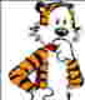Managing Lightroom Catalogs
Sep 4, 2015 11:49:52 #
Dngallagher wrote:
To use Lightroom on a laptop you MUST have a catal... (show quote)
Hmmm. Great points. Lots to think about. I think you're spot on about the risks of transporting your primary drive, and the limits of using just a laptop. A workflow similar to yours might work for me. Thanks
On a side note, I absolutely love my air. It's the first laptop that actually travels with me. In the past, taking my laptop was always a conscious decision due to the size and weight. The air, for me, has been ideal. But it is definitely not a replacement for my desktop.
Sep 4, 2015 11:59:34 #
Dano wrote:
Hmmm. Great points. Lots to think about. I think you're spot on about the risks of transporting your primary drive, and the limits of using just a laptop. A workflow similar to yours might work for me. Thanks
On a side note, I absolutely love my air. It's the first laptop that actually travels with me. In the past, taking my laptop was always a conscious decision due to the size and weight. The air, for me, has been ideal. But it is definitely not a replacement for my desktop.
On a side note, I absolutely love my air. It's the first laptop that actually travels with me. In the past, taking my laptop was always a conscious decision due to the size and weight. The air, for me, has been ideal. But it is definitely not a replacement for my desktop.
My wife and both daughters each have an AIR - great little laptops, really fast and capable. I probably should get one myself :)
Maybe one will come for Christmas ;)
Sep 4, 2015 12:37:49 #
jerryc41 wrote:
The thing I don't like about a subscription is that it's forever! With a magazine subscription, I could keep the back issues, if I wanted. With the CC, there is nothing to keep.
Jerry, this is not quite true. You will still have access to all your photos and the edits you made to them through the Library Module. I believe that you can still use the Print Module. However, you will not be able to do any editing or re-editing of existing photos or to add new photos.
Sep 4, 2015 12:45:30 #
jerryc41 wrote:
The thing I don't like about a subscription is that it's forever! With a magazine subscription, I could keep the back issues, if I wanted. With the CC, there is nothing to keep.
There are millions of hours of online and printed instruction for PS6 and LR6, and I've barely scratched the surface.
There are millions of hours of online and printed instruction for PS6 and LR6, and I've barely scratched the surface.
Actually, Lightroom CC will still function, except for the Develop & Map module, but I believe I have read where Quick Develop functionality will supposedly keep going after the subscription lapses.
You can continue to launch Lightroom and access all your current images.
http://blogs.adobe.com/lightroomjournal/2014/07/what-happens-to-lightroom-after-my-membership-ends.html
Sep 4, 2015 16:18:16 #
Dano wrote:
I've already spent a lot of time trying to plan out a keyword strategy, but I'm sure that'll blow up the first time I try it.
Thanks again
Thanks again
Mis-quoting someone, a battle plan lasts as long as it takes to meet the enemy. Keywording is a useful tool for finding what you need, but don't overthink it - putting photos in thought-out Collections is much more useful, IMHO.
Sep 4, 2015 16:46:45 #
dononelson wrote:
Mis-quoting someone, a battle plan lasts as long as it takes to meet the enemy. Keywording is a useful tool for finding what you need, but don't overthink it - putting photos in thought-out Collections is much more useful, IMHO.
What I like about how I use hierarchal keywording is that you start off with the basics of what, who, when, and where and build it as big as you like as you go very easily.
I like it much better than normal keywords, selecting from a list means no more spelling discrepancies and best of all 1 check mark might add a bunch of pertinent keywords in one fell swoop.
Collections can definitely be handy, but so far I use only a few collections, mostly smart collections.
I also use a plugin to add specific info about the lens used, such as the naming convention and serial number to the EXIF data in every image. Has come in handy when sorting/searching metadata.
Sep 4, 2015 17:15:55 #
Dngallagher wrote:
I also use a plugin to add specific info about the lens used, such as the naming convention and serial number to the EXIF data in every image. Has come in handy when sorting/searching metadata.
Which plugin? And are there any others that you have found to be particularly useful?
Sep 4, 2015 17:23:57 #
Dano wrote:
Which plugin? And are there any others that you have found to be particularly useful?
The good thing about LR is that is has so many options for data management and sorting, and you get to pick what you want. I use only the most basic keywording but extensive collections.
I am curious about the plugin for lenses, and what it does that isn't recorded already by default. (Default doesn't apply serial numbers I know).
The available plugins are endless, for management and for processing. I over-collect the editing ones...
Sep 4, 2015 17:47:32 #
Dano wrote:
Which plugin? And are there any others that you have found to be particularly useful?
I have several plugins that I use regularly,
Lenstagger - to add/change exif info for lenses used (FREE) used with EXIFTOOL - also a free utility a must have.
http://www.dkkma.com/blog/entry/lenstagger-adds-exif-data-to-photos-in-lightroom/
Jeffery Friedl's plugins are great, I make use of his flickr exporter, and data explorer
http://regex.info/blog/lightroom-goodies
And a very handy plugin, Show Focus Points. (FREE)
http://www.lightroomfocuspointsplugin.com
And for editing plugins I have the photoshop bundle of Topaz Plugins, as well as a couple of others.
http://www.topazlabs.com/#
Love Topaz! You can get deals on their products throughout the year, get codes to qualify for discounts from various sources, attend webinars on their products and win a set or get a discount.
Most used Topaz Plugin is probably DENOISE.
Sep 4, 2015 17:51:56 #
minniev wrote:
The good thing about LR is that is has so many options for data management and sorting, and you get to pick what you want. I use only the most basic keywording but extensive collections.
I am curious about the plugin for lenses, and what it does that isn't recorded already by default. (Default doesn't apply serial numbers I know).
The available plugins are endless, for management and for processing. I over-collect the editing ones...
I am curious about the plugin for lenses, and what it does that isn't recorded already by default. (Default doesn't apply serial numbers I know).
The available plugins are endless, for management and for processing. I over-collect the editing ones...
The plugin allows you to add your own info, such as lens serial number and change the lens name from say "100mm f/2.8" to "Tokina ATX PRO 100 f/2.8 Macro" - I like the custom info ;)
You set up each lens, save it as a preset and then load in the preset for the lens, when you fire it off it plugs in the data you want.
Sep 4, 2015 21:11:12 #
Dngallagher wrote:
What I like about how I use hierarchal keywording ... (show quote)
Yep, definitely agree about using the keyword list as a consistency mechanism. However, since keywords aren't searchable across catalogs (within LR), I've organized my photos into separate catalogs, such as "landscape", "metal", etc. Then, in each catalog I create a collection specific to that topic: for "landscape", I have such collections as "river", "trees", "rocks", and so on. The nice thing about this is, when I import more photos, I simply check the option "Add to collection", and select the appropriate one, or create a new one right there - all imported photos then go into that collection.
I like the idea of hierarchical keywords, and I haven't explored that yet - perhaps that will add one more level of searchability (is that a word?) to my photos.
Just another opinion on how to organize loads of photos with this amazing tool.
Sep 4, 2015 21:29:01 #
dononelson wrote:
Yep, definitely agree about using the keyword list... (show quote)
I have not found a need for multiple catalogs, I keep everything in one catalog. I have a couple of smart collections, but with the metadata for each image it is a snap for me to sort everything, or find the subset of images I want within seconds. Usually instantly.
The fun starts after you get the basic learning down - then the real power opens up ;)
Sep 4, 2015 22:16:21 #
Dngallagher wrote:
I have not found a need for multiple catalogs, I keep everything in one catalog. I have a couple of smart collections, but with the metadata for each image it is a snap for me to sort everything, or find the subset of images I want within seconds. Usually instantly.
The fun starts after you get the basic learning down - then the real power opens up ;)
The fun starts after you get the basic learning down - then the real power opens up ;)
Speaking of catalogs, I want to migrate from aperture to LR. My plan is to export one or two projects and use the LR import function to see how that works, and then maybe try out Aperture a Exporter (the program from Blue Pill software) as well. My question is, if I do the first thing and import into LR and then simply delete the catalog that it creates , that will just allow me to start from scratch once again , correct?
Sep 5, 2015 05:55:21 #
dononelson wrote:
Yep, definitely agree about using the keyword list... (show quote)
I am always open to new ideas and suggestions on "category storage" and find yours interesting.
Suppose you are on a landscape shoot and tied in with that your finished images include Landscape > rocks, Landscape > Trees and some Landscape + Metal. Do you then put the Landscape + Metal into two separate catalogues?
Sep 5, 2015 08:48:24 #
Dngallagher wrote:
USB 3.0 is fast, so you may not see any benefit mo... (show quote)
Off topic. What are your thoughts regarding "Sticks" for photo storage only?
If you want to reply, then register here. Registration is free and your account is created instantly, so you can post right away.