monitor calibration software
Feb 21, 2015 22:16:00 #
al davis wrote:
I also use the spyder 4 pro very satisfied with it... (show quote)
Good object lesson here... Labs generally DO NOT use Adobe RGB color space. Yet high end photo educators love to tell you to use it. Pity... They've misled millions of people.
Feb 21, 2015 23:54:50 #
photoman022 wrote:
I send my Costco order in online. I had the same problem you did and I post process (with PSE 9). There is a little box about correcting. I found that when I checked the box the photos were just like my screen. When I unchecked the box, like yours, my photos were dark and the colors lifeless.
. Is the correction box on pse9?, if so where, or on Costco, where? Thanks much I have the same problem about the pics being too dark from Costco. Thanks, Robin
Feb 22, 2015 02:23:20 #
I just bought the Spyder Pro 4 from B&H. Got my first prints from Mpix back. The prints matched my monitor. The prints prior were a little underexposed.
Feb 22, 2015 02:58:50 #
jdubu
Loc: San Jose, CA
Dgusty3 wrote:
Thanks everybody for your help, I guess I will purchase the spider pro4 software and pray it works for me. This is so frustrating to me that my photos look so good on my laptop screen yet can look so bad when I get the, printed! This is so disappointing!!!!! I hope this works!!
The reason your monitor vs print is so disparate is that the lighting source is totally different.
Viewing on a monitor is much more vibrant and bright because the light source is the illumination from the screen. Whereas a print is reflecting ambient light and will be much less brilliant.
There was a comment about lessening the brightness of your monitor to match the print. That's what a calibration will do for you.
Feb 22, 2015 05:09:40 #
OddJobber wrote:
Two things, new as I am to this game:
Are you matching your color profile to Costco's printers, e.g. RGB, sRGB, Adobe, etc.?
Maybe you're looking for a software fix that requires a hardware fix, e.g., you would do better with a Spyder or Munki gadget that looks at your computer screen and adjusts what is screwed up?
Are you matching your color profile to Costco's printers, e.g. RGB, sRGB, Adobe, etc.?
Maybe you're looking for a software fix that requires a hardware fix, e.g., you would do better with a Spyder or Munki gadget that looks at your computer screen and adjusts what is screwed up?
Larry, you don't match your display's color profile to a printer. You create a display profile that is as neutral as possible to a universal standard, and the printing service does the same with their printers and papers. Adobe RGB, sRGB etc are not profiles, but color spaces - sRGB is the smallest color space, with AdobeRGB being larger, and ProPhoto, the largest. You can have a single printer profile that can be viewed in any color space.
The thing that the OP needs to be aware of is that 1)the laptop display is only a 6 bit device, and natively can only display 262k colors, which is not enough for photo editing. A cheap external display is no better, since they are only 6 bit - even the E-IPS screens. For reliable editing, an 8 bit display, H or S-IPS is the minimum recommended setup.
The issue of prints coming back too dark is a brightness issue - most laptop screens are too bright, as are desktop monitors. They are usually set to 200 cd/m^2 (candelas per meter squared) for the white point. The correct brightness setting is usually between 80 and 100, with the majority of printers producing best prints for general use when you set for 80. The black point is usually .4 cd/m^2. The other thing that needs to be addressed is display gamma - which determines the midpoint- for PC displays it is 2.2 and Mac it would be 1.8.
Feb 22, 2015 07:22:58 #
Hi Folks from London UK. Can I just add a thought. regardless of what computer you have, the weak point is the monitor. I have always
been disappointed with normal LED monitors. Especially the variations in the image appearance with head movement,making it tricky to evaluate the image before printing regardless of your calibration.
I can report great success with the newer IPS monitors. The image is superb and they give your plenty of settings to play with.
The model I have is the HP Pavilion 23Xi,which is not very expensive even in London where most goods are marked up.
IPS means. Inter Plane Screen. Try to see one working.
Old Jim
been disappointed with normal LED monitors. Especially the variations in the image appearance with head movement,making it tricky to evaluate the image before printing regardless of your calibration.
I can report great success with the newer IPS monitors. The image is superb and they give your plenty of settings to play with.
The model I have is the HP Pavilion 23Xi,which is not very expensive even in London where most goods are marked up.
IPS means. Inter Plane Screen. Try to see one working.
Old Jim
Feb 22, 2015 07:32:23 #
OLDJIM wrote:
Hi Folks from London UK. Can I just add a thought... (show quote)
Jim, I am pretty sure IPS stands for In Plane Switching, a type of TFT display. Beware of the 6 bit IPS displays, they only have the ability to display 262,000 colors - and achieve greater gamut by using FRC - frame rate control. The better IPS displays are natively 8 bit, and some are 10 bit, but there are some good ones out there that are 8 bit, but use a 10 or 12 bit lookup table, together with FRC - to display more colors.
Feb 22, 2015 10:33:22 #
Gene51 wrote:
Larry, you don't match your display's color profil... (show quote)
All good, except that Mac gamma needs to be 2.2 for photo applications. It was defaulted to 1.8 for years to more closely match the reflectivity of newsprint and other cheap, toothy papers. Most photo papers have a gamma closer to 2.0 or 2.1.
In the early days of digital, we would calibrate our PC and Mac monitors to gamma 2.0, with 115 and .55 cd/m2, for white and black points. That was for early Kodak Portra Endura paper. White point was 6500K on monitor, and 5000K in the print viewing light box and yes, that was the closest match. We also used GE Chroma 50 lamps throughout our lab, for consistent print viewing conditions. Your results may vary...
Feb 22, 2015 19:05:12 #
romanticf16
Loc: Commerce Twp, MI
Fotomaker01 wrote:
Bill, Why do you recommend sRGB? Thought that was only suggested for photos being posted to the Web. I've always been told (and taught in school & at Kelby workshops) to use Adobe RGB for any photos that are to be printed... And that whether you use Relative Colorimetric or another option depends on personal taste.
Wet photo paper labs use sRGB because the gamut is similar to that of their photo paper. The other recommendations are for people using 6ink or more color pigment inkjet printers which can reproduce a higher color gamut.
Feb 22, 2015 19:10:16 #
romanticf16
Loc: Commerce Twp, MI
Dgusty3 wrote:
Do u have a laptop or desktop with monitor? Mine is a laptop which I heard is harder to calibrate
There are laptops, and there are laptops. If it has a Retina Display (Mac) or an IPS display t should be able to be calibrated and viewed from a wider "off axis angle" than laptops with cheaper displays. The best solution is the use an IPS monitor attached to your laptop, and calibrate that. You still need to know the colorspace the lab you ship to is using and export in that colorspace.
Feb 22, 2015 19:28:01 #
romanticf16
Loc: Commerce Twp, MI
Dgusty3 wrote:
I need help in choosing a monitor calibration soft... (show quote)
Is your EXPORT Color Profile in Lightroom set to sRGB? Do you check the box on the Costco form that says print as sent?
Feb 22, 2015 20:37:23 #
Dgusty3 wrote:
Do u have a laptop or desktop with monitor? Mine is a laptop which I heard is harder to calibrate
I have a MacBook Pro 13".
Feb 22, 2015 22:02:53 #
romanticf16 wrote:
Is your EXPORT Color Profile in Lightroom set to sRGB? Do you check the box on the Costco form that says print as sent?
In the print module under the color management I downloaded the profile for Costco so I know that is suppose to be the best thing to do. In the top tab in lightroom5, click on edit, then preferences then the "external editing" tab, and I changed the bit depth from 8bit to 16bit. The colorspace is pro photo RGB I can't remember if a changed that or not but a few photos I took back to Costco today seemed a bit better. I will take a pic of this screen with my iPad to show you the settings that are on there. I don't know if they are correct or not.
External editing tab in lightroom 5
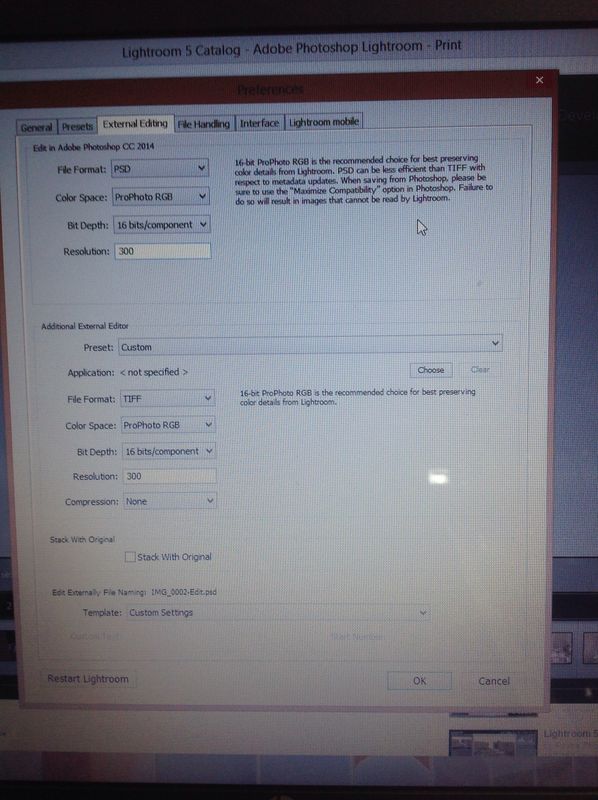
Feb 22, 2015 22:20:40 #
Fotomaker01 wrote:
1st note - it's tough to calibrate laptops properl... (show quote)
Thanks, I have done just that, downloaded profiles from the particular I go to. Still they come out awful! There has to be some setting somewhere I don't have correct. I just can't figure it out. But thanks for the info
Feb 22, 2015 22:31:02 #
Realize that monitors cannot display ProPhoto RGB. 95% of all monitors are capable of little better than sRGB. So when you are previewing changes, you are seeing (essentially) sRGB images. If your system properly converts everything back and forth from source space to monitor space to connection space to output color space, fine. But my experience is that that seldom happens. When it does, it takes time and is very expensive.
Humor yourself. Set everything to sRGB JUST ONCE and make some test shots to send to Costco. Shoot the same scenes in raw and process the way you have been. Compare...
Humor yourself. Set everything to sRGB JUST ONCE and make some test shots to send to Costco. Shoot the same scenes in raw and process the way you have been. Compare...
If you want to reply, then register here. Registration is free and your account is created instantly, so you can post right away.






