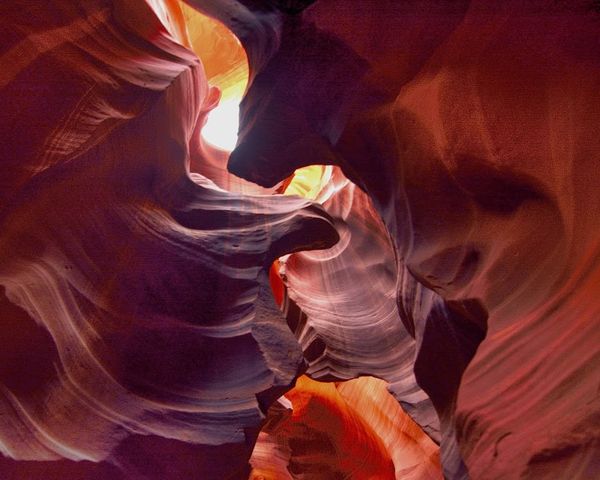Check out Bridge Camera Show Case section of our forum.
Calibrating Printer?
Dec 10, 2014 16:33:39 #
Ok, so I'm struggling to reproduce what I see on monitor in my print results. I did calibrate the monitor and my photos look great there.
I'm just looking to print some small glossies to view before I send off for big 16x24 canvas prints. and I have 2 issues---
1) the 8x10 looks muddy and blurred when printed. Top half of pic is fine (blues and reds), but brown and greens come out looking smudged.
2) I did send out thru a Walmart photo center for a 11x14 poster and the orange-browns were very underexposed compared to the sample 4x6 I printed at home on HP Photosmart 209m.
So my question... I can calibrate printer to sRGB or Nikon CYMK, etc, etc. what would be best?
I have attached the two pics in question. First is at Sedona and second is in Antelope canyon. I really just want two large canvas mounts for the den! I shot in RAW, so I can do some editing as needed.
I'm just looking to print some small glossies to view before I send off for big 16x24 canvas prints. and I have 2 issues---
1) the 8x10 looks muddy and blurred when printed. Top half of pic is fine (blues and reds), but brown and greens come out looking smudged.
2) I did send out thru a Walmart photo center for a 11x14 poster and the orange-browns were very underexposed compared to the sample 4x6 I printed at home on HP Photosmart 209m.
So my question... I can calibrate printer to sRGB or Nikon CYMK, etc, etc. what would be best?
I have attached the two pics in question. First is at Sedona and second is in Antelope canyon. I really just want two large canvas mounts for the den! I shot in RAW, so I can do some editing as needed.
Dec 10, 2014 17:13:51 #
mikeroetex wrote:
Ok, so I'm struggling to reproduce what I see on monitor in my print results. I did calibrate the monitor and my photos look great there. So my question... I can calibrate printer to sRGB or Nikon CYMK, etc, etc. what would be best?
Don't know the answer myself but I just got a Canon PIXMA MX922 and am hoping to optimize it photo printing. I will be following this thread closely... Great shots, BTW!
P.S. I've had nothing but bad luck with Wallyland... One of the reasons I got the printer....
Dec 10, 2014 18:39:32 #
mikeroetex wrote:
Ok, so I'm struggling to reproduce what I see on m... (show quote)
with great shots like these why would you trust them to Wal Mart?
Check out Drone Video and Photography Forum section of our forum.
Dec 10, 2014 19:20:15 #
Raider Fan wrote:
with great shots like these why would you trust them to Wal Mart?
Thanks for the compliment! They aren't my final print shop, just something cheap I can print to see if I want to pursue a canvas style print. I didn't want to invest $100+ per print when I wasn't sure about how big I could print off my APS-C sensor.
Dec 10, 2014 20:24:05 #
mikeroetex wrote:
Ok, so I'm struggling to reproduce what I see on m... (show quote)
Mike, you didn't mention how you calibrated monitor. To verify WYSWYG, I would take file to at least 2 more local stores and get 4x6's or 5x7's to compare. If they all look about the same as your Photosmart, then problem may still be a monitor issue.
Years ago I struggled with printing. I would send a file to WHCC and print looked good, but not on my 1st Epson.
Problem #1: using Adobe software (PSE & PS) was that I had Color Management turned On on both the ptr (Epson) and Photoshop. This will result in a strange darker print. Never have both turned on ! (I use Photoshop to manage color)
Problem #2: monitor calibration, I originally used Quick Gamma (free but not very accurate) then purchased DataColor Spyder3.
#3 is the fact that your monitor is back-lit and print is reflective, and cannot faithfully reproduce hilites to match your monitor. Brightness setting is just as critical as color.
In the last 10 yrs, I have used 3 Epsons, the last 2 have been photo printers R800 and now a R1900. I no longer have print problems and my prints look almost identical to WHCC prints. Can't justify the big bucks for additional software & hardware. Google "printer calibration" for more info !
Recommended DPI for prints is 300.
Multiply 300x16=4800, and 300x24=7200. 4800x7200=34.5mpixels req'd. 240dpi, 22mpixels. Depending on your file resolution, you might get away with it without up sizing. I use OnOne Perfect Resize for large posters.
Ken
Dec 10, 2014 20:30:49 #
Hello mikeroetex:
I'm a total novice, but in doing a lot of research I was told by a computer tech that there is a device you put between your monitor and your printer that balances them. Haven't tried it yet but you might check it out. Just thought I'd throw that out there. Those are some outstanding photos.
Ron
I'm a total novice, but in doing a lot of research I was told by a computer tech that there is a device you put between your monitor and your printer that balances them. Haven't tried it yet but you might check it out. Just thought I'd throw that out there. Those are some outstanding photos.
Ron
Dec 10, 2014 20:51:50 #
mikeroetex wrote:
Thanks for the compliment! They aren't my final print shop, just something cheap I can print to see if I want to pursue a canvas style print. I didn't want to invest $100+ per print when I wasn't sure about how big I could print off my APS-C sensor.
I've been using Nations Photo Lab. They do 1.5"x20"x24" Gallery wraps for 120.00.... I've found that I have to use as much of the file as I can when going that big. I shoot w/ a Nikon D5100 APS-c. Even with minimal cropping this can be problematic. Maybe Santa will bring me the D810 I've been looking at... Full frame & 36 megapixels! Woohoo!!
Check out Panorama section of our forum.
Dec 10, 2014 22:40:26 #
spacecadet2185 wrote:
Hello mikeroetex:
I'm a total novice, but in doing a lot of research I was told by a computer tech that there is a device you put between your monitor and your printer that balances them. Haven't tried it yet but you might check it out. Just thought I'd throw that out there. Those are some outstanding photos.
Ron
I'm a total novice, but in doing a lot of research I was told by a computer tech that there is a device you put between your monitor and your printer that balances them. Haven't tried it yet but you might check it out. Just thought I'd throw that out there. Those are some outstanding photos.
Ron
Thank you, I'll look into it!
Dec 10, 2014 22:41:02 #
KennyMac wrote:
Mike, you didn't mention how you calibrated monito... (show quote)
Thank you! I think you may have hit on something with #1,
Dec 11, 2014 00:07:30 #
Are you using the ICC profiles for your printer / paper combination both for soft proofing and for having PS manage color at the time of printing? That can make a difference, even when you have calibrated your monitor correctly.
Many labs will also provide ICC profiles you can use to soft proof a file before you send it to them.
Many labs will also provide ICC profiles you can use to soft proof a file before you send it to them.
Dec 11, 2014 00:57:54 #
Photographer Jim wrote:
Are you using the ICC profiles for your printer / paper combination both for soft proofing and for having PS manage color at the time of printing? That can make a difference, even when you have calibrated your monitor correctly.
Many labs will also provide ICC profiles you can use to soft proof a file before you send it to them.
Many labs will also provide ICC profiles you can use to soft proof a file before you send it to them.
Where are the ICC profiles for proofing located? Is it under printer preferences?
Check out Video for DSLR and Point and Shoot Cameras section of our forum.
Dec 11, 2014 05:55:37 #
mikeroetex wrote:
Ok, so I'm struggling to reproduce what I see on m... (show quote)
Have you profiled your display?
That is the first step. With your display profiled, you can get pretty decent results using commercial labs, and standard print drivers as long as you use the manufacturer's paper.
Each paper type has its own gamut, brightness and base color characteristics, so it is unlikely that there will be a close match between a small glossy and a canvas print under the best circumstances.
If you are using commercial labs, they can send you profiles for each media type that you can use to soft-proof the image on your computer, and you can make adjustments to get the soft proof to look closer to what you want. The value of the commercial profile is that it uses the inkset and paper characteristics to simulate the outcome.
You only need to profile your own printer if you plan on using the prints for your final output - because there is no accurate way to predict the outcome from a commercially made print by looking at a print made on a different printer, especially if it is on different media.
But start by profiling your display - it will make a big difference.
For black and white points use .4 cd/m^2 and 80 cd/m^2 - this should be a good place to start to get the brightness to have a closer match between print and screen.
Dec 11, 2014 10:21:17 #
This is a common problem with printing. If you are using Photoshop be sure that you have the option "color handling" set to Photoshop Manages Colors. This prevents the printer settings from trying to over write the settings in Photoshop. This will cause muddy prints.
Dec 11, 2014 12:10:30 #
Gene51 wrote:
Have you profiled your display? br br That is the... (show quote)
Thanks much, I'll work on that tonight! as an aside... I have been editing with Capture NXD, Lightzone and Zoner Suite 16. Each with different results. I guess it's time to invest in Photoshop.... or do you think I can get good results from one of these 3?
Dec 11, 2014 12:14:14 #
mikeroetex wrote:
Thanks much, I'll work on that tonight! as an aside... I have been editing with Capture NXD, Lightzone and Zoner Suite 16. Each with different results. I guess it's time to invest in Photoshop.... or do you think I can get good results from one of these 3?
The best application for printing is Qimage Ultimate - I have been using it for 6 years and it does produce superior results, and it is fully color managed - and soft proofing works as expected. You can even drag and drop multiple smaller images onto a larger sheet, and it takes care of optimizing the resolution for the specific printer you are using. I can't recommend it enough.
If you want to reply, then register here. Registration is free and your account is created instantly, so you can post right away.