Using a ColorMunki to profile printer and display with canon printer
Nov 5, 2014 06:24:37 #
When setting up to calibrate/paper/printer ink profile with a colormunki, it says to Turn off colour management at the printer.
The two option sin the Print dialogue are:
Canon Colour matching
or
Colour Sync
I am guessing that I should use Colour Sync. but when I select that, I then have to select a profile..but I am trying to create a profile. so which profile do I start with ...because I need to print with the same profile but I am going to sue in future...but the one I am join got use in future, is not yet created....Chicken- Egg scenario
Anyone know ?
The two option sin the Print dialogue are:
Canon Colour matching
or
Colour Sync
I am guessing that I should use Colour Sync. but when I select that, I then have to select a profile..but I am trying to create a profile. so which profile do I start with ...because I need to print with the same profile but I am going to sue in future...but the one I am join got use in future, is not yet created....Chicken- Egg scenario
Anyone know ?
Nov 5, 2014 06:45:24 #
Before you go any farther, which Canon printer are you creating the profile for and will you be printing from PS or the Plugin?
Nov 5, 2014 08:31:23 #
Canon MG5150
printing from PS or Lightroom.
Not sure which plugin you mean
After over 30 sheets of paper and now..5 hours..still not managed any success..
Bloody stupid little plasticc zip on the pouch broken, unable to scan the small strips it prints out, on 10x15 paper, even with max zoom and scaling.
This machine is just an utter nightmare.
Probably won't be able to finish till I get another delivery of paper.> I only have 50 sheets left.and one fresh box of ink.
printing from PS or Lightroom.
Not sure which plugin you mean
After over 30 sheets of paper and now..5 hours..still not managed any success..
Bloody stupid little plasticc zip on the pouch broken, unable to scan the small strips it prints out, on 10x15 paper, even with max zoom and scaling.
This machine is just an utter nightmare.
Probably won't be able to finish till I get another delivery of paper.> I only have 50 sheets left.and one fresh box of ink.
Nov 5, 2014 08:36:42 #
The issue I see is that you have to print a first test chart.
So when the print window appears in the colour munki software, you have to sleet a profile, either Canon Colour matching, or Colour Sync.
Colour Sync allows you to choose a profile.
But which one..since you are creating a profile.
or do yo just choose ANY profile.
Create a new profile, doing the two test charts.
Then create another profile, using the first one?
So when the print window appears in the colour munki software, you have to sleet a profile, either Canon Colour matching, or Colour Sync.
Colour Sync allows you to choose a profile.
But which one..since you are creating a profile.
or do yo just choose ANY profile.
Create a new profile, doing the two test charts.
Then create another profile, using the first one?
Nov 5, 2014 09:29:22 #
First thing you need to do is go to the drop down menu on the colormunki dialog page when you open it. You want to choose the v4 setting if it is not chosen. Then choose profile printer, give the media a name and when asked to continue click yes and the printer dialog box appears in the up left corner of the screen. Go to preferences and choose "none" for color management. This is a must, the entire process is based on how the printer prints with "no" control. Then select the recommended media setting for the paper, this is also a key setting and after the profile is complete you will need to use this same setting for printing with the selected media. Now print the first test print. You will need to do these steps for the second test print also, nothing is saved. The default timer is 10 minutes but I would give the prints a day to gas off. I believe your printer is a CYMK 4 color 1 black dye ink printer. Also when you do close out and reopen the program it won't go to the next target, it will think your starting again. So you will need to into the preferences box for the printer and cancel the first target before continuing. This sounds like a pain in the butt, it's not really difficult after you do it. Let me know how you make out with the first test print.
Nov 5, 2014 09:41:45 #
Mountainphoto wrote:
First thing you need to do is go to the drop down menu on the colormunki dialog page when you open it. You want to choose the v4 setting if it is not chosen.
That is already set.
Mountainphoto wrote:
Then choose profile printer, give the media a name and when asked to continue click yes and the printer dialog box appears in the up left corner of the screen. Go to preferences and choose "none" for color management. This is a must, the entire process is based on how the printer prints with "no" control.
if it was like you say then it would be easy..but ...maybe you are not using a mac?
I don't get the print dialog box in the left.., it only appears in the centre of the screen after you click "Continue" in the Info pane that appears after you click "Print" on the "Print 1st Test Chart" screen.
Then the standard Printer dialogue box appears, where you have Colour Matching and Colour Options.
Neither of which has the "None" colour management you talk of. You have to choose either a Colour Sync Profile or Canon Colour Matching.
see the screen grabs...more to follow.
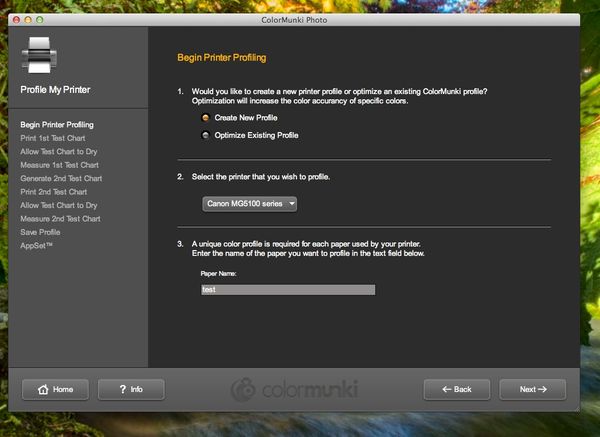
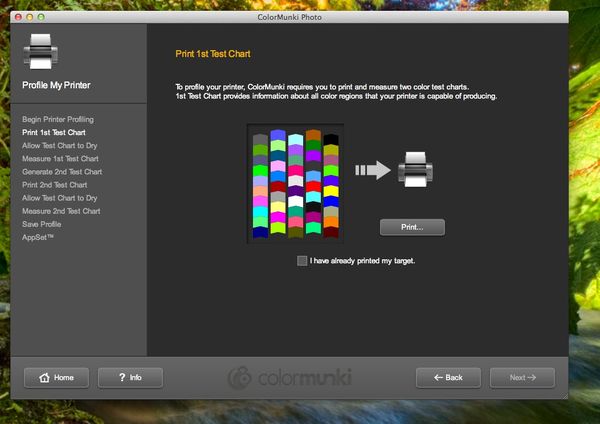

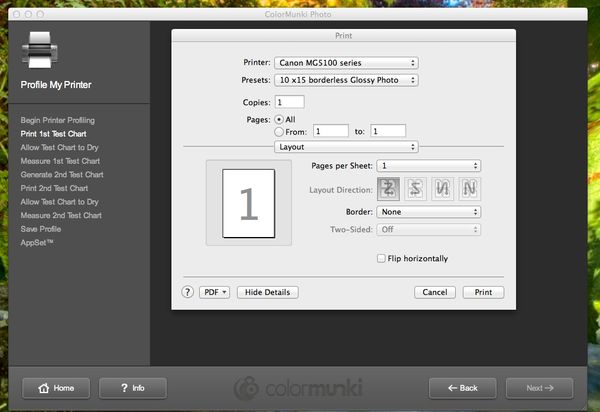
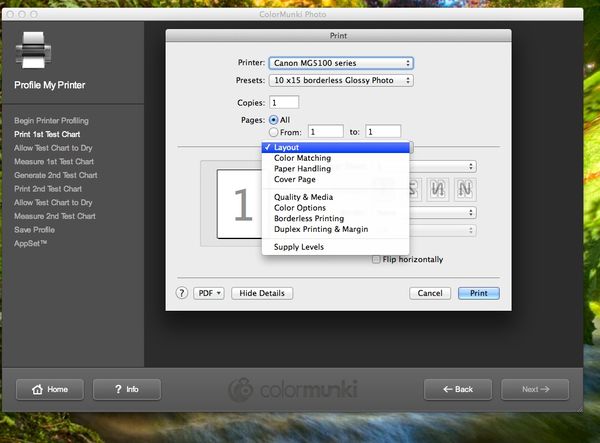
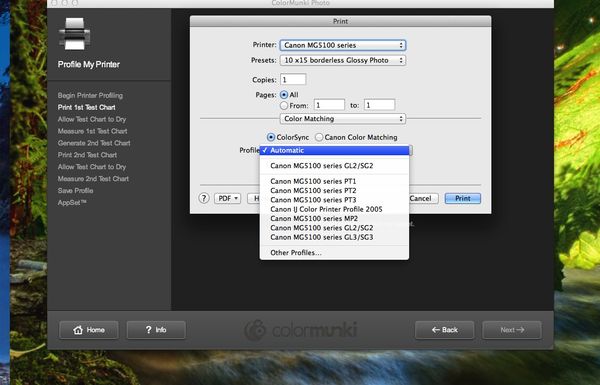
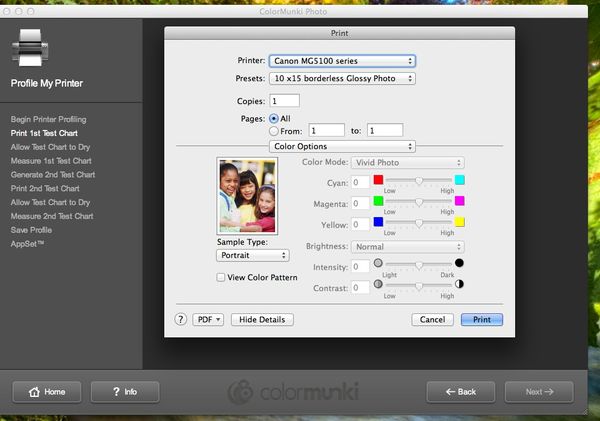
Nov 5, 2014 09:47:38 #
I am unable to do any more now, as I have no more paper left..that is a pack of 25 gone, plus the remnants from an open pack.
I have ended up with a Profile, by , first choosing Canon Colour matching for the first two test prints, and creating a profile.
Then doing two more , using the profile just created.
That then gave me a second profile.
If I had more paper I would use the Optimise Existing profile, option, and print yet more test strips.
The problems have been occurring when the scanner just fails multiple times to scan a strip on a colour test chart. This seems to occur when the strips are too dark. The result is that the yellow box never moves to the second strip, it just keeps flashing black..and there is no way to move on. you can't tell the software to ignore a failed read and move on...so you have to then tart again and print off yet another test chart.
That is all I have been doing since 0730..it is now 1450 ..
What a dreadful piece of kit this is.
I have ended up with a Profile, by , first choosing Canon Colour matching for the first two test prints, and creating a profile.
Then doing two more , using the profile just created.
That then gave me a second profile.
If I had more paper I would use the Optimise Existing profile, option, and print yet more test strips.
The problems have been occurring when the scanner just fails multiple times to scan a strip on a colour test chart. This seems to occur when the strips are too dark. The result is that the yellow box never moves to the second strip, it just keeps flashing black..and there is no way to move on. you can't tell the software to ignore a failed read and move on...so you have to then tart again and print off yet another test chart.
That is all I have been doing since 0730..it is now 1450 ..
What a dreadful piece of kit this is.
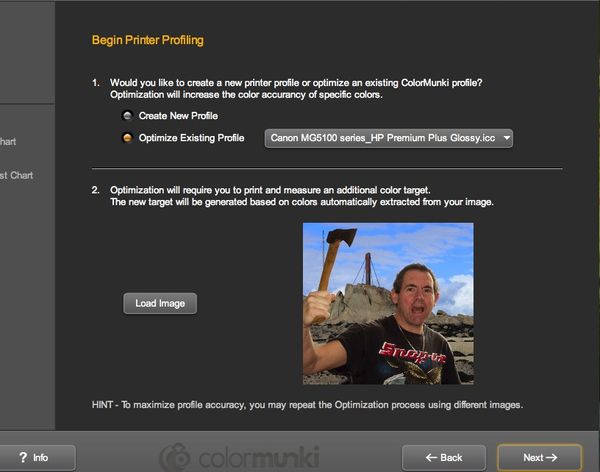
Nov 5, 2014 09:50:02 #
Nov 5, 2014 09:53:32 #
In which screen? IN the colour Munki screen?
There is no such menu.
unless you mean this one..but no management options for "NONE"
even when the printer dialogue box opens, there is no menu present like you suggest.
I have sent their CS an e-mail and also asked on their Facebook page.
There is no such menu.
unless you mean this one..but no management options for "NONE"
even when the printer dialogue box opens, there is no menu present like you suggest.
I have sent their CS an e-mail and also asked on their Facebook page.
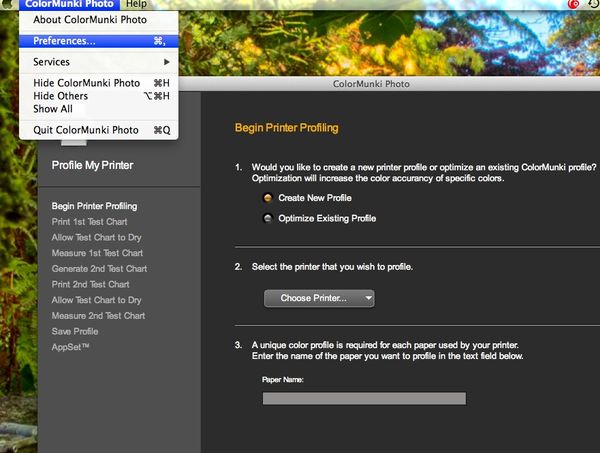
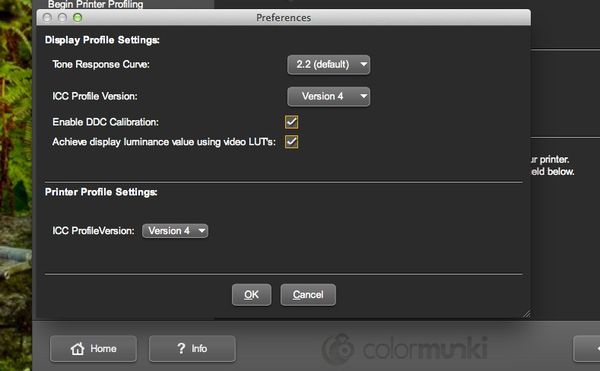
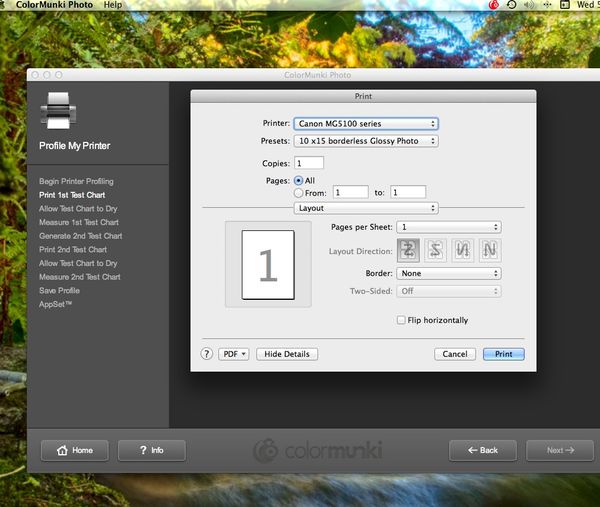
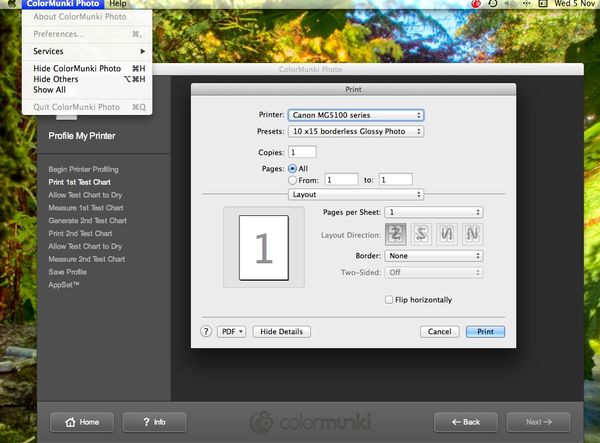
Nov 5, 2014 10:58:03 #
I noticed on one of your screen shots the words "color options", try opening it. You have to be able to turn off the management for color!
Nov 5, 2014 13:47:06 #
I did.
that screen is shown here:
no options for that
http://static.uglyhedgehog.com/upload/2014/11/5/thumb-1415198598672-screengrab_2014_11_05_at_14.38.50.jpg
that screen is shown here:
no options for that
http://static.uglyhedgehog.com/upload/2014/11/5/thumb-1415198598672-screengrab_2014_11_05_at_14.38.50.jpg
Nov 5, 2014 15:17:07 #
X-Rite have got back to me via facebook>
I should use Colour Sync mode and RGB Profile as there is no 'off' setting
I should use Colour Sync mode and RGB Profile as there is no 'off' setting
Nov 5, 2014 15:29:37 #
That's strange...... It must be the interface for Mac. I have 4 Canon printers and "none" is available for all the drivers, but I use Windows that has to be the difference.
Nov 5, 2014 15:35:35 #
yes, i guess so, that is why earlier I did ask if you were on Windows or Mac....at least I thought I asked that...I no I thought it and meant to ask.
Nov 5, 2014 23:45:57 #
Another issue was the problem with the size of the printed Test Strips when scaled from A4 to fit the 4x6 photo paper. The width is much too small to scan reliably .
X-Rite suggested 'printing as PDF' scaling and then printing to just fit the small photo paper .
I eventually found a better way.
Create a Custom Paper size that is BIGGER than the size I was printing on. My real paper was 100 x 150, but I created a Custom Paper size of 125 x 188mm
So I put the 100 x 150 in the printer, but set the printer paper size as the larger Custom Size.
Set software to scale to fit paper and it then printed right to the edge of the photo paper.
The original test charts have a big white border so scaling down to 10 x 15 scaled to keep the border , but fooling the software into thinking the paper was larger adjusted the scale factor so the White border 'printed' off the physical edge of the real paper.
X-Rite suggested 'printing as PDF' scaling and then printing to just fit the small photo paper .
I eventually found a better way.
Create a Custom Paper size that is BIGGER than the size I was printing on. My real paper was 100 x 150, but I created a Custom Paper size of 125 x 188mm
So I put the 100 x 150 in the printer, but set the printer paper size as the larger Custom Size.
Set software to scale to fit paper and it then printed right to the edge of the photo paper.
The original test charts have a big white border so scaling down to 10 x 15 scaled to keep the border , but fooling the software into thinking the paper was larger adjusted the scale factor so the White border 'printed' off the physical edge of the real paper.
If you want to reply, then register here. Registration is free and your account is created instantly, so you can post right away.
