Lightroom 3 imports
May 29, 2013 23:56:30 #
I deleted all my files from lightroom because I reorganized how I dealt with my photos. Since them I have imported all my files into Lightroom. The side panel shows that I imported about 28,000. However, the my pictures folder says I have over 55,000 files. Why did it not import everything? And, how do I get lightroom to import the rest?
May 30, 2013 09:01:58 #
I am very interested in a response to this question. I wish I have the answer. Ceil
May 30, 2013 09:11:30 #
Eveline wrote:
I deleted all my files from lightroom because I reorganized how I dealt with my photos. Since them I have imported all my files into Lightroom. The side panel shows that I imported about 28,000. However, the my pictures folder says I have over 55,000 files. Why did it not import everything? And, how do I get lightroom to import the rest?
did you make a new catalog? also did you have do not import suspected duplicates box checked?
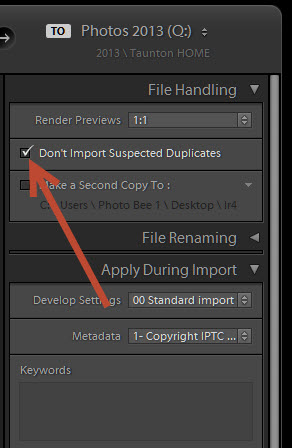
May 30, 2013 09:18:26 #
I'm not sure of the answer either, but mborn may be on to the problem. Check your source Pictures folder to see if you have dups and / or other extensions that might be something other than a photo.
May 30, 2013 10:18:22 #
I have very few duplicate images. The only duplicates are from submissions of projects, where I use a copy. That's not the answer because I unticked the box and tried "new" images after my original import.
FrumCA wrote:
I'm not sure of the answer either, but mborn may be on to the problem. Check your source Pictures folder to see if you have dups and / or other extensions that might be something other than a photo.
May 30, 2013 10:19:08 #
I just chose my pictures and chose import. I checked all.
mborn wrote:
did you make a new catalog? also did you have do not import suspected duplicates box checked?
May 30, 2013 14:53:10 #
Eveline wrote:
I deleted all my files from lightroom because I reorganized how I dealt with my photos. Since them I have imported all my files into Lightroom. The side panel shows that I imported about 28,000. However, the my pictures folder says I have over 55,000 files. Why did it not import everything? And, how do I get lightroom to import the rest?
If you have 28000 raw files you might well have 28000 xmp files as well. Windows would count these as 56000 files, Lightroom would count 28000 images. If your files are all jpgs, then scrub this reply.
May 30, 2013 16:08:42 #
Searcher wrote:
If you have 28000 raw files you might well have 28000 xmp files as well. Windows would count these as 56000 files, Lightroom would count 28000 images. If your files are all jpgs, then scrub this reply.
I do have some RAW files, but I just started using RAW. That would only explain part of it. I just deleted everything and will try again. Not sure what else to try.
May 30, 2013 17:34:42 #
Eveline wrote:
I deleted all my files from lightroom because I reorganized how I dealt with my photos. Since them I have imported all my files into Lightroom. The side panel shows that I imported about 28,000. However, the my pictures folder says I have over 55,000 files. Why did it not import everything? And, how do I get lightroom to import the rest?
Is "My Pictures" your catalog name ?
Did you delete the files (and/or folders) using LR ? Sounds like you deleted them with windows explorer. Remember, LR doesn't import actual picture to a catalog. When you import pictures, LR just saves where the picture resides on your drive(s) in its catalog (database). If you delete pictures outside of LR, you just corrupted the database. In LR, select the top most folder (my pictures ??) right click and select SYNCHRONIZE FOLDER. Also, if you add files or move files outside of LR, you need to SYNCHRONIZE that folder in LR. If you get message saying it can't find this or that, then probably the easiest thing to do is generate a new catalog in LR and IMPORT from the top most folder with your pictures. If you want to use same catalog name, delete the corrupted LR database file (xxxxxx.lrdata). I'm not sure if it will over-right old file.
May 30, 2013 19:12:48 #
KennyMac wrote:
Is "My Pictures" your catalog name ? br... (show quote)
I deleted the files from LR. And yes, I want to import my pictures as I had made so many tagging and move changes that the catalog was not great. I just want to start over now that I am so much more organized.
May 31, 2013 10:24:51 #
I hope someone can up with an answer. I have created a new catalogue title My pictures. I then imported all the items. I unchecked ignore duplicates. I still have only the lower number of photos. Is there something in the properties that counts the folders and files differently? I know I can go back to all my folders and write down the files #'s, then add the up to get an accurate count of my photos but that would be a lot of work! Help please!
May 31, 2013 11:06:04 #
I THINK I have the answer.
When you create a new catalogue in Lightroom, some new files are added to your system. On my computer I have created a new catalogue in "My Pictures" and Lightroom has created a folder called "Lightroom" in My Pictures.
I opened the folder called "Lightroom" and in this folder is another folder called "Lightroom 4 Catalogue Previews.Irdata" In this file is stored all the previews which LR uses. If you right click on this folder and select properties, I believe you will find something in the order of 28000 files. These are the previews and database numbers.
Thus windows will count double (roughly) the number that LR shows.
You can open one of these previews to satisfy curiosity, but on no account alter anything.
When you create a new catalogue in Lightroom, some new files are added to your system. On my computer I have created a new catalogue in "My Pictures" and Lightroom has created a folder called "Lightroom" in My Pictures.
I opened the folder called "Lightroom" and in this folder is another folder called "Lightroom 4 Catalogue Previews.Irdata" In this file is stored all the previews which LR uses. If you right click on this folder and select properties, I believe you will find something in the order of 28000 files. These are the previews and database numbers.
Thus windows will count double (roughly) the number that LR shows.
You can open one of these previews to satisfy curiosity, but on no account alter anything.
May 31, 2013 15:44:27 #
Searcher wrote:
I THINK I have the answer. br br When you create ... (show quote)
Ah! You are my hero! This was driving me nuts. Thanks. That makes so much sense. I knew the folder was there, so duh! Why didn't I think of that?
If you want to reply, then register here. Registration is free and your account is created instantly, so you can post right away.



