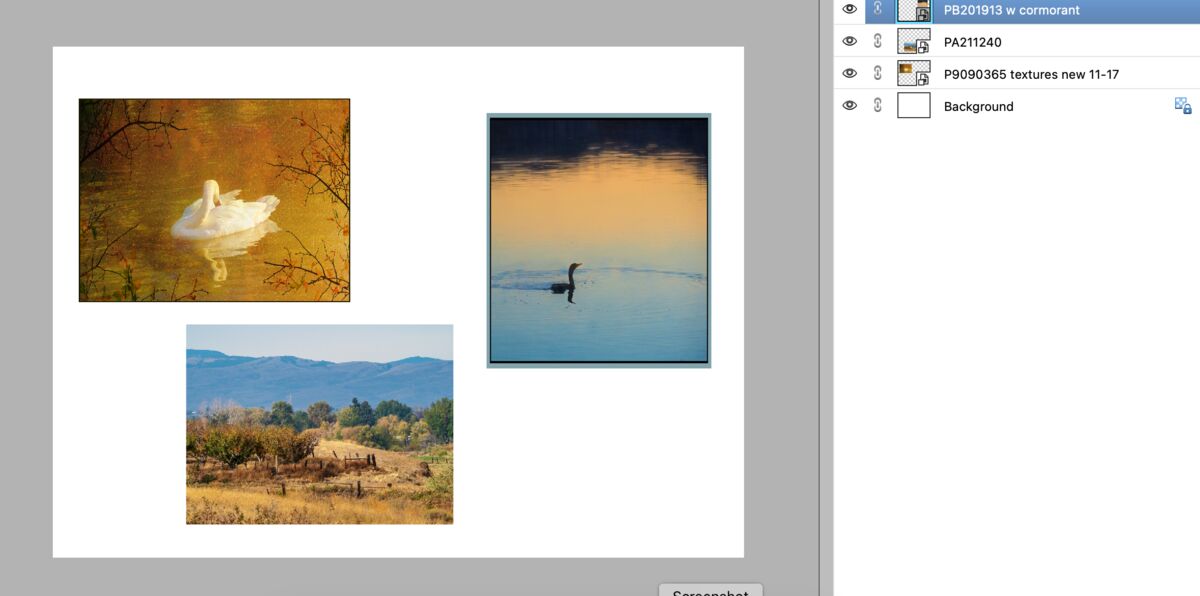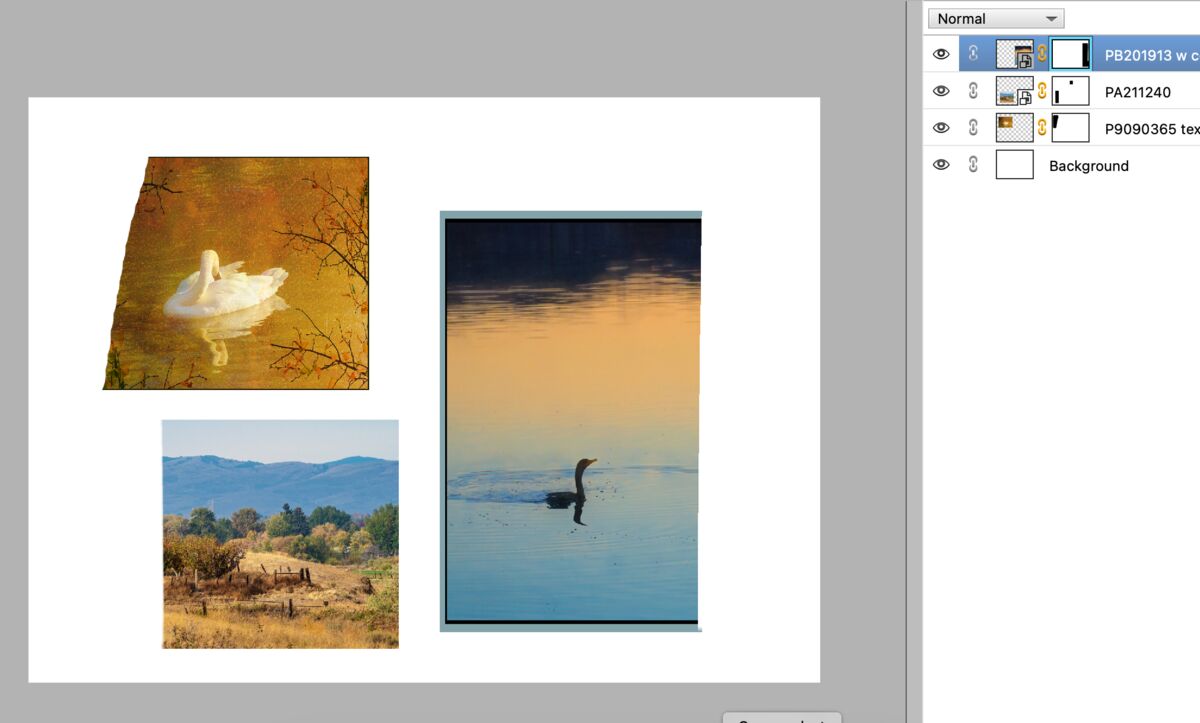Photoshop-Collage-'crop'
Nov 24, 2023 17:29:26 #
To those who may have used photoshop to make a collage. When placing existing photos into the college, I cannot seem to find a way to crop them a little to fit better in with the other pics. I not talking about resizing, Free Transform does that, but 'trimming' them a little to better fit, or get rid of dead space in the pic while in the collage. I have delete the photo from the collage, then go back to getting the pic in lightroom, trim what I want, saving it as a second pic, then reinsert it in the collage. Anyone have another way? No help in Adobe online, but submitted my question.
Thanks
Thanks
Nov 24, 2023 18:13:34 #
Irv Cobb
Loc: Silva, MO
I think the easiest way to do this is to put a mask on the layer with the photo you want to "crop," and then just paint with black the parts of the photo that you don't want to see.
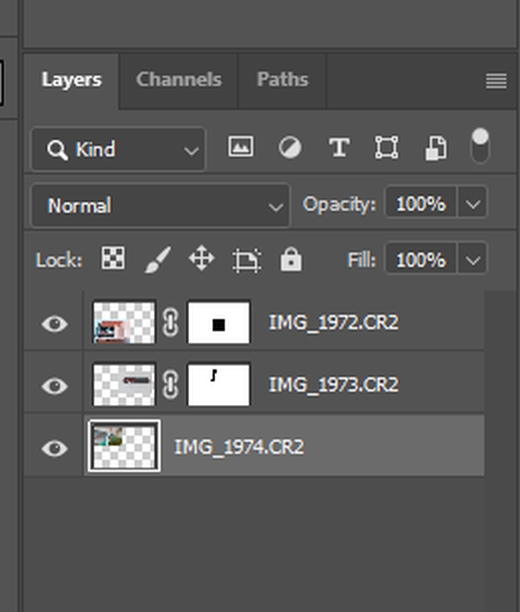

Nov 24, 2023 18:15:21 #
buckscop wrote:
To those who may have used photoshop to make a col... (show quote)
If you also have Lightroom Classic its print module does a wonderful job of putting together a collage.
It is rather easy, select the photos you want to include, select the collage format and then place the photos in the locations you want...resize/move around as necessary.
Nov 24, 2023 18:33:00 #
Irv Cobb wrote:
I think the easiest way to do this is to put a mask on the layer with the photo you want to "crop," and then just paint with black the parts of the photo that you don't want to see.


Nov 24, 2023 18:44:12 #
I dont believe masking will decrease the size of a pic in the collage, just hide whats in it. I need to trim (crop) an image inside the collage to fit where I want it without decreasing it (making it smaller by the size sliders). PS does not let me crop at that point, just resize.
Nov 24, 2023 21:33:07 #
buckscop wrote:
I dont believe masking will decrease the size of a pic in the collage, just hide whats in it. I need to trim (crop) an image inside the collage to fit where I want it without decreasing it (making it smaller by the size sliders). PS does not let me crop at that point, just resize.
I'm not sure I understand, but it sounds like you just need to use a marquee and select around the part you want to keep, then invert the selection and delete. A mask will do that non-destructively.
Nov 25, 2023 08:22:45 #
terryMc wrote:
Perhaps the OP isn't putting each photo on a separate layer? Or believes masking is all or none? I'm not sure I understand, but it sounds like you just need to use a marquee and select around the part you want to keep, then invert the selection and delete. A mask will do that non-destructively.
Here is a "collage" made by placing 3 photos onto a white canvas background. I can mask a portion of any photo individually until I flatten the psd (I'm using PS Elements).
Nov 25, 2023 11:20:03 #
buckscop wrote:
To those who may have used photoshop to make a col... (show quote)
I took a couple photos and put them onto layers in Photoshop. This is the image with the two photos. I will crop the top layer without changing the layer beneath.

Now I choose the rectangular selection tool (upper left arrow). I could choose a round selection or even a piecewise selection or a freehand selection. With the rectangular selection tool I select the area of the top image that I want to show (arrow shows selection).

Having made the selection, I copy it (ctrl-c or cmd-c), then paste it (ctrl-v or cmd-v). You won't see any change because it gets pasted over the original but you will see that there is a new layer. Just click the visibility icon on the second layer from the top (the original image) and you will now see the cropped image.

Now you can see that the top layer has been cropped but the bottom layer is unchanged. You can do the same thing with the bottom layer to crop it without changing any other layers you have in there.
Nov 25, 2023 14:01:31 #
[quote=DirtFarmer]I took a couple photos and put them onto layers in Photoshop. This is the image with the two photos. I will crop the top layer without changing the layer beneath.

Now I choose the rectangular selection tool (upper left arrow). I could choose a round selection or even a piecewise selection or a freehand selection. With the rectangular selection tool I select the area of the top image that I want to show (arrow shows selection).

Having made the selection, I copy it (ctrl-c or cmd-c), then paste it (ctrl-v or cmd-v). You won't see any change because it gets pasted over the original but you will see that there is a new layer. Just click the visibility icon on the second layer from the top (the original image) and you will now see the cropped image.
Thanks DirtFarmer, that did the trick. However, I still think Adobe should enable one to crop via the crop tool inside a collage as one usually has to fit the pics in as a puzzle of sorts.
Thanks to all, especally DF!

Now I choose the rectangular selection tool (upper left arrow). I could choose a round selection or even a piecewise selection or a freehand selection. With the rectangular selection tool I select the area of the top image that I want to show (arrow shows selection).

Having made the selection, I copy it (ctrl-c or cmd-c), then paste it (ctrl-v or cmd-v). You won't see any change because it gets pasted over the original but you will see that there is a new layer. Just click the visibility icon on the second layer from the top (the original image) and you will now see the cropped image.
Thanks DirtFarmer, that did the trick. However, I still think Adobe should enable one to crop via the crop tool inside a collage as one usually has to fit the pics in as a puzzle of sorts.
Thanks to all, especally DF!
Nov 25, 2023 14:11:10 #
to show what I was trying to accomplish. The middle pic when placed into its position, was slightly longer (arrows) than the 2 pics on either side. If I could have cropped in PS collage, I simply could have trimmed (cropped) out the upper part (dots) and moved the pic up.
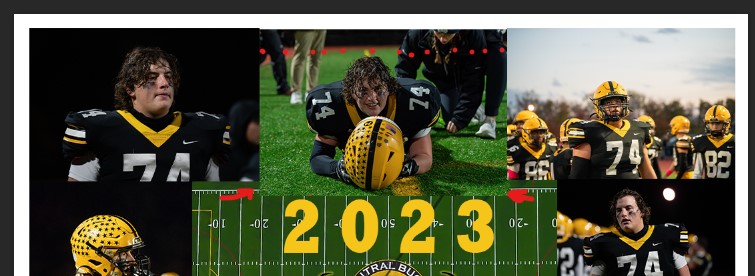
Nov 25, 2023 14:17:39 #
DirtFarmer wrote:
I took a couple photos and put them onto layers in... (show quote)
That is exactly what i said above, except that there is no need to copy the layer and then turn off the original. Making the marquee selection and clicking to mask it eliminates several steps (and an extra layer) and you can go back and change it later if you wish.
Nov 25, 2023 14:20:30 #
[quote=buckscop]
I don't know why you would want to use the crop tool when there are some obviously better ways to do it.
DirtFarmer wrote:
I took a couple photos and put them onto layers in... (show quote)
I don't know why you would want to use the crop tool when there are some obviously better ways to do it.
Nov 25, 2023 15:21:16 #
In Photoshop, as in many other editing programs, there is more than one way to do things. Some people will be comfortable with one way and someone else will be much more comfortable with the 53rd way.
'Obvious' is different for different people.
'Obvious' is different for different people.
Nov 25, 2023 15:56:48 #
buckscop wrote:
to show what I was trying to accomplish. The middle pic when placed into its position, was slightly longer (arrows) than the 2 pics on either side. If I could have cropped in PS collage, I simply could have trimmed (cropped) out the upper part (dots) and moved the pic up.
I love it





If you want to reply, then register here. Registration is free and your account is created instantly, so you can post right away.