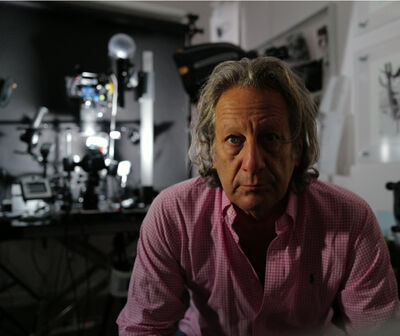Adobe Photoshop 8 or 16 bit image
Aug 19, 2023 17:52:19 #
With the recent PS update, a new edit starts as a 16 bit image. Thus, you cannot save the image as a jpg You need to go to mode and manually change it to 8 bit to save it in jpg,
Also, you have to use save as copy to save as a jpg. To revert to the old way using save as,
You have to go into preferences and check the legacy box and I would suggest checking the “don’t include the word copy” in the saved file name.
I have yet to find a way to have all images open in 8 bit so you don’t have to remember to change from 16 bit to 8 bit before you start your editing. If you know a way, please let me know.
I know adobe believes using save as copy prevents you accidentally overwriting your original image by mistake. I have never overwritten my original file because I use a different file name.
Also, you have to use save as copy to save as a jpg. To revert to the old way using save as,
You have to go into preferences and check the legacy box and I would suggest checking the “don’t include the word copy” in the saved file name.
I have yet to find a way to have all images open in 8 bit so you don’t have to remember to change from 16 bit to 8 bit before you start your editing. If you know a way, please let me know.
I know adobe believes using save as copy prevents you accidentally overwriting your original image by mistake. I have never overwritten my original file because I use a different file name.
Aug 19, 2023 19:06:58 #
ImageCreator wrote:
With the recent PS update, a new edit starts as a ... (show quote)
If you pay attention, the opening of any file bit depth is set in the ACR options.
You do not need to lower the bit depth when saving if you use save as instead of 'exporting'.
What is more important is the color space used. JPG saved as RGB will likely look muddy in many web sites (this one included).
Aug 19, 2023 19:14:07 #
Rongnongno wrote:
If you pay attention, the opening of any file bit depth is set in the ACR options.
You do not need to lower the bit depth when saving if you use save as instead of 'exporting'.
What is more important is the color space used. JPG saved as RGB will likely look muddy in many web sites (this one included).
You do not need to lower the bit depth when saving if you use save as instead of 'exporting'.
What is more important is the color space used. JPG saved as RGB will likely look muddy in many web sites (this one included).
I thought Adobe color space looked lousy on the web and sRGB is what is best for the web.
Aug 19, 2023 19:33:03 #
Longshadow wrote:
I thought Adobe color space looked lousy on the web and sRGB is what is best for the web.
That is what I typed.
"JPG saved as RGB will likely look muddy in many websites (this one included)."
Aug 19, 2023 20:14:38 #
Rongnongno wrote:
That is what I typed.
"JPG saved as RGB will likely look muddy in many websites (this one included)."
"JPG saved as RGB will likely look muddy in many websites (this one included)."
Ohhhhh..... You meant Adobe RGB not sRGB with the s missing. Gotcha.
(Better to replace the "s" with "Adobe " so people (like me) don't get confused by just seeing RGB, since they are both "RGB".
I know, it's more typing.)

Aug 19, 2023 21:11:47 #
Really seems like spending some time to learn, at least, the Lightroom Export dialog, and all your problems are resolved.
Aug 20, 2023 06:27:16 #
Edit in Adobe RGB or ProPhoto RGB and convert to sRGB prior to posting on the web.
Aug 20, 2023 06:53:52 #
Aug 20, 2023 08:06:20 #
yssirk123 wrote:
Edit in Adobe RGB or ProPhoto RGB and convert to sRGB prior to posting on the web.
That is my habitual habit.
I work in 16 bit, ProphotoRGB, then convert and save based on my particular use at that moment. Takes two seconds to change from 16 bit to 8 and profile to sRGB for web use, or the printer profile I am printing on. I do keep the 16 bit ProphotoRGB file, typically as a TIFF for future work so I don’t half to recreate the same image again.
I do this because I like to retain as much gamut and detail as possible. Once reduced, you cannot get it back.
I got into the habit years ago because my Fuji Pictrography printer would not print in 16 bit. Just became a habit of my work flow.
When I use the export function to web legacy, it automatically resizes and changes the color space to sRGB, I do rename them with a “WE” in the file name to let me know that it has been exported for web use only. Also protects my images from being used by others as they really are not printable due to ppi of file size.
Aug 20, 2023 10:37:27 #
ImageCreator wrote:
With the recent PS update, a new edit starts as a ... (show quote)
I had to set the bit depth to 16 because they did not do this in the past. If opening and editing at 8 bit you are losing color. After editing you should be able to reduce colors without degrading the image. Also if using 16 bit it is a good idea to use Profoto to get the maximum colors.
Aug 20, 2023 11:25:06 #
Longshadow wrote:
Ohhhhh..... You meant Adobe RGB not sRGB with the s missing. Gotcha.
(Better to replace the "s" with "Adobe " so people (like me) don't get confused by just seeing RGB, since they are both "RGB".
I know, it's more typing.)
(Better to replace the "s" with "Adobe " so people (like me) don't get confused by just seeing RGB, since they are both "RGB".
I know, it's more typing.)



Without the Adobe, the correct assumption when you see 'RGB' is GENERIC RGB, which is an UNMANAGED color space — i.e.; it's the native color space of whatever device you are using, without any reference controls or measurements implied.
The full correct name of Adobe RGB is 'Adobe RGB (1998)'.
sRGB is a standardized, smaller gamut RGB color space that most devices support. It's "safe," but not necessarily what you need...
Aug 20, 2023 11:29:31 #
Aug 20, 2023 13:51:53 #
The real question here is why do you want to edit in 8 bit when 16 bit is available?
Aug 20, 2023 14:04:36 #
SuperflyTNT wrote:
The real question here is why do you want to edit in 8 bit when 16 bit is available?
Why not?
I don't know which (8 or 16) my editors are using, and frankly I don't care. They edit, images look great.
People I show them to wouldn't care in the slightest if I used an 8 or 16 bit editor.
But I suppose knowing and using is much more important.
Aug 20, 2023 17:16:21 #
Longshadow wrote:
Why not?
I don't know which (8 or 16) my editors are using, and frankly I don't care. They edit, images look great.
People I show them to wouldn't care in the slightest if I used an 8 or 16 bit editor.
But I suppose knowing and using is much more important.
I don't know which (8 or 16) my editors are using, and frankly I don't care. They edit, images look great.
People I show them to wouldn't care in the slightest if I used an 8 or 16 bit editor.
But I suppose knowing and using is much more important.
Editing images in 16-bit resolution avoids ridging, stair-stepping, banding… i.e.; abrupt transitions from one shade to the next when you edit an underexposed JPEG.
In Lightroom Classic, JPEGs are automatically converted to and edited in a 16-bit depth with a wide-gamut color space. You lose minimal information that way, when you adjust and convert on output to an 8-bit JPEG in sRGB (soft proofing lets you see what it will look like as you adjust, before you commit to the export. The idea is to have "what you see is what you print or display" color and tones.
If you want to reply, then register here. Registration is free and your account is created instantly, so you can post right away.