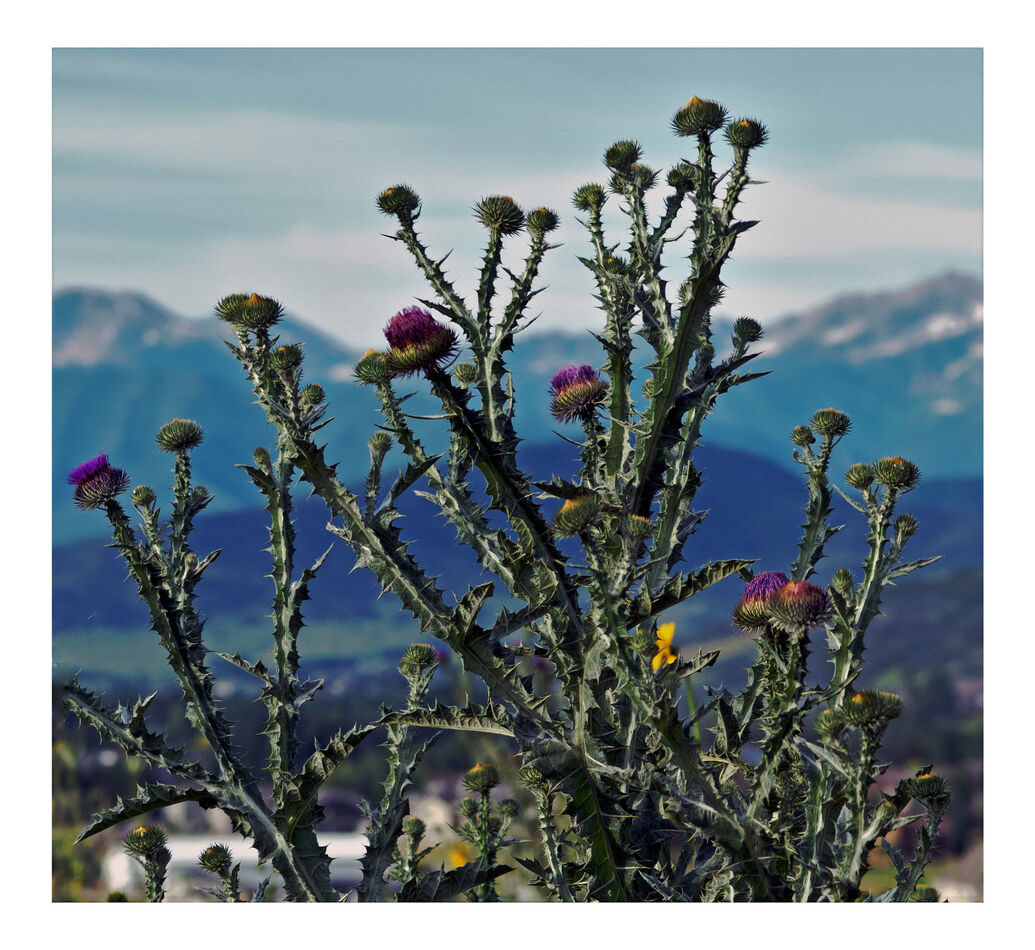How to make a frame in Photoshop?
Jul 21, 2023 00:24:28 #
Does anyone out there know how to make a photo frame in Photoshop? I am newer than new to Photoshop, and I need to know how to do this.
Any advice will be appreciated. Thanks in advance, John.
Any advice will be appreciated. Thanks in advance, John.
Jul 21, 2023 03:27:00 #
jaymatt wrote:
Does anyone out there know how to make a photo frame in Photoshop? I am newer than new to Photoshop, and I need to know how to do this.
Any advice will be appreciated. Thanks in advance, John.
Any advice will be appreciated. Thanks in advance, John.
Do you mean on one particular picture or do you mean to make and keep a frame template for repeated use? The former is easy. I am not at my computer to walk even myself through it. You can likely find a YouTube video showing you several ways to accomplish what you ask. If no one has answered you tomorrow I might try writing an explanation for you.
Jul 21, 2023 06:20:46 #
lamiaceae wrote:
Do you mean on one particular picture or do you mean to make and keep a frame template for repeated use? The former is easy. I am not at my computer to walk even myself through it. You can likely find a YouTube video showing you several ways to accomplish what you ask. If no one has answered you tomorrow I might try writing an explanation for you.
One photo at a time, and thanks.
Jul 21, 2023 06:34:12 #
jaymatt wrote:
One photo at a time, and thanks.
John, I just did a quick search and there are soooo many to choose from. Since I don't know exactly what kind you want I also suggest you just do a search of YouTube and pick the ones you like. Have fun with it!
Jul 21, 2023 07:50:42 #
You said 'need'. Do you really 'need' to waste the geography of your image with a fake digital frame?
Jul 21, 2023 08:17:31 #
CHG_CANON wrote:
You said 'need'. Do you really 'need' to waste the geography of your image with a fake digital frame?
My camera club likes presentations with a small stroke around the edge.
Jul 21, 2023 08:46:35 #
Jul 21, 2023 09:39:33 #
Camera clubs like a stroke, not a frame but a thin stroke around the image. To do this in photoshop. I am using the most up to date ps.
~Control j to make a new layer
~with the new layer highlighted, at the bottom of the layer window is an fx
~click on that and you will see stroke listed.
~you can choose the color of the stroke about 6-10 gives you a thin stroke around
the edges. Best to use black or white, and not to wide. Most judges don't like it when it
distracts from the image.
~Control j to make a new layer
~with the new layer highlighted, at the bottom of the layer window is an fx
~click on that and you will see stroke listed.
~you can choose the color of the stroke about 6-10 gives you a thin stroke around
the edges. Best to use black or white, and not to wide. Most judges don't like it when it
distracts from the image.
Jul 21, 2023 10:33:08 #
If all you want is a frame.
Click on Filters
Click on Render
Click on Picture Frame
Chose a style and click on the style you like.
Done
Lots of other ways but this is the simplest.
Click on Filters
Click on Render
Click on Picture Frame
Chose a style and click on the style you like.
Done
Lots of other ways but this is the simplest.
Jul 21, 2023 12:03:23 #
jaymatt wrote:
Copied from Adobe Help (I do a simpler way in PS Elements My camera club likes presentations with a small stroke around the edge.
 ):
):Stroke (outline) objects on a layer
You can use the Stroke command to automatically trace a colored outline around a selection or the content of a layer.
Note: To add an outline to the background, you must first convert it to a regular layer. The background contains no transparent pixels, so the entire layer is outlined.
Select the area in the image or a layer in the Layers panel.
Choose Edit > Stroke (Outline) Selection.
In the Stroke dialog box, set any of the following options, and then click OK to add the outline:
Width
Specifies the width of the hard-edged outline. Values can range from 1 to 250 pixels.
Color
Sets the color of the outline. Click the color swatch to select a color in the Color Picker.
Location
Specifies whether to place the outline inside, outside, or centered over the selection or layer boundaries.
Mode
Specifies how the paint that you apply blends with the existing pixels in the image.
Opacity
Sets the opacity of the paint you apply. Enter an opacity value or click on the arrow and drag the slider.
Preserve Transparency
Strokes only areas containing opaque pixels on a layer. If your image has no transparency, this option isn’t available.
Jul 21, 2023 18:53:04 #
Frame Creator guided edit
Open a photograph in Photoshop Elements.
Click Guided >Special>Frame Creator
Select an area on the photo where other photos can be placed by using one of the following selection
Tools:
Quick. Easily select large areas by dragging the tool across the photo.
Brush. Paint over areas of the photo where photos can be inserted.
Magic Wand. Click areas of the photo where photos can be inserted.
Polygon Lasso. Click the corners of the areas where a Photo can be inserted
Click Create Frame to create the frame. The part of the photo selected in the previous step is
Subtracted from the original photo to create the frame.
Click slave frame. Provide a meaningful name for your new frame. (.JPG on final save)
Click Continue in Expert to make further modification to the frame, or to start using it.
I stumbled through the instruction and finally framed a photo using the "Quick" tool.
Open a photograph in Photoshop Elements.
Click Guided >Special>Frame Creator
Select an area on the photo where other photos can be placed by using one of the following selection
Tools:
Quick. Easily select large areas by dragging the tool across the photo.
Brush. Paint over areas of the photo where photos can be inserted.
Magic Wand. Click areas of the photo where photos can be inserted.
Polygon Lasso. Click the corners of the areas where a Photo can be inserted
Click Create Frame to create the frame. The part of the photo selected in the previous step is
Subtracted from the original photo to create the frame.
Click slave frame. Provide a meaningful name for your new frame. (.JPG on final save)
Click Continue in Expert to make further modification to the frame, or to start using it.
I stumbled through the instruction and finally framed a photo using the "Quick" tool.
Jul 21, 2023 20:06:49 #
jaymatt wrote:
Does anyone out there know how to make a photo frame in Photoshop? I am newer than new to Photoshop, and I need to know how to do this.
Any advice will be appreciated. Thanks in advance, John.
Any advice will be appreciated. Thanks in advance, John.
For the type of Stroke you seem to be talking about, I use Select All, and then go to the "Stroke" command under Edit to make a black line around an image. You can designate the color (I always use black) and the thickness.
Jul 21, 2023 23:48:57 #
At my studio, we offer custom framing, matting, and special mounting services to go along with our portal and commercial display prints. In order to show the clients what varios mattes, liners, frames, and othere display treatments will look like, slecct colors, styles, etc., we show the digital framed on a screen.
I use a simple software from inPixio
https://www.inpixio.com/products/
This software was not expensive- has non great quick tool as well as digital frames and liners. I downloaded "Photo Studio Ultimate.
Anotere FREE software is FastStone Image Viewer. It too has a frame and border tool.
You can select varousi colors, multiple layers, and various thicknesses of the lines.
I use a simple software from inPixio
https://www.inpixio.com/products/
This software was not expensive- has non great quick tool as well as digital frames and liners. I downloaded "Photo Studio Ultimate.
Anotere FREE software is FastStone Image Viewer. It too has a frame and border tool.
You can select varousi colors, multiple layers, and various thicknesses of the lines.
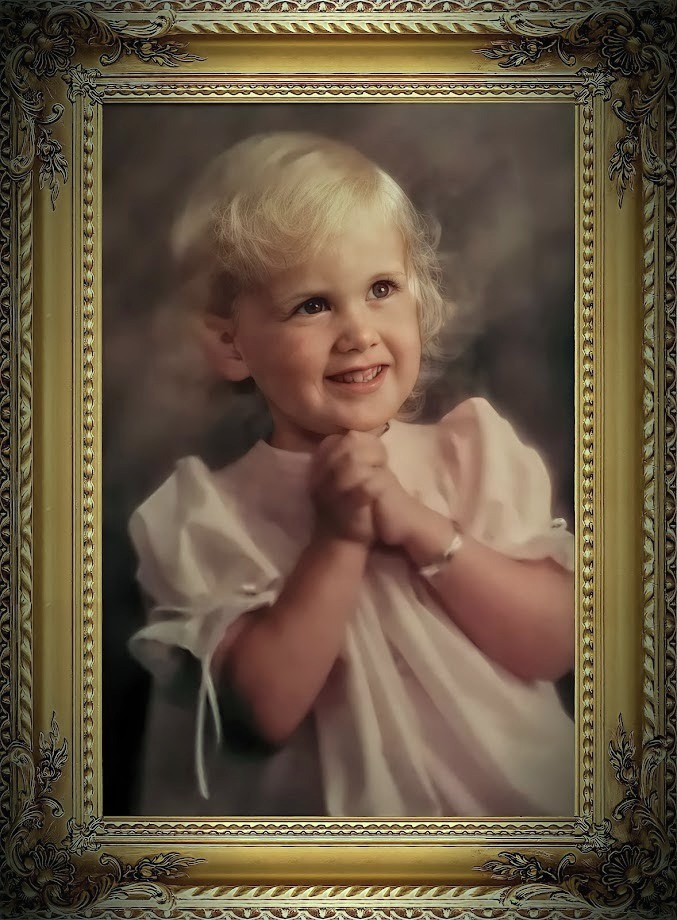
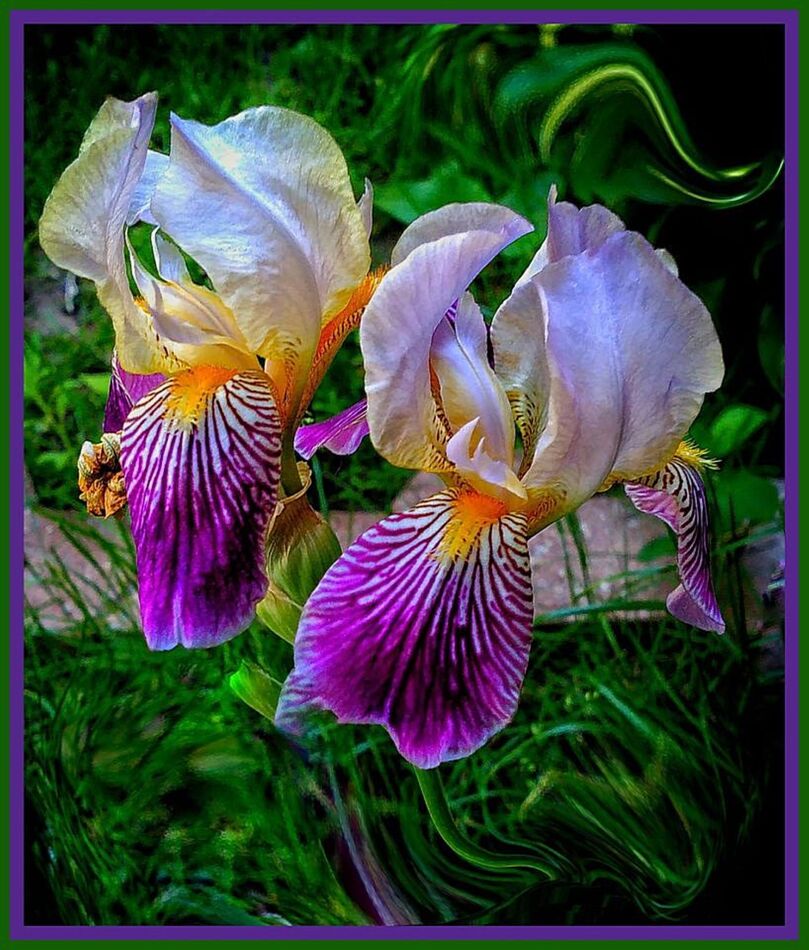
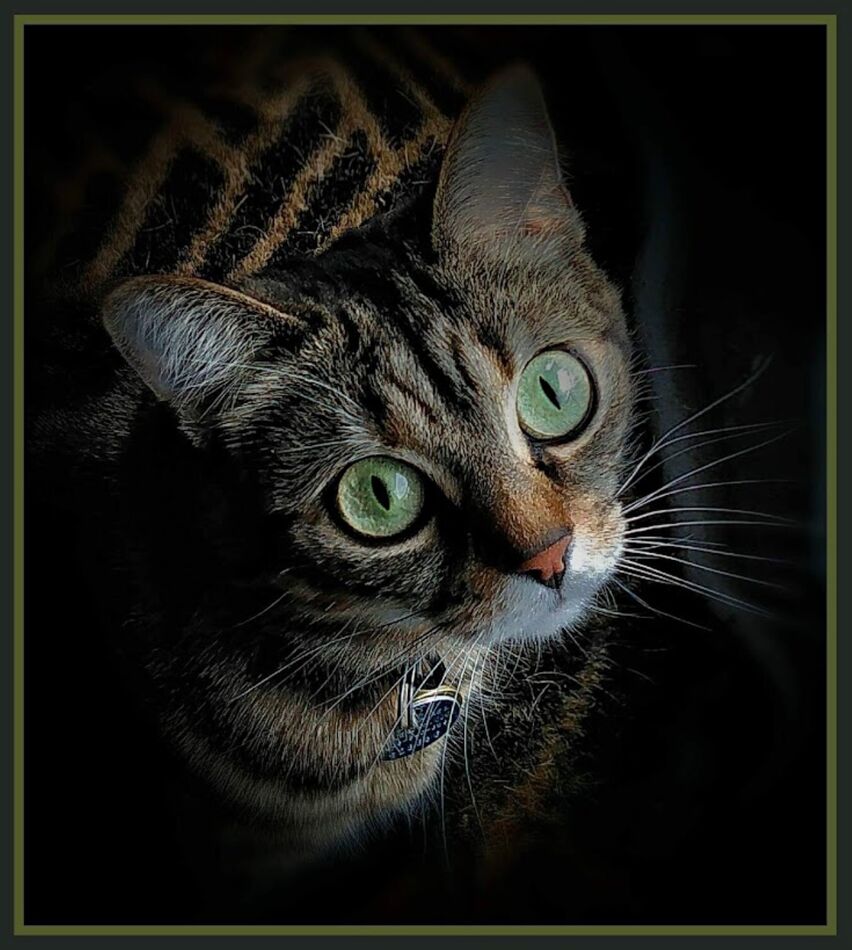
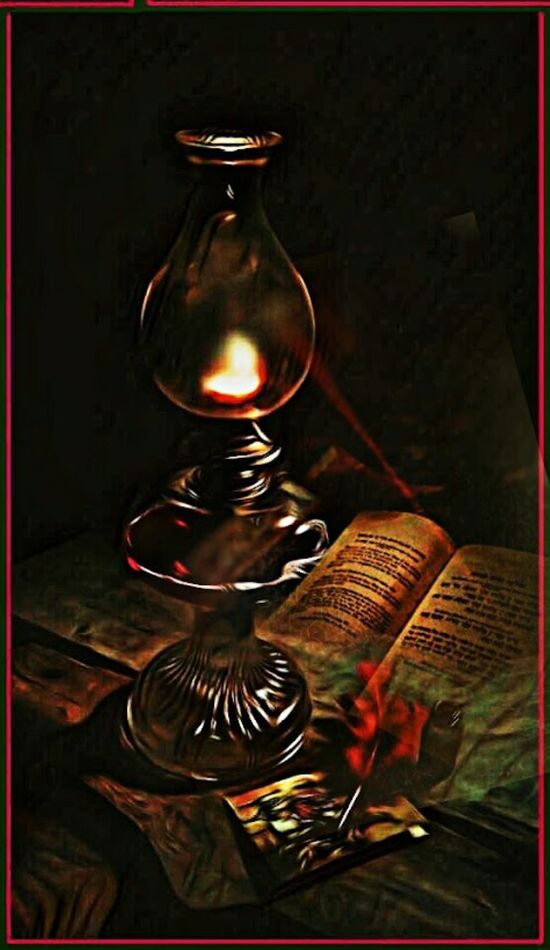
Jul 22, 2023 02:03:17 #
ronichas wrote:
Camera clubs like a stroke, not a frame but a thin... (show quote)
That is more or less what I was thinking of but doing it differently. This should accomplish the same thing, a thin stroke.
Jul 22, 2023 07:28:38 #
While Paul is correct one could carry lots of sd cards, I use a different method and have for several years with slight iterations. Using a smart phone or tablet, an on the go plugs with an sd card slot and usb port and two ssd. Daily I backup that day's shooting to the two ssd. I prefer this method to carrying lots of sd cards and keeping track of them. Also, I always keep the two ssd in separate locations.
Sorry Posted to the wrong place.😒
Sorry Posted to the wrong place.😒
If you want to reply, then register here. Registration is free and your account is created instantly, so you can post right away.