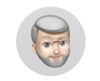External Hard Drive No longer available
Jul 8, 2023 12:22:51 #
My external drive which held all my pictures has crashed and is no longer available. I fortunately have a backup of all the photos and however, my LR Catalogue refers to the no longer available drive. How can I get LR to find those photos that are now on another drive?
Jul 8, 2023 13:45:06 #
I would say that if the catalog has no backup and no possibility to recover it, you'll have to re-import and re-edit those photos. Do you happen to have an older backup of the catalog somewhere?
Jul 8, 2023 13:51:06 #
therwol
Loc: USA
bzh1949 wrote:
My external drive which held all my pictures has crashed and is no longer available. I fortunately have a backup of all the photos and however, my LR Catalogue refers to the no longer available drive. How can I get LR to find those photos that are now on another drive?
Just a thought. Is the catalogue on another external drive? Does it come up with the same letter as the one that crashed. If not, can you change the letter of the drive in Disk Management to match the crashed drive and see if that works?
Jul 8, 2023 14:11:09 #
therwol wrote:
Just a thought. Is the catalogue on another external drive? Does it come up with the same letter as the one that crashed. If not, can you change the letter of the drive in Disk Management to match the crashed drive and see if that works?
The catalog location can be found in LR at Edit/Preferences/Catalog. As I recall, on the Lightroom Queen site, she offers some tips for recovery and for location of the backup catalogs.
Jul 8, 2023 15:22:04 #
My LR cat is on my hard drive and has been backed up also but "my pictures" folder drive is no longer available but I have recovered all those photos from a backup and put them on another drive. So when I open the LR I have the dreaded ???? and !!!!! I'm just not sure how to proceed
Jul 8, 2023 15:44:16 #
A couple things possible. If the file structure on the new drive is the same as on the old (bad) hard drive, then the easy thing you can do is simply re-name the new drive to have the same exact name as the old drive and Lightroom won't know the difference - all your files should be connected again. Or, when you go to Lightroom pick any image that is missing (with the ! symbol). Click on the little ! symbols and it will ask if you want to locate the file. Then a window will pop up and you just navigate to wherever that specific image is and select it. If there are other "lost" images in that same folder, it should reconnect all of the images in that folder.
You will probably need to repeat this procedure for each folder
Note: If the photos on the backup drive are not organized the same way as your original drive, you might need to spend some time making file folders and putting the photos in th proper folders Hopefully your backups were using the same folder structure as the original drive.
You will probably need to repeat this procedure for each folder
Note: If the photos on the backup drive are not organized the same way as your original drive, you might need to spend some time making file folders and putting the photos in th proper folders Hopefully your backups were using the same folder structure as the original drive.
Jul 8, 2023 15:49:38 #
bzh1949 wrote:
My external drive which held all my pictures has crashed and is no longer available. I fortunately have a backup of all the photos and however, my LR Catalogue refers to the no longer available drive. How can I get LR to find those photos that are now on another drive?
You very simply need to attach the new 'current' external drive, and open LR, and update the LRCAT file location and / or the image file's location. Assuming from your wording above the LRCAT is available and you just need to update the image files, consider these ideas:
1, On windows, just assign the same drive letter to the new drive as was previous used for the old connected external HD.
2, For Mac the same idea applies, but for a '/name' rather than a 'letter'.
3, Possibly, when you connect the new 'active' drive, the change is more than a name or letter assignment. In the LR Library module, you just access the Folders list and seek the highest / top-level folder of the old image files location, right-click and update the location. The change should cascade through the catalog, updating all the missing images.
It's hard to say which is your current situation, but some form of the quick administration steps above should resolve your issue, assuming your recovered / replacement drive follows the same folder structure as the old images.
Jul 8, 2023 17:24:47 #
CHG_CANON wrote:
You very simply need to attach the new 'current' external drive, and open LR, and update the LRCAT file location and / or the image file's location. Assuming from your wording above the LRCAT is available and you just need to update the image files ...
There may be nothing simple about it if the LRCAT was on the drive that failed.
The LRCAT should be be backed up at the same time as the images, regardless of its location.
Otherwise you are flirting with disaster, working without a net.
Jul 8, 2023 20:44:33 #
bzh1949 wrote:
My external drive, which held all my pictures, has crashed and is no longer available. I fortunately have a backup of all the photos and however, my LR Catalogue refers to the no longer available drive. How can I get LR to find those photos that are now on another drive?
Key learning: Single external HDs are not a reliable long-term storage location. Get yourself a Synology dual-bay NAS, with two HDDs of identical size (mine are all 6Tb or 8Tb), set up for RAID Mirroring. Raid Mirroring makes a real-time copy of each drive, so if one fails, you swap out the defective drive for a new one, and it is automatically rebuilt without any file loss. Copy your backup over the network to the NAS disk 1.
Then import a new catalog into Lightroom from the NAS. Whatever the cost of the NAS and two drives, it is nowhere near the stress and hassle of losing an HDD or forgetting to back up.
Jul 8, 2023 20:49:29 #
bzh1949 wrote:
My external drive which held all my pictures has crashed and is no longer available. I fortunately have a backup of all the photos and however, my LR Catalogue refers to the no longer available drive. How can I get LR to find those photos that are now on another drive?
If the backup folder structure is the same as the one you were using, you can just point LR at the backup. You want to use the "update folder location" by pulling up the contextual menu for the top level folder, and select the backup folder.
Jul 9, 2023 06:12:08 #
Perhaps, rename the backup drive letter.
https://learn.microsoft.com/en-us/windows-server/storage/disk-management/change-a-drive-letter
https://learn.microsoft.com/en-us/windows-server/storage/disk-management/change-a-drive-letter
Jul 9, 2023 06:50:29 #
bzh1949 wrote:
My external drive which held all my pictures has crashed and is no longer available. I fortunately have a backup of all the photos and however, my LR Catalogue refers to the no longer available drive. How can I get LR to find those photos that are now on another drive?
Since the catalog is still available you should see question marks on the missing photos and folders. Go to the highest level folder (usually the Photos or Pictures folder) and right-click. You should get an option to Find Missing Photos. Go to the backup drive and select the corresponding folder. Select it. You should see the question marks disappearing.
Once you are back up and running get a new drive and backup your photos.
Jul 9, 2023 08:20:18 #
Jrhoffman75 wrote:
Since the catalog is still available you should see question marks on the missing photos and folders. Go to the highest level folder (usually the Photos or Pictures folder) and right-click. You should get an option to Find Missing Photos. Go to the backup drive and select the corresponding folder. Select it. You should see the question marks disappearing.
Once you are back up and running get a new drive and backup your photos.
Once you are back up and running get a new drive and backup your photos.
I think it's better to simply redirect the folder location. Then follow up witha search for missing photos.
Jul 9, 2023 08:47:56 #
CHG_CANON wrote:
You very simply need to attach the new 'current' e... (show quote)
If your “backup” is an exact copy of the original just on a different drive, internal or external, the three methods Paul itemized are essentially identical. I would personally recommend
3. This assumes your lrcat catalog is still intact or at leased backed up elseware which sounds like from your post. I prefer this way because it involves the least number of “clicks” and I doesn’t involve changing the PostIt note describing what is on each drive.
Jul 9, 2023 09:48:14 #
Renaming the backup drive is the easiest idea.
The images exist in the LR catalog as pointers to the location of the file. That means LR needs the path. Assuming the folder structure on the backup drive is the same as the structure on the failed drive, changing the drive letter (Windows) or name (Mac) changes the path of all the files on the backup drive to be identical to the old failed drive. Lr will think nothing has happened and will access the backup drive just fine.
Make a new backup (and be sure to preserve the folder structure to make it that easy next time).
The images exist in the LR catalog as pointers to the location of the file. That means LR needs the path. Assuming the folder structure on the backup drive is the same as the structure on the failed drive, changing the drive letter (Windows) or name (Mac) changes the path of all the files on the backup drive to be identical to the old failed drive. Lr will think nothing has happened and will access the backup drive just fine.
Make a new backup (and be sure to preserve the folder structure to make it that easy next time).
If you want to reply, then register here. Registration is free and your account is created instantly, so you can post right away.