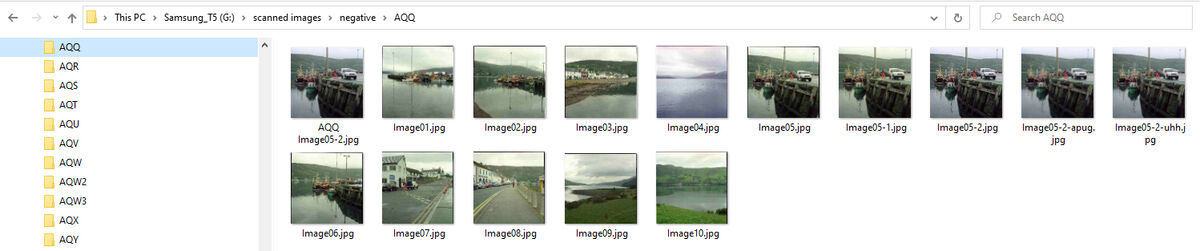Tracing the capture date on a Mac
Jun 27, 2023 16:38:18 #
selmslie wrote:
How is this a mystery just because it's on a Macbook?
The information is there in the EXIF data. Windows can find it. You can probably find it with an EXIF viewer on a Macbook.
This assumes that the time and date are set correctly on the camera. It would be on your iPhone where you probably can even find the geographic coordinates (which you won't see in the camera's EXIF unless you have arranged to capture it).
Here is what it might look like:
The information is there in the EXIF data. Windows can find it. You can probably find it with an EXIF viewer on a Macbook.
This assumes that the time and date are set correctly on the camera. It would be on your iPhone where you probably can even find the geographic coordinates (which you won't see in the camera's EXIF unless you have arranged to capture it).
Here is what it might look like:
Ok, I don’t know what an ‘EXIF’ ?!
Jun 27, 2023 16:39:33 #
Jun 27, 2023 16:42:48 #
cindo51 wrote:
I’m just reading about it now! Thanks!
See How to view the EXIF metadata of any photo on Mac
Jun 27, 2023 17:01:34 #
cindo51 wrote:
Thank you so much...I was afraid I would be expell... (show quote)
You seem to need some training on working with LR. Or, use Q&A like here, for some brief explanations.
Ref Export and TIFF and long-term storage: a, LR is a non destructive editor as well as b, RAW files are read-only. So, as long as you have both 1 - the original RAW and 2 - the LR edit instructions, you have all you need always to export any format of that image file, as well as to continue editing all your LR-import images. You only need to export the as-needed format of the edited image, typically just a JPEG of the pixel resolution needed for a specific purpose (print, online share, etc).
To your storage, if you're using TimeMachine as your back-up, you just need a single large 'primary' plug-in drive that is configured to also automatically copy (backed-up) to the cloud. Put your image files onto that connected drive and consider that drive as the 'master' copy of all image files, the back-up is then the cloud.
EDIT - I don't use TimeMachine. The comment above in the replies about TM being limited and older files might be lost as newer files are added, consider just a 2nd local plug-in drive that you periodically update with new / modified files from the primary drive.
Jun 27, 2023 17:42:39 #
If you are trying to find the original file, try using the Mac finder. Use all the variations of that date you mentioned, if it was part of the name of the file, it will pop up and show you where it is on the computer. If you remember the name of the file, try variations of it and see if any appear. Once you can find it in the finder - you'll know where it is buried on your Mac.
Jun 27, 2023 18:13:49 #
cindo51 wrote:
I finally found in a deep dive of the meta data that it was taken at 11:00pm the night of October 25, 2022. It does not say where.
Rick Garside wrote:
If you remember the name of the file, try variations of it and see if any appear. Once you can find it in the finder - you'll know where it is buried on your Mac.
If the date and time is in the meta data it must be associated with the name of the file.
Forget about Adobe. Any operating system can to locate the file by its original name on one of your drives unless you have deleted it.
If you deleted it locally but backed it up externally or copied it to a CD/DVD, the name is all you need to locate it there.
Jun 28, 2023 14:38:25 #
Some good information here. One of the biggest issues for file organizing (photos) is developing a standard naming convention and storage process/sequence. As previously mentioned, naming by date and creating a unique folder(s) to store raw/jpg/post processed photos is an anchor for future searches.
I create an incident/event folder name with date i.e.- Alaska Cruise 21 June 2023 and sub folders:Raw, JPG, Vid, PP, Web.
I download all the original files and copy the top folder and sub folder/files onto two drives. As I post process each photo I save them within the appropriate sub folders.
The use of "Tags" helps in additional searches using Tag name as search criteria.
My current project is going back and finding my best of the best and putting them together in a project folder for book publication.
Good luck.
I create an incident/event folder name with date i.e.- Alaska Cruise 21 June 2023 and sub folders:Raw, JPG, Vid, PP, Web.
I download all the original files and copy the top folder and sub folder/files onto two drives. As I post process each photo I save them within the appropriate sub folders.
The use of "Tags" helps in additional searches using Tag name as search criteria.
My current project is going back and finding my best of the best and putting them together in a project folder for book publication.
Good luck.
Jun 29, 2023 08:57:07 #
Real Nikon Lover wrote:
Some good information here. One of the biggest iss... (show quote)
All of you have helped me so much... my past habits were not good ones...and I will move forward with a commitment to a new system. I am more than flummoxed about what I have in my history... I don't know how I can ever go back and 'reorganize' 15 years of photos!?
Thank you again! All of you!

Jun 29, 2023 09:45:20 #
cindo51 wrote:
I don't know how I can ever go back and 'reorganize' 15 years of photos!?
I just re-processed about ten years of digital images to take advantage of the latest improvements in Capture One and what I have learned over the last decade.
Because they were in folders in one place it took me less that two days to complete the work.
If I were still using Lightroom it would have driven me nuts.
Jun 29, 2023 11:37:41 #
cindo51 wrote:
... I don't know how I can ever go back and 'reorganize' 15 years of photos!?
A little bit at a time.
Lightroom collections are a useful tool here. Produce a set of smart collections. Each collection will contain all the photos from a given year (from the capture date metadata). Once you have your photos sorted you can organize them one year at a time. Breaking the job into small chunks will make it more manageable.
You might even export the collections to 15 new catalogs, one per year. Then you can work on one year's data in its own catalog. When you're finished you can move to the next year's catalog. When you get through them all you can merge all the catalogs into a new master catalog.
I did that about a decade ago. The first couple years were easy because I hadn't gotten into the habit of taking too many photos. The later years took more time. If you can't get through a catalog in one sitting, you can display numbers on the library grid view. View > View Options > Show Grid Extras > Expanded Cells. Just get as far as you can, write the number of the image where you stopped on a sticky note and stick it on the monitor. You will know where to take up the task next time.
Jun 29, 2023 15:02:31 #
selmslie wrote:
I just re-processed about ten years of digital images to take advantage of the latest improvements in Capture One and what I have learned over the last decade.
Because they were in folders in one place it took me less that two days to complete the work.
If I were still using Lightroom it would have driven me nuts.
Because they were in folders in one place it took me less that two days to complete the work.
If I were still using Lightroom it would have driven me nuts.
Wow..well, congratulations! And yes, it has driven me nuts, and moving forward, I will probably be MIA for the rest of my life!!
Thanks!
Jun 29, 2023 15:49:40 #
DirtFarmer wrote:
Lightroom collections are a useful tool here. Produce a set of smart collections. Each collection will contain all the photos from a given year (from the capture date metadata). Once you have your photos sorted you can organize them one year at a time. Breaking the job into small chunks will make it more manageable.
I have always done it that way for digital files. Collections played no part in it.

Jun 29, 2023 16:18:27 #
selmslie wrote:
I have always done it that way for digital files. Collections played no part in it.
Yes, you can add files to a folder manually or even in groups from a search. But I referred to smart collections. You can define a criterion for inclusion in a smart collection. Whenever that criterion is matched, the image is included in the smart collection. No further action is required on your part. And years later, when you add another photo that matches that criterion, the new image is added to the smart collection. Even if you have forgotten that the smart collection exists. And the criterion doesn't have to be a date. It can be a lens used for an image. It can be a camera body. It can be a red color label. It can be an image without keywords. Lots of flexibility.
There are advantages to using folders. There are advantages to using a database. It's a matter of what you need and what you know how to do.
Need is subjective. Your needs and my needs are not the same.
Jun 29, 2023 16:35:59 #
Rick Garside wrote:
If you are trying to find the original file, try using the Mac finder. Use all the variations of that date you mentioned, if it was part of the name of the file, it will pop up and show you where it is on the computer. If you remember the name of the file, try variations of it and see if any appear. Once you can find it in the finder - you'll know where it is buried on your Mac.
Thanks! I did find the original CR2 file...and the 'capture date' is there, but it is so confusing. On that date I was here in CT based of everything else, pictures etc.... I guess it's a fluke! I will reform my ways but this is one that I won't ever figure out...
Thank you so much! It's all been so helpful!
Jun 29, 2023 16:58:39 #
DirtFarmer wrote:
There are advantages to using folders. There are advantages to using a database. It's a matter of what you need and what you know how to do.
Need is subjective. Your needs and my needs are not the same.
Need is subjective. Your needs and my needs are not the same.
I use an Access database for my scanned film and folders for the images.
I don't need collections or a database for digital.
If you want to reply, then register here. Registration is free and your account is created instantly, so you can post right away.