Need to resolve a computer issue...
May 28, 2023 10:33:46 #
NCMtnMan
Loc: N. Fork New River, Ashe Co., NC
Gitchigumi wrote:
Thanks! I have a Samsung PCIe drive ready to install, and, I’ve got an external PCIe case to help do the work. Now, to find a good time to do it. I’ve never done this before, so am trying to be confident in doing it. Guess I’m concerned about screwing-up.😳
In that case you should have no problem. Just download the Samsung software from their site and install it. Have your new PCIe attached to the system. The Samsung software will see it and just a couple of clicks and it will proceed. It does not change your existing drive. Once it's finished, shut down your system and swap out the drives before powering the system back up. The reason why is that the new drive will have the exact same system identification encoding and your system will not like having two that are the same. You may get a BIOS warning that it sees a new device and wants you to go into it and confirm. Just follow the on screen prompts and you should be fine. Just hold on to that old drive until you have had time to check everything out and give you some time to run things. Whole process shouldn't take more than a couple of hours if that much. Good luck!
May 28, 2023 13:06:47 #
I just tried, yet again, but am not able to get the computer to recognize the new drive. I have a NVMe enclosure that is recognized as a USB drive, but it does not recognize the new drive that is mounted in it. So, I don't know which is bad, or even if either is a problem.
In my usual way of doing things (cheapest way possible), I decided the NVMe unit was not physically connecting to the new drive. At least, not good enough to get the job done. The computer could see the NVMe unit, but not the drive. So, I just ordered a new (different) NVMe adapter unit, which will be here tomorrow. Hopefully, that will solve the problem.
If not, then maybe I have a bad Samsung 980 Pro and an extra NVMe adapter unit. Either way, I'm making another attempt when the new adapter gets here. If that doesn't work, then I need professional help.
In my usual way of doing things (cheapest way possible), I decided the NVMe unit was not physically connecting to the new drive. At least, not good enough to get the job done. The computer could see the NVMe unit, but not the drive. So, I just ordered a new (different) NVMe adapter unit, which will be here tomorrow. Hopefully, that will solve the problem.
If not, then maybe I have a bad Samsung 980 Pro and an extra NVMe adapter unit. Either way, I'm making another attempt when the new adapter gets here. If that doesn't work, then I need professional help.

May 28, 2023 13:12:27 #
Gitchigumi wrote:
I just tried, yet again, but am not able to get th... (show quote)
Have you opened storage manager (right click on the start button in the lower left and select disk management) and looked for the new drive? If there, have you partitioned and formatted it? If you’re running the Samsung SW, it should do those steps for you.
May 28, 2023 13:35:14 #
TriX wrote:
Have you opened storage manager (right click on the start button in the lower left and select disk management) and looked for the new drive? If there, have you partitioned and formatted it? If you’re running the Samsung SW, it should do those steps for you.
This is what I get... Disk 3 would be the new NVMe Samsung 980 Pro. The USB part is recognized, but not the drive.
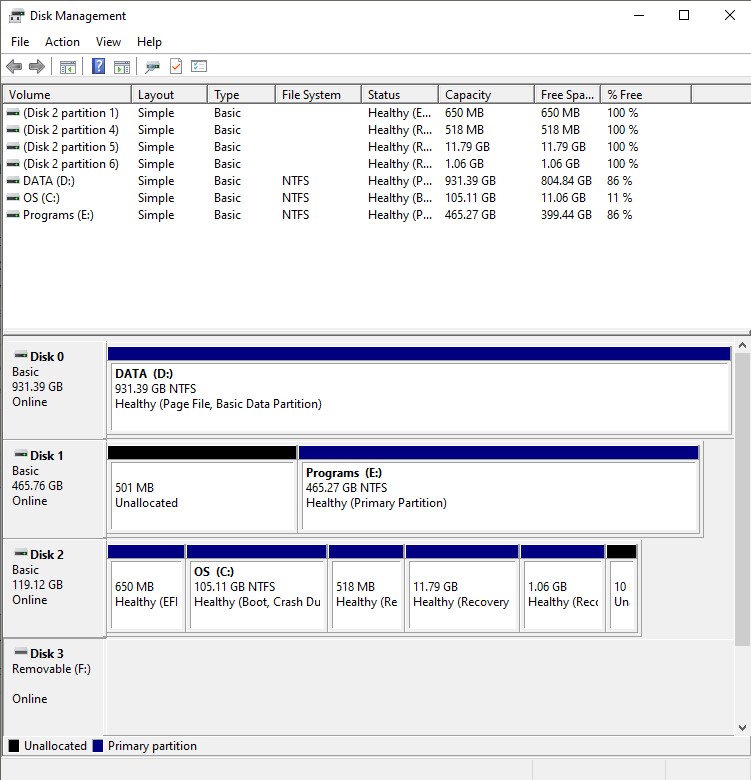
May 28, 2023 14:45:17 #
Gitchigumi wrote:
This is what I get... Disk 3 would be the new NVMe Samsung 980 Pro. The USB part is recognized, but not the drive.
Select it, and right click and choose the partition type and format with NTFS (or do the same thing under “actions” after selecting it)
May 28, 2023 15:06:36 #
TriX wrote:
Select it, and right click and choose the partition type and format with NTFS (or do the same thing under “actions” after selecting it)
Still no joy... I don't have the options to choose partition type or to format the drive. It is like the drive is not there or is dead.

May 28, 2023 17:52:02 #
May 28, 2023 18:11:03 #
TriX wrote:
What does it say if you click on properties?
Here are two selections... It just looks like either the SSD is dead, or, the reader is not making good contact with it. Either way, there is nothing there to work with.
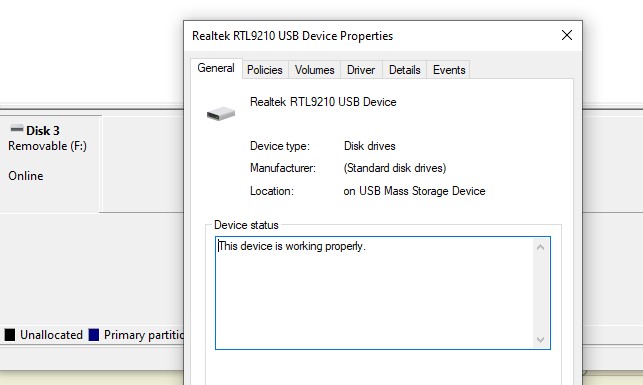

May 29, 2023 00:49:18 #
The fact that it can see the MBR (master boot record) indicates it can see the drive (although the drive my still be bad). It looks as if the drive may not partitioned and formatted. As one last option before giving up: you could try partitioning and formatting from a command prompt. go to the start button, type “command prompt”, right click and choose “run as administrator”. Then type “diskpart” at the prompt. At the diskpart prompt, type “select disk 3”. Then type “create partition primary”. If the partition is successfully created, type “format fs=ntfs”
if that works, the disk should show online in disk manager. If not, either the enclosure or SSD is suspect.
Note: be VERY sure you have selected the correct drive in these operations - your images show disk 3 drive letter F: for the new drive. Picking the wrong drive will delete all the data on it.
if that works, the disk should show online in disk manager. If not, either the enclosure or SSD is suspect.
Note: be VERY sure you have selected the correct drive in these operations - your images show disk 3 drive letter F: for the new drive. Picking the wrong drive will delete all the data on it.
May 29, 2023 09:14:30 #
NCMtnMan
Loc: N. Fork New River, Ashe Co., NC
Have you downloaded and installed the Samsung software to do the clone? If not, do that and see if it sees the drive since it can recognize them. Also download and install the Samsung Magician software as well. Also, try shutting down your system and then restarting it with the adapter and drive attached. If it still doesn't see it you could have a drive letter conflict with the system wanting to assign the same drive letter to two different disks. In that case, turn your system off and open the case. Since you are wanting to clone the PCIe drive, disconnect the power cables from the other two physical drives temporarily. Turn your system back on and see if the new PCIe in the adapter now shows up. If it does, then go ahead and run the Samsung cloning software. Once it is complete, swap the new PCIe for the existing one in your system. Reconnect the two other drives and turn the system back on. If you get a BIOS message that it has detected a new device just follow the screen prompts. Sometimes a USB device wants to fight for control of a drive letter.
May 29, 2023 09:49:12 #
TriX wrote:
The fact that it can see the MBR (master boot reco... (show quote)
OK... I tried that, but no joy. I think either the drive adaptor or drive itself is bad. I don't know which one, though. So, I have a new drive adaptor due in here today. I will try that when it arrives. But, for now... I'll have to wait.
Thanks for all your help and patience!!

May 29, 2023 09:54:55 #
NCMtnMan wrote:
Have you downloaded and installed the Samsung soft... (show quote)
Yes, I have the Samsung software and I have tried running it. The software could not "see" the new drive. And, I have shutdown/restarted several times with the adapter and drive attached. No luck!
As in my latest post just above... I think I'm stuck until the new drive adaptor arrives sometime today. And, I hope that fixes the problem and the original drive adaptor is the faulty device. If I have the same problems with the new adaptor, then that means the Samsung drive is dead and I need to get another one. So, I rolled the dice, now need to wait to see the results.
And, a big THANKS to you, too, for all your help and patience!!
May 29, 2023 10:36:41 #
NCMtnMan
Loc: N. Fork New River, Ashe Co., NC
Not to belabor a point, but did you shut down your system and disconnect the other two physical drives and then turn it back on to see if the system sees it? I have had numerous situations where a USB drive would conflict with an existing drive on a system such as a CD or DVD or another drive on the system. Windows wants to assign drives in a certain priority. For instance, I could find that connecting a USB external hard drive would conflict with a DVD drive D: on a system because the operating system gave priority to the external hard drive. I would shut the system down and disconnect power to the DVD drive and then turn it back on. I could go into Administrator Tools in Control Panel, go to Computer management and then Disk Management. Go down the list in the bottom panel of drives, find the USB external drive, right click in the large panel to the right of the small one of the drive and select Change Drive letter. Then pick an used drive letter such as M and tell it to use that letter. It gives you a warning, but since nothing is actually using the drive such as software just say Ok. Then shut the system down. Reconnect the DVD drive and turn it back on. Then everything works fine. The DVD drive is back to being drive D: and the USB drive is now drive M: and no more conflicts. This is why I suggested that you disconnect the power to the other hard drives and a DVD if you have it. If that works and you can now see the USB, then I would suggest that you go through the series I talked about prior and actually change the drive letter of the USB drive to one that isn't being used because if you don't then the conflict will continue anytime you try to use the PCIe adapter. Changing the drive letter will not affect the cloning with the Samsung software. Once again, if you need to talk to me to get some voice help. just PM me and I'll be glad to help.
May 29, 2023 10:47:53 #
NCMtnMan wrote:
Not to belabor a point, but did you shut down your... (show quote)
I have not tried to disconnect the other two drives (D: and E:)... yet. That is something I will try later today. Thanks for suggesting this bit of diagnostics. And, there is no DVD drive attached, so no issues there.
And, thank you for offering some voice help... I may need that and will certainly ask when that time comes.

May 29, 2023 12:08:32 #
If you want to reply, then register here. Registration is free and your account is created instantly, so you can post right away.

