LR4 problem??
Dec 4, 2012 16:13:53 #
I have been using LR4 for a couple of years with no problems but I have lost part of the Develop Module or misplaced it or something. The top section including exposure, white balance, lights, darks, shadows, whites as well as contrast, presence and saturation sliders are all gone. I don't see any way to turn them back on. I'm sure I've accidentally hit something and hid them from view but I can't find it.
Help
Help
Dec 4, 2012 19:02:07 #
Gary Truchelut wrote:
I have been using LR4 for a couple of years with no problems but I have lost part of the Develop Module or misplaced it or something. The top section including exposure, white balance, lights, darks, shadows, whites as well as contrast, presence and saturation sliders are all gone. I don't see any way to turn them back on. I'm sure I've accidentally hit something and hid them from view but I can't find it.
Help
Help
Can you show a screen shot with your Develop panel open?
Dec 4, 2012 19:21:04 #
Sounds like you have the "basic" module turned off. Right click on the right-hand panel and select "show all".
Dec 4, 2012 22:16:57 #
I have a Mac what is a right click on a touch pad?
Xtreme66 wrote:
Sounds like you have the "basic" module turned off. Right click on the right-hand panel and select "show all".
Dec 4, 2012 22:18:33 #
How do I do a screen shot? If it makes any difference, I have a Macbook
MtnMan wrote:
quote=Gary Truchelut I have been using LR4 for a ... (show quote)
Dec 4, 2012 22:19:09 #
You have a mac laptop? The right click would be pressing the right corner of the touchpad, closest to you.
Dec 5, 2012 06:25:17 #
There is a button at the very top to turn on or off the top tool bar. You can do the same for Left, Right or Bottom tool bars.
Help file will show you how to do it.
Help file will show you how to do it.
Dec 5, 2012 07:05:59 #
I have tried everything mentioned so far. The right tool bar is open and working but the top part just under the histogram is gone. There is not arrow to activate anything that is not already on. it is like part of the tool bar is just gone. I have tried right clicking on the panel, I can hide the tool bar and bring it back, I can hide any section of the tool bar and bring it back but there is no arrow to click on for the part that is now missing.
Extrere66, what part of the rt. panel do I put my cursor on to right click it? I've tried the top and nothing happens.
If I knew how to do a screen shot to post I would, but I don't know how.
Extrere66, what part of the rt. panel do I put my cursor on to right click it? I've tried the top and nothing happens.
If I knew how to do a screen shot to post I would, but I don't know how.
Dec 5, 2012 08:00:21 #
sueyeisert
Loc: New Jersey
Shift-command-4 give crosshairs for a screenshot Drag it out and when you release you get a screenshot.
I have a MacBook Pro with the latest OS . Two finger click is a rt click.
I have a MacBook Pro with the latest OS . Two finger click is a rt click.
Dec 5, 2012 08:06:24 #
Gary Truchelut wrote:
How do I do a screen shot? If it makes any differe... (show quote)
The easiest way and with the most control is to open Preview go under the File menu, choose Take Screen Shot, and choose Selection, Window or Entire Screen.
Dec 5, 2012 08:09:24 #
Right click in the develop module anywhere in a blank area and select basic
Dec 5, 2012 09:37:25 #
Dec 5, 2012 10:01:29 #
Here is a screenshot of the develop module. In the past there has been a section under the histogram with exposure, white balance, tint, contrast, presence, lights, shadows, whites,blacks and saturation sliders. These are now not visible.
without histogram
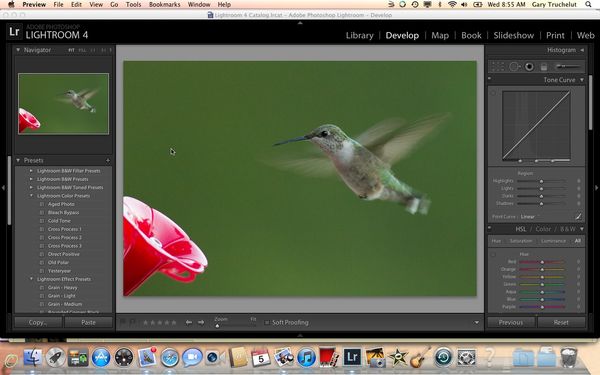
with histogram
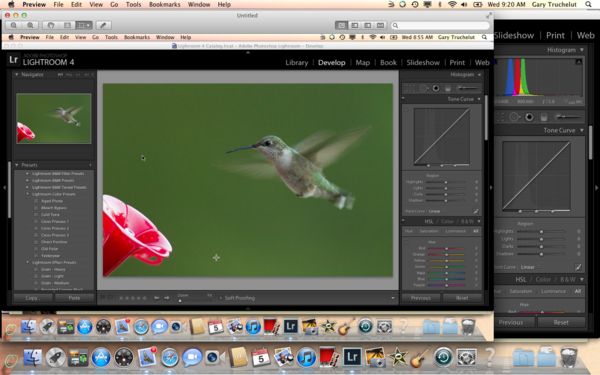
Dec 5, 2012 11:59:22 #
Gary Truchelut wrote:
Here is a screenshot of the develop module. In the past there has been a section under the histogram with exposure, white balance, tint, contrast, presence, lights, shadows, whites,blacks and saturation sliders. These are now not visible.
Sorry, this is going to make you say "Duh!": you need to slide the gray slider on the right all the way up.
Dec 5, 2012 13:27:08 #
MtnMan wrote:
Sorry, this is going to make you say "Duh!": you need to slide the gray slider on the right all the way up.
Gary Truchelut wrote:
Here is a screenshot of the develop module. In the past there has been a section under the histogram with exposure, white balance, tint, contrast, presence, lights, shadows, whites,blacks and saturation sliders. These are now not visible.
Sorry, this is going to make you say "Duh!": you need to slide the gray slider on the right all the way up.
Ditto! Look at the far right side and slide the slider up. Also, there's a way to make each panel open one at a time so that when one is opened, the others all close or are minimized so that you don't have to slide that slider as often.
If you want to reply, then register here. Registration is free and your account is created instantly, so you can post right away.






