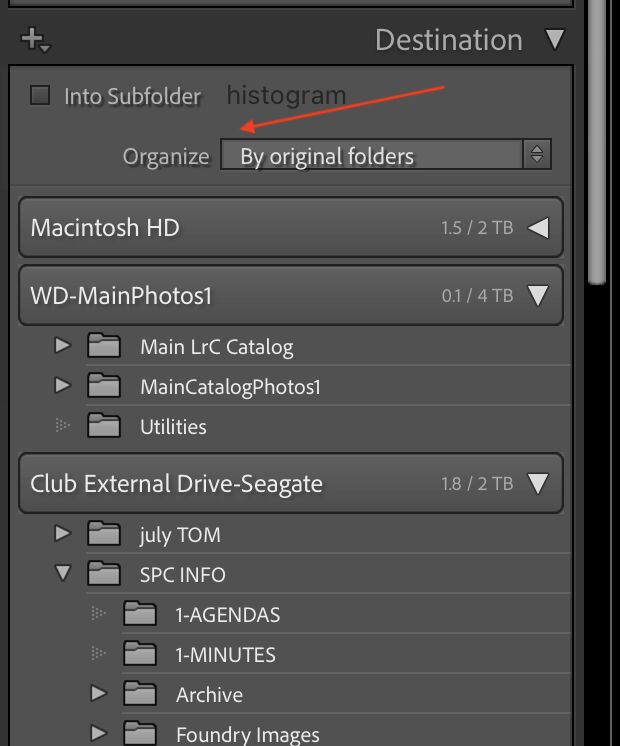Organizing in Lightroom
Jul 6, 2022 21:45:58 #
John7199
Loc: Eastern Mass.
Hoggers
I would like to organize my photos - It seems LR is the best way.
Right now I use File Explorer in Windows. It seems that you must sort by year in LR, I don't know what year they were taken and if I did it would not help in retrieving them. Right now in File Explorer they are in files Like - All Travel - Bridges - Hot Air Balloons, etc. With sub folders breaking them down further eg - under Bridges - Covered Bridges NH - Covered Bridges MA. Some folders may have just 1 picture. How can I get this in LR? Does LR read the labels currently on the files, do you make them up as you go? The LR site is not helping so I am turning to my good friends on Ugly Hedgehog.Thanks again
John
I would like to organize my photos - It seems LR is the best way.
Right now I use File Explorer in Windows. It seems that you must sort by year in LR, I don't know what year they were taken and if I did it would not help in retrieving them. Right now in File Explorer they are in files Like - All Travel - Bridges - Hot Air Balloons, etc. With sub folders breaking them down further eg - under Bridges - Covered Bridges NH - Covered Bridges MA. Some folders may have just 1 picture. How can I get this in LR? Does LR read the labels currently on the files, do you make them up as you go? The LR site is not helping so I am turning to my good friends on Ugly Hedgehog.Thanks again
John
Jul 6, 2022 22:02:33 #
John7199 wrote:
Hoggers br I would like to organize my photos - It... (show quote)
Just import your images and their current folders 'as is' into the LR catalog. Although organizing by years is a widely recognized best practice, there is nothing in nor about the software that forces this organization.
Your logical organization by topic is better done inside LR via collections rather than continuing to maintain this organization outside LR in the future. Therefore, consider changing your foldering approach from July 2022 onward, moving to a simple YYYY / YYYYMMDD-Topic folders going forward. Then, inside LR begin to store images in LR collections. Think of collections as virtual folders where individual images can be inside multiple collections, something not possible in OS-based folders.
LR reads your keywords and ingests these into the LR catalog. The folders are "known" but don't give you an operational tool. But, you could kick-start your ongoing collections-based organization by simply using the source folder as an indication of the collections to create inside LR. Use "collection sets" to build a structure. So, you might have a collection set of "Bridges" and then individual collections of specific bridges. You could even have another layer of organization of a collection set of "Covered Bridges" inside "Bridges" and then individual collections of specific bridges.
You might have a different / concurrent collection organization of travel / locations such as a collection set of New Hampshire and other unique US states / countries / etc. You might dump the NH cover bridges here too. The idea isn't to create more work, but to give you multiple ways to consider and organize you images. As said earlier, collections are virtual and allow 1 image to "exist" in multiple virtual collections. The second NH collection lets you view all your New Hampshire images quickly, thinking of them by location rather than content.
Finally, you need to keyword all your images. So the covered bridges of NH all should have the individual bridge name / city / state added as keywords, at the minimum of keywords. The more descriptive data you store, the more ways you can search / sort / filter the images to quickly find any specific image / group with the database that is the LR catalog.
Finally-2: work within LR, not outside. Here's why the simple YYYY / YYYYMMYY-Topic "folder structure" becomes the best practice. The same "work" needed to organize the images into topic "folders" is instead performed inside LR using the collections and keywords. Collections and keywords 'see' images without regard to the shooting-date nor the OS-level folders, so you're not forced to think about 'date' of the images inside LR. Using YYYY / YYYYMMDD just gives an easy way to assure uniquely named new folders as you add images to your computer going forward.
Jul 7, 2022 00:22:12 #
Oh my! This very topic has been my question too. But, you lost me at …. Somewhere at the beginning, but I am determined and go open LR and try to apply your “path” to organize my files as well. Thank you.
Jul 7, 2022 08:03:51 #
John7199 wrote:
Hoggers br I would like to organize my photos - It... (show quote)
While many people do organize by year, Lightroom does not "require" it. You can setup your directories any way that makes sense to you - including exactly as you have them setup on your hard drive currently. Personally, I have mine split up between Travel (including subfolders for US and abroad), holidays, family photos, birthdays, etc. Sounds a lot like what you have setup on your hard drive. If you keep your folder structure on your hard drive, you can simply import them directly into LR using the "Add" function and not move anything. You can also keyword everything (I have an extensive keyword system), use color-coded labels, star ratings, etc. so I can find a photo regardless of where it's stored. Once inside LR, you can sort by capture date, file name, rating, lane color, etc., so it's very flexible. Good luck!
Jul 7, 2022 08:06:45 #
If you use a proprietary program to organize your files, you commit yourself, and your heirs, to a lifetime of dependance on that $ program. Organizing with the (very capable) Windows file manager, which you are already doing, frees you from that commitment.
What do you hope to accomplish with Lightroom that your current system cannot?
What do you hope to accomplish with Lightroom that your current system cannot?
Jul 7, 2022 08:36:34 #
I organize my photos on my main hard drive in a pictures folder. The each subfolder is titled by the shooting location with the date following it. Then I import into Lightroom. Once you import them into Lightroom only move and make changes in Lightroom. It will "fix" your hard drive folder.
Jul 7, 2022 09:34:49 #
gvarner
Loc: Central Oregon Coast
I start by putting my photos from the SD card into a folder on my external drive labeled "yyyy mm text descriptor". Then I copy that folder to my PC and import them into PS Elements. It uses the same database structure as LR does only it’s a bit more limited then LR.
Jul 7, 2022 09:41:56 #
" Right now in File Explorer they are in files Like - All Travel - Bridges - Hot Air Balloons, etc. With sub folders breaking them down further eg - under Bridges - Covered Bridges NH - Covered Bridges MA. Some folders may have just 1 picture. How can I get this in LR?"
"Importing" in Lightroom Classic changes nothing. It adds a registration of where the files are, displays information about them and creates previews viewable in Lightroom.
Once "Important" you can add collections, keywords and even move files in their folders. In other words, your existing organization will remain intact and visible while you can add new layers of organization.
"Importing" in Lightroom Classic changes nothing. It adds a registration of where the files are, displays information about them and creates previews viewable in Lightroom.
Once "Important" you can add collections, keywords and even move files in their folders. In other words, your existing organization will remain intact and visible while you can add new layers of organization.
Jul 7, 2022 10:06:40 #
Understanding CHG-CANON's suggestion to utilize fully the Lr Collections tool and move to a simple YYYY / YYYYMMYY-Topic "folder structure", a question ...
I have only used Collections 'sparingly' yet know it appears to be the Lr primary organization tool (since Collections tool exists in Library and Develop). I see that I can drag a folder to Collections and Lr automatically creates the collection ... can you suggest how to simply (I hope) move the original images to YYY/YYYYMMYY .using the 'Date Time Original' info in metadata since I assume that data is fixed and unchangeable?
To avoid a mess - should I first drag all or some of the location folder(s) to Collections AND THEN use this approach by Lightroom Queen?
https://www.lightroomqueen.com/rearrange-photos-dated-folders/
Thanks
I have only used Collections 'sparingly' yet know it appears to be the Lr primary organization tool (since Collections tool exists in Library and Develop). I see that I can drag a folder to Collections and Lr automatically creates the collection ... can you suggest how to simply (I hope) move the original images to YYY/YYYYMMYY .using the 'Date Time Original' info in metadata since I assume that data is fixed and unchangeable?
To avoid a mess - should I first drag all or some of the location folder(s) to Collections AND THEN use this approach by Lightroom Queen?
https://www.lightroomqueen.com/rearrange-photos-dated-folders/
Thanks
Jul 7, 2022 10:09:46 #
Bird Dawg
Loc: Georgia
John7199 wrote:
Hoggers br I would like to organize my photos - It... (show quote)
Jul 7, 2022 10:30:13 #
Bird Dawg
Loc: Georgia
If I can learn the basics of LR anybody can. It just takes a little time and practice and it gets easier. I would recommend a friend who knows LR to sit down at your computer and give you a lesson on the basics and you will be on your way.
I've got almost 60,000 pictures and most were moved in from Apple Photos. I use catalogs and Key words to organize. Plus I learned from a Hog member to be sure to back up. So I got 2 hard drives that back up all my pictures. Good luck.
I've got almost 60,000 pictures and most were moved in from Apple Photos. I use catalogs and Key words to organize. Plus I learned from a Hog member to be sure to back up. So I got 2 hard drives that back up all my pictures. Good luck.
Jul 7, 2022 10:30:39 #
Bogin Bob wrote:
Understanding CHG-CANON's suggestion to utilize fu... (show quote)
First, ask yourself if the effort to 're folder' your images into YYYY / YYYYMMDD is needed / justified?
Given the need to interact with the external operation system, it doesn't seem LR has an automated way to dynamically create new OS level folders via drag-n-drop. You can easily use the LR folder view and right click on a higher level folder, say 2022, and have LR create new folders inside this higher-level folder. You could then sort your images by shooting date, using metadata filters to select specific dates, and then drag those images from the Library grid into the target folder. You can even select the images first and then create the folder, here LR asks whether you want those selected images dynamically moved into this new folder.
Jul 7, 2022 12:16:12 #
John7199
Loc: Eastern Mass.
Hoggers
You guys have given me a lot to think about.
I knew I could count on you.
Thanks
John
You guys have given me a lot to think about.
I knew I could count on you.
Thanks
John
Jul 7, 2022 13:07:42 #
John7199 wrote:
Hoggers br I would like to organize my photos - It... (show quote)
I only quickly read what has been written...There is no one way to sort in LrC and LrC does not require any specific way to sort and, in fact, LrC has no bearing at all on the way you decide to sort EXCEPT that it mirrors your hard drive. Online at Adobe read up on the Library Module or you may find yourself in even more trouble. You can import all of your folders as is, so to speak, into LrC. A link to the online help manual: https://helpx.adobe.com/lightroom-classic/help/file-import-formats-settings.html. Use the "by original folder." It can be very difficult, once someone has sorted the way you have chosen to, to effectively use images. The reason many people use the year, as I have chosen to do, is that we use keywords and other metadata to sort the images as needed. Knowing how to use this program prior to using it is key to the successful use of the software.
Jul 7, 2022 13:48:05 #
Bayou wrote:
...What do you hope to accomplish with Lightroom that your current system cannot?
I can answer that easily. Many of my photos are of music events. As such any 1 photo might belong to folders of:
1) The event
2) The singer
3) Each musician
4) the location
5) The date
With a Windows file manager one can make a new copy for each folder, but there is no way to ensure the copies get updated when one of them does.
With a photo file manager, you can "collect" a virtual copy to all but the first location. In this case the viewer sees a copy in every one of those folders but there is only 1 copy on the drive so any update is seen by all folders.
If you want to reply, then register here. Registration is free and your account is created instantly, so you can post right away.