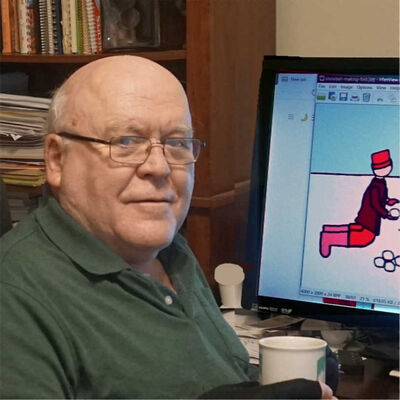Computer help from UHH members who also happen to be computer geeks
Oct 29, 2021 09:38:08 #
Thank you all for taking the time to respond. Appreciate it!
One issue I mentioned in my original post that nobody addressed, and again considering I am somewhat computer illiterate, is what obstacles or workarounds might I face when I go to retrieve files from my backup drive? Will I need a Mac computer to access? Seems I might get some in compatability error messages if I access with a Windows system? Thx!
One issue I mentioned in my original post that nobody addressed, and again considering I am somewhat computer illiterate, is what obstacles or workarounds might I face when I go to retrieve files from my backup drive? Will I need a Mac computer to access? Seems I might get some in compatability error messages if I access with a Windows system? Thx!
Oct 29, 2021 09:51:12 #
Lazy J wrote:
I am a former Windows computer owner who has had a... (show quote)
I'm sorry to read that your wife can’t/won't take advantage of the new Apple Silicon Macs, which are revolutionarily evolved from the Systems-on-Chip used in all the other Apple devices.
That said, for the price, it isn’t a bad system. You could probably build this or something similar for less, but don't want the hassle of it.
> Optical drives are obsolete unless you plan to use them for legacy discs. These days, external hard drives, SSDs, NVMe drives, USB flash drives, and "cloud" (Internet) storage are preferred.
As for monitors, if your computer supports USB-C, or DisplayPort, or HDMI, I would take a look at the LG 27UP850-W 27” UHD (3840 x 2160) IPS Monitor ($500). Yes, it is only 27”, but it is plenty big enough for use at arm’s length. At that distance, it fits within the viewing angle of your eyes as seen by a normal lens on a camera. That ensures stable color vision across the field. I bought one back in August for my M1 MacBook Air, and I’m completely happy with it. It calibrates well, and has many options for connectivity and compatibility.
If you should ever get a laptop, this monitor will charge it. If you use a wired keyboard and/or mouse, and can connect the monitor to your computer via USB-C, the monitor has two USB-A ports on the back (and a built-in USB-3 hub). I use one of these for my keyboard and the other for a backup drive.
Consider that moving from old Mac to new PC may require new software purchases, or paid upgrades, and in some cases you may find that the older software is no longer available, or is Mac only.
You may find that there are no Windows 11 drivers for some of your old peripherals. This would likely be true going from old Mac to new Mac, too. If you have an old scanner that is not supported, consider using SilverFast or VueScan, which are third party drivers that support hundreds of scanner models.
As for moving data from Mac to PC, https://www.groovypost.com/howto/complete-guide-migrate-macos-windows-10/ (I’m sure the process is similar for Windows 11).
Mac hard drives formatted as either MacOS Extended, Journaled or the newer APFS may not be readable by your PC, so be prepared to transfer via Ethernet cable (enable sharing on both computers…). Alternatively, if it does not read on the PC, then get someone with a Mac to copy your backup drive to a drive formatted as ExFAT, and connect that to the new PC for transfer.
You say your old iMac is “kapoots.” What seems to be the issue with it?
Oct 29, 2021 10:02:48 #
I'll add that if your old Mac died due to power supply failure, the drive in it is probably intact, and can be removed. A good service center can retrieve it and put it in a case for you, if it has data you can't get from your backup. Old iMacs have to be opened with a plastic "pizza wheel" cutter or guitar picks, plus suction cups. Companies like iFixIt.com and OWC have tools and guides if you're brave.
Oct 29, 2021 11:28:05 #
I hesitate to write this because you are very helpful and usually spot on. However, you wrote :
“ The 3.0 standard is the highest-speed, assuming the external device supports 3.0. Also, you need 4+ ports that are on the front or top of the tower to make access easy.” But there has been some renaming and spec rewriting so we have USB 3.0 ,3.1, 3.2, 3.4 and ‘Thunderbolt’ plus multiple generations of many of them. So USB 3.0 is no longer the fastest.
This article explains it better than I can:
https://www.dignited.com/25078/usb-3-0-3-1-3-2-and-4-0-thunderbolt-specs-and-feature-comparison/
“ The 3.0 standard is the highest-speed, assuming the external device supports 3.0. Also, you need 4+ ports that are on the front or top of the tower to make access easy.” But there has been some renaming and spec rewriting so we have USB 3.0 ,3.1, 3.2, 3.4 and ‘Thunderbolt’ plus multiple generations of many of them. So USB 3.0 is no longer the fastest.
This article explains it better than I can:
https://www.dignited.com/25078/usb-3-0-3-1-3-2-and-4-0-thunderbolt-specs-and-feature-comparison/
Oct 29, 2021 11:44:24 #
clickety wrote:
I hesitate to write this because you are very help... (show quote)
Thunderbolt 4/USB4 is currently the highest speed standard. The USB-C connector is used for Thunderbolt 3, Thunderbolt 4, USB-3.1, USB-3.2, and is compatible via adapters, dongles and hubs with USB 2, USB 1.1, and many other standards including Ethernet, DisplayPort, audio, MIDI, HDMI, etc.
It's a confusing morass of impenetrability, because CABLING gets complicated. NOT ALL USB-C CABLES ARE THE SAME. Using a cable designed for USB 3.1 to connect Thunderbolt devices will limit throughput to USB 3.1 speeds. Then there are USB-C cables meant solely for power delivery from a charger to a device like a camera or smartphone.
ONLY THUNDERBOLT 4 cables work at maximum speed with all devices that use USB-C connectors. And that maximum speed depends on the slowest speed device connected.
Be sure you have cables that don't limit your device speeds or compatibility!
Oct 29, 2021 12:21:50 #
Keep in mind that whatever you get, off-premises backup is critical. I say off-premises because if all you use are external drives and your house burns down, so do your backups. Carbonite has saved me the one time I got some malware on my computer and all my photographs were encrypted unless I paid a ransom. I simply called Carbonite and got the latest version from them and my files were restored. No ransom.
Also, while there are services that will recover data from a failed hard drive (for a hefty fee) there is no such recovery path from a failed SSD. Your data is backed up somewhere else or a failure in the drive results in no data. I know about both as I retired from Intel a bit over 6 years ago. It cost the company a bunch of money to recover my files when a hard drive failed in the days before routine backup was done on laptops and the failed SSD issue was a known issue years ago. Just a word to the wise. Now, would I use an SSD in place of an old fashioned hard drive? You bet I would. They are so much faster. Just keep them backed up.
Also, while there are services that will recover data from a failed hard drive (for a hefty fee) there is no such recovery path from a failed SSD. Your data is backed up somewhere else or a failure in the drive results in no data. I know about both as I retired from Intel a bit over 6 years ago. It cost the company a bunch of money to recover my files when a hard drive failed in the days before routine backup was done on laptops and the failed SSD issue was a known issue years ago. Just a word to the wise. Now, would I use an SSD in place of an old fashioned hard drive? You bet I would. They are so much faster. Just keep them backed up.
Oct 29, 2021 12:21:53 #
DaveJ
Loc: NE Missouri
Lazy J,
I just went thru this. I would be curious what programs you use for editing photos and do you do any video. Do you shoot and edit RAW or JPG?
From my recent research, this seems to be a mostly well specified machine. The I7 chip they are using is somewhat lower speed (and price)than other I7 11th generation. From members here recommendation, I read on Puget Sound Computers their recommendation. From a different I7 lower level chip to the one I bought (I7 11700K). there was a 40% difference in speed in Lightroom. About $70-100 difference in price. I use LR a lot. Also, the graphics card in your unit is a few generation back. It "might" be find for you. I opted to go with a higher price Graphics card(NVIDIA RTX 3060 Ti 8GB) I use Topaz Sharpen and DeNoise and that was very slow on my 3 year old laptop. What sometimes took 5 to 15 minutes before is taking 30 seconds or so. I did a custom build at Dell. My RAM, HD's are similar to yours but bigger storage on both. My price was just over 50% higher than you quoted. Several said get from Puget. Similar configured computer was about 2X the Dell price. Good Luck and let us know what software you run and would like to run, and RAW or JPG.
I just went thru this. I would be curious what programs you use for editing photos and do you do any video. Do you shoot and edit RAW or JPG?
From my recent research, this seems to be a mostly well specified machine. The I7 chip they are using is somewhat lower speed (and price)than other I7 11th generation. From members here recommendation, I read on Puget Sound Computers their recommendation. From a different I7 lower level chip to the one I bought (I7 11700K). there was a 40% difference in speed in Lightroom. About $70-100 difference in price. I use LR a lot. Also, the graphics card in your unit is a few generation back. It "might" be find for you. I opted to go with a higher price Graphics card(NVIDIA RTX 3060 Ti 8GB) I use Topaz Sharpen and DeNoise and that was very slow on my 3 year old laptop. What sometimes took 5 to 15 minutes before is taking 30 seconds or so. I did a custom build at Dell. My RAM, HD's are similar to yours but bigger storage on both. My price was just over 50% higher than you quoted. Several said get from Puget. Similar configured computer was about 2X the Dell price. Good Luck and let us know what software you run and would like to run, and RAW or JPG.
Oct 29, 2021 12:24:08 #
tcthome
Loc: NJ
Lazy J wrote:
I am a former Windows computer owner who has had a... (show quote)
Looks good enough. I purchased a optical drive from if for some reason you end up needing one.(I think B&H. Could of been Best Buy.) Relatively cheap & it can be used for the tv also.
Oct 29, 2021 13:48:22 #
vbhargava
Loc: San Diego
Longshadow wrote:



Consider adding an internal 4, 6 or 8TB SATA III hard drive (depending how many images and what size you want to archive), if there is an open SATA 3.5" slot. External drives are OK but an internal will be much faster. That is what I did, added a 8TB drive for my new Dell tower. I also bought an external Samsung 8TB external drive to backup my internal drive.
For the monitor, I bought the Dell 32" 4K Ultra sharp monitor.
I am very happy with my system configuration.
Oct 29, 2021 14:04:07 #
vbhargava wrote:
Consider adding an internal 4, 6 or 8TB SATA III hard drive (depending how many images and what size you want to archive), if there is an open SATA 3.5" slot. External drives are OK but an internal will be much faster. That is what I did, added a 8TB drive for my new Dell tower. I also bought an external Samsung 8TB external drive to backup my internal drive.
For the monitor, I bought the Dell 32" 4K Ultra sharp monitor.
I am very happy with my system configuration.
For the monitor, I bought the Dell 32" 4K Ultra sharp monitor.
I am very happy with my system configuration.
Yes, it depends if the case was built with a drive cage, and for more than one drive.
Oct 29, 2021 14:29:59 #
For what's it's worth, I agree with jaymatt. I think you're far more likely to have Windows 11 OS issues down the road (maybe sooner than you think) than anything brought on by your hardware choices.
Oct 29, 2021 14:40:47 #
CHG_CANON wrote:
It's fine. Look at the total number, version and p... (show quote)
I hesitate to write this because you are very helpful and usually spot on. However, you wrote :
“ The 3.0 standard is the highest-speed, assuming the external device supports 3.0. Also, you need 4+ ports that are on the front or top of the tower to make access easy.” But there has been some renaming and spec rewriting so we have USB 3.0 ,3.1, 3.2, 3.4 and ‘Thunderbolt’ plus multiple generations of many of them. So USB 3.0 is no longer the fastest.
This article explains it better than I can:
https://www.dignited.com/25078/usb-3-0-3-1-3-2-and-4-0-thunderbolt-specs-and-feature-comparison/
Oct 29, 2021 14:42:18 #
I just went through the same thing myself. I ended up with an Alienware R12. A bit of overkill but I could customize it the way I wanted. I really didn't feel like building my own anymore. With the sale price and military discount there wasn't much sense to build my own. 1000 watt power supply to drive all my external drives and to be able to upgrade and hot have to worry about having a small of a power supply. A 2Tb SS boot drive. 8TB storage using Seagate Mach 2 It should last me awhile and be more than fast enough. I know Topaz Gigapixel takes about 10 seconds to render a photo. My old computer took over 10 minutes.
Oct 29, 2021 15:21:54 #
BigOldArt
Loc: Seminole, FL
Lazy J wrote:
Thx! Good tip. For information purposes it includes:
Ports & Slots:
4x SuperSpeed USB Type-A
1x SuperSpeed USB Type-C
4x USB 2.0 Type-A
1x HDMI
1x RJ45
1x DVI-D
1x DisplayPort
1x 3-in-1 Media Card Reader
1x Headphone/Microphone Combination Jack
Front: Power, 4 USB, SD card slot, earphone jack.
Ports & Slots:
4x SuperSpeed USB Type-A
1x SuperSpeed USB Type-C
4x USB 2.0 Type-A
1x HDMI
1x RJ45
1x DVI-D
1x DisplayPort
1x 3-in-1 Media Card Reader
1x Headphone/Microphone Combination Jack
Front: Power, 4 USB, SD card slot, earphone jack.
Do you intend to have a single UHD 3840*2160 monitor?
Is your desk anywhere near your main TV? Is it a modern (flat) TV? If so, do you intend to display your photos on it, e.g., as a continuous display or as part of a "show", to use the TV as an additional monitor You might want 2 HDMI's?
Do you intend to use special cameras that connect via USB, e.g., microscopes, telescopes, nanny cams? Do you use cloud or local backup storage? You might want 3.0 USBs.
I suggest going to MicroCenter and Best Buy and building your dream setup. What does what is the purchase price difference? If you have the ability to swap out components? Are the components that are less than your dream machine part of the motherboard and therefore not as easily upgraded? What do swappable components cost? (Possibly buy the package from Costco and upgrade it?)
Are you good at backing up or are you like most people? If not, should you consider a pair of large SSDs in a RAID (mirror) configuration, or cloud backup?
Do you have other devices that need to charge on the USBs? Glucometers, BP devices, flashlights, juice packs, Fitbit's, reading lights, lights for your appearance on televisits, etc.
Oct 29, 2021 16:01:39 #
Try to find a Win 11 Pro version. XDA Developers says that Win 11 Home edition will only address 12 GB of RAM. So, either the computer you are looking at has added a third-party code to address all 32-GB or Microsoft has changed its mind.
I did upgrade to Win 11 Home today, and it appears to find all my 16 GB of RAM, so maybe it can find 32 GB also. But getting the Pro version does give a few more admin features.
Win 10 Home is limited, too, so why not go with Win 11? So far it has been a paonless upgrade from Win 10 to 11 for me.
I like the combination of SSD and HD storage. The HD stores magnetically which needs no power supply to be maintained. However, the retention time for SSD storage units without power depends on their certification but is typically 1 to 2 years. Most of us run our computers every day, but if we archive our photos, then this does become a consideration.
BTW, I have been a computer geek since 1969, for whatever that is worth. :) --Richard
I did upgrade to Win 11 Home today, and it appears to find all my 16 GB of RAM, so maybe it can find 32 GB also. But getting the Pro version does give a few more admin features.
Win 10 Home is limited, too, so why not go with Win 11? So far it has been a paonless upgrade from Win 10 to 11 for me.
I like the combination of SSD and HD storage. The HD stores magnetically which needs no power supply to be maintained. However, the retention time for SSD storage units without power depends on their certification but is typically 1 to 2 years. Most of us run our computers every day, but if we archive our photos, then this does become a consideration.
BTW, I have been a computer geek since 1969, for whatever that is worth. :) --Richard
If you want to reply, then register here. Registration is free and your account is created instantly, so you can post right away.