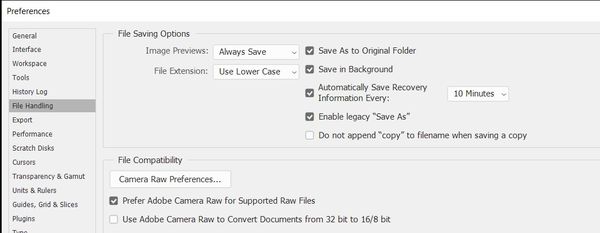Converting CR2 files to JPG
Jul 9, 2021 15:02:27 #
This may be a better video on the topic than the one I earlier posted.
https://photoshopcafe.com/photoshop-2020-fix-problems-find-missing-things-update/
https://photoshopcafe.com/photoshop-2020-fix-problems-find-missing-things-update/
Jul 9, 2021 15:20:44 #
TheGatorcoach wrote:
Very easy solution: Go to Edit>Preferences>File Handling>Tic "Enable legacy 'Save as'". That's it - back to normal.
This is the edit>preferences>file handling page on my copy of PS CC2021. I cannot find any of the rest on this page. Could you clarify for us PS novices?

Jul 9, 2021 15:32:53 #
Thanks to all of you for your suggestions. I discovered Save a Copy and that worked. I don't know why but after I saved a JPG from there it seems to now be remembering to give me a JPG option. I think Gatorcoach has a good idea to get back to the old process. Again, thanks to all. I think I may be all better again!
Jul 9, 2021 15:34:11 #
tropics68 wrote:
This is the edit>preferences>file handling page on my copy of PS CC2021. I cannot find any of the rest on this page. Could you clarify for us PS novices?
I don't think you're in the right version of PS. You need v.22.4.2. Then, the file handling screen would contain Enable Legacy "Save As" like the attached screenshot.
Jul 9, 2021 16:33:09 #
Pgphoto
Loc: Brooklyn, NY
It is annoying to many people but Adobe has allowed you to change a few of the new changes back to the old style. Go to preferences and u will see a few legacy changes that will make u feel comfortable.
Jul 9, 2021 17:17:15 #
Pgphoto wrote:
It is annoying to many people but Adobe has allowed you to change a few of the new changes back to the old style. Go to preferences and u will see a few legacy changes that will make u feel comfortable.
Thank you Pgphoto. This is a lot easier than the suggestion Adobe gave me. I wonder why they didn't mention it?
Jul 9, 2021 17:20:33 #
JohnSwanda wrote:
Did you add any layers in PS? Layered files can't be saved as JPG. You would have to flatten it first.
Amen. Thaz my usual forgetfulness glitch.
Keystone correction create layering even if you’re not planning to edit by layers. It catches me unawares at the save menu.
Jul 9, 2021 23:22:01 #
dkguill wrote:
I've apparently been away too long. I'm using Photoshop CC on subscription. I used to be able to open a raw file, make changes to the image and the save it as a PSD or JPG directly. I just tried it and JPG is not a choice. What happened and how do I save CR2 images as JPGs?
Unless CC is vastly different from CS6, you should have no problem saving an open CR/CR2 (Raw) file as a JPG. You select Save As. I've done it and I don't even own a Canon camera. Perhaps you camera is too new for your version /update of Ps CC. RAW to PSD, JPG, TIF, all easy. Once saved JPGs are always only 8-bit and have no re-openable layers.
Jul 9, 2021 23:38:41 #
DWU2 wrote:
I don't think you're in the right version of PS. You need v.22.4.2. Then, the file handling screen would contain Enable Legacy "Save As" like the attached screenshot.
Thanks. Works now.
So much for Adobe Auto Updates. It was and is switched on but apparently has a mind of it's own.



Jul 10, 2021 12:32:08 #
amfoto1
Loc: San Jose, Calif. USA
dkguill wrote:
I've apparently been away too long. I'm using Photoshop CC on subscription. I used to be able to open a raw file, make changes to the image and the save it as a PSD or JPG directly. I just tried it and JPG is not a choice. What happened and how do I save CR2 images as JPGs?
If you have a subscription for Photoshop, then you also have Lightroom available at no additional cost. Download and install it. It's a much better "tool" when working with CR2 files (which are Canon's RAW files from all their cameras until recently... Digic 8 and later cameras are now producing CR3 files, but a subscription version of LR Classic will be able to handle those, too, as well as any other camera maker's RAW file types).
Lightroom is designed for fast handling of a large number of images, cataloging and organizing them, as well as doing large batch work (such as sorting and renaming, converting a large number of RAW files to "proof" quality JPEGs, etc.) It's also a lot more intuitive and easy to learn than Photoshop. Some people only use Lightroom, though I find it comes up short for some editing purposes. It's good for global adjustments, but lousy for selective work. Photoshop does that much better. The two are designed to complement each other, to work together for a streamlined workflow.
I always start with Lightroom, do some quick tweaks (such as white balance, overall exposure, straightening and any cropping) and then "send" the files I want to work further to Photoshop for finishing. That's super easy to do. In fact, if you are a Windows user, you can right click on any image in LR and a little menu pops up. One of the options is to send the file to the external editor of your choice (since it's already on your computer, Photoshop will automatically show up there... other image editors might need to be added to the list manually). LR does the RAW conversion and you can set that set it up as you see fit. I have it pass off a 16 bit TIFF to Photoshop, for better quality of any image adjustments I do in PS (JPEGs are 8 bit).
The "changes" you make to images in Lightroom aren't actually applied to the images. What you are seeing is a "preview" of how it will look once you export the image and have LR apply whatever you've chosen to do. You can even create "virtual copies" of images in LR to be able to make different versions of an image.... such as one in color, another in black and white and a third with a vintage sepia tone look. Or any other combo you want. Again, none of these things are actually done to the images (which don't "reside in" LR... they can be anywhere you choose on your computer... you can even use LR to move them around and create folders for them).
After I've completed any and all editing and adjustment work on an image in PS (and there is always at least a little needed), I flatten any layers (there usually are some), double check my color space (sRGB for most purposes), convert to 8 bit and save as a high quality JPEG from Photoshop. I have the option to use other color spaces and keep the file 16 bit as a TIFF and in layers, if needed.
Jul 10, 2021 12:45:13 #
amfoto1 wrote:
If you have a subscription for Photoshop, then you... (show quote)
I believe Adobe Camera Raw is the same in Photoshop and Lightroom - there shouldn't be any difference in processing RAW files with either. I don't use the organizational tools in LR, so I just do everything in PS.
Jul 10, 2021 14:48:14 #
lamiaceae wrote:
Unless CC is vastly different from CS6, you should have no problem saving an open CR/CR2 (Raw) file as a JPG. You select Save As. I've done it and I don't even own a Canon camera. Perhaps you camera is too new for your version /update of Ps CC. RAW to PSD, JPG, TIF, all easy. Once saved JPGs are always only 8-bit and have no re-openable layers.
Actually, it is different from CS6. While it's possible to reconfigure Save As to work as it has in the past, in the latest iteration, the only way to save a JPG would be to select "Save a Copy." But, as I just noted, you can change the settings to revert back to the old, familiar Save As.
If you want to reply, then register here. Registration is free and your account is created instantly, so you can post right away.