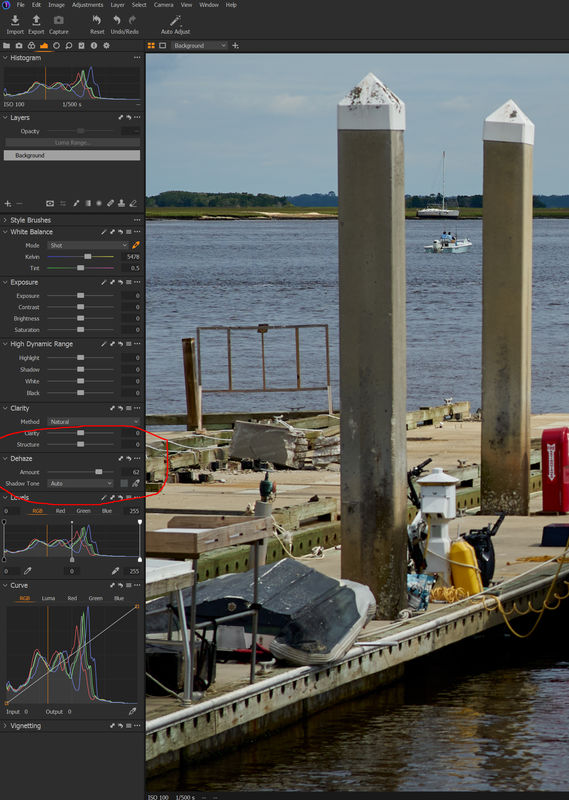Haze removal to improve the sky...
Apr 3, 2021 00:59:11 #
I am reviewing some of the tutorials in order to update them...
The first one is about using an Affinity filter (camerapapi).
In the same thread (DirtFarmer) showed a more generic way to get rid of haze using a curve adjustment in LR. According to the LR tutorial using the method as shown should work for every software that has a curve adjustment.
Otherwise, when dealing with haze there are adjustments that now address the issue specifically like ACR and ACR filter in PS CC, PSE (please verify), LR. Note that curve adjustment is global something (DirtFarmer) warned about.
Can you add your own method depending on your software in this thread? That would be great.
The first one is about using an Affinity filter (camerapapi).
In the same thread (DirtFarmer) showed a more generic way to get rid of haze using a curve adjustment in LR. According to the LR tutorial using the method as shown should work for every software that has a curve adjustment.
Otherwise, when dealing with haze there are adjustments that now address the issue specifically like ACR and ACR filter in PS CC, PSE (please verify), LR. Note that curve adjustment is global something (DirtFarmer) warned about.
Can you add your own method depending on your software in this thread? That would be great.
Apr 3, 2021 03:09:21 #
twosummers
Loc: Melbourne Australia or Lincolnshire England
DXO PL and Luminar have some tools - if someone can post an example of before and after that would be helpful
Apr 3, 2021 06:26:49 #
Rongnongno wrote:
I am reviewing some of the tutorials in order to u... (show quote)
Capture One has a Dehaze tool built in. Works like a charm.
Apr 3, 2021 08:23:01 #
selmslie wrote:
Capture One has a Dehaze tool built in. Works like a charm.
Before/after, please.
Apr 3, 2021 09:07:36 #
Rongnongno wrote:
Before/after, please.
Foreground is the same. Dehaze was applied only to the clouds (maybe one of your friend's secret recipes).
This image was not finished. I was just offering it to illustrate something.
One of the things is shows is that the boundary layer between the sky and the treeline is too hard and that lead to the fringing along that boundary. A softer edge to the layer would have avoided it.
Another thing we can see is that excess dehazing can introduce some banding, even during the 14-bit raw conversion.
It's a teaching moment.
Apr 3, 2021 09:50:38 #
selmslie wrote:
.../...
Before after from your original post.
You show settings there as well as the image. It is more interesting to look at as well as more informative.
Apr 3, 2021 09:52:45 #
selmslie wrote:
.../... Dehaze was applied only to the clouds .../...
I cannot help but notice fringing in the sample offered. This leads me to believe other transformations have taken place.
Apr 3, 2021 11:48:23 #
Where dehaze is concerned, the ultimate generic method is to use generic sliders. Dehaze tools work if you have them, but apart from that, if they can't be applied to selections then it's global-only adjustments, which can be limiting and in some cases downright problematic. Most editors have the ability to apply generic slider adjustments to selections.
In this thread the subject is dehaze being applied specifically to skies, but it's worth noting that if ground level mistiness or haze is a problem it can be reduced using the same techniques.
The reason why dehaze improves skies is because most skies have a significant element of haze, even if the rest of the scene appears to be haze-free. We're used to seeing skies that are soft where detail, contrast and colour are concerned and we tend to not think of it as haziness. But most skies can be improved with a bit of dehaze.
Contrast is the main generic adjustment that can be used for dehaze. However, too much contrast can cause dark areas to become too pronounced and solid, which is often not a good thing for skies, even in cases where a dramatic, stormy look is desired.
Clarity is another generic adjustment that can be used to dehaze but it has to be used with caution because it can easily cause a harsh look, which may not be what's wanted, especially where skies are concerned. Clarity can also cause diffuse haloing, which is usually an undesirable effect. Too much Contrast can also cause harshness but it's more easily mitigated. Clarity adjustments are best left to the end and used for minor tweaking only.
Haze, like mist, can be bright, dark or a patchy mixture of the two. One of the most effective adjustments for treating haze is lowering the Highlights, especially if the haziness is accompanied by bright glare. An overall reduction in Brightness (or Exposure or whatever your editor refers to it as) can be effective, but reducing it too much can result in the darks becoming too dark. In some cases that can be too limiting, or problematic in some other way.
As a general rule, if the darks are becoming too dark the problem can sometimes be mitigated by lifting the Blacks and/or the Shadows a little. However, in the case of the Shadows slider, its effect usually extends into the lower end of the mid tones, which means that lifting the shadows too much can aggravate haze.
In contrast to these problems, most scenes benefit from some highlight reduction, and if you want to push it, the unwanted effects are usually only moderately undesirable, especially if you're also adding more contrast.
If you have a close look at haze in a landscape shot taken on a bright, sunny day you'll see that it usually has a pronounced blue tint. The same thing applies to haze in the sky although it's less obvious there because we're used to seeing skies that are blue. Whether haze is seen against a landscape or is part of the sky, it can be reduced by darkening blue (by using the HSL tool or whatever your editor's equivalent is). Darkening colours strengthens them so the darkening usually has to be accompanied by a reduction in saturation for that colour. However, if the colour has to be desaturated to the point where it looks washed out, the darkening is too extreme and needs to be reduced. These points will apply even if the sky has been selected for local adjustments because darkening blue can result in the clear blue parts of a sky becoming too dark, heavy and solid. The right combination of darkening and desaturating will avoid that problem.
As a dehaze technique, darkening and desaturating blue should be seen as providing only moderate improvements since pushing these adjustments causes the undesirable effects just mentioned. The same points also apply to haze seen against a landscape on a bright day. Haze can rob what's behind it of colour and if you take away the blue, what's behind it can be left colourless, so you may want to leave most of the blue in that situation.
If your editor allows only global colour adjustments you may find that other parts of the image are being adversely affected by your colour adjustments. For example adjusting the colour blue will usually affect any water in the shot. It's also worth mentioning that it's not the colour blue itself that's the problem - you're simply using blue to make targeted adjustments to reduce the haze. After making those adjustments you may have the opportunity to restore some (if not all) of the blue. That can be done using various means such as an Adjustments brush or Split Toning.
In the following example the dehaze was achieved using Lightroom's generic sliders.
.
In this thread the subject is dehaze being applied specifically to skies, but it's worth noting that if ground level mistiness or haze is a problem it can be reduced using the same techniques.
The reason why dehaze improves skies is because most skies have a significant element of haze, even if the rest of the scene appears to be haze-free. We're used to seeing skies that are soft where detail, contrast and colour are concerned and we tend to not think of it as haziness. But most skies can be improved with a bit of dehaze.
Contrast is the main generic adjustment that can be used for dehaze. However, too much contrast can cause dark areas to become too pronounced and solid, which is often not a good thing for skies, even in cases where a dramatic, stormy look is desired.
Clarity is another generic adjustment that can be used to dehaze but it has to be used with caution because it can easily cause a harsh look, which may not be what's wanted, especially where skies are concerned. Clarity can also cause diffuse haloing, which is usually an undesirable effect. Too much Contrast can also cause harshness but it's more easily mitigated. Clarity adjustments are best left to the end and used for minor tweaking only.
Haze, like mist, can be bright, dark or a patchy mixture of the two. One of the most effective adjustments for treating haze is lowering the Highlights, especially if the haziness is accompanied by bright glare. An overall reduction in Brightness (or Exposure or whatever your editor refers to it as) can be effective, but reducing it too much can result in the darks becoming too dark. In some cases that can be too limiting, or problematic in some other way.
As a general rule, if the darks are becoming too dark the problem can sometimes be mitigated by lifting the Blacks and/or the Shadows a little. However, in the case of the Shadows slider, its effect usually extends into the lower end of the mid tones, which means that lifting the shadows too much can aggravate haze.
In contrast to these problems, most scenes benefit from some highlight reduction, and if you want to push it, the unwanted effects are usually only moderately undesirable, especially if you're also adding more contrast.
If you have a close look at haze in a landscape shot taken on a bright, sunny day you'll see that it usually has a pronounced blue tint. The same thing applies to haze in the sky although it's less obvious there because we're used to seeing skies that are blue. Whether haze is seen against a landscape or is part of the sky, it can be reduced by darkening blue (by using the HSL tool or whatever your editor's equivalent is). Darkening colours strengthens them so the darkening usually has to be accompanied by a reduction in saturation for that colour. However, if the colour has to be desaturated to the point where it looks washed out, the darkening is too extreme and needs to be reduced. These points will apply even if the sky has been selected for local adjustments because darkening blue can result in the clear blue parts of a sky becoming too dark, heavy and solid. The right combination of darkening and desaturating will avoid that problem.
As a dehaze technique, darkening and desaturating blue should be seen as providing only moderate improvements since pushing these adjustments causes the undesirable effects just mentioned. The same points also apply to haze seen against a landscape on a bright day. Haze can rob what's behind it of colour and if you take away the blue, what's behind it can be left colourless, so you may want to leave most of the blue in that situation.
If your editor allows only global colour adjustments you may find that other parts of the image are being adversely affected by your colour adjustments. For example adjusting the colour blue will usually affect any water in the shot. It's also worth mentioning that it's not the colour blue itself that's the problem - you're simply using blue to make targeted adjustments to reduce the haze. After making those adjustments you may have the opportunity to restore some (if not all) of the blue. That can be done using various means such as an Adjustments brush or Split Toning.
In the following example the dehaze was achieved using Lightroom's generic sliders.
.
Apr 3, 2021 11:53:18 #
R.G. wrote:
Where dehaze is concerned, the ultimate generic me... (show quote)
I assume you are using PS CC?
Regardless, can you create a thread with this post, so I can list it in the section index?
Apr 3, 2021 12:25:56 #
Rongnongno wrote:
...can you create a thread with this post, so I can list it in the section index?
OK.
Apr 3, 2021 12:31:22 #
Apr 3, 2021 12:34:20 #
Rongnongno wrote:
Before after from your original post.
You show settings there as well as the image. It is more interesting to look at as well as more informative.
You show settings there as well as the image. It is more interesting to look at as well as more informative.
Here is the before and after for that image. This time the dahazing was done to the entire image. It affects stuff that isn't actually haze like the blue canopy and sail cover.
Because dehaze can lower the brightness of the image I also used the Levels dialog (right under Dehaze) on both images.
It's just an example, one of my throw-away images.
Apr 3, 2021 12:37:02 #
Rongnongno wrote:
Thank you, please mention the software used...
I've edited the comment above the processed image and added text.
If you want to reply, then register here. Registration is free and your account is created instantly, so you can post right away.