Topaz Denoise AI - recent addition of Low Light Mode
Jun 8, 2020 11:41:39 #
suntouched wrote:
I'm glad this topic came up. It must be me BUT I h... (show quote)
NO - it is not just "you"! I have not had the time to test exhaustively the very latest iteration of DN AI, but believe it is exactly the same in performance capabilities as every other photo processing software program I've tried. That is --- in some instances it works beautifully, while in others it fails miserably!!! There is NO one size fits all - in anything!!! It may well be that in those cases where it does perform, it MAY be slightly better than any other denoise application, and the "clear" option usually is the better one, but it only is marginally better than Denoise 6, which consistently does a very good job. Obviously, all software purveyors present only the examples of their prowess showing their product to be the "best" available. It takes some effort to sort it all out, but I firmly believe that in order to achieve reasonable performance levels in difficult situations for total processing, one normally will find it necessary to employ several programs, utilizing the strengths of each as needed and applicable!!!
Loren - in Beautiful Baguio
Jun 8, 2020 12:54:53 #
mindzye
Loc: WV
In the Topaz programs of DeNoise, the sharpening function is already engaged to some measure with the DeNoise. Keep in mind, if you sharpen the noise, well, you get it. Try taking the sharpening down to "0", then run the DeNoise and I believe you will find an improved run with the program. Then, once satisfied w/ the DeNoise part, Then sharpen with any of the features you have with either AI or Studio. There is a slider for recover detail, and clarity on it I believe. And again, I use after the denoise feature. I am a fan of Topaz, yet I agree that there are other programs that can produce similar results. User preference, or admittedly level of experience - "all I know is what I know, and that's All I know" type of thing, practice with it and wanted results come easier. Older camera eqpt on my part and diminishing low light capabilities (camera sensor, not eyes! :)), I am happy this technology has come along. Good luck and success.
Jun 8, 2020 14:08:41 #
jak86094 wrote:
Topaz recently updated their Denoise AI applicatio... (show quote)
I don't have Topaz DeNoise, but have read it has performance issues - runs very slowly. What's been your experience?
Jun 8, 2020 14:09:38 #
jak86094 wrote:
Topaz recently updated their Denoise AI applicatio... (show quote)
Works very nicely on low light images, i.e.: astrophotography.
bwa
Sombrero Galaxy - Before and After Topaz DeNoise AI
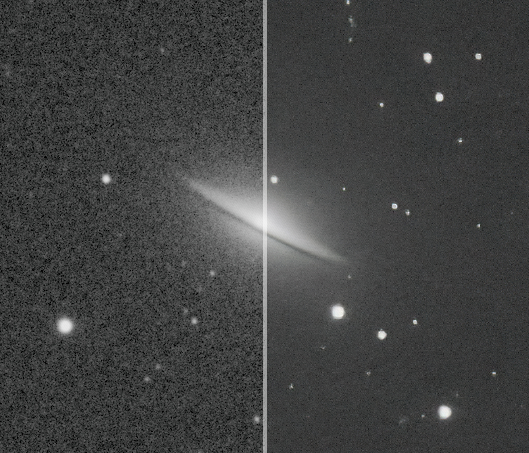
Jun 8, 2020 16:53:34 #
jak86094 wrote:
Topaz recently updated their Denoise AI applicatio... (show quote)
We ended a cruise in 2018 in Greenwich by cruising up the Thames at night. I wasn't happy with the noise in my photos at night, so I decided to do the 30 day trial of Denoise. I'm buying it. My only question is to just buy it, or it and Sharpen, or their whole bundle that also includes JPEGtoRAW and Gigapixel. I don't think I would use the latter two very much, but by the time you spend $120 for the first two, I'm thinking I might as well spend the extra $75. Here are two examples of the same photo, the first one processed using Lightroom, the second using Denoise and then finished in Lightroom. I must admit that I am still on the learning curve with Lightroom and just started using Denoise. The photo was taken with a Canon 80D using the EF-S 18-135 lens, ISO 5000, f5.6 at 78mm, 1/20 sec, hand held from our veranda on the Viking Star. The photo was taken approaching the Thames Barrier at 11:48 PM. The differences between the two are more noticeable in download.
Jun 8, 2020 17:09:31 #
suntouched wrote:
I'm glad this topic came up. It must be me BUT I h... (show quote)
I have found that if you are going to call these products from Lightroom, that you set Lightroom sharpening to 0 before calling the Topaz program. If you don't do this, it is more susceptible to artifacts. And then with Sharpen AI, I will try all 3 modes and on a given image, one or two might show artifacts, and I pick the one that looks best. Same with Denoise AI on whether to use Clear Mode. Different images seem to work best with different options.
I also do not use these product twice, for instance doing Sharpen AI then Denoise AI.
Another point is that I use them first before other adjustments.
They are working so well that I don't use DxO Photolab nearly as much.
Being that the Topaz AI products are 1st generation products, I suspect that future releases will continue to get even better.
Here is an image taken with my Sony A7iii with my Tamron 150-600 at 600mm. I used Topaz Denoise AI and cropped. There were aphids on this rose, and the hummingbird was picking them off, one by one.
Jun 8, 2020 17:10:54 #
DJphoto wrote:
We ended a cruise in 2018 in Greenwich by cruising... (show quote)
I'm having the same debate with myself regarding just DeNoise and Sharpen vs. the whole bundle.
But before you put down your $$$'s check for Topaz coupons online. Some will give you a 25-40% discount, i.e.: https://couponfollow.com/site/topazlabs.com#C3174662. Some coupons don't work, some have a limit number of purchases, some work just fine. Do a little testing and you'll get one that works just fine!
bwa
Jun 8, 2020 17:17:33 #
I have Denoise, Sharpen and Gigapixel, and use Denoise the most (often in the clear mode which rarely if ever presents artifacts). Also, don't overlook Gigapixel - it's amazing and will give you detailed large prints that are hard to believe.
Jun 8, 2020 17:21:14 #
bwana wrote:
I'm having the same debate with myself regarding just DeNoise and Sharpen vs. the whole bundle.
But before you put down your $$$'s check for Topaz coupons online. Some will give you a 25-40% discount, i.e.: https://couponfollow.com/site/topazlabs.com#C3174662. Some coupons don't work, some have a limit number of purchases, some work just fine. Do a little testing and you'll get one that works just fine!
bwa
But before you put down your $$$'s check for Topaz coupons online. Some will give you a 25-40% discount, i.e.: https://couponfollow.com/site/topazlabs.com#C3174662. Some coupons don't work, some have a limit number of purchases, some work just fine. Do a little testing and you'll get one that works just fine!
bwa
Try http://plugsandpixels.com On the home page is a place to enter for discounts. Usually 15%.
Jun 8, 2020 17:35:47 #
yssirk123 wrote:
I have Denoise, Sharpen and Gigapixel, and use Denoise the most (often in the clear mode which rarely if ever presents artifacts). Also, don't overlook Gigapixel - it's amazing and will give you detailed large prints that are hard to believe.
Topaz Adjust AI is incredible to. It can add the finishing touch to an image.
Jun 8, 2020 17:50:45 #
Nalu wrote:
I'm new to DeNoise, only a few weeks now. I am blown away!
If you really want to get blown away....before using DENoise....use Curves to drag the darkest tones upward to the middle tones. Use DeNoise manually to remove 98% of the noise. Go back to curves and drag
the tones down to where they belong. All noise is gone, but not sharpness.
Jun 8, 2020 18:13:01 #
Mortsid wrote:
If you really want to get blown away....before using DENoise....use Curves to drag the darkest tones upward to the middle tones. Use DeNoise manually to remove 98% of the noise. Go back to curves and drag
the tones down to where they belong. All noise is gone, but not sharpness.
the tones down to where they belong. All noise is gone, but not sharpness.
Sounds like a really good way to do this. Also sounds like something Topaz could make it happen automatically. Then again, maybe this is how low light mode works?
Jun 8, 2020 21:26:40 #
Jun 10, 2020 18:41:49 #
Jun 10, 2020 18:58:34 #
Hanson wrote:
Can I run AI Clear after I run AI DeNoise before saving?
Not in my experience. You would have to save and return the image. One or the other is all that is needed.
If you want to reply, then register here. Registration is free and your account is created instantly, so you can post right away.









