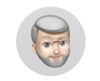Dull colors from printer
Nov 16, 2019 23:44:46 #
Rich1939 wrote:
I read somewhere recently (sorry I don't recall where but will try to find it) that the out of gamut tool in Photoshop goes back to the early days of PS, has never been updated and really isn't reliable at all.
I think the out of gamut is derived from the printer profile used for soft proofing,. If the printer is unable to reproduce those colors they are highlighted in grey and they look different in softproofing and in the final print then they do on the screen. Of course the screen being backlit will always look better than a print viewed with reflected light.
Nov 17, 2019 06:24:05 #
Golden Rule wrote:
Epson P800 Surecolor printer is not printing color... (show quote)
I'm just going to blast out questions that have been related to printing problems when I've worked with folks. No insult intended if I ask a basic question.
1. have you run a nozzle check to be sure the printer is functioning correctly?
2. is this a new printer that you just installed; try reinstalling the latest driver from the Epson website.
3. have you verified you are printing on correct side of the paper. Some papers are very hard to tell print side.
4. download and print the following test image. When you open the file in your software just print it; don't make any adjustments regardless of how it looks on screen.
http://www.outbackphoto.com/printinginsights/pi049/essay.html
Nov 17, 2019 09:24:35 #
With an Epson printer you must use both Epson paper and ink for best results!
And, in the printer settings you have a choice of using their color correction. Try with and without. PSE also gives you the option to use Adobe srgb or the other . I think the Adobe is brighter. I suggest you check out the aforementioned options.
Good luck!
And, in the printer settings you have a choice of using their color correction. Try with and without. PSE also gives you the option to use Adobe srgb or the other . I think the Adobe is brighter. I suggest you check out the aforementioned options.
Good luck!
Nov 17, 2019 09:28:16 #
bleirer wrote:
I think the out of gamut is derived from the printer profile used for soft proofing,. If the printer is unable to reproduce those colors they are highlighted in grey and they look different in softproofing and in the final print then they do on the screen. Of course the screen being backlit will always look better than a print viewed with reflected light.
That is true as out of gamut needs a "target" to judge gamut against. What happens if you don't pay attention to the warning and just go ahead and print? Your printer driver will, for want of a better word, "compress: the out of gamut color to the nearest in gamut color it can print. Which is something I used to spin my wheels trying to do using PS' sliders.
BTW In preferences, I changed that grey to a bright red to make it more obvious.
Nov 17, 2019 09:32:41 #
Bubbee wrote:
With an Epson printer you must use both Epson paper and ink for best results!
And, in the printer settings you have a choice of using their color correction. Try with and without. PSE also gives you the option to use Adobe srgb or the other . I think the Adobe is brighter. I suggest you check out the aforementioned options.
Good luck!
And, in the printer settings you have a choice of using their color correction. Try with and without. PSE also gives you the option to use Adobe srgb or the other . I think the Adobe is brighter. I suggest you check out the aforementioned options.
Good luck!
I find the Red River papers the OP is using to work very well with my Epson printer.
Nov 17, 2019 09:42:28 #
Golden Rule wrote:
Epson P800 Surecolor printer is not printing color... (show quote)
One more tip; I took the advice of others here on UHH and on several other forums to lower my monitor brightness to about 90 CD/M2, when working on an image for print. Also as someone with vision problems, don't trust your eyes to accurately judge an image's brightness, instead use your software's histogram and move the"pile" towards the right.
Nov 17, 2019 09:50:02 #
This might be useful information:
https://www.breathingcolor.com/blog/print-color-workflow/
https://www.breathingcolor.com/blog/what-are-color-profiles/
https://www.breathingcolor.com/blog/color-workflow/
https://www.breathingcolor.com/blog/print-color-workflow/
https://www.breathingcolor.com/blog/what-are-color-profiles/
https://www.breathingcolor.com/blog/color-workflow/
Nov 17, 2019 09:53:01 #
bpulv
Loc: Buena Park, CA
artBob wrote:
I have the same P800, and, before that, a 2000P. W... (show quote)
On the subject of the Curves adjustment for printing from PS, you should set the left side limit to 6 and the right side to 244 as a rule of thumb. That will insure that there is ink on the paper in the extreme white areas rather than dry paper and that too much ink is not deposited in the blackest black areas.
Nov 17, 2019 09:56:59 #
bpulv wrote:
On the subject of the Curves adjustment for printing from PS, you should set the left side limit to 6 and the right side to 244 as a rule of thumb. That will insure that there is ink on the paper in the extreme white areas rather than dry paper and that too much ink is not deposited in the blackest black areas.
Nice tip. Thank you for posting it.
Nov 17, 2019 10:08:29 #
One last tip, if you are shooting jpeg, set your color space in your camera, if it allows a choice, to its biggest color space, usually Adobe rgb. A lot of cameras are set for srgb, which is good for the web, but is a smaller color space than many printers can handle. You can always export for the web to srgb later, but you can't get back colors that were never captured.
Shooting raw it doesn't matter, Lightroom will use prophoto 16 bit, which is the biggest possible colorspace, and Photoshop can be set to import as 16 bit prophoto, again you can always export smaller.
Shooting raw it doesn't matter, Lightroom will use prophoto 16 bit, which is the biggest possible colorspace, and Photoshop can be set to import as 16 bit prophoto, again you can always export smaller.
Nov 17, 2019 10:43:55 #
Bubbee wrote:
With an Epson printer you must use both Epson paper and ink for best results!
And, in the printer settings you have a choice of using their color correction. Try with and without. PSE also gives you the option to use Adobe srgb or the other . I think the Adobe is brighter. I suggest you check out the aforementioned options.
Good luck!
And, in the printer settings you have a choice of using their color correction. Try with and without. PSE also gives you the option to use Adobe srgb or the other . I think the Adobe is brighter. I suggest you check out the aforementioned options.
Good luck!
Hi. Just a comment on what you've said. I routinely use Red River paper. It is wonderful paper and turns out a stunning print on my Epson R3000. I also use Epson paper at times. And, I've used Moab paper as well and that paper, too, turns out stunning prints and cards, as that is the card stock I use. So, just an FYI for all readers.
Nov 17, 2019 10:52:19 #
amfoto1
Loc: San Jose, Calif. USA
Golden Rule wrote:
....I have never heard of soft proofing and will research this....
You wrote that you have installed the ICC profile... I assume for the Red River paper you're using...
The whole point of the ICC profile is to soft proof. That's why you downloaded and installed it. You actually may be "soft proofing" already, without realizing it.
With the image open in Photoshop, go to the "view" menu and look under "proofing"... frequently used profiles will show there, but if you don't see the one you want to use look under "custom". If the ICC profile is properly installed, you should see your particular printer and paper combination. Select that and it should give you an on-screen preview that's similar to how the image appears when printed.
Use this while editing the image color rendition, for best possible match to your intended output.
Soft proofing IS NOT a final step in the work flow. It's actually important to select that profile BEFORE you start making changes to the image.
Soft proofing is never perfect, though. You monitor is backlit... the image is viewed by transmissive light. That's always a bit different from viewing a print... which done by reflective light. Prints often have more dynamic range... more detail in both shadows and highlights... than monitors are able to show. Monitors don't really show "pure black" or "pure white". At least, not as "pure" as a print can show. It really depends upon the quality of the monitor... some have better dynamic range than others. Monitor calibration, which you mention you're doing, is very important, too.
The light being used to view your finished print can make a noticeable difference, too. There are special lights for the purpose. But I wouldn't necessarily recommend them. If the print will eventually be displayed under other type of lighting, that might be more relevant.
Nov 17, 2019 11:20:37 #
Nov 17, 2019 11:30:57 #
Rich1939 wrote:
I find the Red River papers the OP is using to work very well with my Epson printer.
Good to know! I'm not a pro and I get very good results with Epson premium photo glossy and Ultra premium Luster. My new Epson 7100 small-in-one is doing great with PSE 18 srgb.
Nov 17, 2019 12:25:37 #
Golden Rule wrote:
Epson P800 Surecolor printer is not printing color... (show quote)
Obtaining a color calibrated workflow can take a bit to get success. I have the same printer and obtain excellent results. Although this is second nature to me now, it wasn't always that way. The XRite is a good start as are the icc profiles from Red River Paper, as long as you're using their paper. I would strongly suggest that you read all the information on this subject on the Red River site. Read it carefully and as many times as needed for it to sink in. Once completed I would let the software control the color. I use Lightroom for all my printing needs and have had great success. One thing you didn't mention is ink. Make sure you are using only Epson OEM ink. If you need more help, please PM me. Best of luck.
If you want to reply, then register here. Registration is free and your account is created instantly, so you can post right away.