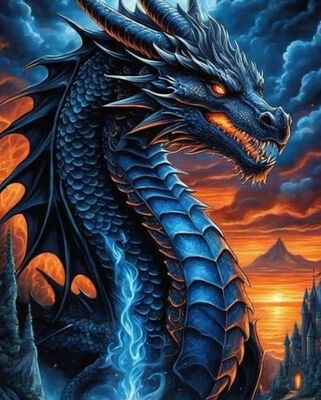Sharpening Photographs
Oct 10, 2019 15:57:24 #
spaceytracey
Loc: East Glacier Park, MT
rook2c4 wrote:
Generally I only sharpen select areas within the image that actually benefit from sharpening. It allows me to push sharpening a little further without destroying the overall image.
Here's a dumb question. How do you isolate sections of the image to only sharpen certain areas? I have PSE with Nic Collection.
Oct 10, 2019 18:32:03 #
Linda From Maine wrote:
Simple advice given to me when I first started editing is to push the slider all the way (any slider, not just sharpening) to see the result, then back off 'til it looks like you want it to look. .
Linda, I still remember a comment you once made on a photograph that had been sharpened a bit too much. You said that, to you, the photograph looked "crunchy." I think that is so right on when it comes to describing an overly-sharpened photo.
Oct 10, 2019 18:41:55 #
It can be a fine line but there is a line that should not be crossed, we have a member here that takes some wonderful photographs and I don't know if he can't see the over sharpening in his images, he is in his upper 70's and I just don't know if he can see where that line is. I have never had the heart to mention it to him because I know he is very proud of his work as he should be but, if he would just sharpen a little less it would show so much better.
Oct 10, 2019 18:44:38 #
MichaelEBM wrote:
It's a great visual and I'm pretty sure I borrowed it from someone else on this site Linda, I still remember a comment you once made on a photograph that had been sharpened a bit too much. You said that, to you, the photograph looked "crunchy." I think that is so right on when it comes to describing an overly-sharpened photo.


Oct 10, 2019 20:15:21 #
Linda From Maine wrote:
Simple advice given to me when I first started editing is to push the slider all the way (any slider, not just sharpening) to see the result, then back off 'til it looks like you want it to look.
.
.
Sounds like great advice to me Linda, I’ll give it a shot.
Thanks
Oct 10, 2019 23:42:54 #
Oct 11, 2019 00:09:30 #
Oct 11, 2019 00:53:51 #
Sharpen them to your taste based on the photo. I like to experiment to see the results, you can always change it back. It’s fun to see the results. Good luck!
Oct 11, 2019 09:05:58 #
CHG_CANON wrote:
Although the discussion and examples are based on Adobe Lightroom, the concept applies to all processing software: Basics of Lightroom Sharpening
Went back and reread that. Very worthwhile, especially the part about using the alt key for amount, radius, and detail.
Oct 11, 2019 10:54:50 #
Sharpening with Lightroom is at best poor. If you want to properly sharpen a photo, use Photoshop. If I have a picture that I just want to use as a "snapshot", I do use Lightroom, but if it is a picture that I want to enlarge, I often go to Photoshop. The sharpening in Lightroom if extremely crude. There are many tutorials for using sharpening in Photoshop and it can get rather complicated, but it will do a much better job. Bottom line, if you are using sharpening in LR and like the result, that is great. But, if you do not like the result, it is likely that PS will do a much better job.
Oct 11, 2019 11:00:40 #
bleirer wrote:
Went back and reread that. Very worthwhile, especially the part about using the alt key for amount, radius, and detail.
Thank you bleirer! I link these topics into the discussion, when they seem relevant. Hopefully not too often.
Some people seem to know ZERO about how to use LR, but that doesn't stop them from posting their opinions.
Oct 11, 2019 12:27:51 #
spaceytracey wrote:
Here's a dumb question. How do you isolate sections of the image to only sharpen certain areas? I have PSE with Nic Collection.
There are multiple ways to accomplish selective sharpening.
1. You can create a sharpened layer, hide it under a black mask and then using the paint brush
tool paint in the sharpness to the areas you want it in. You can also invert the mask and paint out
the effect.
2. You can make selections using any of the selection tools and then load that selection as a mask. Masks
allow you to feather their edges so you won't get a selection or sharpening line.
3. You can use the channels pallet to create luminence mask and adjust the mask according to what you
want sharpened and how much.
4. Create a sharpening layer and then use the layer styles dialog box to select the sharpening pixels by
their luminence values.
The benefit of using masks is the ability to go back and adjust at will, as well as it gives you ultimate control.
The above are just a little sampling of whats possible. You just need to try and few and see which ones you like. I'm sure that you'll get many more suggestions.
Enjoy
Oct 11, 2019 14:10:36 #
spaceytracey
Loc: East Glacier Park, MT
Steve758 wrote:
There are multiple ways to accomplish selective sh... (show quote)
I think #2 is the best option for me. Layers are way beyond my skill set. Thanks for the response.
Oct 11, 2019 17:19:22 #
spaceytracey wrote:
I think #2 is the best option for me. Layers are way beyond my skill set. Thanks for the response.
But #2 is a layer!
Oct 11, 2019 18:33:48 #
bleirer wrote:
I pm'd spaceytracey a link with information about selection tools in PS Elements, which followed rook2c4's suggestion on page 2. To understand Steve758, one would need thorough knowledge of layers for sure. And I think a couple of those terms and actions are not available in PSE.But #2 is a layer!
If you want to reply, then register here. Registration is free and your account is created instantly, so you can post right away.