Cropping in Lightroom
Sep 10, 2019 09:27:24 #
Is there a way that I can set a Custom crop size to use on picture after picture? I can select 2.5 X 1.0, for example, but all it does is crop from the sides. Can I get it to crop both the top and bottom?
The picture I have below is just for experimenting. That's why I rotated it to portrait. Is there a custom size I can specify to get a crop something like what I cropped manually? The result I'm looking for is an automatic cropping size for portrait shots.
The picture I have below is just for experimenting. That's why I rotated it to portrait. Is there a custom size I can specify to get a crop something like what I cropped manually? The result I'm looking for is an automatic cropping size for portrait shots.
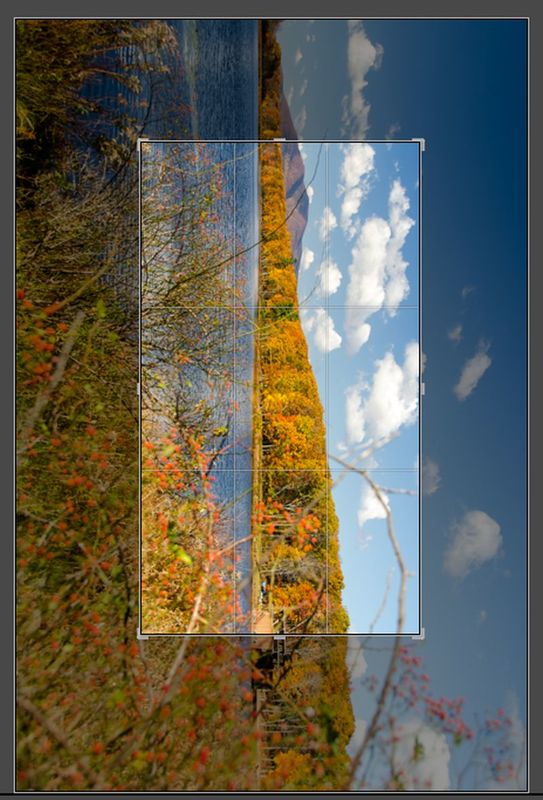
Sep 10, 2019 09:38:29 #
mflowe
Loc: Port Deposit, MD
I haven't used LR in a while but as far as I can remember you can make a preset for any ratio you want. You can then drag a corner in or out or move the crop any where in frame you want it.
Sep 10, 2019 11:28:44 #
One problem I can see is that where the number of pixels is concerned the imported images are going to be of varying sizes and not just varying aspect ratios.
Sep 10, 2019 13:44:33 #
Use the X key to swap the long edge while cropping. Use the lock Icon to unlock the the cropping action that is to let you crop only from left to right or top to bottom. Or...use the aspect's 'Enter Custom' to set the ration you want...5 x 6 instead of 5x7 for example.
Sep 10, 2019 16:39:53 #
MichaelH
Loc: NorCal via Lansing, MI
jerryc41 wrote:
Is there a way that I can set a Custom crop size to use on picture after picture? I can select 2.5 X 1.0, for example, but all it does is crop from the sides. Can I get it to crop both the top and bottom?
The picture I have below is just for experimenting. That's why I rotated it to portrait. Is there a custom size I can specify to get a crop something like what I cropped manually? The result I'm looking for is an automatic cropping size for portrait shots.
The picture I have below is just for experimenting. That's why I rotated it to portrait. Is there a custom size I can specify to get a crop something like what I cropped manually? The result I'm looking for is an automatic cropping size for portrait shots.
Let's imagine you had 99 images from the same shoot and all had the same starting dimensions. If they were all portraits and you wanted to have the same cropping start point (meaning same size crop in the same location in each of the images) you could crop one image to the size and ratio you want and then Copy that Develop setting (crop only checked) and Paste that Develop setting to all of the other images in your set. You would then only have to go into each image and move the crop to the area in that image that is best. {Assuming the images are different enough that the head moves from image to image.}
I do not think there is a way to save a Custom Crop that does not go to the edges of the image -- either top and bottom or left and right sides. Just the ratio is saved.
Sep 10, 2019 20:12:39 #
You can set a custom crop size and LR saves, as I recall, five of those (go to Enter Custom in the crop panel in Develop Module). Hopefully, that will help you.
Sep 11, 2019 07:50:21 #
MichaelH wrote:
I do not think there is a way to save a Custom Crop that does not go to the edges of the image -- either top and bottom or left and right sides. Just the ratio is saved.
Thanks. As for cropping one and copying that to the other shots, that would work fine. What I wanted to do is save that crop for future use, but as you say, I think that might not be possible. It's no big deal, but I thought I might be able to do it. When I said "portrait," all I mean was the orientation, not actual people portraits.
Sep 11, 2019 09:07:23 #
jerryc41 wrote:
Thanks. As for cropping one and copying that to the other shots, that would work fine. What I wanted to do is save that crop for future use, but as you say, I think that might not be possible. It's no big deal, but I thought I might be able to do it. When I said "portrait," all I mean was the orientation, not actual people portraits.
When you choose the crop in the drop down menu, one of the choices is "Enter Custom" which gives this
dialog box:
The chosen ratio will then appear ever after in the list of custom ratios, below the "Enter Custom" choice.
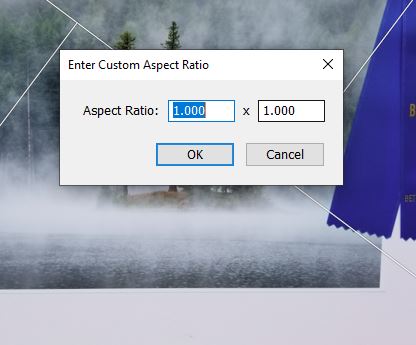
Sep 11, 2019 09:25:47 #
jerryc41 wrote:
Is there a way that I can set a Custom crop size to use on picture after picture? I can select 2.5 X 1.0, for example, but all it does is crop from the sides. Can I get it to crop both the top and bottom?
The picture I have below is just for experimenting. That's why I rotated it to portrait. Is there a custom size I can specify to get a crop something like what I cropped manually? The result I'm looking for is an automatic cropping size for portrait shots.
The picture I have below is just for experimenting. That's why I rotated it to portrait. Is there a custom size I can specify to get a crop something like what I cropped manually? The result I'm looking for is an automatic cropping size for portrait shots.
Not at my PC with LR right now, but I think, if you choose custom crop size when using the crop tool in Develop (as in actually entering the crop ratio rather than dragging the corners), LR saves that as a new available crop ratio. There is some limit to the number you can keep, but I do not remember what it is.
Sep 11, 2019 09:48:32 #
mflowe
Loc: Port Deposit, MD
jerryc41 wrote:
Thanks. As for cropping one and copying that to the other shots, that would work fine. What I wanted to do is save that crop for future use, but as you say, I think that might not be possible. It's no big deal, but I thought I might be able to do it. When I said "portrait," all I mean was the orientation, not actual people portraits.
Pardon my obtuseness, but I guess I still don't understand what you're after. You can set a custom crop and then move it or resize it anywhere in the frame.
Or do you mean a crop that always a set distance from the edges? I don't think that's possible.
Sep 11, 2019 10:44:17 #
I have no idea if it will sync the size as well as your custom ratio but it is worth a try. Do the usual sync drill.
First select all the photos you are using before opening develop module.
Select and Crop the first in the filmstrip the way you want.
Shift select the last so all are selected with the one you cropped “most” selected.
Click sync and a dialog box comes up?.
Then check box Crop (and the process version) and complete the sync.
See if it does what you want.
First select all the photos you are using before opening develop module.
Select and Crop the first in the filmstrip the way you want.
Shift select the last so all are selected with the one you cropped “most” selected.
Click sync and a dialog box comes up?.
Then check box Crop (and the process version) and complete the sync.
See if it does what you want.
Sep 11, 2019 13:57:23 #
jerryc41 wrote:
Is there a way that I can set a Custom crop size to use on picture after picture? I can select 2.5 X 1.0, for example, but all it does is crop from the sides. Can I get it to crop both the top and bottom?
The picture I have below is just for experimenting. That's why I rotated it to portrait. Is there a custom size I can specify to get a crop something like what I cropped manually? The result I'm looking for is an automatic cropping size for portrait shots.
The picture I have below is just for experimenting. That's why I rotated it to portrait. Is there a custom size I can specify to get a crop something like what I cropped manually? The result I'm looking for is an automatic cropping size for portrait shots.
Just enter a custom aspect ratio. Then create a Lightroom Preset, being sure to check the crop box along with any other settings you wish to copy. Finally, select a range of images and click on the Preset. Tweak as needed.
Sep 11, 2019 15:03:37 #
sandiegosteve
Loc: San Diego, CA
Once you have the aspect ratio, you can sync just that to all your images. If they are all out of the same camera with the same resolution, sync the whole crop settings. I don't think crop settings apply to presets.
Sep 11, 2019 16:09:58 #
Go to Crop/Custom/Enter Custom >> then enter the dimensions you want.
edit - just like in the example above. I didn't read the whole thread before posting.
edit - just like in the example above. I didn't read the whole thread before posting.
Sep 11, 2019 16:56:13 #
One note, I was wrong above, when I suggested putting a crop in a preset.
You can, however, put a crop in Copy Settings and apply it elsewhere using Sync Settings to one or many images selected in the library. Crop the image you wish to model, choose Copy Settings, and then select the images to be cropped the same way. Then click Sync Settings and check the appropriate boxes.
You can, however, put a crop in Copy Settings and apply it elsewhere using Sync Settings to one or many images selected in the library. Crop the image you wish to model, choose Copy Settings, and then select the images to be cropped the same way. Then click Sync Settings and check the appropriate boxes.
If you want to reply, then register here. Registration is free and your account is created instantly, so you can post right away.









