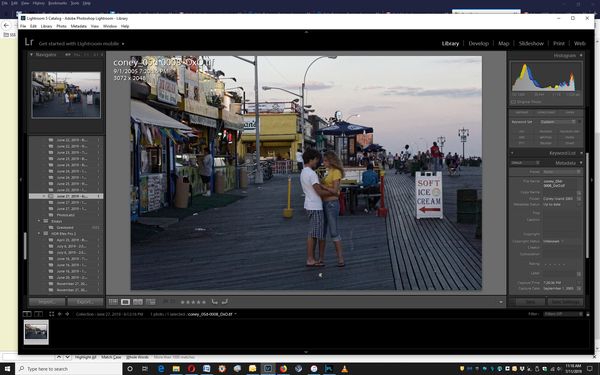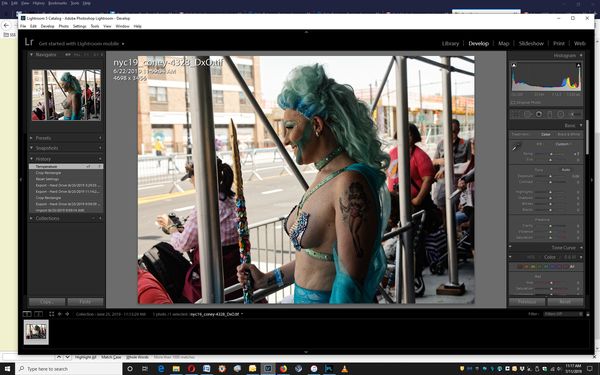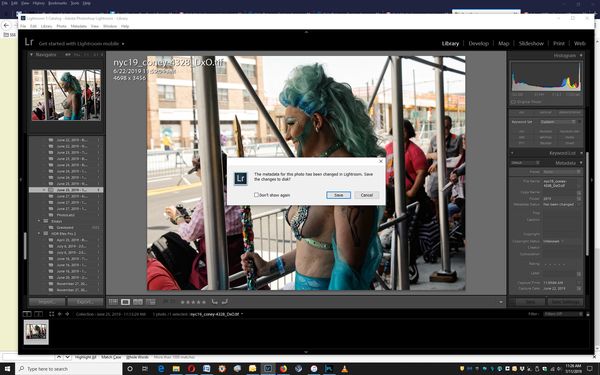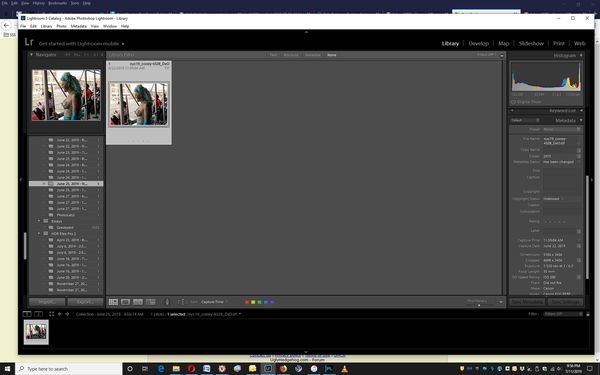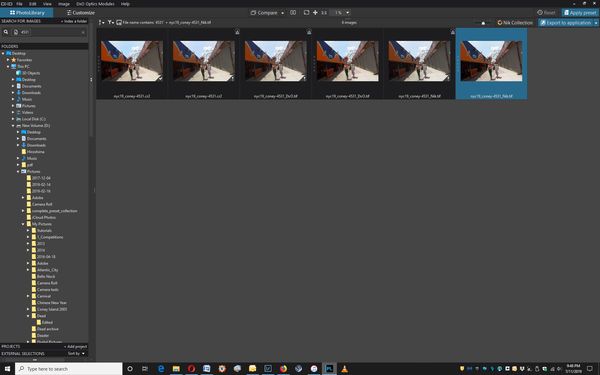NOW metadata is up to date??
Jul 11, 2019 11:48:34 #
jdkoerner
Loc: New Yori
CHG_CANON wrote:
From your July 2 screen print, I finally found your reference to Metadata status, something completely different than everything I've been responding to.
And this is MY fault?




I am understanding you to say that the [!] only appears when the details of the metadata do not appear in the library panel, correct? If so, it seems awfully important to LR to "warn" you of a change that's appears to be of little consequence. Is that right?
I thought you said that changes made in LR, like renaming and keywording, would NOT be see by LR as changes to the metadata. So which is it? Does LR consider those changes as being changes to the status of the metadata?
There is no file to push the changes into other than the CR2 itself, so for those of us who aren't using XMP, is that where they will go once the metadata conflict is resolved.
I once got that message box you posted on July 2, asking if changes should be written to disc. When does that display, when you use XMP files, or don't show some data somewhere, or what? How can I make that appear?
Now riddle me this, Batman: here are two MORE screengrabs of LR following a file exported from PL. In the first, it looks like the metadata changes made in PL are baked in and so the metadata is up to date, something I noted in the initial question that kicked off this thread:
However, under that, a second file, also imported from PL, and metadata has been changed. Is that because the file as been worked on? See history on the right. I don't understand that, because I didn't think that changes like the ones in the history were even written into metadata. But when I try to resolve the conflict ...
Look at the third screenshot! It's asking if changes should be written to disk, only it's not your dialog box. Is that because you have a version of LR later than 5.7.1? And in case I didn't ask, what does writing the changes into disk mean? And this was completely by accident; i don't know that I could deliberately recreate conditions that generate the popup.
CHG_CANON wrote:
I did a quick query of my library and found I have... (show quote)
LR thinks it matters because it won't stop going on about it.
CHG_CANON wrote:
In my workflow, I export images when working in t... (show quote)
Could the external editor be PL? Because unless we are talking about exports that become tiffs, the CR2 should not have changed. So, what external editor[s] are you referring to?
CHG_CANON wrote:
So, if the list of metadata attributes in the image file was (a, b, c) and the list inside LR was (a, b, c, d, e), the message highlighted below will occur. The conflict I read into your original post was something like the situation where the image file contains (a, b, c, x, y, z) where LR reads the image file and warns with an icon on the image of a conflict that LR not have these additional "x, y, z" values in the catalog that exist only in the image file.
I know you're writing in English. It's not like the French the DxO people keep throwing into the mix in their forum. However, I have no idea what it means. I'm not even sure it's that important that I do understand it because maybe this is all a discussion of how many angels could dance on the head of a pin. Not that I don't enjoy those: I never outgrew those late night college dorm room explorations of space-time, only that now I'm sober when I do it. Not that you could tell from this thread ...




Jul 11, 2019 12:14:47 #
In your image that shows "Reset Settings" in the history, that is your re-import of the image. This can be a destructive change to LR, possibly undoing edits to the image as well as wiping away existing metadata and keywords and replacing with the values from the image file. I try to avoid this re-import step, although I have reasons occasionally to perform this action. Although you can "step back" in the edit history, you cannot recover the metadata removed and replaced with data from the file when the image is re-imported.
To me, the only worry about metadata conflicts are those indicated by a warning icon on the image in the upper right corner of the image in the LR grid view. The comment about metadata status that was your actual question, to me that is a non-issue. It would seem to be a non-issue to LR as tool does not present a warning icon in the LR library. That warning icon appears only when the file contains metadata that differs from LR, the difference being "more" metadata in the file than exists in LR. The message you asked about appears to be a non-warning situation where LR contains "more" data than exists in the image file. Refer again to my a, b, c example, above, as a demonstration.
Your edit history in the Develop module is different than the changes to metadata / keywords performed in the Library module or during the import process. The history list in the Develop module doesn't track the metadata changes, even if they were extensive.
This has been an interesting discussion as your question about the LR message was something I'd never noticed. The software is a large complex tool with lots of nooks and crannies of functionality that are not obvious, such as this "metadata has changed" informational message.
To me, the only worry about metadata conflicts are those indicated by a warning icon on the image in the upper right corner of the image in the LR grid view. The comment about metadata status that was your actual question, to me that is a non-issue. It would seem to be a non-issue to LR as tool does not present a warning icon in the LR library. That warning icon appears only when the file contains metadata that differs from LR, the difference being "more" metadata in the file than exists in LR. The message you asked about appears to be a non-warning situation where LR contains "more" data than exists in the image file. Refer again to my a, b, c example, above, as a demonstration.
Your edit history in the Develop module is different than the changes to metadata / keywords performed in the Library module or during the import process. The history list in the Develop module doesn't track the metadata changes, even if they were extensive.
This has been an interesting discussion as your question about the LR message was something I'd never noticed. The software is a large complex tool with lots of nooks and crannies of functionality that are not obvious, such as this "metadata has changed" informational message.
Jul 11, 2019 23:24:18 #
jdkoerner
Loc: New Yori
CHG_CANON wrote:
In your image that shows "Reset Settings"... (show quote)
Lemme talk about this one point. The original raw merman file that left LR to go to PL, and the one that came back, have metadata which is the same in all respects except the in the original the dimensions and the cropped dimensions are the same, whereas in the DxO file the cropped dimensions are, well, cropped. Otherwise all the metadata is the same, including the "metadata has changed" warning, which is surprising, given that I thought once a file came back the metadata was up to data. Maybe that only happens when a file comes back from NIK. And having a file go and come back from NIK from within PL adds another layer of complexity, at least to me.
When a file comes back from PL to the LR catalog it's put into a collection, usually of one, showing the date the file was worked on. So I have this every lengthening list of collections that don't seem all that useful, but it's also situated in the catalog next to files with the same number, so someone explain to me is there a reason to have a list of the days I worked on various files?
In the screenshot from the PL library I have opened a file in PL that has a history of being worked on in PL. What you have is the original CR2, then a file that cannot be found with the same file name. If the exclamation point in the lower right indicates a file cannot be found, what does the symbol in the upper right mean? One file to the right looks like what left PL and the one next to that a NIK file that cannot be found. The rightmost file is a NIK file that CAN be found. Not a single one of these files has any way to undo, thus I think all the changes are baked in. However, when viewed in LR the CR2 file, the DxO file AND the NIK file all have the same metadata.
So I'm not sure what your concern here is.
Jul 13, 2019 10:56:32 #
jdkoerner
Loc: New Yori
Putting aside the fact that where previously I'd never seen the down arrow found in the upper right of the thumbnail [unless you have some theory as to why I would see it now and not before, ironically, we had this conversation ] just want happens if I choose to write the changes to disc? What happens if I choose NOT to right the changes to disk? Now, unlike previously, it appears I cannot resolve the conflict without writing the changes to disk, where before I could. Perhaps I can recreate the condition in which I can resolve the conflict without writing the changes to disk: would I even want to?
Jul 13, 2019 11:29:07 #
So, if the list of metadata attributes in the image file was (a, b, c) and the list inside LR was (a, b, c, d, e), the message in the screen capture above will occur.
Your workflow determines how / if this discrepancy is an issue. If you use a defined external editor, initiated from within LR, the file passed to that external editor will be dynamically created by LR, including all LR edits on the image and all LR maintained metadata (items a-e in this example). That would be the action / workflow that negates any concern about this message. The same applies to using 'final' images only from LR created via the Export dialog. Again, all data from the LR catalog is written into the resulting file.
For me, the only issue is when the image file contacts more / different metadata than LR, such as image file was (a, b, c, d, e, x, 1, 2) and the list inside LR was (a, b, c, d, e).
Your workflow determines how / if this discrepancy is an issue. If you use a defined external editor, initiated from within LR, the file passed to that external editor will be dynamically created by LR, including all LR edits on the image and all LR maintained metadata (items a-e in this example). That would be the action / workflow that negates any concern about this message. The same applies to using 'final' images only from LR created via the Export dialog. Again, all data from the LR catalog is written into the resulting file.
For me, the only issue is when the image file contacts more / different metadata than LR, such as image file was (a, b, c, d, e, x, 1, 2) and the list inside LR was (a, b, c, d, e).
If you want to reply, then register here. Registration is free and your account is created instantly, so you can post right away.