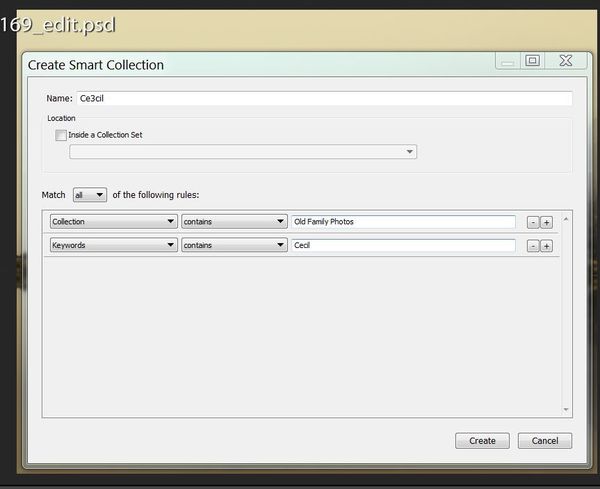Check out The Pampered Pets Corner section of our forum.
Lightroom Classic: Placing a Smart Collection inside of a regular collection - is it possible?
May 27, 2019 12:08:01 #
So I have been scanning in old family photos from decades ago for some time now, and putting them into a collection named "old family photos".
I have also been using the facial recognition function to apply metadata pertaining to who appears in each image (let me tell you, that takes some time!).
Now I plan to create a web gallery of these photos for various family members - say, one for family members from my mother's side of the family (cousins, grandparents, etc.). However, when I create a smart collection at the top level looking for all the photos with "Cecil" in them, it pulls not only the old photos just scanned but also any photos taken more recently that I have taken in the past few years in which he happens to appear.
So my question is - will it work if I create a smart collection for all photos with "Cecil" inside the overall collection "old family photos", and in that way only select the images with Cecil in the metadata that are in that specific collection?
I don't want to screw up something in LR by attempting this - already put too much work into it (yeah yeah, backups - I know - I do (more than most I'm sure) but if someone has direct experience I'd appreciate the head's up.
I have also been using the facial recognition function to apply metadata pertaining to who appears in each image (let me tell you, that takes some time!).
Now I plan to create a web gallery of these photos for various family members - say, one for family members from my mother's side of the family (cousins, grandparents, etc.). However, when I create a smart collection at the top level looking for all the photos with "Cecil" in them, it pulls not only the old photos just scanned but also any photos taken more recently that I have taken in the past few years in which he happens to appear.
So my question is - will it work if I create a smart collection for all photos with "Cecil" inside the overall collection "old family photos", and in that way only select the images with Cecil in the metadata that are in that specific collection?
I don't want to screw up something in LR by attempting this - already put too much work into it (yeah yeah, backups - I know - I do (more than most I'm sure) but if someone has direct experience I'd appreciate the head's up.
May 27, 2019 13:43:03 #
Why? What would be the benefit? All your Cecil photos are in a Smart Collection, in the Collections section of the database tree. You could create a new catalog from the existing one, open it and try dragging the Smart Collection folder into the existing folder and see what happens.
May 27, 2019 14:09:32 #
Collections are all virtual and exist only inside LR, so there isn't a risk of doing something destructive to your images. I didn't completely follow what you're looking to do with Cecil, but you can place collections inside of collection sets, including smart collections inside these 'collection sets'.
What you can't do is change the type of a collection. Say I have collection set for images from individual US states, including California. California would be a collection set and individual cities would be collections created inside the California collection set (Los Angeles, Long Beach, San Francisco, San Diego, etc). But over time, I might visit Los Angeles so often, I want to organize images from LA into smaller collections.
Here's where some not obvious 'power' of LR collections comes into play.
I can create a new LA collection set, just with a unique name from the original LA collection. I can select groups of images and create new collections, by subject, inside the new LA collection set. I can select and delete the old LA collection without impacting any of the images. I can rename my new LA collection set to the old LA name. Maintenance work to reorganize the images in collections done.
Although it didn't apply to this example, I can also 'drag' collections between locations in the Library using my mouse to adjust the organization, if applicable.
So to your post title question: No. Smart Collections can be added only to Collection Sets.
What you can't do is change the type of a collection. Say I have collection set for images from individual US states, including California. California would be a collection set and individual cities would be collections created inside the California collection set (Los Angeles, Long Beach, San Francisco, San Diego, etc). But over time, I might visit Los Angeles so often, I want to organize images from LA into smaller collections.
Here's where some not obvious 'power' of LR collections comes into play.
I can create a new LA collection set, just with a unique name from the original LA collection. I can select groups of images and create new collections, by subject, inside the new LA collection set. I can select and delete the old LA collection without impacting any of the images. I can rename my new LA collection set to the old LA name. Maintenance work to reorganize the images in collections done.
Although it didn't apply to this example, I can also 'drag' collections between locations in the Library using my mouse to adjust the organization, if applicable.
So to your post title question: No. Smart Collections can be added only to Collection Sets.
Check out Underwater Photography Forum section of our forum.
May 27, 2019 17:10:52 #
Linary
Loc: UK
f8lee wrote:
So I have been scanning in old family photos from ... (show quote)
This should work:
The first line "Collection - contains - Old family photos" calls the collection and the second line calls all photos within that collection with Cecil in the keywords.
May 27, 2019 21:23:19 #
Linary wrote:
This should work:
The first line "Collection - contains - Old family photos" calls the collection and the second line calls all photos within that collection with Cecil in the keywords.
The first line "Collection - contains - Old family photos" calls the collection and the second line calls all photos within that collection with Cecil in the keywords.
Aha! Now that's a great idea - thank you!
May 27, 2019 21:25:13 #
rgrenaderphoto wrote:
Why? What would be the benefit? All your Cecil photos are in a Smart Collection, in the Collections section of the database tree. You could create a new catalog from the existing one, open it and try dragging the Smart Collection folder into the existing folder and see what happens.
The benefit is that while there are plenty of Cecil photos in the "old photos" collection - images I've scanned in from hundreds of old family snapshots from decades past - there are also dozens (hundreds in some cases) of photos of Cecil strewn about recent year's shoots, and I don't want those as part of the mix - only the ones from the 2000+ snapshots I've scanned in to date.
May 27, 2019 21:51:25 #
Linary wrote:
This should work:
The first line "Collection - contains - Old family photos" calls the collection and the second line calls all photos within that collection with Cecil in the keywords.
The first line "Collection - contains - Old family photos" calls the collection and the second line calls all photos within that collection with Cecil in the keywords.
Oh well, I spoke too soon...while what you suggested does of course work, the problem is that I am trying to get not just Cecil's, but Beanie's and Lambchop's photos in the same smart collection (they're all on my mom's side of the family, so sharing all of them with that side is the goal)
Problem is that the filtration is either "any" or "all" for a smart collection - so while "any" works for the individual names, if I add the criteria for the folder (or collection) of scanned snapshots then all 2000 of them appear (since it's still an "any" condition).
I guess there's no way to set the filter for "in the scanned folder/collection" AND "Cecil" OR "Beanie" OR "Lambchop". So I'm back to square one.
May 28, 2019 06:52:14 #
I haven't tried this, but can't you add a third rule, keywords, contains "Beanie" and a fourth, for "Lambchop"?
Or if it's all inclusive, how about a rule with "date" "is before" xxxx?
Or if it's all inclusive, how about a rule with "date" "is before" xxxx?
May 28, 2019 07:37:14 #
DirtFarmer wrote:
I haven't tried this, but can't you add a third rule, keywords, contains "Beanie" and a fourth, for "Lambchop"?
Or if it's all inclusive, how about a rule with "date" "is before" xxxx?
Or if it's all inclusive, how about a rule with "date" "is before" xxxx?
Good thoughts, but I first asked the question because adding the additional names requires that you select the "Any" option in the filter, which then opens up the entire folder into which I placed the scanned images.
Using Date is problematic since this is a long term project so the dates I have scanned the 2000+ shots thus far stretch back for a couple of years, and with two more boxes pf photos coming to me they will stretch into the future...during which time I will be at family events where Lambchop will appear in photos (of course, she is 30 years older now than in these old snapshots, but facial recognition doesn't care about that).
May 28, 2019 07:49:57 #
I see. The date is the date the file was produced by the scanner rather than the capture date for the photo (since you didn't include the EXIF data from the original print).
Only thing I can think of there is to use an EXIF editor and see if you can change the date to reflect the capture date (or approximation thereto). For 2K files that sounds like a lot of work. Can you include approximate dates in the keywords?
Maybe one smart collection for Cecil, another for Beanie, another for Lambchop, then another smart collection to include photos from any of those smart collections.
Only thing I can think of there is to use an EXIF editor and see if you can change the date to reflect the capture date (or approximation thereto). For 2K files that sounds like a lot of work. Can you include approximate dates in the keywords?
Maybe one smart collection for Cecil, another for Beanie, another for Lambchop, then another smart collection to include photos from any of those smart collections.
May 28, 2019 08:05:50 #
DirtFarmer wrote:
I see. The date is the date the file was produced ... (show quote)
Well, essentially there is no EXIF data on a scanned photo, unless as you say I manually insert same. Which would be a ridiculous task.
The idea of separate smart collections for each name and then an aggregated smart collection of those smart collections isn't very elegant, but it might work - I'll try that. But first I'm going to pose the question to the Lightroom Queen (hadn't thought to do that yesterday since I'm often on UHH and rarely on that site).
Thanks, though - I'll note what happens going forward.
Check out Photo Critique Section section of our forum.
May 28, 2019 09:19:08 #
f8lee wrote:
Well, essentially there is no EXIF data on a scann... (show quote)
Of course I know there's no EXIF from the print. Inserting levity.
Of course I would be interested in what you eventually learn (from any other sources). Keep posting until you find the solution(s).
The approximate date of the original print might be useful as a keyword if you have a good estimate of it.
And of course the limitation of storing things in the metadata (like dates and names) is that they don't really show up unless the person you share the image with knows how to look at metadata. For really important photos there's nothing like placing annotation on the image. It will show up if someone scans a print of your scan. Admittedly, annotation detracts from the aesthetics of the image, but it does preserve the provenance.
May 29, 2019 08:32:38 #
Linary wrote:
This should work:
The first line "Collection - contains - Old family photos" calls the collection and the second line calls all photos within that collection with Cecil in the keywords.
The first line "Collection - contains - Old family photos" calls the collection and the second line calls all photos within that collection with Cecil in the keywords.
Thanks for this - actually, it turns out that this basic approach can be used, even with all three names, if you put them in a single rule. The system treats that rule as an OR statemen, as in "if the keywords contain Cecil OR Beanie OR Lambchop.
I learned that from a member of the Lightroom Queen forum (www.lightroomqueen.com) - it's worth joining (it's free) as there is a lot of expertise there (well, for LR users).
Thanks to all who answered - I appreciate the help.

May 29, 2019 08:57:50 #
f8lee wrote:
Thanks for this - actually, it turns out that this basic approach can be used, even with all three names, if you put them in a single rule. The system treats that rule as an OR statemen, as in "if the keywords contain Cecil OR Beanie OR Lambchop.
I learned that from a member of the Lightroom Queen forum (www.lightroomqueen.com) - it's worth joining (it's free) as there is a lot of expertise there (well, for LR users).
Thanks to all who answered - I appreciate the help.
I learned that from a member of the Lightroom Queen forum (www.lightroomqueen.com) - it's worth joining (it's free) as there is a lot of expertise there (well, for LR users).
Thanks to all who answered - I appreciate the help.
Thanks for sharing the knowledge.
May 29, 2019 09:34:21 #
f8lee wrote:
Thanks very much for taking the time to provide this information.Thanks for this - actually, it turns out that this basic approach can be used, even with all three names, if you put them in a single rule. The system treats that rule as an OR statemen, as in "if the keywords contain Cecil OR Beanie OR Lambchop.
I learned that from a member of the Lightroom Queen forum (www.lightroomqueen.com) - it's worth joining (it's free) as there is a lot of expertise there (well, for LR users).
Thanks to all who answered - I appreciate the help.
I learned that from a member of the Lightroom Queen forum (www.lightroomqueen.com) - it's worth joining (it's free) as there is a lot of expertise there (well, for LR users).
Thanks to all who answered - I appreciate the help.
If you want to reply, then register here. Registration is free and your account is created instantly, so you can post right away.
Check out Software and Computer Support for Photographers section of our forum.