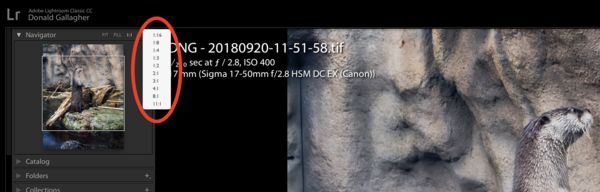LR minimizing instead of zooming
Apr 28, 2019 17:21:09 #
mizzee
Loc: Boston,Ma
After a completely useless chat on line with Adobe, I'm turning to you for help with what I'm sure is a dumb question and a simple fix. Somehow, when I was working on my images and trying to zoom in, I managed to turn the little magnifying glass that used to have a + to a minimizing glass with a - in it. Now when I click my image is reduced to the size of a postage stamp. Adobe told me to install the latest version of "the product." I have the latest version. I'm on a MacBook Pro, 2014 version. Thanks in advance!
Apr 28, 2019 18:09:36 #
Possibly just using the mouse wheel should allow you to enlarge it. Depends on what screen you are on.
Apr 28, 2019 19:19:59 #
Can you do a screen shot so I can see which magnifying glass you are talking about?
Apr 28, 2019 19:39:57 #
Apr 28, 2019 19:41:25 #
mizzee wrote:
After a completely useless chat on line with Adobe... (show quote)
What is your zoom setting set to in the left hand pane above the navigation preview? It can be set on several zooms, or several minimize settings, it remembers your last setting, so click on the zoom you want and then it should function as it did, if I am understanding your issue
Apr 28, 2019 19:51:34 #
mizzee
Loc: Boston,Ma
Im not seeing navigation preview in either the Library or Develop modules. Is it in a drop down?
Apr 28, 2019 19:55:18 #
Apr 28, 2019 20:01:56 #
mizzee
Loc: Boston,Ma
I appreciate the quick responses! Apparently leaving LR alone for a few hours did the trick. It regretted its wicked ways. The plus is back in the little magnifying glass and all is right with the world. I do wish I knew what I did though 8o/
Apr 28, 2019 20:04:58 #
mizzee wrote:
I appreciate the quick responses! Apparently leaving LR alone for a few hours did the trick. I regretted its wicked ways. The plus is back in the little magnifying glass and all is right with the world. I do wish I knew what I did though 8o/
The NAVIGATOR is in the left hand panel....it has several settings, and works with the click of the mouse .... There is a drop down to the right allowing additional zoom values or minimize values.
Standard values in NAVIGATOR are fill, fit, 1:1 and a drop down gives additional optional selections.... selecting a minimize value does indeed change the + sign to a - sign...
Good to see all came back to normal for ya.
Apr 29, 2019 08:07:49 #
Apr 29, 2019 09:24:43 #
olemikey
Loc: 6 mile creek, Spacecoast Florida
mizzee wrote:
I appreciate the quick responses! Apparently leaving LR alone for a few hours did the trick. It regretted its wicked ways. The plus is back in the little magnifying glass and all is right with the world. I do wish I knew what I did though 8o/
Naughty LR, behave or else!!!

Apr 29, 2019 12:11:51 #
Dngallagher wrote:
What is your zoom setting set to in the left hand pane above the navigation preview? It can be set on several zooms, or several minimize settings, it remembers your last setting, so click on the zoom you want and then it should function as it did, if I am understanding your issue
I think you're spot on, Don. Selecting a zoom ratio of 1:16, for example, then clicking on the image to return to full size caused the magnifying glass to turn from a + to a -, replicating the OP's issue.
Apr 30, 2019 18:33:55 #
mizzee wrote:
After a completely useless chat on line with Adobe... (show quote)
Try looking in the upper left of the screen. There are a series of options that say fit, fill, and then a set of ratios. It is next to the Navigator button. Make sure that says fit. Not sure it will fix your problem but it is something to check.
If you want to reply, then register here. Registration is free and your account is created instantly, so you can post right away.