logo transparency
Jan 31, 2013 17:06:16 #
I just got this logo designed and would like to know how I might use PSE 9 to make it transparent or at least eliminate the white background.Appreciate the help
Jan 31, 2013 17:11:18 #
Jan 31, 2013 17:32:08 #
Save it as a GIF and designate white to be transparent. Any PP program can output a GIF format.
Jan 31, 2013 19:02:08 #
dspoon2 wrote:
I just got this logo designed and would like to know how I might use PSE 9 to make it transparent or at least eliminate the white background.Appreciate the help
If you're dealing with a normal RGB image
Here's what you do ( in CS5- I think PSE9 works similarly)
Make a copy of the layer.
Delete the background layer.
Use the wand tool, click on the area you want to be tranparent and hit delete
Go to image/mode and pick "indexed color" (256 colors- forced black & white.. i think all the default settings work)
save as CompuServe GIF
BTW- The guy who worked on it's development told us it's supposed to be pronounced like the peanut butter- JIF.
Jan 31, 2013 20:12:25 #
GoofyNewfie wrote:
quote=dspoon2 I just got this logo designed and w... (show quote)
yeah, like Goofy said... except I chose 'Select>Color Range...' instead of the Wand tool, to get the background color selected.
Jan 31, 2013 20:49:59 #
jazzplayer wrote:
yeah, like Goofy said... except I chose 'Select>Color Range...' instead of the Wand tool, to get the background color selected.
yeah, like Goofy said... except I chose 'Select>Color Range...' instead of the Wand tool, to get the background color selected.
Good tip!
That's a great way to do it if you want all the selected color transparent, or go in after that step and deselect the area you want to keep.I can think of other ways to do this but this id a start.
I ran the program on an image where I just wanted the outer white area to be transparent.
I suppose it's better to say "select the area you want to make transperent by one of several methods..."
original

Final
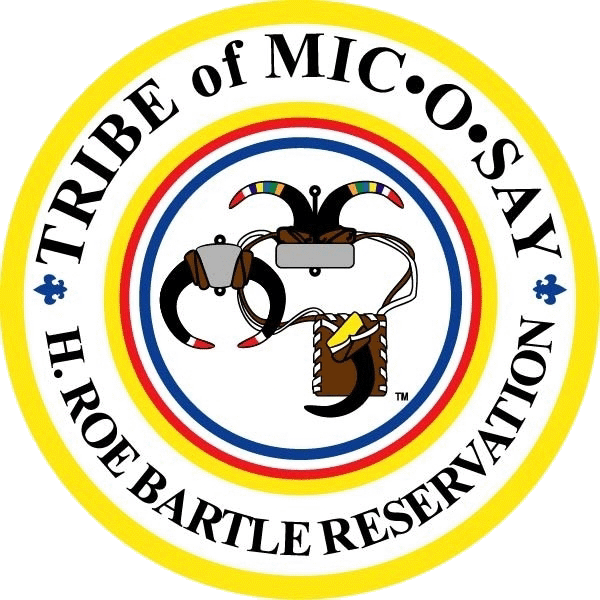
Jan 31, 2013 22:20:50 #
GoofyNewfie wrote:
I suppose it's better to say "select the area you want to make transperent by one of several methods..."
jazzplayer wrote:
yeah, like Goofy said... except I chose 'Select>Color Range...' instead of the Wand tool, to get the background color selected.
...yeah, like Goofy said... except I chose 'Select>Color Range...' instead of the Wand tool, to get the background color selected.
I suppose it's better to say "select the area you want to make transperent by one of several methods..."
Indeed! some ways are better than others, depending on the image colors, etc... (I had assumed that he was talking about his "Dave Spooner Photography" logo.) Really, my usual selection method for anything very complicated is tracing a path with the pen, then selecting the path. But for logos, I always make them as vector graphics in Illustrator, then import them to Photoshop as necessary for rasterization - much better for clean resizing, or in case you want to change the text ever...
Jan 31, 2013 23:02:06 #
jazzplayer wrote:
Really, my usual selection method for anything very complicated is tracing a path with the pen, then selecting the path. But for logos, I always make them as vector graphics in Illustrator, then import them to Photoshop as necessary for rasterization - much better for clean resizing, or in case you want to change the text ever...
I have Illustrator, but my brain needs more memory to use it.
Jan 31, 2013 23:10:59 #
GoofyNewfie wrote:
I have Illustrator, but my brain needs more memory to use it.
jazzplayer wrote:
Really, my usual selection method for anything very complicated is tracing a path with the pen, then selecting the path. But for logos, I always make them as vector graphics in Illustrator, then import them to Photoshop as necessary for rasterization - much better for clean resizing, or in case you want to change the text ever...
I have Illustrator, but my brain needs more memory to use it.
The longer you live, the more memories you accumulate.
Feb 1, 2013 01:21:05 #
jerryc41 wrote:
quote=GoofyNewfie quote=jazzplayer Really, my ... (show quote)
Yeah, but we can't control virtual memory on our hard drives.
Feb 1, 2013 01:58:54 #
GoofyNewfie wrote:
I have Illustrator, but my brain needs more memory to use it.
jazzplayer wrote:
Really, my usual selection method for anything very complicated is tracing a path with the pen, then selecting the path. But for logos, I always make them as vector graphics in Illustrator, then import them to Photoshop as necessary for rasterization - much better for clean resizing, or in case you want to change the text ever...
I have Illustrator, but my brain needs more memory to use it.
haha! I should've added that logos are about the only thing I've ever done in Illustrator - never got around to learning all the fancy tools yet. I need more memory, too. ;-)
Feb 1, 2013 07:13:07 #
dspoon2 wrote:
I just got this logo designed and would like to know how I might use PSE 9 to make it transparent or at least eliminate the white background.Appreciate the help
Open your signature in PSE 9, with magic wand tool, select all of signature, inverse selection (with background selected), Delete background, Flatten layers then save as "PNG" (Interlaced)...not JPG it won't work as a JPG. If your using it in LR4 . open print module options, watermark, select graphic not text. BTW, if you have Fireworks, it's easier......
Feb 1, 2013 07:40:42 #
jerryc41 wrote:
quote=GoofyNewfie quote=jazzplayer Really, my ... (show quote)
Yeah, but I also have more that I forget too!!!
Feb 1, 2013 09:11:29 #
dspoon2 wrote:
I just got this logo designed and would like to know how I might use PSE 9 to make it transparent or at least eliminate the white background.Appreciate the help
Is this the logo you are talking about?
"http://davespoonerphotography.zenfolio.com
If so, you don't need to get into elaborate operations. Just write it down as a text layer using the text tool and flatten the image. Or: Write and store the logo on a separate document and using the move tool transfer it to each new picture positioning it in the most appropriate place for each separate document.
Feb 1, 2013 09:48:44 #
RichieC
Loc: Adirondacks
Go ahead and upload the psd file and someone here will do it for you... I'll do it if i'm first, but knowing these guys, it will be a race ;0) LOL.
You can upload layered photoshop files on here, follow the very same steps you do for an image, it won't show the image on the page, just the typical download underlined text... so it's hard to spot. I've done this (uploaded native photoshop files in layers) on many occasions, so I know you can...
You can upload layered photoshop files on here, follow the very same steps you do for an image, it won't show the image on the page, just the typical download underlined text... so it's hard to spot. I've done this (uploaded native photoshop files in layers) on many occasions, so I know you can...
dspoon2 wrote:
I just got this logo designed and would like to know how I might use PSE 9 to make it transparent or at least eliminate the white background.Appreciate the help
If you want to reply, then register here. Registration is free and your account is created instantly, so you can post right away.







