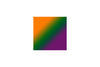Creating a Card using PSE 10
Jan 21, 2013 19:43:15 #
Hello,
I want to create a photo card using one of my photos. I want to put a 4x6 photo on a 8.5x11 sheet of photo paper. I open up the Editor with a blank sheet and then I pasted the photo on it but it is pasted in the center and I can't move it to where I want to. How canI change the position of the pasted photo? Also, I want to put a then colored line around the photo. How can I do that?
I am posting a photo of what I am trying to do. Please help me if you can.
Thanks,
Jerry
I want to create a photo card using one of my photos. I want to put a 4x6 photo on a 8.5x11 sheet of photo paper. I open up the Editor with a blank sheet and then I pasted the photo on it but it is pasted in the center and I can't move it to where I want to. How canI change the position of the pasted photo? Also, I want to put a then colored line around the photo. How can I do that?
I am posting a photo of what I am trying to do. Please help me if you can.
Thanks,
Jerry
Jan 21, 2013 19:52:14 #
JerrysPhotos wrote:
Hello, br br br I want to create a photo card us... (show quote)
If I were doing it in Photoshop I would do it this way. I am assuming it would be similar in PSE. Those familiar with PSE can say.
Start by creating the 8.5 x 11 blank document. Open the photo you want to include on the card. Rather than copy and paste, use the move tool to drag and drop the photo on top of the blank. It should paste it onto the document but still allow you to use the move tool to position it where you want it.
If PSE doesn't have a move tool, then I can't help.
Jan 21, 2013 19:56:01 #
Oh, one other thing. Be sure the blank and the photo both have the same resolution. Example, both should be at say 300 pixels per inch. If they are different resolution, things don't work correctly.
Also, draw the line around the photo before moving. They will then move together. Easier to do than drawing after the move.
Also, draw the line around the photo before moving. They will then move together. Easier to do than drawing after the move.
Jan 21, 2013 20:05:26 #
Another way to do this (again based on Photoshop. Hopefully applicable to PSE ). Have you tried just using the resize canvas function? Add canvas around the image so that there are even margins and it measures a half sheet (5.5 x 8.5). Then add that same amount of canvas to the top to make the full 8.5 x 11.
Jan 21, 2013 20:06:55 #
Thanks for the help Jim. I just tried to drag and drop the photo on the blank page but the photo covers all of the blank page. I dont understand why it is doing that, the blank is 8.5x11" @300dpi and the photo is 4x6" at 300 dpi..
Jan 21, 2013 20:09:50 #
I tried opening the photo in Editor and then I changed the size of the canvas but I still cant move the photo..... I am probably over lookking something very smiple but I just cant find out what.....
Jan 21, 2013 20:19:19 #
JerrysPhotos wrote:
I tried opening the photo in Editor and then I changed the size of the canvas but I still cant move the photo..... I am probably over lookking something very smiple but I just cant find out what.....
If you go the route of resizing the canvas, you can't reposition the image, which is why you first expand the canvas to be the size of the folded card, then in a separate action add the canvas that makes up the back of the card above that.
As to the moved image being out of size, double check that the image didn't some how get set to 300 cm per inch. I've accidentally done that and it causes the problem you describe.
Again, I use CS6. Elements may have a quirk I don't know about, and elements users may be able to set us both straight.
Jan 21, 2013 20:23:26 #
Photographer Jim wrote:
quote=JerrysPhotos Hello, br br br I want to cr... (show quote)
Works the same way in PSE
Jan 21, 2013 20:28:45 #
Jan 21, 2013 20:37:14 #
Here's a tutorial that may help you.
http://www.photoshopelementsuser.com/blog/digital-scrapbooking-from-story-to-layout-part-2/
http://www.photoshopelementsuser.com/blog/digital-scrapbooking-from-story-to-layout-part-2/
Jan 21, 2013 20:51:22 #
Put a line around your image by creating a box a little larger than your image, and put it under (or in back of) your image. Adjust the size to get the kind of line you want, and adjust the color.
PS --- just saw your other post with an image. To get an image with a white border and a green border, just make one white box and then a larger green one, and adjust as needed.
There might be other ways to do this, but the boxes work for me. Technically, these boxes are called layers.
PS --- just saw your other post with an image. To get an image with a white border and a green border, just make one white box and then a larger green one, and adjust as needed.
There might be other ways to do this, but the boxes work for me. Technically, these boxes are called layers.
Jan 21, 2013 20:56:10 #
Thanks for all of the help. I have it figured out now. This is one of the great things about this Forum, someone here always knows the answer and is always kind enough to help. Thanks again..........
Jerry
Jerry
Jan 21, 2013 21:50:35 #
JerrysPhotos wrote:
Hello, br br br I want to create a photo card us... (show quote)
Jerry,
This works the same way in Photoshop and Photoshop Elements. You have three ways of doing it -- copy and paste, or File>Place, or use the Move tool to drag the photo on top of the file. To reposition the photo, use the Move tool. To resize it, use Free Transform (Ctrl-T, Command-T on a Mac).
As to putting a color line around your photo:
1. In the Layers panel, Ctrl-click on the photo layer thumbnail to load it as selection. You will see marching ants around your photo. Do not click on the layer name; make sure your cursor is on the thumbnail.
2. Create a new layer.
3. Go to Edit>Stroke (Outline) Selection. In the dialog box choose the width and color for the stroke. For the position of the stroke, select Inside. This will give the stroke sharp corners.
Placing the stroke on its own layer has an advantage; it gives you more flexibility in editing. You can go back and change its color or width; or apply a layer style, texture, etc. If you change your mind and don't want the stroke, delete this layer.
Note: If you want you can have more than one stroke around the photo -- different widths and colors.
Jan 21, 2013 23:54:24 #
Ziza,
Thanks for the information oh how to make the line around my photo. I will be working on some of them tomorrow and I will try doing it that way. It sounds like a better way than the way I am doinig it now, which is using the pencil tool.
Jerry
Thanks for the information oh how to make the line around my photo. I will be working on some of them tomorrow and I will try doing it that way. It sounds like a better way than the way I am doinig it now, which is using the pencil tool.
Jerry
Jan 22, 2013 00:20:59 #
JerrysPhotos wrote:
Hello, br br br I want to create a photo card us... (show quote)
Jerry, are you by any chance using the "Hand" tool to move the image?
I opened the image into PSE just fine. Selected the move tool (looks like a + sign with an arrow pointing up and left) and grabbed the image with that to drag it around the background.
EstherP
If you want to reply, then register here. Registration is free and your account is created instantly, so you can post right away.