Suggestions Needed
Dec 3, 2012 10:53:37 #
I am currently experimentig with layering in Adobe Photo Element 10. Please look at the following photo and give me your opinion on how to improve this picture. Thanks

Dec 3, 2012 11:09:19 #
I am assuming you are taking about the work in elements and not the technical aspects of the photo. You need to learn how to use mask when layering photos like this. apply a mask to the top two layers and paint out the places where the photos overlap like the arm near the wrist on the middle layer and the elbow on the bottom layer. Then you will not have to change the opacity of the layers to see what is behind them. There are a lot of tutorials on masking techniques on YouTube. It is also a very easy process once you get the hang of it. I also think that you should have made the bottom layer match the size of the other two layers. To do that select the layer and use the Transform tool to scale the photo. I know you were trying to leave the reflection in the photo but It really looks out of balance. You could have transformed the middle layer to a smaller scale, half way in between the largest size and the smallest and just used a black bottom layer. Layering and masking can lead to some really cool photos. Have fun with it.
Dec 3, 2012 15:28:20 #
mcswain300c wrote:
I am currently experimentig with layering in Adobe Photo Element 10. Please look at the following photo and give me your opinion on how to improve this picture. Thanks
Neat idea. I'm looking for ideas like this because my camera club's theme for this month is composites.
The suggestion to use layers with masks is right on. One thing I only recently discoverd is that you can easily make masks with the "refine" dialog. Just set the Output to "Layer Mask".
So you select the thing you want however you want. Using the magic wand will probably be good enough to start. Then use the Select/Refine edge. Notice the Output box setting near the bottom.
I now have Elements 11 but hope this was the same in 10.
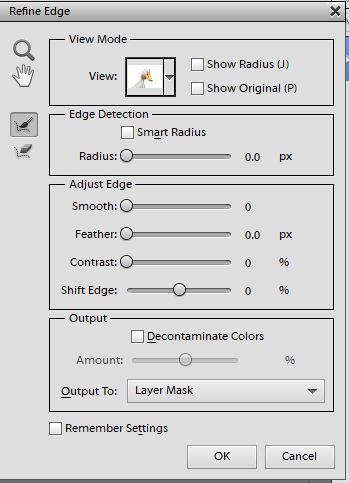
Dec 3, 2012 15:39:58 #
MtnMan thank you for the advice which is most helpful. I am a beginner at this who wants to get better. Your attachment helps.
Dec 3, 2012 15:43:35 #
Thank you Jim for your suggestions. I'm new at this and its going to take a while for me to master this technique but I'm determined to get there.
Dec 3, 2012 16:38:06 #
You are doing fine so far. Masking is not hard to do. You can use the paintbrush tool on the mask itself with either white ( which hides ) or black (which reveals) of shades of gray (which reveal different amounts of transparency). I am sure that this sounds pretty confusing so I won't get into brush types right now. Play around with the masking. Just click on the mask or you will be painting on your photo. If you reveal too much just hide it with white. Once you see how it works you will be amazed at what you can do. Have fun.
Dec 4, 2012 00:00:08 #
We are in the same situation, except I'm using Corel paintshop. Frustrating to learn, so technical. Wish I could just take a class.
Dec 4, 2012 09:19:56 #
Dec 4, 2012 13:16:44 #
I like the idea, but think the figure on the far right should be more intense, to balance the rest of the composition
If you want to reply, then register here. Registration is free and your account is created instantly, so you can post right away.



