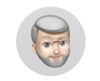LRC - how to get icons back in Library module?
Apr 18, 2024 16:18:39 #
Okay, this is one of those things for which I know I will feel stupid, but here goes...
LRC - latest version - running Mac OSX 14.4.1
This is definitely user error - I must have hit some secret combination of keys to eliminate the small icons in the lower left of the Library window - just above the slide strip - the one that had icons for Loupe, Grid, Compare views, etc.
I've gone through all the key commands on the cheat sheet - and have failed to undo what I did.
So thanks for any help anyone can offer...
LRC - latest version - running Mac OSX 14.4.1
This is definitely user error - I must have hit some secret combination of keys to eliminate the small icons in the lower left of the Library window - just above the slide strip - the one that had icons for Loupe, Grid, Compare views, etc.
I've gone through all the key commands on the cheat sheet - and have failed to undo what I did.
So thanks for any help anyone can offer...
note the lack of the little icons...
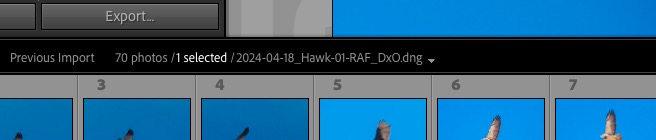
meanwhile, the Library module still shows the analogous icons for that module...
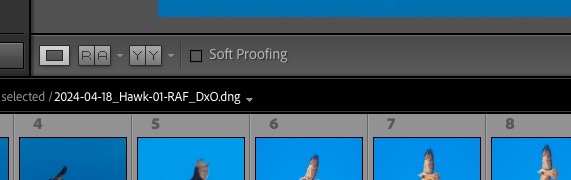
Apr 18, 2024 16:29:17 #
I'm unsure of what is missing / desired. Under the View menu option are View Options, Grid View Style and other options that likely allow you to recover your desired settings.
Apr 18, 2024 16:47:58 #
Thanks, and I have tried all the things I can see to select - but what is missing are little icons for the various views - Grid, Loupe, Compare, People
They have been there, just to the left of where it says 70 photos/1 selected...etc. It was just so easy to switch among those views - I realize I can use the letter code shortcuts but I'll be damned if I can figure out how to get them back...
They have been there, just to the left of where it says 70 photos/1 selected...etc. It was just so easy to switch among those views - I realize I can use the letter code shortcuts but I'll be damned if I can figure out how to get them back...
Apr 18, 2024 16:53:15 #
There's always the option of the technical support chat with Adobe, a feature of your subscription. Personally, I regularly find I've hit the wrong key(s) without paying attention and upset my preferred LR view. Eventually, I find my way back ...
Apr 18, 2024 18:04:46 #
Apr 19, 2024 01:34:32 #
Try clicking on the small down arrow just to the right of the thumbnail size slider. I suspect that "View Modes" may be what you need.
Apr 19, 2024 06:01:14 #
Apr 19, 2024 06:23:46 #
Fred is correct. "T" give the tool bar icons. The drop arrow shows/hides the thumbnail images.
Apr 19, 2024 06:30:35 #
tcthome
Loc: NJ
f8lee wrote:
Okay, this is one of those things for which I know... (show quote)
I'm still using LR6 but,,, All the way to the right from the import/export tabs up against your right panel in the Library Module, I have a down facing arrow. When I click on the arrow, a drop-up menu pops up & if I click on the top option (VIEW MODES) it checks & unchecks which shows or hides the bar just above the film strip that you are referencing. Hope this helps.
Apr 19, 2024 07:25:08 #
fredpnm wrote:
Tap the "T" key...
Thank you! That was the answer!
And thanks to all who replied...no need to continue as this has been resolved!
If you want to reply, then register here. Registration is free and your account is created instantly, so you can post right away.