PS question
Feb 9, 2024 07:51:41 #
marciamyers
Loc: Georgetown, In.
Trying to merge 2 photos, one totally on top of the other. Have done it in the past a couple of times but memory fails me and Photoshop has undergone a lot of changes. Looked online but after several different instructions I can not get it. I would like to reduce opacity as well. Can someone help? Thank you in advance
Feb 9, 2024 08:42:31 #
There are different ways for different situations. We need more information. You will need at least two layers and probably a mask, but we need to know what you mean by "merge." What version of Photoshop?
Feb 9, 2024 08:59:44 #
marciamyers wrote:
Trying to merge 2 photos, one totally on top of the other. Have done it in the past a couple of times but memory fails me and Photoshop has undergone a lot of changes. Looked online but after several different instructions I can not get it. I would like to reduce opacity as well. Can someone help? Thank you in advance
You described the process exactly ... Open both images on your PS desktop, then drag one onto the other as a new layer in the target image. Adjust from there.
Feb 9, 2024 09:39:33 #
marciamyers wrote:
Trying to merge 2 photos, one totally on top of the other. Have done it in the past a couple of times but memory fails me and Photoshop has undergone a lot of changes. Looked online but after several different instructions I can not get it. I would like to reduce opacity as well. Can someone help? Thank you in advance
Open PS
File > Scripts > Load Files into Stack
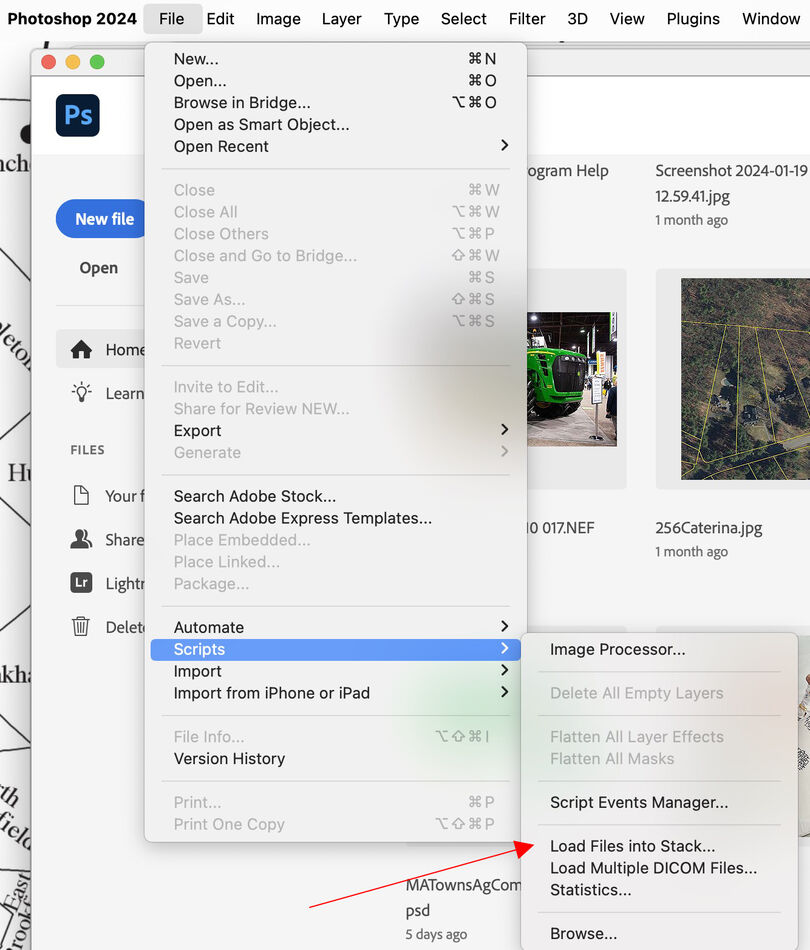
That will bring up a dialog
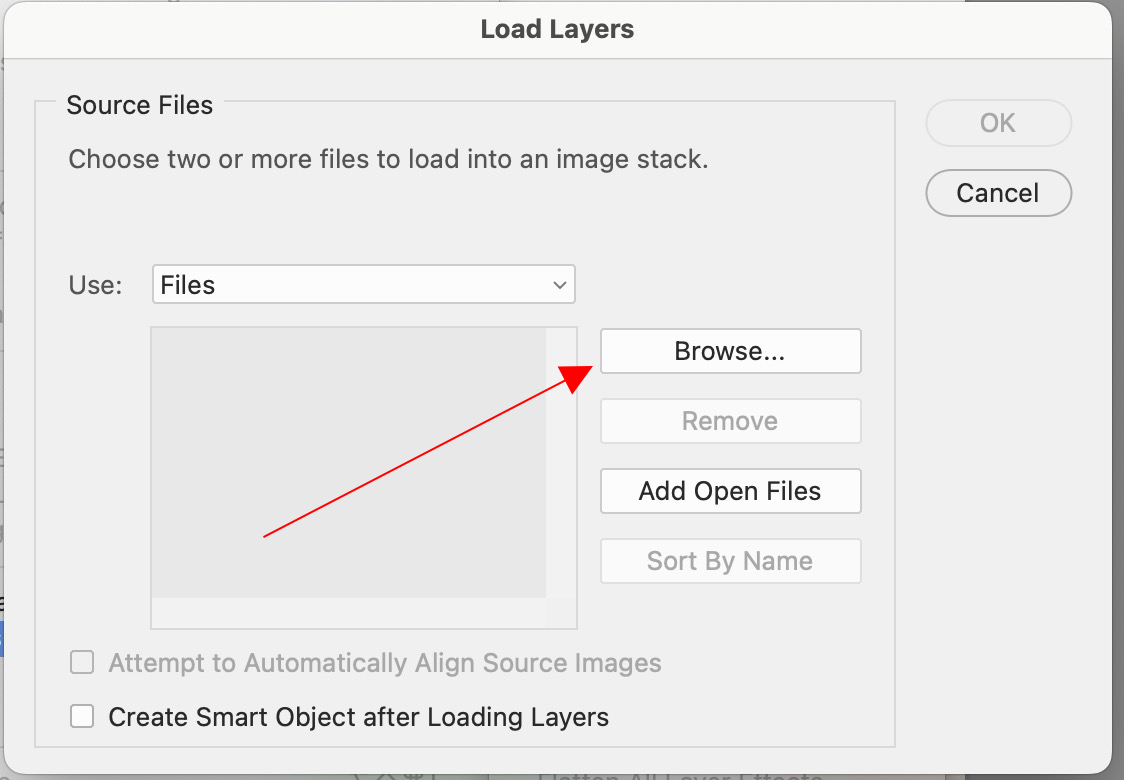
Click on browse and select all the files you want to load into layers
When you select them and click on 'Open", they will show up in the list on the dialog. Then just click on 'OK' and they will be loaded into layers.
I assume you know what to do from there. If not, ask again.
Feb 9, 2024 09:40:15 #
marciamyers
Loc: Georgetown, In.
[quote=CHG_CANON]You described the process exactly ... Open both images on your PS desktop, then drag one onto the other as a new layer in the target image. Adjust from there.[/quote
Thanks. They are both in the top bar but when I open one then try the other the first one goes back to the top bar. Not home now. Will be in a few hours and I may just call PS They are helpful but they want to do it instead of telling me so it is not helpful in the long run. I’ll try later this afternoon again. Thank you for your reply
Thanks. They are both in the top bar but when I open one then try the other the first one goes back to the top bar. Not home now. Will be in a few hours and I may just call PS They are helpful but they want to do it instead of telling me so it is not helpful in the long run. I’ll try later this afternoon again. Thank you for your reply
Feb 9, 2024 09:41:21 #
marciamyers
Loc: Georgetown, In.
Thanks. I will try your specifics this afternoon when I return home. Appreciate the advice
Feb 9, 2024 09:42:24 #
marciamyers
Loc: Georgetown, In.
TY. Not home but will try when I return later today. I appreciate the specifics
Feb 9, 2024 10:08:34 #
[quote=marciamyers][quote=CHG_CANON]You described the process exactly ... Open both images on your PS desktop, then drag one onto the other as a new layer in the target image. Adjust from there.[/quote
Thanks. They are both in the top bar but when I open one then try the other the first one goes back to the top bar. Not home now. Will be in a few hours and I may just call PS They are helpful but they want to do it instead of telling me so it is not helpful in the long run. I’ll try later this afternoon again. Thank you for your reply[/quote]
Open one file and drag the LAYER that you want to "merge" from that onto the other file in the top bar and then when it opens, without releasing the mouse button, drag the cursor into the canvas. You will now have a two-layer file.
Thanks. They are both in the top bar but when I open one then try the other the first one goes back to the top bar. Not home now. Will be in a few hours and I may just call PS They are helpful but they want to do it instead of telling me so it is not helpful in the long run. I’ll try later this afternoon again. Thank you for your reply[/quote]
Open one file and drag the LAYER that you want to "merge" from that onto the other file in the top bar and then when it opens, without releasing the mouse button, drag the cursor into the canvas. You will now have a two-layer file.
Feb 9, 2024 10:12:05 #
Feb 9, 2024 10:14:47 #
marciamyers
Loc: Georgetown, In.
terryMc wrote:
Open one file and drag the LAYER that you want to "merge" from that onto the other file in the top bar and then when it opens, without releasing the mouse button, drag the cursor into the canvas. You will now have a two-layer file.
Thanks. Now that you spelled it out that actually sounds familiar. Will try later. Appreciate your time to respond
Feb 9, 2024 11:26:19 #
Perhaps by "merge" you mean blend? If so, first place one photo atop another in different layers. Then, in the Layers panel, click on the top layer to select it, and choose one of the blend modes from the pull-down box ordinarily marked "Normal."
Feb 9, 2024 17:03:50 #
mizzee
Loc: Boston,Ma
In LrC, hightlight the photos. Photo/edit in/ Photoshop layers. Once imported, select top layer and scroll down to last layer and highlight all. Edit/auto align. Edit/auto blend. Then layer/flatten image then command or control save. Done
Feb 10, 2024 07:42:18 #
marciamyers wrote:
Trying to merge 2 photos, one totally on top of the other. Have done it in the past a couple of times but memory fails me and Photoshop has undergone a lot of changes. Looked online but after several different instructions I can not get it. I would like to reduce opacity as well. Can someone help? Thank you in advance
Ditto.
Feb 10, 2024 10:25:12 #
DirtFarmer wrote:
Open PS br br File > Scripts > Load Files i... (show quote)
OR
If you use Lightroom Classic, select the two images you want to blend, right click and select Edit In -> Open as Layers in Photoshop.
Feb 10, 2024 10:31:02 #
BobHartung wrote:
OR
If you use Lightroom Classic, select the two images you want to blend, right click and select Edit In -> Open as Layers in Photoshop.
If you use Lightroom Classic, select the two images you want to blend, right click and select Edit In -> Open as Layers in Photoshop.
Either way, you're not limited to only TWO images. I have used up to 600.
If you want to reply, then register here. Registration is free and your account is created instantly, so you can post right away.



