LrC to LR Conversion and sync
Dec 21, 2023 12:01:36 #
I've been unable to find an answer to my problem. I use both LR and LrC and have only a portion of my photos synced between the two. I've put full resolution photos into the cloud of those that have been synced from LrC; the local versions are stored on an external drive along with the LrC catalog and all of my photos. I needed to change the external drive. Now in LR it shows a "Pending" label for the local photo designation along with a full resolution for the cloud. When the old drive is attached, it properly shows both at full resolution. Anyone know how to get LR to recognize the new drive? I've searched the internet w/o finding an answer
Dec 21, 2023 12:29:58 #
miller2110 wrote:
I've been unable to find an answer to my problem. ... (show quote)
A couple of thoughts and questions.
1, We know Lightroom is involved, so use 'Cloud' for the browser software and 'Classic' for the local install would provide better clarity to your question. I think I understand your post, but honestly, I'm not completely sure.
2, What OS / computer type are you using, as the 'naming' of the drives is relevant.
3, What do you want to accomplish? Do you want your original image files on the external drive, on the cloud using up all your storage, or both?
4, Does your Classic software understand where the images reside on the new external drive? That is, are there any 'missing' image icons in the Classic LRCAT in the Library View, specifically exclamation point icons?
5, The Cloud software and the Classic software 'share' images via a shared -- aka synced collection -- as defined in the Classic catalog. A google = "how to sync images in lightroom cloud" should give you multiple relevant results, such as:
https://creativecloud.adobe.com/en-x-AFRICA/learn/lightroom-classic/web/sync-photos-lightroom-mobile
Item #4 is probably the issue, when I read and guess at the missing details of your post. Does the new drive have the same name / letter assignment as the old? If no, this either a) needs to be corrected, or b) the Classic catalog needs to be updated to understand the new drive name / letter when that new equipment is attached. Assuming the folder structure remains exactly the same, for b) you just need to go into the Library model of the Classic software and find the highest level folder in the directory listing. Right-click that folder and select 'Update Folder Location'. Then, just navigate onto the new drive and select the new location. The change should cascade through the Classic catalog, possibly resolving all issues at once.
Dec 21, 2023 12:57:38 #
Not sure I fully understand the question. I think you are asking how to replace your external drive, probably with a bigger or faster model.
The usual procedure is to use your operating system to copy an exact file structure and files to the new drive. Then, change the name of the drive to what the old one was. Lightroom won't know the difference. You can then change the old drive to a new name so there is no conflict.
The usual procedure is to use your operating system to copy an exact file structure and files to the new drive. Then, change the name of the drive to what the old one was. Lightroom won't know the difference. You can then change the old drive to a new name so there is no conflict.
Dec 21, 2023 16:54:13 #
Thanks for the reply. Sorry for the frustrating software naming convention - I hate Adobe's continued confusion. I'm trying to use their new convention: LrC= Lightroom Classic (the 15 year old desktop version with a local catalog); Lr=Lightroom (their name for the newer cloud version). Both apps are running on my desktop.
The additional information you asked for: I am using a Mac and the latest software - OS 14.1.2; the new external drive has the same name and file structure as the old one; LrC (Lightroom Classic) sees the files on the new drive perfectly (no "?" on any of the folders.)
When the old drive is attached, both LrC and Lr show the files are synced and Lr shows they are present both in the cloud and locally. When the new drive is attached LrC shows they are synced and can find them on the external drive, Lr shows they are in the could at full resolution but the locally they are shown as "Pending".
I'd like for Lr to know where the local versions are so when I edit using Lr the edits show up in LrC on my destop computer as well as in the locally stored versions. I create a backup from these.
My goal is to have LrC and Lr synced for the most important collections w/o having to export my whole LrC catalog (129,000 photos and > 4TB), purging the less important photos or creating a new catalogue with only the photos I want on the cloud and having to manage two separate systems.
The additional information you asked for: I am using a Mac and the latest software - OS 14.1.2; the new external drive has the same name and file structure as the old one; LrC (Lightroom Classic) sees the files on the new drive perfectly (no "?" on any of the folders.)
When the old drive is attached, both LrC and Lr show the files are synced and Lr shows they are present both in the cloud and locally. When the new drive is attached LrC shows they are synced and can find them on the external drive, Lr shows they are in the could at full resolution but the locally they are shown as "Pending".
I'd like for Lr to know where the local versions are so when I edit using Lr the edits show up in LrC on my destop computer as well as in the locally stored versions. I create a backup from these.
My goal is to have LrC and Lr synced for the most important collections w/o having to export my whole LrC catalog (129,000 photos and > 4TB), purging the less important photos or creating a new catalogue with only the photos I want on the cloud and having to manage two separate systems.
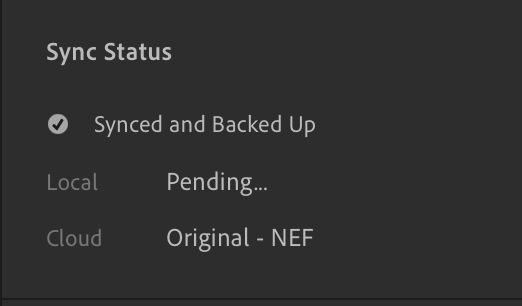
Dec 21, 2023 17:25:02 #
miller2110 wrote:
Thanks for the reply. Sorry for the frustrating so... (show quote)
Thanks for all the clarification. It seems a sync is pending between the cloud and the local drive. I don't have this configuration to say more. Your best bet is to open a technical support chat with Adobe, part of your subscription, and ask an expert there how to resolve the 'pending' status. "Pending" like there's something to trigger in the cloud software with the new drive attached. Given the collection is virtual, if you remove the images from that synced-collection, and then re-add to the Classic collection, that might initiate the resolution? You could try that idea while waiting for a tech to arrive to your chat window.
If you want to reply, then register here. Registration is free and your account is created instantly, so you can post right away.

