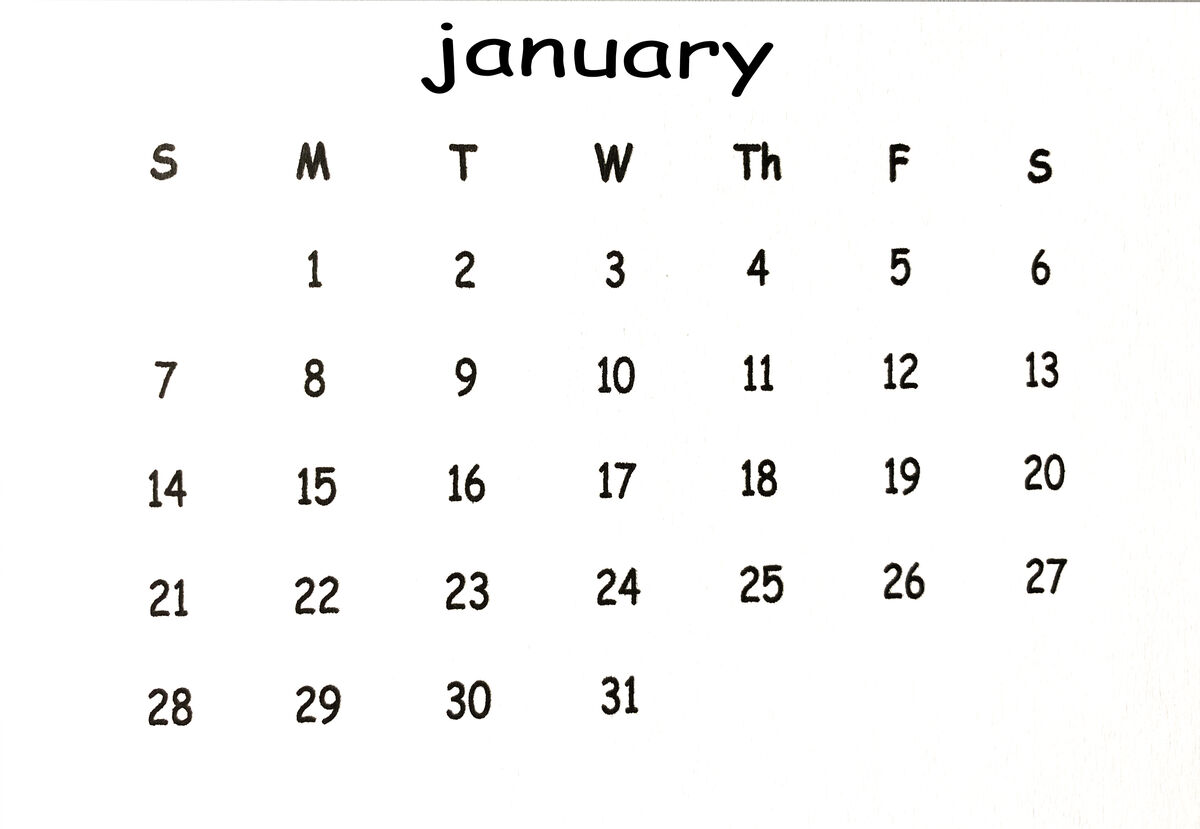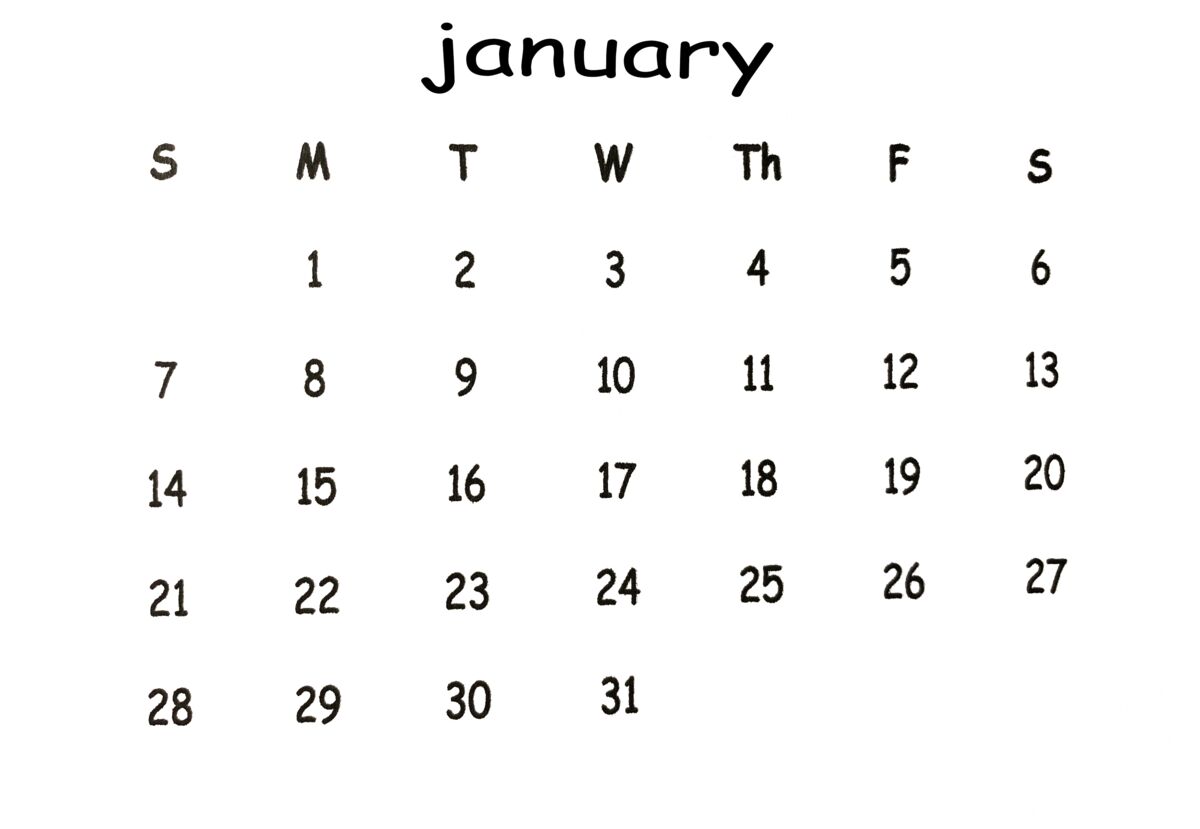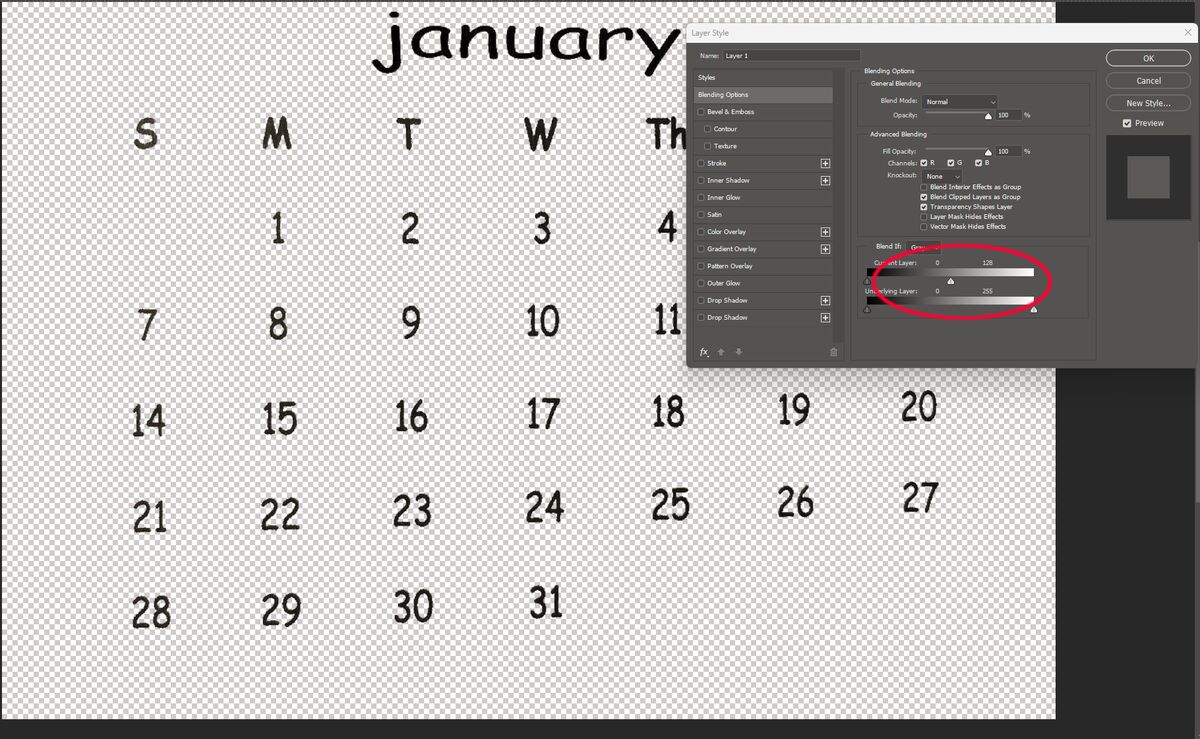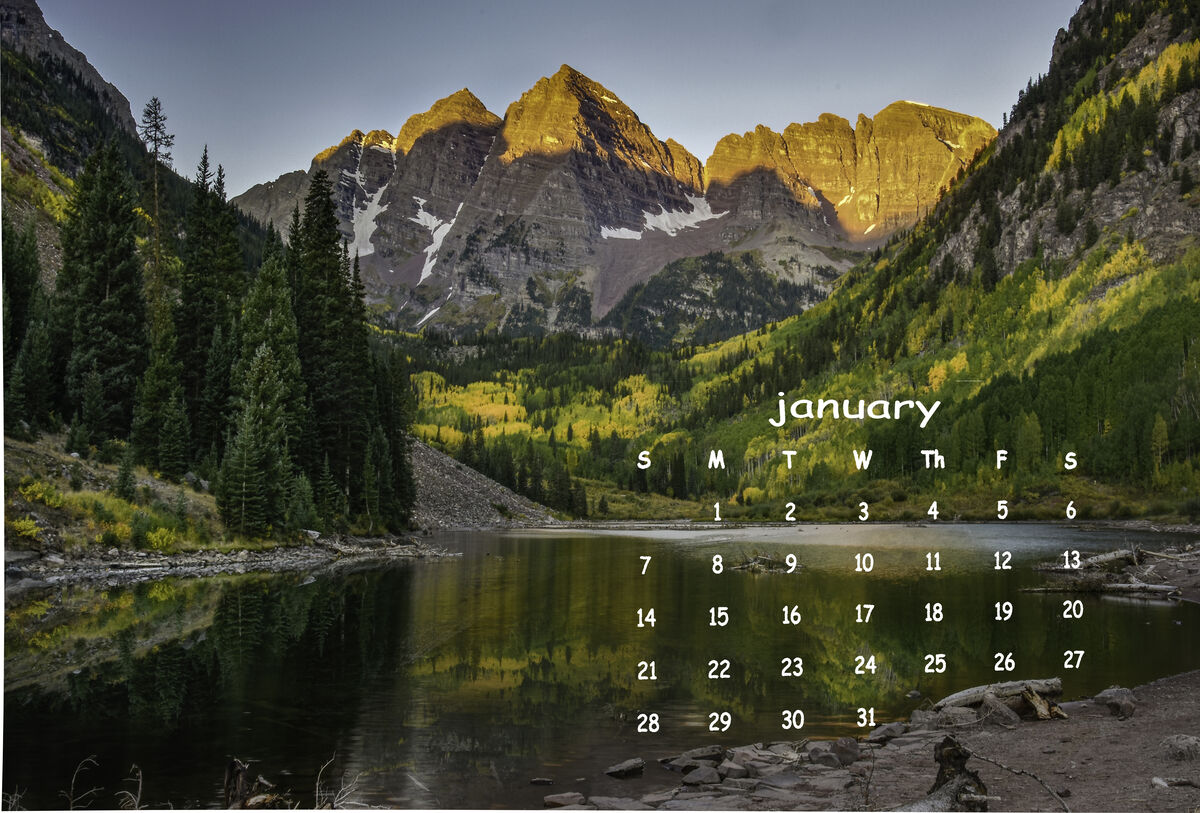Photoshop edit out white background
Oct 31, 2023 11:11:02 #
I am creating a calendar that will drop onto the top of photographs: one for each month. I am trying to figure out how to create the monthly calendar and the only way I could figure out how to do it, and align the numbers, was with Excel. Cumbersome, but it works. The problem is trying to get rid of the background so the picture will show through. I am using Photoshop but I cant seem to figure out how to make the background clear.
Oct 31, 2023 12:00:00 #
Go to Select>Color Range. Click on a black part of a letter, then click the + eyedropper and click on a few more just to get any variation in tone. Move Fuzziness all the way to the right. Check "invert." You have now selected the background and you can put a mask on it or just delete it. To check transparency, shut off the eye on any layers below including background.
Oct 31, 2023 12:02:36 #
bobburk3 wrote:
I am creating a calendar that will drop onto the top of photographs: one for each month. I am trying to figure out how to create the monthly calendar and the only way I could figure out how to do it, and align the numbers, was with Excel. Cumbersome, but it works. The problem is trying to get rid of the background so the picture will show through. I am using Photoshop but I cant seem to figure out how to make the background clear.
You could select the black text with the magic wand tool ( un-check contiguous )
Ctrl J to move selection to it’s own layer.
Save as PNG file to keep transparency.
.... but I doubt that will give you the clean sharp edges you need.
Depends on background you are placing it on.
Probably better off creating it in PS or some other vector drawing program.
Could also look into dedicated calender / photo program.
Background on image below is transparent.
Oct 31, 2023 12:11:48 #
bobburk3 wrote:
I am creating a calendar that will drop onto the top of photographs: one for each month. I am trying to figure out how to create the monthly calendar and the only way I could figure out how to do it, and align the numbers, was with Excel. Cumbersome, but it works. The problem is trying to get rid of the background so the picture will show through. I am using Photoshop but I cant seem to figure out how to make the background clear.
Photoshop?
Easy, use styles then blending option. There is no need for selections, masks or other relatively complicated options such as erase background.
Oct 31, 2023 12:23:07 #
Rongnongno wrote:
Photoshop?
Easy, use styles then blending option. There is no need for selections, masks or other relatively complicated options such as erase background.
Easy, use styles then blending option. There is no need for selections, masks or other relatively complicated options such as erase background.
Of course. So simple it slipped my mind.
Double click layer, bring up Layer Style, move "Blend If" top slider, white side to left.
Oct 31, 2023 12:34:26 #
Rongnongno wrote:
Photoshop?
Easy, use styles then blending option. There is no need for selections, masks or other relatively complicated options such as erase background.
Easy, use styles then blending option. There is no need for selections, masks or other relatively complicated options such as erase background.
 that is an easy fix.
that is an easy fix.Though a vector program or dedicated calendar program will most likely give better / sharper results.
Oct 31, 2023 16:07:35 #
Thanks for the ideas. Ultimately, I want the letters and numbers to be white with a clear background. These methods don't seem to work when making the numbers white.
Oct 31, 2023 16:26:47 #
Disregard my last reply. I figured out how to make the letters white on a clear background. Rongnongno, you are right. The numbers are not as sharp as I would like them to be. Not sure how to line the numbers up if I create the calendar in Photoshop. Any ideas on how to do that?
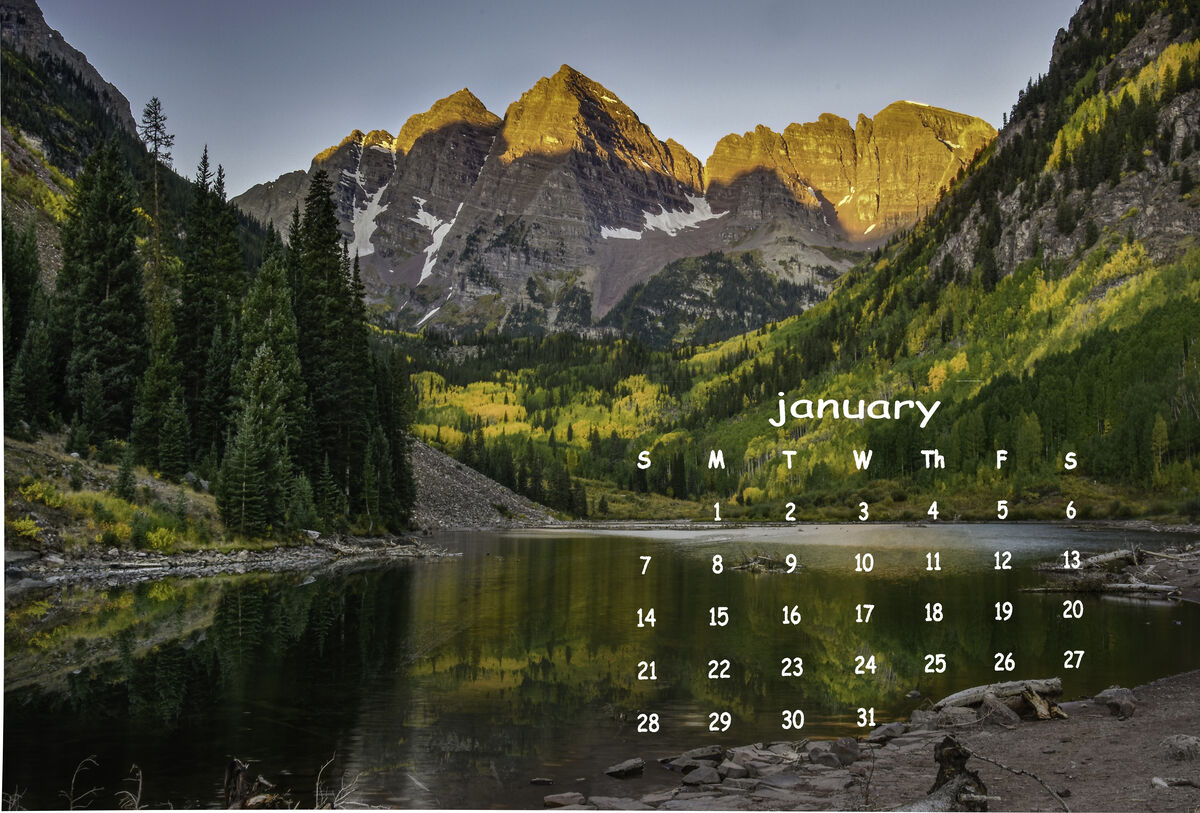
Oct 31, 2023 16:32:28 #
Oct 31, 2023 17:49:40 #
Gorgeous, Bob ⭐⭐⭐⭐⭐ What year so I can use it again...
Oct 31, 2023 20:22:05 #
Nov 1, 2023 17:04:32 #
bobburk3 wrote:
The numbers are not as sharp as I would like them to be. Not sure how to line the numbers up if I create the calendar in Photoshop. Any ideas on how to do that?
Here's a png file from PS.
Also sent you a PM.
Nov 6, 2023 15:05:48 #
Did you try the multiply blend mode in Photoshop? I find it works pretty well for most of my needs, and sometimes I use the blend if sliders.
If you want to reply, then register here. Registration is free and your account is created instantly, so you can post right away.