Help!
Oct 28, 2023 12:17:22 #
flycaster
Loc: Lake Bluff, IL
Hi. The Pictures folder on my PC changed radically after a Windows update. My thumbnails have all changed to the same blue and white image, so I have to labor through the unlabeled ones to see what's there. Any suggestions about how to get my thumbnails back?
Chuck
Chuck
Oct 28, 2023 12:26:41 #
Oct 28, 2023 12:32:32 #
Google the problem, including the new version of Windows in your search string.
This is a search result, but I'm not saying it is the one that will work for you. But you will have a lot of hits if you search: https://www.tenforums.com/tutorials/116526-change-restore-pictures-folder-icon-windows.html
This is a search result, but I'm not saying it is the one that will work for you. But you will have a lot of hits if you search: https://www.tenforums.com/tutorials/116526-change-restore-pictures-folder-icon-windows.html
Oct 28, 2023 17:23:52 #
Oct 29, 2023 15:53:57 #
flycaster wrote:
Hi. The Pictures folder on my PC changed radically after a Windows update. My thumbnails have all changed to the same blue and white image, so I have to labor through the unlabeled ones to see what's there. Any suggestions about how to get my thumbnails back?
Chuck
Chuck
As with most Windows tasks, there's more than one way to do this. Here's one.
1. Open File Explorer and go to any pictures folder (you might want to use the folder that gremlins got into). See the first screenshot below. Click Home then Properties then Properties again then Customize, and finally, from the drop-down menu, Pictures if it isn't already selected. Click Apply then OK (second screenshot).
I'm guessing Pictures isn't selected, and that's why Windows changed your previews to icons. But maybe not, so here's more:
2. Again in the Windows Explorer menu up top, click on View. At the far right, click on Options then Change folder and search options. That'll bring up a popup (third screenshot). Click on View.
3. Uncheck the box that says Always show icons, never thumbnails (last screenshot). Click Apply to folders (to make this apply to all pictures folders), then click Apply at the bottom, then OK to close out the windows, and voila!

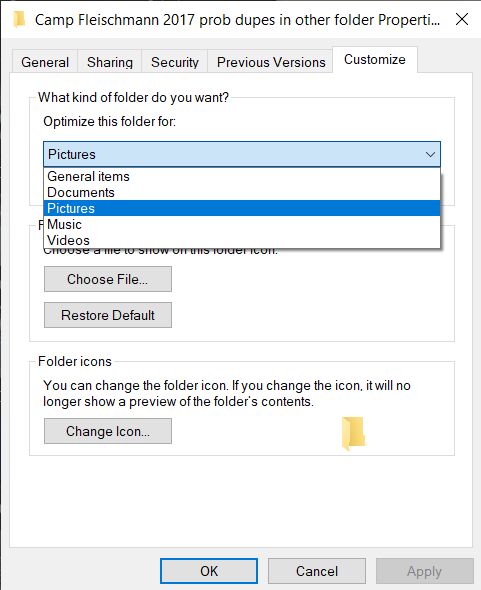
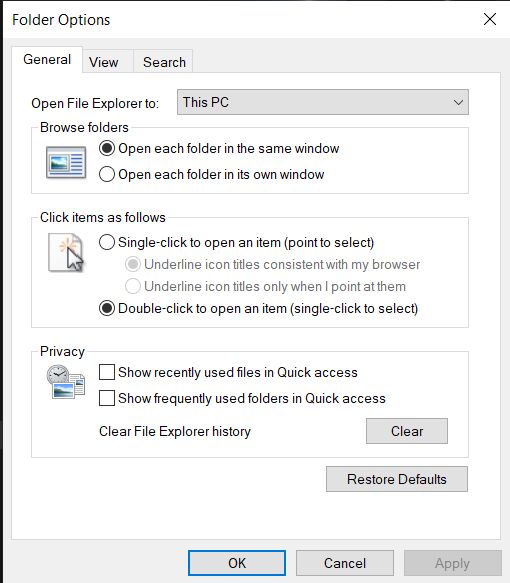
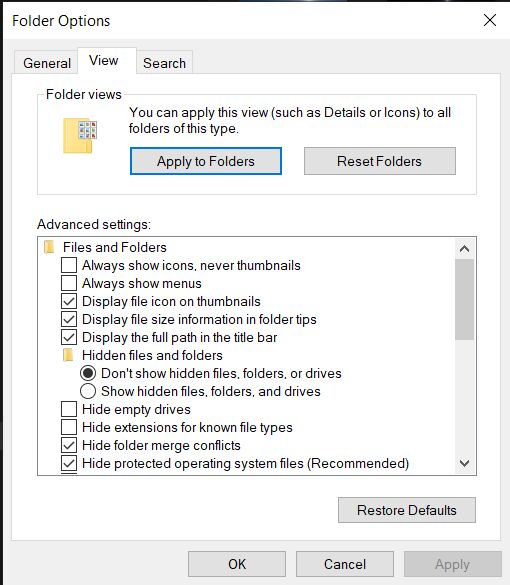
Oct 29, 2023 21:51:51 #
Oct 30, 2023 13:30:27 #
Oct 30, 2023 20:45:52 #
flycaster wrote:
Desert Gecko- it worked! Thanks SO much!
Chuck
Chuck
Glad it worked for you.
If you want to reply, then register here. Registration is free and your account is created instantly, so you can post right away.


