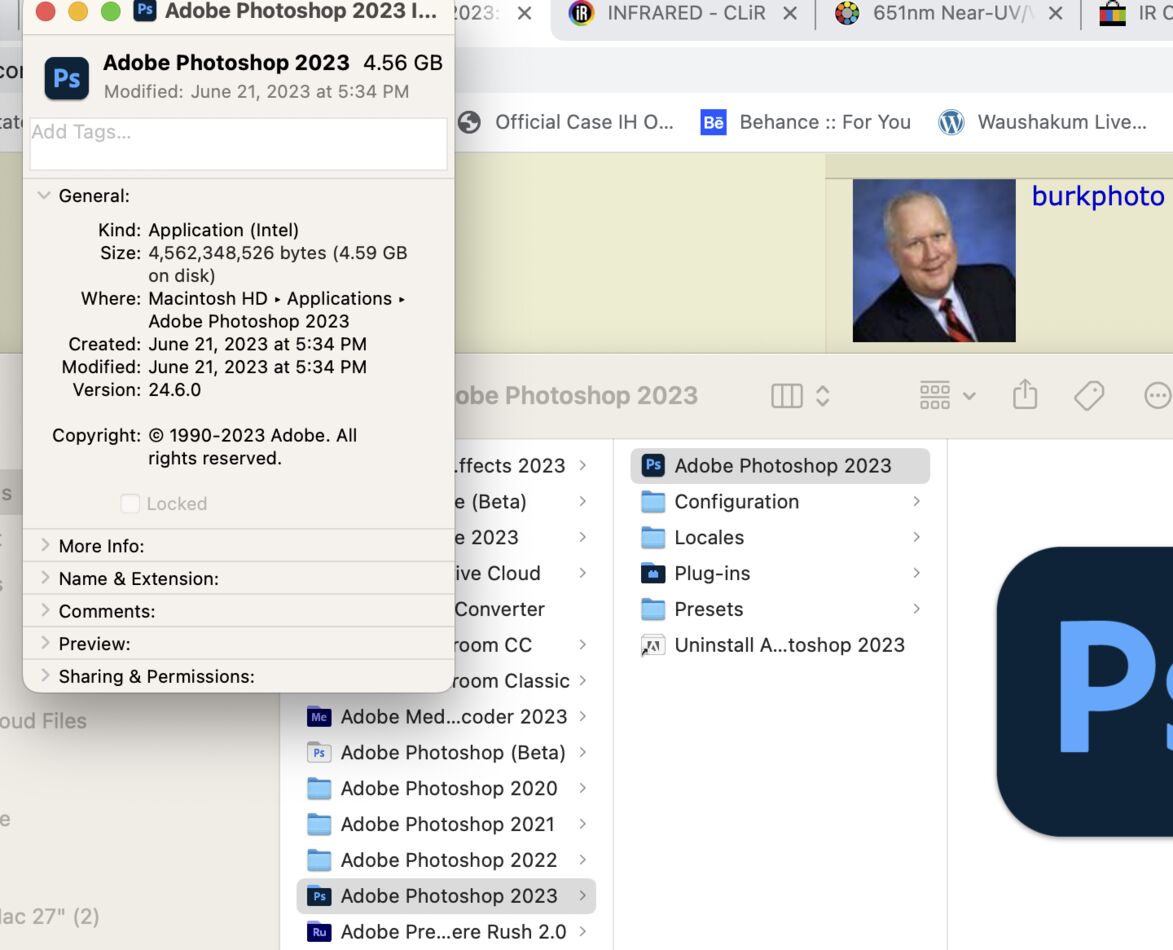Photoshop 2023
Jul 18, 2023 08:35:45 #
Artcameraman
Loc: Springfield NH
Does anyone know how to turn no the Legacy extensions in the plug-ins panel in PS preferences? This would be used when installing third party panels or camera profiles. Thanks MAC Ventura 13.2.1
Jul 18, 2023 09:29:06 #
Jul 18, 2023 10:02:28 #
Artcameraman wrote:
Does anyone know how to turn no the Legacy extensions in the plug-ins panel in PS preferences? This would be used when installing third party panels or camera profiles. Thanks MAC Ventura 13.2.1
I'm going to assume you have an M1 or M2 series Mac made since 2020. If your Mac has an Intel processor in it, this does not apply.
If you have INTEL-ONLY plug-ins, first you need to set PS to open temporarily in Intel mode. This installs Rosetta 2, the Apple Intel chip emulator, so Intel code can be installed and run on Apple Silicon hardware. I had to do this to get Negative Lab Pro, an Intel-only plug-in, to run in Lightroom Classic on my M1 MacBook Air.
It's easy:
> Shutdown the Photoshop 2023 application if it's running.
> Go to the Applications Folder.
> Open the Photoshop 2023 Folder.
> Highlight the Photoshop 2023.app. (You won't see the filename extension unless you have filename extensions enabled.)
> Press Command + I, OR go to the File menu in Finder and choose Get Info.
> In the Get Info dialog, check the box to Open in Rosetta (It's underneath the copyright information).
Now, restart Photoshop and try to install your plug-ins. Once they are installed and running successfully in Intel mode, you can go back to the Get Info dialog for PS 2023 and UN-check the Open in Rosetta box. Because Rosetta is now installed, the Apple Silicon application should use Rosetta to run the Intel plug-in.
You want to run as many apps as possible in native Apple Silicon mode, because they run faster that way. If your vendor has updated plug-ins, consider an upgrade to get the latest versions of them.
Jul 18, 2023 12:40:35 #
Artcameraman
Loc: Springfield NH
Thank You for responding. I did what you said before reaching out for help. I don't have a box for Rosetta under the © data. I do have a grayed out box and it says locked also grayed out. I tried going into my Plug-in's to see if this would help. So far I have the same problem on my desktop imac and my laptop M1 processor.
Jul 18, 2023 14:24:31 #
Artcameraman wrote:
Thank You for responding. I did what you said before reaching out for help. I don't have a box for Rosetta under the © data. I do have a grayed out box and it says locked also grayed out. I tried going into my Plug-in's to see if this would help. So far I have the same problem on my desktop imac and my laptop M1 processor.
"Open using Rosetta" is only available in "Universal" applications when they run on M1 and M2 series Macs. If you have an old "black bezel" 21.5- or 27-inch iMac with silver chin and Apple logo on it, that's an Intel box. The colored 24" iMacs with no logo on the front are Apple Silicon-based. Photoshop is universal if you install it on an M1- or M2-equipped machine.
Jul 18, 2023 14:35:38 #
Jul 18, 2023 14:44:40 #
Artcameraman wrote:
This is a screen shot.
1) Did you make this screen shot on an Intel Mac? If so, that's how it should look. It says, (Intel) at the top.
2) Did you install a fresh copy of Photoshop onto your M1 laptop when you got it? If so, the dialog should look like this:
Note the designation of (Universal) at the top, and the "Open using Rosetta" box at the bottom.
Jul 18, 2023 14:58:56 #
Artcameraman
Loc: Springfield NH
Thanks. I'll delete the copy of PS and install a new copy. Thanks for the idea.
Jul 18, 2023 15:00:23 #
Artcameraman wrote:
Thanks. I'll delete the copy of PS and install a new copy. Thanks for the idea.
Use the Adobe Uninstaller found in the Applications folder for Photoshop 2023. That's the way to get rid of most of the hidden files...
Jul 18, 2023 15:01:03 #
If you want to reply, then register here. Registration is free and your account is created instantly, so you can post right away.