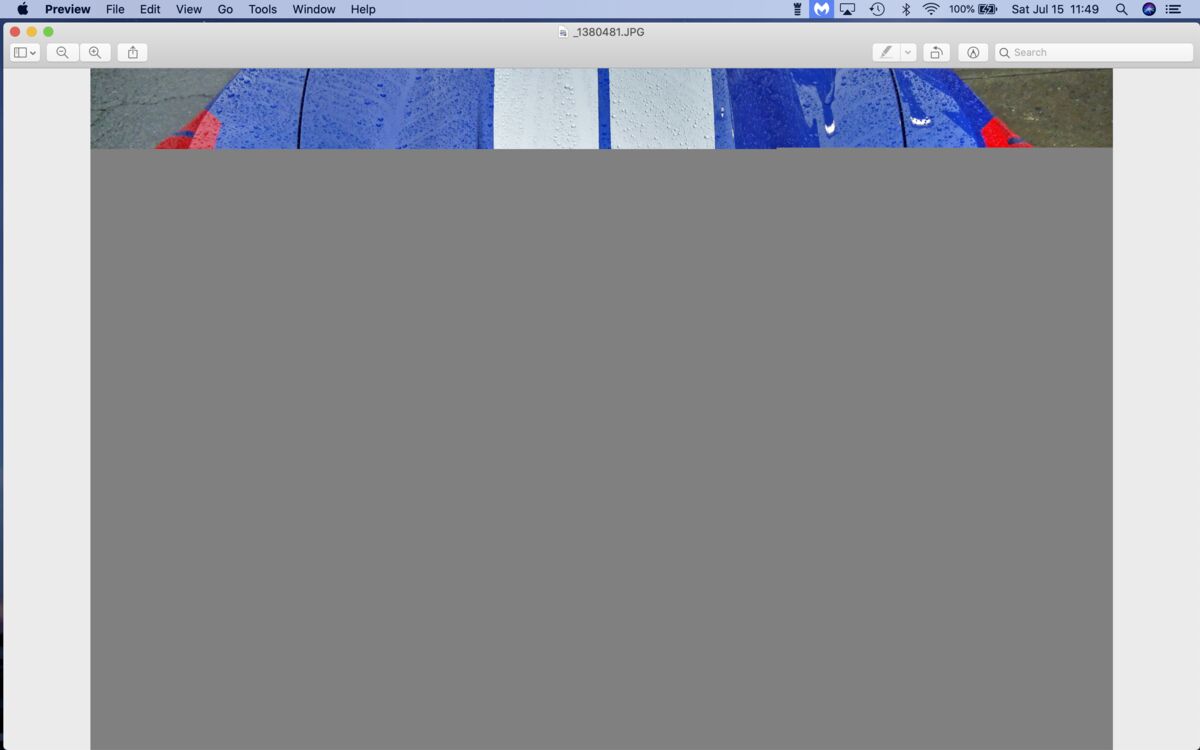Photo file disappeared in Saving ?
Jul 15, 2023 11:53:25 #
petercbrandt
Loc: New York City, Manhattan
A weird thing just happened to me !
I shot pictures of an auto show last Saturday and went to Photoshoping the best today. The last photo l was working on was a beauty of a blue Corvette, went to 'save' and the spinning wheel appeared. That's not odd because I have only 12.5 gb space on my MacBkPro hard drive. I waited ! After a few minutes, the image showed itself as a rainbow-stripped image in PS Bridge. I clicked on it and that whole auto-show disappeared. This was one of 4 folders on this SD memory card. Just the one, auto-show, folder became empty, the folder is still there.
I searched the trash, not there ! I restarted the computer, no sign of the photos probably 24 photos ! Now that SD card is no longer readable by that MacBkPro 1 (2008).
Opened the SD card on my 2015 MBP (2) and it showed up but that image is only a stripe, 1/5 of the top of the frame.
Has anyone had such an event ?
Yes, I'm sure you will tell buy a new MBP, which is in my plan already, which the 15' Air, or another full blown MBP ?
I shot pictures of an auto show last Saturday and went to Photoshoping the best today. The last photo l was working on was a beauty of a blue Corvette, went to 'save' and the spinning wheel appeared. That's not odd because I have only 12.5 gb space on my MacBkPro hard drive. I waited ! After a few minutes, the image showed itself as a rainbow-stripped image in PS Bridge. I clicked on it and that whole auto-show disappeared. This was one of 4 folders on this SD memory card. Just the one, auto-show, folder became empty, the folder is still there.
I searched the trash, not there ! I restarted the computer, no sign of the photos probably 24 photos ! Now that SD card is no longer readable by that MacBkPro 1 (2008).
Opened the SD card on my 2015 MBP (2) and it showed up but that image is only a stripe, 1/5 of the top of the frame.
Has anyone had such an event ?
Yes, I'm sure you will tell buy a new MBP, which is in my plan already, which the 15' Air, or another full blown MBP ?
Jul 15, 2023 12:53:19 #
lhbpe
Loc: North Carolina
The computer stopped saving the photo just as you started some other program or clicked on something else. Hopefully you can still access the original photo that should be where-ever you put the originals before you started photo-shopping them.
Jul 15, 2023 12:54:25 #
therwol
Loc: USA
petercbrandt wrote:
A weird thing just happened to me ! br br I shot ... (show quote)
I don't have a clue, but it sounds like you're working off of the SD card. Common sense would be to transfer the photos to the computer to work on and then remove the SD card. You might now have to look into data recovery software for the card. Don't write any information to it.
Jul 15, 2023 13:12:31 #
therwol wrote:
I don't have a clue, but it sounds like you're working off of the SD card. Common sense would be to transfer the photos to the computer to work on and then remove the SD card. You might now have to look into data recovery software for the card. Don't write any information to it.
Agree - NEVER work with the original photo files. Transfer them to either your computer or external drive before working with them. I keep originals in an "Archive" folder and worked copies separately.
As for your MBP, it may not be at fault. It sounds like the SD card failed.
Jul 15, 2023 13:18:09 #
petercbrandt
Loc: New York City, Manhattan
Yes, l was using the SD card to do PS on, my thinking was that this 16gb card had lots of space to use the working / processing. Later when finished processing download to the computer the fixed images. I conclude SD cards don't function like computer space.
After inserting the SD card into my newer MBP, all the files reappeared, except the one l was working on, it is now a corrupted file. Then reinserted the same SD into the old MBP again, and the files reappeared.
End result, only one photo lost.
That was a weird experience !
After inserting the SD card into my newer MBP, all the files reappeared, except the one l was working on, it is now a corrupted file. Then reinserted the same SD into the old MBP again, and the files reappeared.
End result, only one photo lost.
That was a weird experience !
Jul 15, 2023 13:23:21 #
petercbrandt wrote:
Yes, l was using the SD card to do PS on, my think... (show quote)
An external drive would alleviate that issue.
Jul 15, 2023 15:42:47 #
delder
Loc: Maryland
PHRubin wrote:
An external drive would alleviate that issue.
Yes!
It is HIGHLY recommended to keep A BACKUP of ALL your images on an EXTERNAL HDD PRIOR to working on them!
ESPECIALLY since your internal drive space is so limited.
This may also affect your file handling capabilities.
Jul 16, 2023 14:46:51 #
If you're going to continue working with less than 20% of your hard drive available, you will run into the same problem - over and over again - on any app you're using. If you get the windmill, *do not* exit that app until the windmill stops, or you will stop the processing instantly, and corrupt the file permanently. Especially if you are working directly with an original, as you described.
I would recommend getting a program like 'clean my mac', or use Norton to look for dupe files. Here, google is your friend. (Norton, by the way, is not recommended for the new M1/M2 Mac, per the 'genius bar')
But, while some the best solution(s) have been listed here, if you are going to spring for a new Mac M1 or M2, get at least a 1TB hard drive and as much memory as you can afford (or at least 16gig), and a backup hard drive. I'm told a 'spinner' is better for backup than an SSD.
(Search UHH for "burkphoto" for excellent Mac tips)
And, check out CHG_CANONs excellent tutorials on workflow - also here on UHH. While he is a LR power user, I'm sure that most everything he recommends will work in PS.
Good Luck!
I would recommend getting a program like 'clean my mac', or use Norton to look for dupe files. Here, google is your friend. (Norton, by the way, is not recommended for the new M1/M2 Mac, per the 'genius bar')
But, while some the best solution(s) have been listed here, if you are going to spring for a new Mac M1 or M2, get at least a 1TB hard drive and as much memory as you can afford (or at least 16gig), and a backup hard drive. I'm told a 'spinner' is better for backup than an SSD.
(Search UHH for "burkphoto" for excellent Mac tips)
And, check out CHG_CANONs excellent tutorials on workflow - also here on UHH. While he is a LR power user, I'm sure that most everything he recommends will work in PS.
Good Luck!
Jul 16, 2023 15:45:43 #
delder
Loc: Maryland
TonyBot wrote:
If you're going to continue working with less than... (show quote)
Agree with above 100%!
My reaserch shows Mac Book Pro HD Sizes to be 512 GB, 1TB 2 TB.
@ 80% capacity, you should have OVER 100 GB of available storage, NOT 12.5.
IF you get an External HDD, you can back all of your photos to it [AND possibly another backup drive]
BE careful that PS still knows where your images are located.
You could even move some little used data OFF of your interal drive to the External to free workspace on your interal drive. Actually working images from your internal drive will probably be faster than the external drive.
If you want to reply, then register here. Registration is free and your account is created instantly, so you can post right away.