Importing pictures to Lightroom from a mac
May 23, 2023 13:38:08 #
kcj
Loc: Seneca SC
We are having problems on the steps to get photos to Lightroom on a mac we have no problem getting them to photoshop but don’t know the steps to get them in lightroom
May 23, 2023 13:57:31 #
Lightroom needs to know the path to the photo. If your photos are in Photos, that is the problem. Photos does not reveal where it keeps the files.
If your photos come from an iPhone, they go to Photos automatically. In that case you have to export them to a known location.
If your photos come from some other camera, download them to a known folder. Then you can tell LR where they are.
In Photos, you can right-click an image and choose 'edit in' and choose Photoshop. Photoshop doesn't work from a database. It will ingest the image file directly. Lightroom works from a database (the catalog). Photos uses a database also but does not publish the location of the image files (at least I haven't found out how to get the path). However, if you place the image files in a known folder you can import them to Photos. Then you know the original location and Lightroom will be happy with that.
If you import your photos from a known folder into Photos, beware of deleting images through Photos. Since Photos uses a database, deleting a photo from Photos asks if you want to delete the photo on 'all your devices'. I have not tried this yet, but I suspect that Photos has the path to the original folder you had the photo in. If you delete from all your devices that may delete it from the original folder. OTOH when it deletes from 'all your devices' it may only mean synchronized computer and iCloud. This needs to be clarified before you delete anything through Photos that came from a known folder.
Of course the best thing to do to avoid this problem is to back up everything regularly.
If your photos come from an iPhone, they go to Photos automatically. In that case you have to export them to a known location.
If your photos come from some other camera, download them to a known folder. Then you can tell LR where they are.
In Photos, you can right-click an image and choose 'edit in' and choose Photoshop. Photoshop doesn't work from a database. It will ingest the image file directly. Lightroom works from a database (the catalog). Photos uses a database also but does not publish the location of the image files (at least I haven't found out how to get the path). However, if you place the image files in a known folder you can import them to Photos. Then you know the original location and Lightroom will be happy with that.
If you import your photos from a known folder into Photos, beware of deleting images through Photos. Since Photos uses a database, deleting a photo from Photos asks if you want to delete the photo on 'all your devices'. I have not tried this yet, but I suspect that Photos has the path to the original folder you had the photo in. If you delete from all your devices that may delete it from the original folder. OTOH when it deletes from 'all your devices' it may only mean synchronized computer and iCloud. This needs to be clarified before you delete anything through Photos that came from a known folder.
Of course the best thing to do to avoid this problem is to back up everything regularly.
May 23, 2023 14:38:54 #
You probably want to spend some quality time watching a "getting started with lightroom" training video. 10 minutes of training can save hours of frustration.
May 23, 2023 20:04:43 #
May 23, 2023 20:05:06 #
May 24, 2023 09:57:30 #
kcj wrote:
We are having problems on the steps to get photos to Lightroom on a mac we have no problem getting them to photoshop but don’t know the steps to get them in lightroom
A heads up: As a courtesy to those who respond to you if would be best if you would select "Quote Reply" so it will include the previous answer. This tells us to which suggestion you are responding.
May 24, 2023 15:55:45 #
kcj wrote:
ok it sounds like the photos are on your computer. In that case fromWe are having problems on the steps to get photos to Lightroom on a mac we have no problem getting them to photoshop but don’t know the steps to get them in lightroom
the Library module in Lightroom Classic, click the Import button. If the images are on your computer you will want to select “Add to Catalog”.
https://helpx.adobe.com/lightroom-classic/how-to/import-photos.html
Once imported do not move them using the computer file manager. If you want to move them, use Lightroom to move them.
May 24, 2023 19:34:04 #
kcj
Loc: Seneca SC
BobHartung wrote:
A heads up: As a courtesy to those who respond to you if would be best if you would select "Quote Reply" so it will include the previous answer. This tells us to which suggestion you are responding.
May 24, 2023 21:58:06 #
DirtFarmer wrote:
Lightroom needs to know the path to the photo. If ... (show quote)
Here is a way I discovered to locate all your photos in your Photos library.
1) ensure your system HD is visible on your desktop (Finder/preferences/general/ show items etc)
2) Right Click on your HD icon on desktop
3) Open/users/pictures. Right click on "Your library", Click "Show package contents". Click "Originals"
you should see a list of numbers or letters . each one when clicked on will show each picture in that section. (They each have a strange numbering system and end in .jpeg etc. There is a mini icon of each photo.
using "Finder you can select on or all or as many as you want and copy them to another location "remote HD" etc.
A little complicated but at least you know where they are on your system HD
May 25, 2023 04:47:40 #
tcthome
Loc: NJ
Once imported do not move them using the computer file manager. If you want to move them, use Lightroom to move them.[/quote]
Or LR will not where they are anymore.
Or LR will not where they are anymore.
May 25, 2023 08:01:36 #
Old Coot wrote:
Here is a way I discovered to locate all your photos in your Photos library.
Thanks. That appears to work. Let me go through the steps.
Old Coot wrote:
1) ensure your system HD is visible on your desktop (Finder/preferences/general/ show items etc)
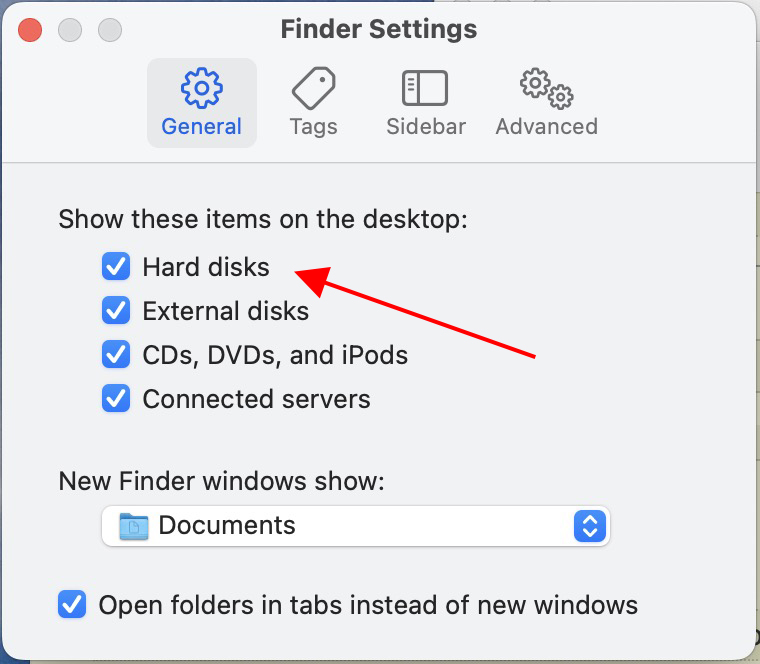
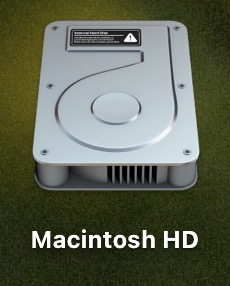
Old Coot wrote:
2) Right Click on your HD icon on desktop
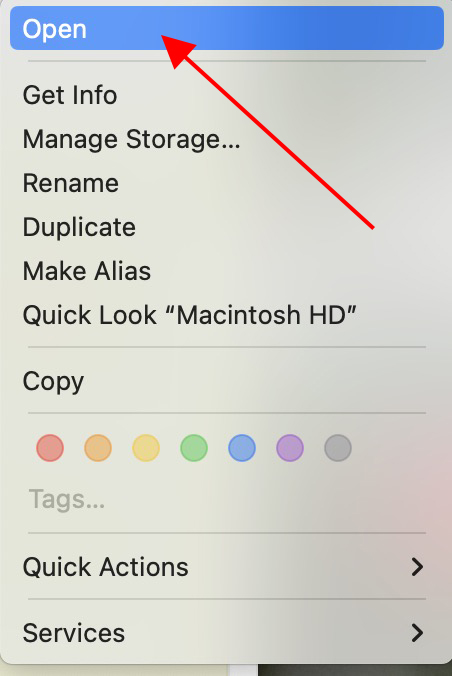
Old Coot wrote:
3) Open/users/pictures. Right click on "Your library",
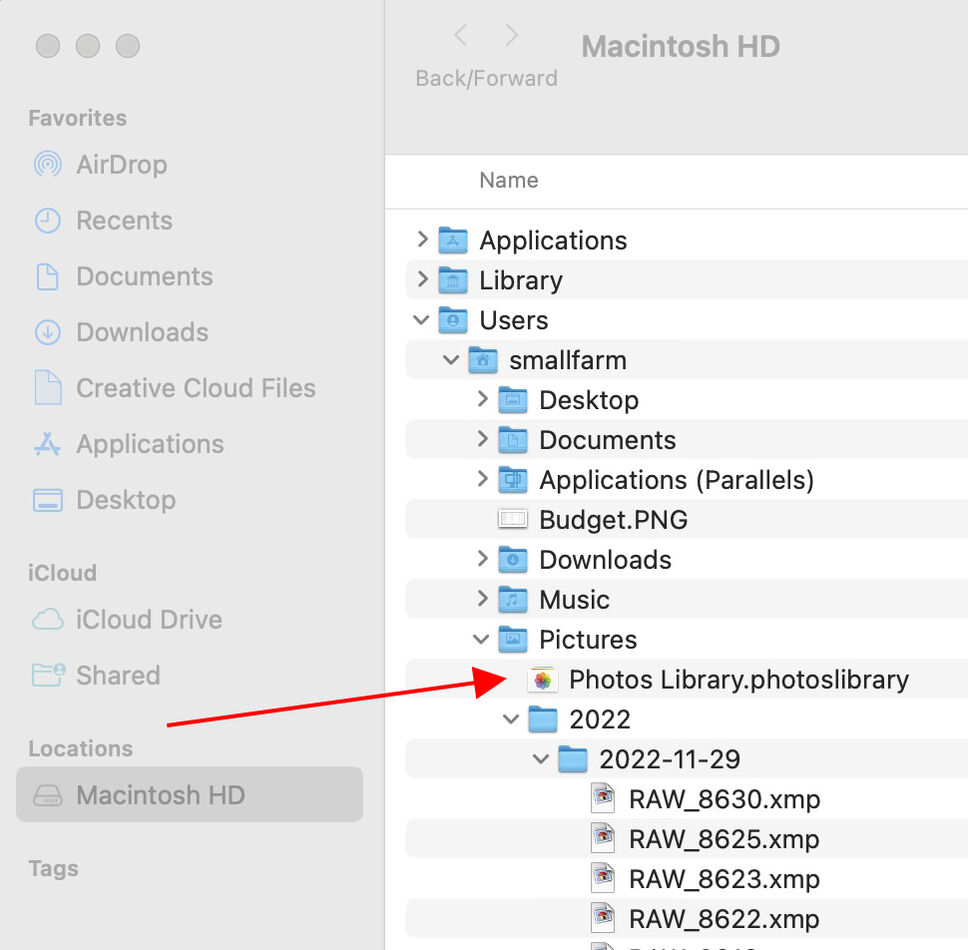
Old Coot wrote:
Click "Show package contents".
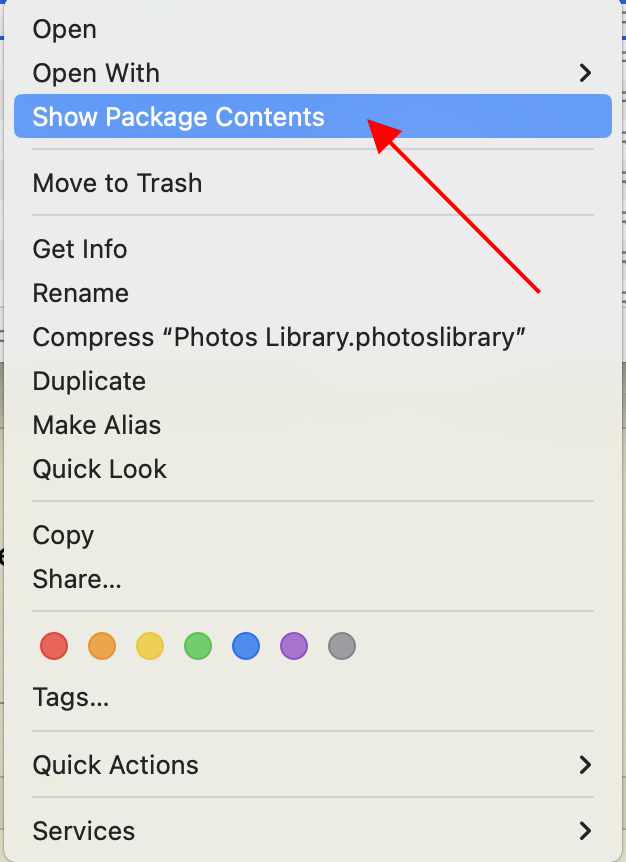
Old Coot wrote:
Click "Originals"
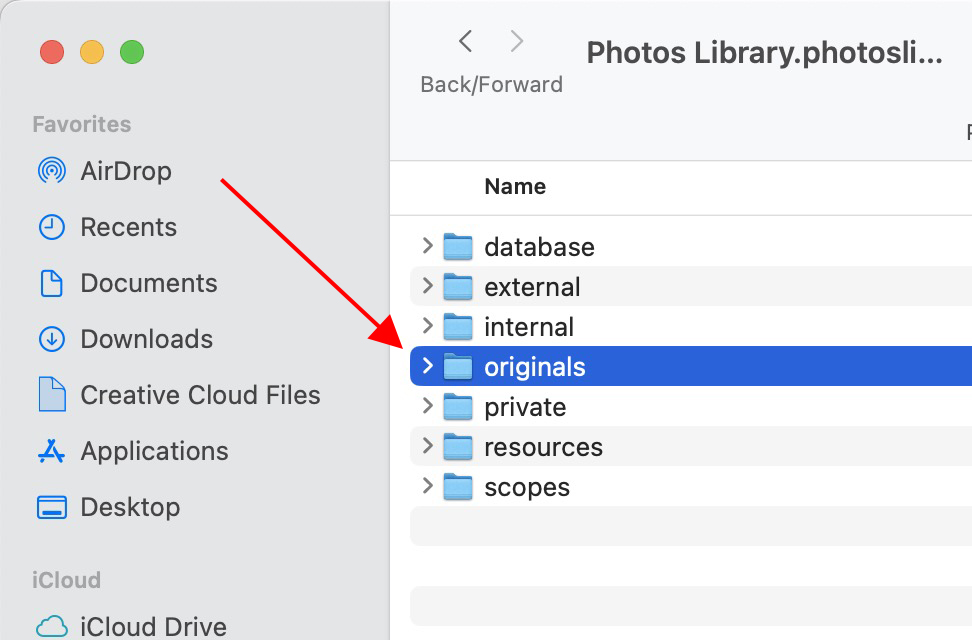
Old Coot wrote:
you should see a list of numbers or letters . each one when clicked on will show each picture in that section. (They each have a strange numbering system and end in .jpeg etc. There is a mini icon of each photo.
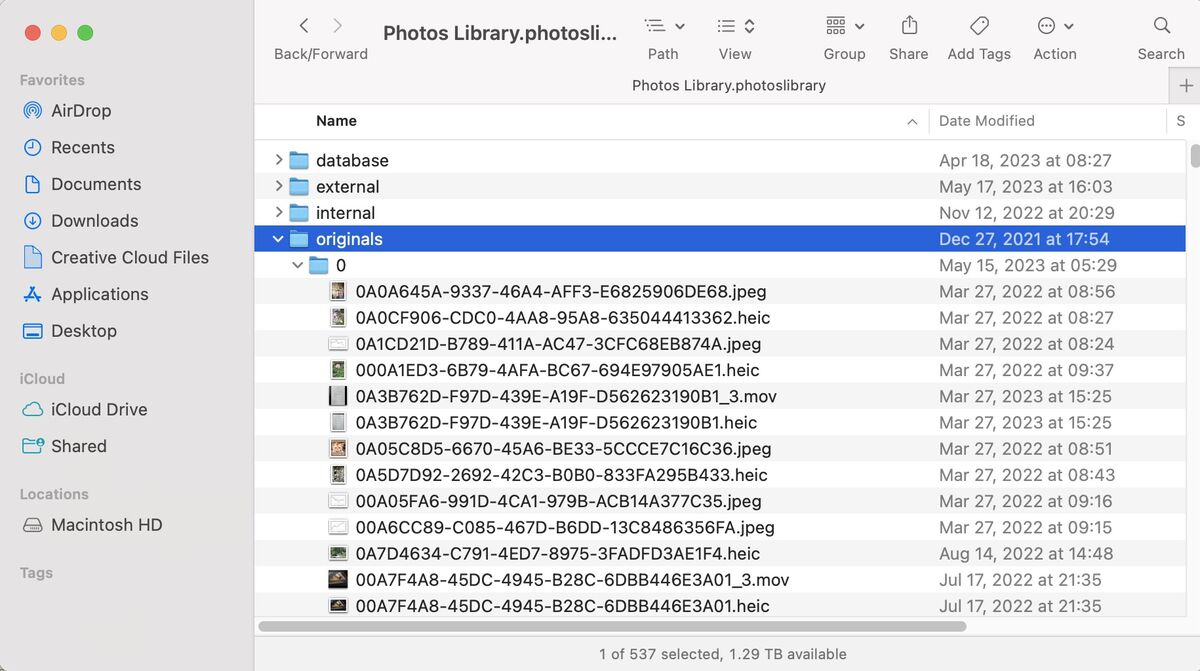
Old Coot wrote:
using "Finder you can select on or all or as many as you want and copy them to another location "remote HD" etc.
A little complicated but at least you know where they are on your system HD
A little complicated but at least you know where they are on your system HD
This allows you to copy your Photos photos to a new location.
The only problem I see with this procedure is that if you add a new photo to Photos it will generate a new image file with a useless name and you either have to find it to copy it to the new location or go through the whole process again.
I believe that once you do this, the best thing to do is to place new photos into the new location, THEN place them in Photos. Of course if your new photos come from your iPhone, they go into Photos automatically. You can export them to the new location if they are all together, otherwise you have to remember which ones are not stored in a useful location.
But this is a start.
Bookmark it.
May 25, 2023 10:12:22 #
DirtFarmer wrote:
OP was asking about Lightroom not Photos. This allows you to copy your Photos photos to a ne... (show quote)
Very unfortunate that Apple named their anemic replacement for Aperture “Photos”. Forever more a source of confusion. Almost as bad as having two Lightroom programs with the same name.
May 25, 2023 11:33:59 #
JD750 wrote:
OP was asking about Lightroom not Photos.
Very unfortunate that Apple named their anemic replacement for Aperture “Photos”. Forever more a source of confusion. Almost as bad as having two Lightroom programs with the same name.
Very unfortunate that Apple named their anemic replacement for Aperture “Photos”. Forever more a source of confusion. Almost as bad as having two Lightroom programs with the same name.
The OP was trying to figure out how to get his photos into Lightroom. To do that he needs to know the path to his photos. Photos doesn't make it easy to get that information.
I don't care for Photos myself. It's great for people who don't want to know the nitty gritty details of where things are located, but if you need that Photos should make it easier to find. The editing capability of Photos is kind of limited in my opinion and I want to do it somewhere else, but I have to export the photo to someplace I know in order to do that. If you want the image, Photos makes it possible to send it to Photoshop, but if you want the location for the Lightroom catalog you have to jump through hoops to get it (or export it to somewhere you know so you have two copies of the file: one for Photos and one for Lightroom).
I have frequently resorted to using 'edit in' to get a Photos photo into Photoshop, then saving the psd file in a convenient location and importing it into LR.
May 25, 2023 11:44:08 #
DirtFarmer wrote:
This allows you to copy your Photos photos to a ne... (show quote)
Yes you got it correctly
May 25, 2023 13:55:17 #
DirtFarmer wrote:
yes I saw OP wanted help getting his photos common noun, into Lightroom. I missed where he said he was using Photos proper noun.The OP was trying to figure out how to get his pho... (show quote)
If you want to reply, then register here. Registration is free and your account is created instantly, so you can post right away.


