Saving Images To An SD Card From You IPhone
May 5, 2023 09:40:21 #
This is for IPhone user's. I believe it can be done for Android Phones as well. I don't use Icloud to back up my IPhone Photos rather, I use Amazon Photos which comes with unlimted storage for Prime subscription holders. Prime and ICloud are paid subscriptions and require use of the internet. I know many of you here in the hog don't like paid subscription programs so here is another way to back up your IPhone images and free up storage space on your phone or need an external backup system. You can attach an SD card reader to your phone and either import images to the phone or export images from your phone to the card. Here, I will show you how to save images from the Phone to the SD card.
1 I use an Apple approved SD card Reader, See Image #1
2. Insert SD card in reader and attach it to your phone See Image #2
3. Open up your Camera Roll on your phone and you will see in the bottom right hand, a " Import" icon. See Image#3 You would click on this Icon if you would like to Import images from the SD to the IPhone. For this exercise I will be Exporting images from the Phone to the SD card. I will go up to the Top of the Phone screen and
choose "SELECT". See Image # 4
4. Now Select the images you want to save to the SD card and then click on the "ICON" at the bottom left of the phone screen. See Image #5 This will bring up another screen. Use your finger to scroll up until you see " SAVE TO FILES". See Image #6
5. Choosing Save To Files will bring up another screen. Look for "LOCATIONS" on your screen. If you don't see it, then Go up to the top of the screen and hit the BACK button Until you see it.
6. Now look for an Icon that says Untiltled or in my case, I used an SD card that I was using on my LUMiX camera and so that's what was showing on my phone. See Image #7 Either way, choose that and another screen will pop up that will show a folder named DCIM. **NOTE* before doing this I created a new Folder on the SD card and name it TEST. You can name it whatever you want. I then drug the TEST folder into the DCIM folder. See Image#7
7.Now Click on the DCIM folder and you will see the New folder you created earlier. See #8 Click on that folder and hit save.
Now the photo's you selected have been saved to your SD Card. At this point you can delete images off your phone to free up space or just use the SD as a backup source incase your phone crashes, get stolen etc.
I know I've covered a lot steps but it's not difficult to do this once you done it a few times. Feel free to ask questions if you get stuck.
1 I use an Apple approved SD card Reader, See Image #1
2. Insert SD card in reader and attach it to your phone See Image #2
3. Open up your Camera Roll on your phone and you will see in the bottom right hand, a " Import" icon. See Image#3 You would click on this Icon if you would like to Import images from the SD to the IPhone. For this exercise I will be Exporting images from the Phone to the SD card. I will go up to the Top of the Phone screen and
choose "SELECT". See Image # 4
4. Now Select the images you want to save to the SD card and then click on the "ICON" at the bottom left of the phone screen. See Image #5 This will bring up another screen. Use your finger to scroll up until you see " SAVE TO FILES". See Image #6
5. Choosing Save To Files will bring up another screen. Look for "LOCATIONS" on your screen. If you don't see it, then Go up to the top of the screen and hit the BACK button Until you see it.
6. Now look for an Icon that says Untiltled or in my case, I used an SD card that I was using on my LUMiX camera and so that's what was showing on my phone. See Image #7 Either way, choose that and another screen will pop up that will show a folder named DCIM. **NOTE* before doing this I created a new Folder on the SD card and name it TEST. You can name it whatever you want. I then drug the TEST folder into the DCIM folder. See Image#7
7.Now Click on the DCIM folder and you will see the New folder you created earlier. See #8 Click on that folder and hit save.
Now the photo's you selected have been saved to your SD Card. At this point you can delete images off your phone to free up space or just use the SD as a backup source incase your phone crashes, get stolen etc.
I know I've covered a lot steps but it's not difficult to do this once you done it a few times. Feel free to ask questions if you get stuck.


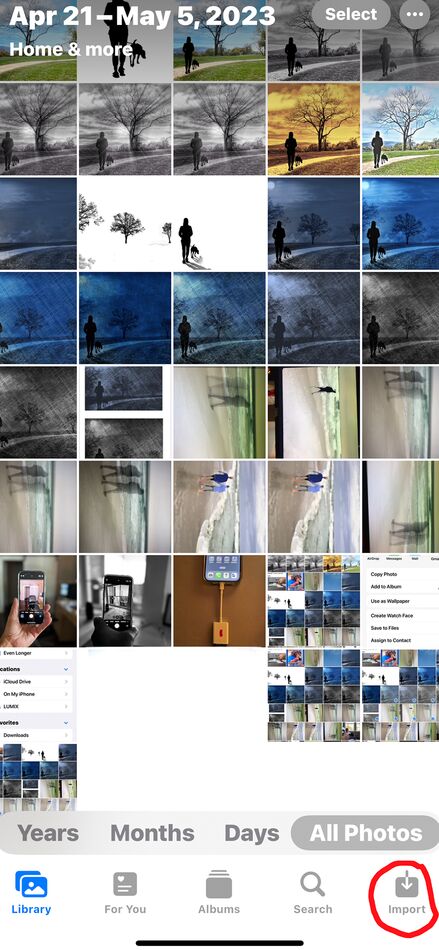
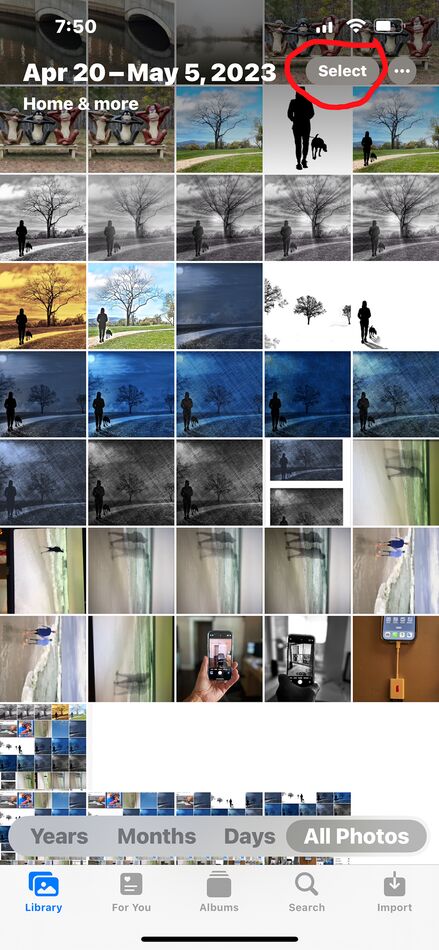
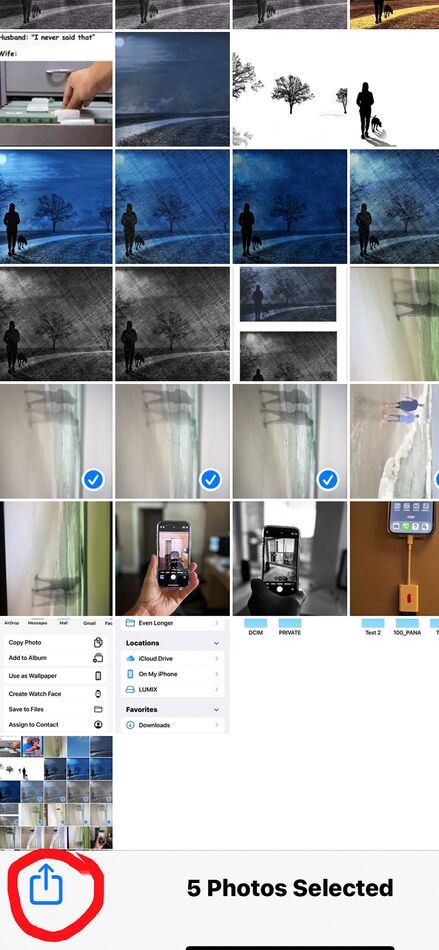
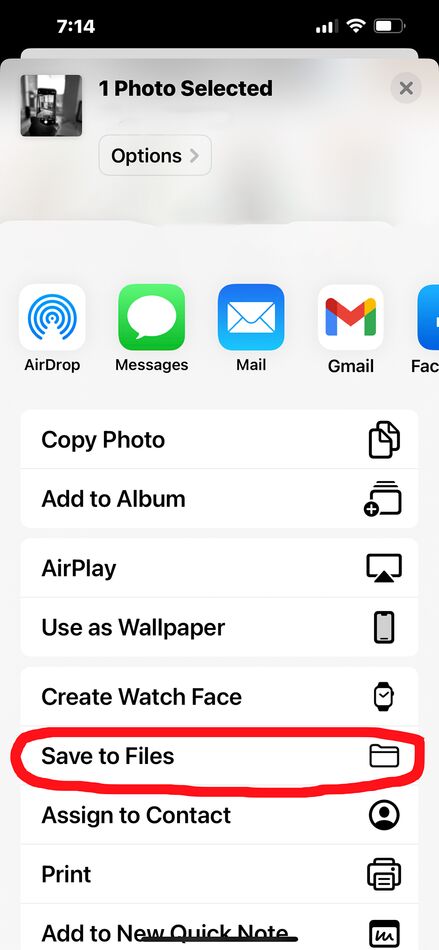
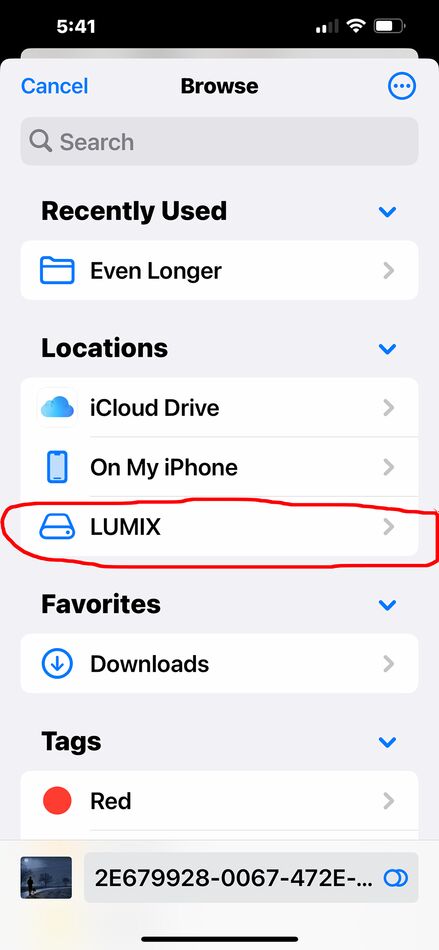
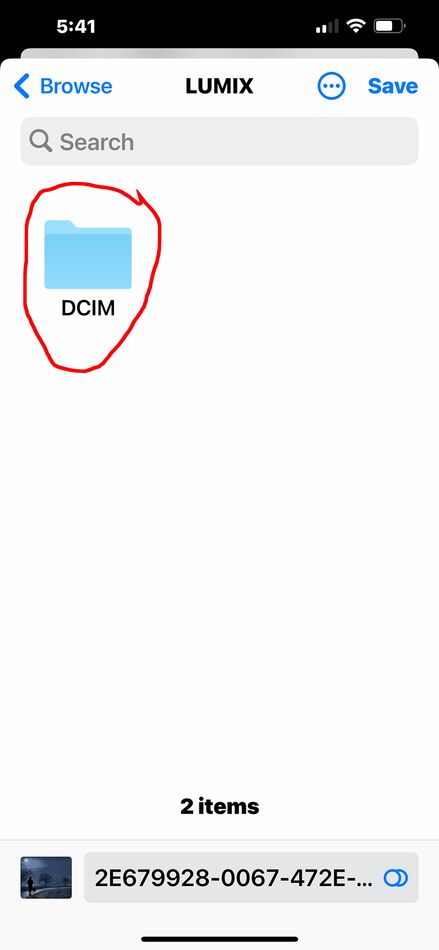
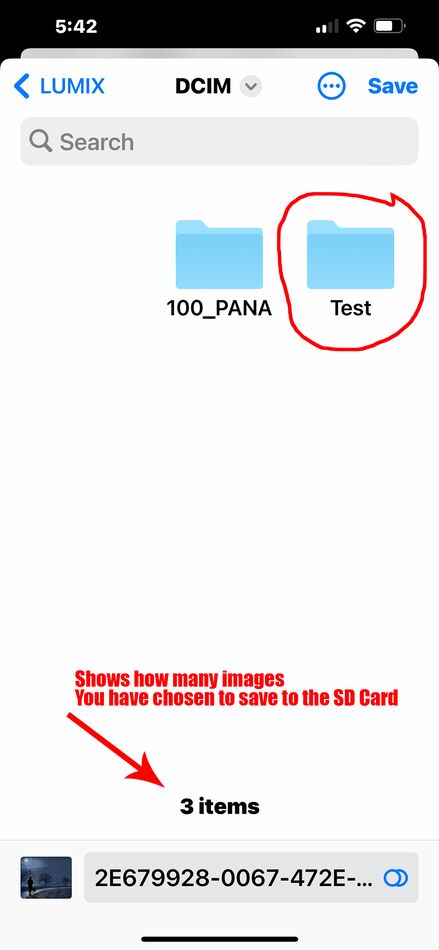
May 5, 2023 09:45:08 #
cyclespeed
Loc: Calgary, Alberta Canada
This is one very very useful posting. With the visuals it is a true saver.
Can you tell us how to save your post so in the future I can access it easily and follow your very clear directions?
Can you tell us how to save your post so in the future I can access it easily and follow your very clear directions?
May 5, 2023 10:03:44 #
cyclespeed wrote:
This is one very very useful posting. With the visuals it is a true saver.
Can you tell us how to save your post so in the future I can access it easily and follow your very clear directions?
Can you tell us how to save your post so in the future I can access it easily and follow your very clear directions?
I'm not sure how to do that but I will try to find out and let you know.
May 5, 2023 10:35:14 #
For Windows users with an Android phone, there is an included program that links the two and you can "drag and drop" files from the phone to anywhere on the computer. No cords or adapters needed.
May 5, 2023 10:40:16 #
cyclespeed wrote:
This is one very very useful posting. With the visuals it is a true saver.
Can you tell us how to save your post so in the future I can access it easily and follow your very clear directions?
Can you tell us how to save your post so in the future I can access it easily and follow your very clear directions?
Here ya go,
To the right of the "watch" button at top of a topic is a button called "bookmark." Click that, add any notes desired in the space for "notes", then click the save button. The topic is added to a personal list which is now found near top of page (when you're logged in) called "bookmarks."
May 5, 2023 10:44:01 #
bsprague wrote:
For Windows users with an Android phone, there is an included program that links the two and you can "drag and drop" files from the phone to anywhere on the computer. No cords or adapters needed.
Good to know but for my illustration, I was showing how you could travel light and offload your phone images to an external source to free up storage space on your phone etc. No need for a laptop, computer etc.
May 5, 2023 12:46:23 #
Fstop12 wrote:
Good to know but for my illustration, I was showing how you could travel light and offload your phone images to an external source to free up storage space on your phone etc. No need for a laptop, computer etc.
I didn't see that at first read. Good tip. Thanks. I'll dig in my parts bin for the cord and adapter I have and see if it works on Android.
May 6, 2023 13:13:30 #
This was a great post, and answers a question I’ve had for a long time. This works for the iPhone, and I assume it will also work for my iPad Pro.
It will work on IPad as long as you have the right connector.
It will work on IPad as long as you have the right connector.

May 6, 2023 15:42:32 #
To save a copy of this (or any) web page, I right click on a blank spot on the page and select "send page." This opens up my email program with the url of the page in the body and the contents of the page as an attachment. I use Seamonkey, a Mozilla program that combines an email client (Thunderbird) with a web browser (Firefox) but this should work with other programs as well. I've saved many useful web pages to my HD over the years.
May 6, 2023 15:57:54 #
Wingpilot wrote:
This was a great post, and answers a question I’ve had for a long time. This works for the iPhone, and I assume it will also work for my iPad Pro.
It will work on IPad as long as you have the right connector.
It will work on IPad as long as you have the right connector.
Who added the image to my post? Just curious, because that wasn’t included in my reply.
May 6, 2023 17:07:04 #
Wingpilot wrote:
Who added the image to my post? Just curious, because that wasn’t included in my reply.
I did WingPilot.
May 6, 2023 20:50:30 #
Fstop12 wrote:
I did WingPilot.
Yeah, I finally figured that out when I saw the brand of the SD card. I have the card holder that goes to the iPad, not sure about for the phone, though. Thanks for the tip.
If you want to reply, then register here. Registration is free and your account is created instantly, so you can post right away.



