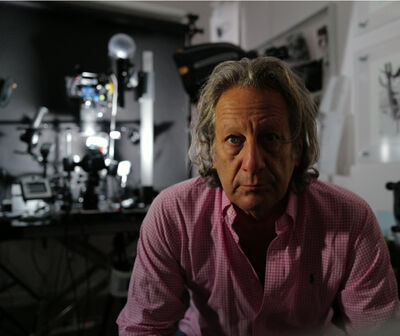Backing up Your Actual Photographs Using Lightroom Classic.
Apr 17, 2023 22:34:05 #
Paul B
Loc: Auckland, New Zealand
A while ago I subscribed to Lightroom Classic and since then have done a considerable amount of study via on line tutorials to try to really get the hang of it, though its full capabilities are nothing short of amazing. I do understand that it works by leaving the original photograph untouched (unlike photoshop) but that with the develop module, all adjustments made to that image are subsequently stored in a database referred to as the lightroom catalogue.
When you decide to backup lightroom from within, it offers a backup option which backs up only the catalogue containing the adjustment data but not the actual photographs themselves.
So, is there a relatively simple, easy way to backup the actual photographs onto an external hard drive....I use an IMAC computer to run the lightroom program....Most of the tutorials I have looked at tend to focus on the catalogue backup rather than on the photographs themselves.
Thank You,
Paul B
When you decide to backup lightroom from within, it offers a backup option which backs up only the catalogue containing the adjustment data but not the actual photographs themselves.
So, is there a relatively simple, easy way to backup the actual photographs onto an external hard drive....I use an IMAC computer to run the lightroom program....Most of the tutorials I have looked at tend to focus on the catalogue backup rather than on the photographs themselves.
Thank You,
Paul B
Apr 17, 2023 23:03:14 #
First, keep your images under one high-level folder structure. Then, just copy that entire folder structure from the 'live' location onto / into your back-up media. As long as it runs successfully to completion, voilà, your images are backed up.
LR best practices are to keep you images within time-based subfolders within that single large folder, 2021, 2022, 2023 and so forth. This lets you easily identify new folders that need to be added into the back-up media.
Remember too the LR catalog back-up doesn't copy your LRCAT onto your back-up media. It just creates a ZIPPED copy of the LRCAT, then runs some database maintenance on the active LRCAT. You, the human, need to copy your entire \Lightroom folder where the LRCAT resides onto your back-up media, along with the image files.
LR best practices are to keep you images within time-based subfolders within that single large folder, 2021, 2022, 2023 and so forth. This lets you easily identify new folders that need to be added into the back-up media.
Remember too the LR catalog back-up doesn't copy your LRCAT onto your back-up media. It just creates a ZIPPED copy of the LRCAT, then runs some database maintenance on the active LRCAT. You, the human, need to copy your entire \Lightroom folder where the LRCAT resides onto your back-up media, along with the image files.
Apr 17, 2023 23:39:08 #
Paul's "Then just copy...." does not do it for me.
I use a "sync" process. My choice is using "GoodSync" to keep a couple extra drives matched to my primary. All the image files and catalog files are kept current. GoodSync is one of several that do the same thing.
I use a "sync" process. My choice is using "GoodSync" to keep a couple extra drives matched to my primary. All the image files and catalog files are kept current. GoodSync is one of several that do the same thing.
Apr 18, 2023 07:36:58 #
Maybe consider backup software to independently back up your photos, catalog, and any other important files on your Mac. I use Acronis myself but there are many offerings. I think the Mac has Time Machine or something like that.
Apr 18, 2023 08:24:50 #
bsprague wrote:
Paul's "Then just copy...." does not do it for me.
I use a "sync" process. My choice is using "GoodSync" to keep a couple extra drives matched to my primary. All the image files and catalog files are kept current. GoodSync is one of several that do the same thing.
I use a "sync" process. My choice is using "GoodSync" to keep a couple extra drives matched to my primary. All the image files and catalog files are kept current. GoodSync is one of several that do the same thing.
Well, I guess we're all different...
I made a batch file for Windows that "copies" all my photos, documents, and other important files to the backup drive(s) under a backup date folder. (NOT just photos.....) The file structure is just like on my primary drive.
Paul's idea of having all photos under ONE ROOT DIRECTORY is perfect. Then one can copy that folder (and everything in it) to the backup drive with one command.
Apr 18, 2023 08:26:08 #
bsprague wrote:
Paul's "Then just copy...." does not do it for me.
I use a "sync" process. My choice is using "GoodSync" to keep a couple extra drives matched to my primary. All the image files and catalog files are kept current. GoodSync is one of several that do the same thing.
I use a "sync" process. My choice is using "GoodSync" to keep a couple extra drives matched to my primary. All the image files and catalog files are kept current. GoodSync is one of several that do the same thing.
I use Goodsync as well. I like it. Good recommendations above about which files and folders to back up. CHG_Canon always has valuable info to learn from and implement. I also just read and posted to a different thread on backups. Here is what I wrote. Hope it’s helpful.
Excellent reminder! Here is my set up.
Internal SSD for operating system
Internal SSD for Data and scratch disk (same size as 2nd SSD)
Internal SSD for instant or daily backup of Data Drive
Internal “spinner” for another backup of Data and OS drives
External USB drive for daily backup
Cloud for extreme disaster or accessing files while away from home computer.
All backups are automatic and scheduled at different times of the day. I use Goodsync for automated local backups and Cloud 42 CrashPlan for daily cloud backups.
I have designed this for both speed of reload and redundancy. It’s horrible to have to feel the panic of a failed drive and then spend the time to fix the problem. I know it will happen, but at least I am prepared, I think.
Apr 18, 2023 09:23:18 #
gvarner
Loc: Central Oregon Coast
I put my originals into a folder on an external drive. Then I copy that folder to my HD for editing. The Catalogue knows where your photos are on the HD. The originals are isolated on the external drive.
Apr 18, 2023 10:05:50 #
Paul B wrote:
A while ago I subscribed to Lightroom Classic and ... (show quote)
You need three backups:
Apple Time Machine backs up all your data, all the time, to an external drive. That’s Backup 1.
Backup 2 is a periodic copy of your User profile from the Mac (i.e.; /users/[username here] to another local external drive.
Backup 3 is storage on iCloud (or whichever cloud service provider you choose).
Apr 18, 2023 10:25:40 #
Paul B wrote:
...is there a relatively simple, easy way to backup the actual photographs onto an external hard drive...
If you have a well designed backup system in place it's simple. Your backup system will back up everything on your disk(s). But in order to have the edited photo on your disk you have to export it somewhere. If it's on your disk it will be backed up. If you don't export it, you will only have the catalog backed up (which will be able to reproduce the edited photo any time you want).
Adobe will back up your catalog automatically if you have that set up, but it backs it up to another spot (that you can specify) on your disk. So your backup system will back up the catalog and the backed up catalog. And if you have exported the edited photo it will back that up too.
It's a good idea to have your original photos stored in a well-defined folder structure. My folder structure is organized by (0) Photo Archive; (1) year; (2) a short description of the subject (e.g. 'Suzie's Birthday'); (3) Original files (raw or jpg or psd or whatever). The original files are imported into LR. The edited photos go into (2) the subject folder. So when I need to back things up I back up (0) the root Photo Archive and all the subfolders get backed up with it.
Apr 18, 2023 11:01:47 #
DirtFarmer wrote:
If you have a well designed backup system in place... (show quote)
The LRCAT file is the critical issue. But, recovering that file alone doesn't put you back into business. The preview are critical for work in LR. If you don't have these files, you need to rebuild, possibly hours or days of recovery work. It's much much more effective and efficient to periodically back-up the entire folder structure that includes the LRCAT file.
Apr 18, 2023 11:13:47 #
CHG_CANON wrote:
The LRCAT file is the critical issue. But, recovering that file alone doesn't put you back into business. The preview are critical for work in LR. If you don't have these files, you need to rebuild, possibly hours or days of recovery work. It's much much more effective and efficient to periodically back-up the entire folder structure that includes the LRCAT file.


Apr 18, 2023 12:13:07 #
Longshadow wrote:
Well, I guess we're all different...
I made a batch file for Windows that "copies" all my photos, documents, and other important files to the backup drive(s) under a backup date folder. (NOT just photos.....) The file structure is just like on my primary drive.
Paul's idea of having all photos under ONE ROOT DIRECTORY is perfect. Then one can copy that folder (and everything in it) to the backup drive with one command.
I made a batch file for Windows that "copies" all my photos, documents, and other important files to the backup drive(s) under a backup date folder. (NOT just photos.....) The file structure is just like on my primary drive.
Paul's idea of having all photos under ONE ROOT DIRECTORY is perfect. Then one can copy that folder (and everything in it) to the backup drive with one command.
Really neither of those are the best option. The best option is to have a true backup system that does an incremental backup. Instead of copying everything every time you back up it just updates your backup with any changes.
Apr 18, 2023 12:16:57 #
SuperflyTNT wrote:
Really neither of those are the best option. The best option is to have a true backup system that does an incremental backup. Instead of copying everything every time you back up it just updates your backup with any changes.
"Best" is relative...

Apr 18, 2023 12:38:27 #
I handle my image backup during the Import process by storing the SOCC images to two different drive systems immediately. As I store my Catalogue pieces to their own SSD, they are fairly simple to backup. When I make a Catalog backup, I store it to yet another system. I use a combination of SSD, HDD and NAS systems most in RAID1. High value items also stored off site. Best of luck.
Apr 18, 2023 13:04:25 #
Time Machine which came on your iMac does a perfectly good job of backing up your photos. I keep my original photos on external drives backed up via Time Machine to a different external drive. It is automatic and invisible in the background but it's there. I have had to use it once when one of my photo external drives failed, and I used Time Machine to restore those photos to a new external. Smooth and easy process.
I do use Backblaze for a second/cloud backup as well.
I do use Backblaze for a second/cloud backup as well.
If you want to reply, then register here. Registration is free and your account is created instantly, so you can post right away.