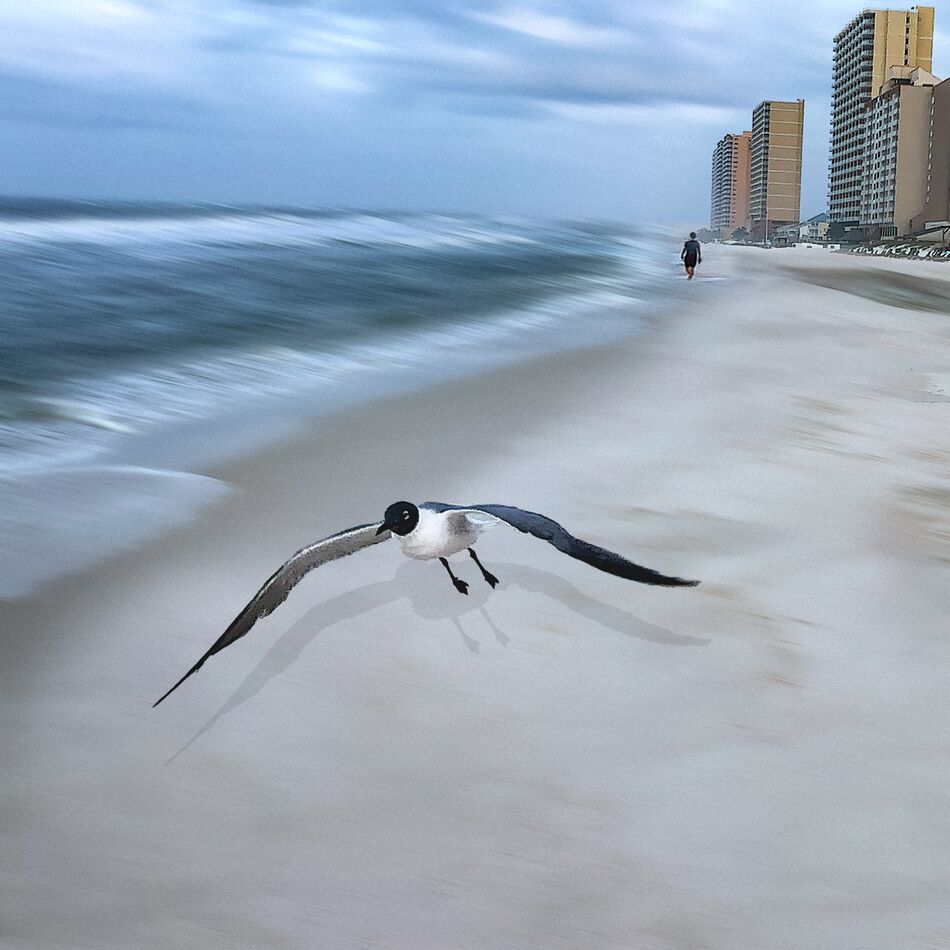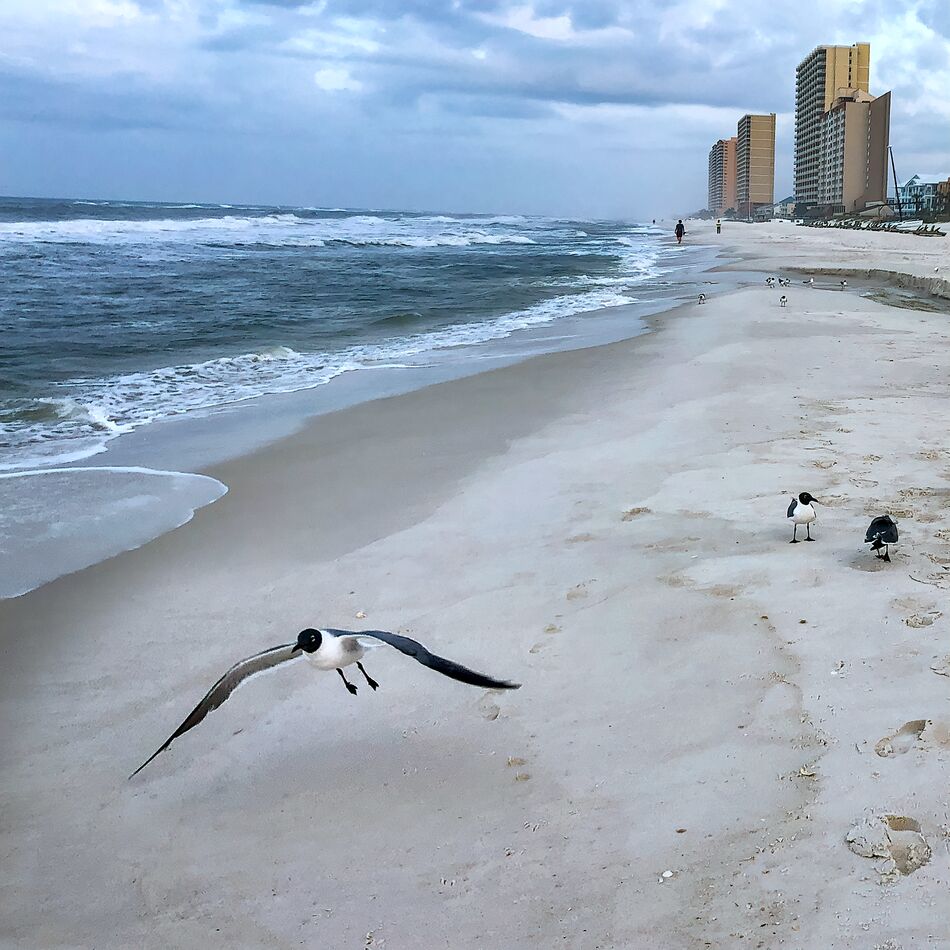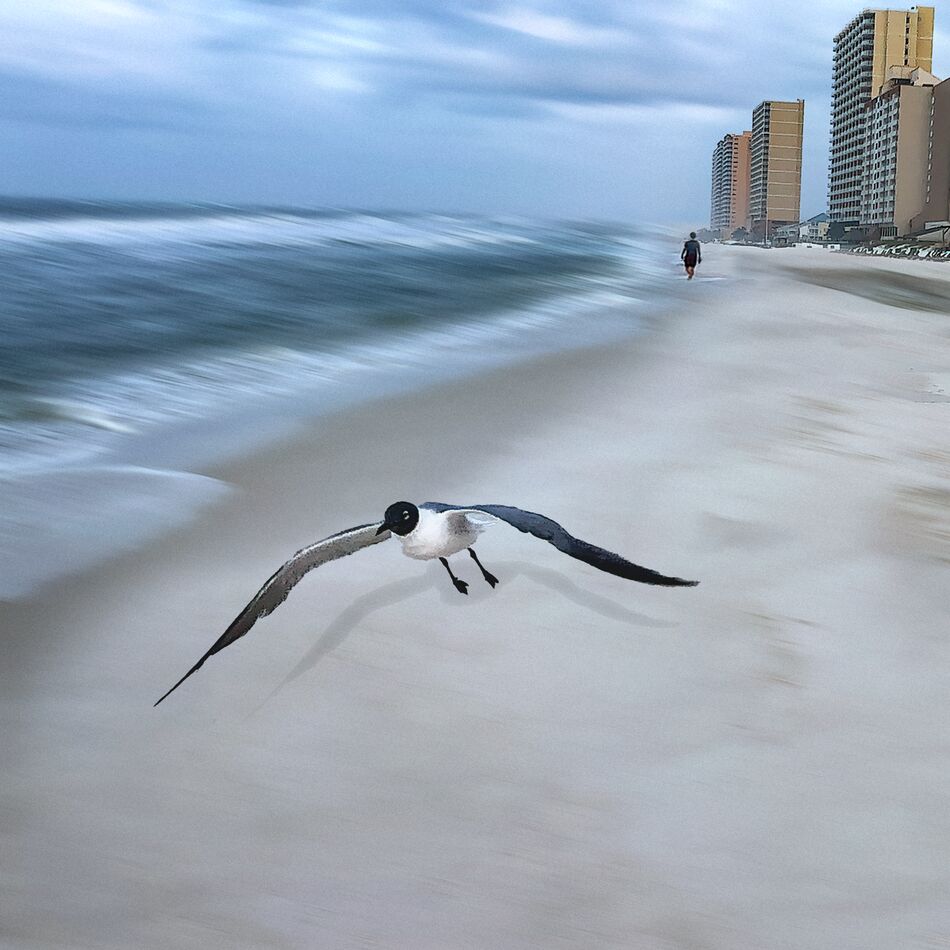The Adamski Effect
Jan 26, 2023 12:28:47 #
Inspired by Photographer Josh Adamski.
I took one of my beach scenes and used the Path Blur tool in Photoshop. Other tools used were Content Aware Fill. I added the Drop Shadow of the Bird in foreground. Original in comments. Original taken with IPhone 8+.
I took one of my beach scenes and used the Path Blur tool in Photoshop. Other tools used were Content Aware Fill. I added the Drop Shadow of the Bird in foreground. Original in comments. Original taken with IPhone 8+.
Jan 26, 2023 12:56:14 #
I like this a lot other than the shadow. I think you have that on another layer. May I suggest your make the shadow about 10-15% smaller and add about 9-10 pixel Gaussian blur to the shadow. I also would remove the legs and feet from the shadow. I think you might like the results.
Having said all that I still like what you have done. 👏
Having said all that I still like what you have done. 👏
Jan 26, 2023 13:16:07 #
Jim-Pops wrote:
I like this a lot other than the shadow. I think you have that on another layer. May I suggest your make the shadow about 10-15% smaller and add about 9-10 pixel Gaussian blur to the shadow. I also would remove the legs and feet from the shadow. I think you might like the results.
Having said all that I still like what you have done. 👏
Having said all that I still like what you have done. 👏
Thanks for the feedback. How's this?
Jan 26, 2023 13:47:34 #
Looks better, a little more blur on the shadow to soften the edges even more won't hurt.
My process for shadows
I'm not sure how you made your shadow, when I do it I will select the bird or whatever you're working with then go to Select>Modify>Feather> then about 8 pixels. I found this softens the edges the easiest smoothest way. then fill with black on a new layer. Move the layer to about where you want it then apply gaussian blur set the layer to Multiply and dial back the opacity. Now if necessary I will add a mask to knock out any unwanted shadow areas.
My process for shadows
I'm not sure how you made your shadow, when I do it I will select the bird or whatever you're working with then go to Select>Modify>Feather> then about 8 pixels. I found this softens the edges the easiest smoothest way. then fill with black on a new layer. Move the layer to about where you want it then apply gaussian blur set the layer to Multiply and dial back the opacity. Now if necessary I will add a mask to knock out any unwanted shadow areas.
Jan 26, 2023 14:17:05 #
Jim-Pops wrote:
Looks better, a little more blur on the shadow to ... (show quote)
Good start, and good follow up commentary.
Jan 26, 2023 14:28:24 #
Jim-Pops wrote:
Looks better, a little more blur on the shadow to ... (show quote)
Thanks. I will have to try your way of making shadows. For me. I usually make a selection of what I want shadowed and do a CTRL J to put it on it's own layer. Then, I double click on that layer to bring up the Layer Style box window and choose Drop Shadow at the bottom of the list. Here I can adjust it pretty much anyway I want. When I hit the okay button it will come back to Photoshop with the Drop Shadow on the same layer as the selected item. To Separate the Drop Shadow from the Selected layer I go up to top and Choose > Layer>Layer Style> Create Layer. This will put just the drop shadow on it's own layer where I can further manipulate it move it around, resize it etc.
Jan 26, 2023 14:49:13 #
Fstop12 wrote:
Photoshop with the Drop Shadow on the same layer as the selected item. To Separate the Drop Shadow from the Selected layer I go up to top and Choose > Layer>Layer Style> Create Layer. This will put just the drop shadow on it's own layer where I can further manipulate it move it around, resize it etc.
👍
Jan 26, 2023 15:20:32 #
Fstop12 wrote:
Inspired by Photographer Josh Adamski.
I took one of my beach scenes and used the Path Blur tool in Photoshop. Other tools used were Content Aware Fill. I added the Drop Shadow of the Bird in foreground. Original in comments. Original taken with IPhone 8+.
I took one of my beach scenes and used the Path Blur tool in Photoshop. Other tools used were Content Aware Fill. I added the Drop Shadow of the Bird in foreground. Original in comments. Original taken with IPhone 8+.
As Jim said I like this a lot except the shadow. Your original photo gives a good idea of what the shadow should look like, really no definition to the shape. I basically use the same process as Jim for the shadow, but use a good deal more Gaussian Blur. After the blur I'll use Blend If, this layer, splitting the white slider and and adjusting it to bring back some highlights in the shadow so that it appears as though it's part of the ground. I enjoy your work, Thanks for Sharing !!!
Jan 27, 2023 05:51:40 #
UncleBuck wrote:
As Jim said I like this a lot except the shadow. Your original photo gives a good idea of what the shadow should look like, really no definition to the shape. I basically use the same process as Jim for the shadow, but use a good deal more Gaussian Blur. After the blur I'll use Blend If, this layer, splitting the white slider and and adjusting it to bring back some highlights in the shadow so that it appears as though it's part of the ground. I enjoy your work, Thanks for Sharing !!!
Thank you for the feedback.
Jan 27, 2023 07:51:36 #
I was liking the results, until I read Jim’s comments. And they make sense. Your redo without the legs shadows is a better presentation. At least to me it is.
Jan 27, 2023 08:11:20 #
NJFrank wrote:
I was liking the results, until I read Jim’s comments. And they make sense. Your redo without the legs shadows is a better presentation. At least to me it is.
Thanks for the comment.
Jan 27, 2023 10:13:53 #
Jan 27, 2023 10:31:59 #
dpullum wrote:
Both are excellent... modified and SOOP ... [straight out of phone.]
Thanks for the kind comment.
Jan 27, 2023 13:28:09 #
Jan 27, 2023 13:46:54 #
If you want to reply, then register here. Registration is free and your account is created instantly, so you can post right away.