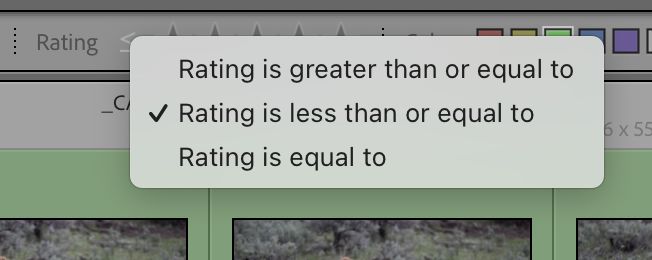Import and delete photos from Lightroom
Jun 20, 2022 08:20:34 #
skipwv
Loc: West Virginia
DirtFarmer wrote:
It's not all time intensive. The time intensive part is selecting the photos to be rejected. The rest of the process I described takes seconds.
 I use this method and it works very well. The time is spent making decisions, not deleting.
I use this method and it works very well. The time is spent making decisions, not deleting.Jun 20, 2022 08:28:29 #
mizzee
Loc: Boston,Ma
I do a quick run through of all my photos and tag the ones I don’t like with an X for deletion. Then I click on photo and click on delete rejected photos and “delete from disk”
Jun 20, 2022 09:03:43 #
chasgroh wrote:
...well, it IS time consuming when you have alot o... (show quote)
Yes, culling takes time.
Two choices:
(1) take fewer photos. Not always practical.
(2) don't cull. Just accept the crap.
Jun 20, 2022 09:35:07 #
Turn on "auto advance". Then begin marking all those you don't want by pressing "x". With auto advance on, as soon as you press "x" Lightroom will advance to the next photo. When you get to the end of your photos, press command-delete (on a Mac). That brings up a dialogue box asking if you want to just remove them from Lightroom or delete them from the disk. Choose wisely and press return. No need to mark the keepers with "p" or a color. Just mark the ones to be deleted.
Jun 20, 2022 09:49:18 #
DirtFarmer wrote:
Yes, culling takes time.
Two choices:
(1) take fewer photos. Not always practical.
(2) don't cull. Just accept the crap.
Two choices:
(1) take fewer photos. Not always practical.
(2) don't cull. Just accept the crap.


Jun 20, 2022 09:50:18 #
Jun 20, 2022 09:58:55 #
chasgroh wrote:
...for small amounts that would be fine, but I'm talking a thousand-plus, out of which I may want to keep a tenth?
Why are you loading so many photos when you know you won't keep many of them? Loading just to delete seems like a huge waste of time and effort. Photos are viewable before being imported. The answer to your question isn't to "batch" delete, just don't load those you don't like.
Jun 20, 2022 10:10:49 #
davidrb wrote:
Why are you loading so many photos when you know you won't keep many of them? Loading just to delete seems like a huge waste of time and effort. Photos are viewable before being imported. The answer to your question isn't to "batch" delete, just don't load those you don't like.
And this can be done with any of several photo viewers, including the built-in in one.
Jun 20, 2022 10:30:25 #
chasgroh wrote:
I'm looking for a method to batch-delete unwanted pix after import to Lightroom...anyone? I would love to be able to select/tag "keepers" and then sh*t can the rest.
There are, obviously, many ways to do this in LrC. One easy way, reading what you want to do, is to go through the images, put one star on any image you want to keep, then use the filter bar to call up any image without a star, mark them all to delete, then simply delete. Very easy and quick. Use the rating "is less than or equal to" selection to select the images without a star. I just took 13,000 shots in Yellowstone. I deleted about 3,000 in my travel catalog, then merged the travel catalog into my desktop catalog, and then proceeded to mark those I did not want with an X for deletion (which I do in batches along the way because it takes a few seconds) and the ones I liked with a green border, my standard for see if it works to process the shot. I'm now down to about 6300 photos for that shoot.
Jun 20, 2022 10:44:51 #
roger wrote:
Turn on "auto advance". Then begin marki... (show quote)
Auto advance needs a trigger to advance. If you turn on auto advance and come across a keeper, you have to mark it with a p or a color label in order for auto advance to go to the next image. Of course you could just use the right arrow instead.
Jun 20, 2022 10:47:07 #
davidrb wrote:
Why are you loading so many photos when you know you won't keep many of them? Loading just to delete seems like a huge waste of time and effort. Photos are viewable before being imported. The answer to your question isn't to "batch" delete, just don't load those you don't like.
You have to load the photos into something to view them.
If you load into another program and cull them there, you then have to jump out of that program and go into LR and import the keepers. It's easier to do it all in one step. Dump into LR and cull there. When you're done deleting the junk, you're ready to edit.
Trying to cull in something like Windows File Explorer is difficult because you're looking at a small thumbnail. You can't make good judgements about whether it's a keeper or not when looking at a tiny icon.
Jun 20, 2022 11:32:11 #
r1ch
Loc: Colorado
chasgroh wrote:
...are you a LR guy who took up ON1? I like ON1 personally, especially for working IR, but AFA an organizer, I'll take Lightroom any day. <shrug> Maybe because I've used LR from the beginning? How big are your uploads?
If you are tired of spending too much time on culling and reduce this problem in the future, there is AI software that helps out and learns your choices and makes logical culling decisions including choosing the best of 2 same image.
I am considering buying this myself.
https://www.youtube.com/watch?v=e6Fk2DpJ4Q4
Jun 20, 2022 11:39:33 #
DirtFarmer wrote:
Auto advance needs a trigger to advance. If you turn on auto advance and come across a keeper, you have to mark it with a p or a color label in order for auto advance to go to the next image. Of course you could just use the right arrow instead.
Exactly.... Too me the right arrow is easier.

Jun 20, 2022 11:41:05 #
via the lens wrote:
There are, obviously, many ways to do this in LrC.... (show quote)
...aha. I will try this next run. See, all I wanted to do is be able to select the ones I want to keep (which would be a smaller number of the total) and delete the rest, but I couldn't do that using "p" and using the same flag menu you brought up. Star it is!
Jun 20, 2022 12:14:24 #
chasgroh wrote:
...aha. I will try this next run. See, all I wanted to do is be able to select the ones I want to keep (which would be a smaller number of the total) and delete the rest, but I couldn't do that using "p" and using the same flag menu you brought up. Star it is!
Once you learn how to use the filter bar effectively it will allow you to sort in many different ways. The X system works for me, marking the ones I want to delete, since I like to look at each one, which does take a lot of time. But there are many ways to do this. Hope it works out for you.
If you want to reply, then register here. Registration is free and your account is created instantly, so you can post right away.