Short cut from memory card to dropbox?
May 7, 2022 10:43:40 #
azted
Loc: Las Vegas, NV.
I have an older iMac, and I want to be able to transfer jpg. files from the memory card directly to either the desktop or into a dropbox file folder without first importing them into Capture One or "Photos". Is this possible? Obviously, I am not well versed in computer files and operation, and that is why I am seeking your advise.
May 7, 2022 10:47:23 #
The general answer is 'yes'. But, how do you get the images to your computer today? That's probably all that needs to change. Explain your current process and we can point to the logical change to cut out the other software.
May 7, 2022 10:51:42 #
azted
Loc: Las Vegas, NV.
CHG_CANON wrote:
The general answer is 'yes'. But, how do you get the images to your computer today? That's probably all that needs to change. Explain your current process and we can point to the logical change to cut out the other software.
I put the memory card in a USB3.0 transfer device and plug it into the back of my iMac. Normally I take my raw files and import them into Capture One. But I have been asked to use jpg. and transfer them into dropbox. This would be onerous if I had to first import them and then transfer them individually!
May 7, 2022 11:08:46 #
azted wrote:
I put the memory card in a USB3.0 transfer device and plug it into the back of my iMac. Normally I take my raw files and import them into Capture One. But I have been asked to use jpg. and transfer them into dropbox. This would be onerous if I had to first import them and then transfer them individually!
Your computer's OS can 'see' the drive. I don't work on Mac, but you just need what we call on Windows "File Explorer" to open and navigate to the USB card reader. If you open DropBox at the same time you have the USB drive installed, you can drag n drop the JPEG images from the card directly to Dropbox.
Look too at how / what software you have configured to respond automatically when the USB / card is connected. With Photos and / or Capture One allowed to act immediately, this is why is seems so hard to do otherwise. You still should be able to open the OS window and access the connected drive, even with the other software copying the image files.
May 7, 2022 14:29:20 #
azted wrote:
I put the memory card in a USB3.0 transfer device and plug it into the back of my iMac. Normally I take my raw files and import them into Capture One. But I have been asked to use jpg. and transfer them into dropbox. This would be onerous if I had to first import them and then transfer them individually!
Open Finder, select files on the USB card reader, drag to the Dropbox folder?
May 7, 2022 14:32:00 #
azted
Loc: Las Vegas, NV.
rgrenaderphoto wrote:
Open Finder, select files on the USB card reader, drag to the Dropbox folder?
Thanks, I will try this today! Can you transfer the whole thing at once or do you have to do individual files?
May 7, 2022 19:01:42 #
azted
Loc: Las Vegas, NV.
rgrenaderphoto wrote:
Open Finder, select files on the USB card reader, drag to the Dropbox folder?
Ok, I dragged the whole "untitled folder containing 30 or so images to a "test folder in Dropbox and here is the result: When I double click on the "test folder" I created in Dropbox, the icon for my "untitled" file shows. Then I double clicked on "untitled" and I show two folders, one called "DCIM" and the other is "Private". When I double click on "DCIM" I get a folder called "100MSDCF" and when I double click on that voila, all of my images show! Does anyone understand what all these subsidiary folders are and also, are my images full size?
Trouble! After I eliminated the "untiled" from my desktop, I could no longer open the file in Dropbox. So there has to be a way to bypass that within dropbox, I think.
May 7, 2022 19:17:37 #
azted wrote:
Ok, I dragged the whole "untitled folder cont... (show quote)
DCIM - Data center infrastructure management
Digital cameras date back almost to a time before time, now only those with the longest beards can still remember. Those were days we now think of only as legend, filled with tales of operating systems similar to DOS.
But, some of those legends live on today, including the 8x3 file names and folders like DCIM, something you'll find as the root of most every digital camera where the image files are written.
To your dropbox usage, you'd be better served clicking into the DCIM folder to the specific folder of your images, taking the folder 'closest' to the images you want to copy to dropbox, or even, clicking into that final folder and select all the specific image files to copy.
Regarding dropbox, you can name your folders. You might find this more useful. Also, dropbox can be two things: a folder on the internet you access via the DROPBOX.COM website. Or, Dropbox can be a dynamic copy of your local files, that is files and folders that exist both on your local disk and are copied onto the internet and accessed via your unique credentials on Dropbox.com.
The files are all copies, so there should be no risk of the files being resized if you just drag the files around using the operating system view of the folders and files.
May 8, 2022 08:40:27 #
azted wrote:
Thanks, I will try this today! Can you transfer the whole thing at once or do you have to do individual files?
When you plug in the card it should show up on your Mac Desktop as an icon of a card called "Untitled." Click on it to open and find your jpegs which will be in a Finder Window. Open your destination folder in another Finder Window (Command N) and copy the files to it by first highlighting the entire list of files and then dragging them over.
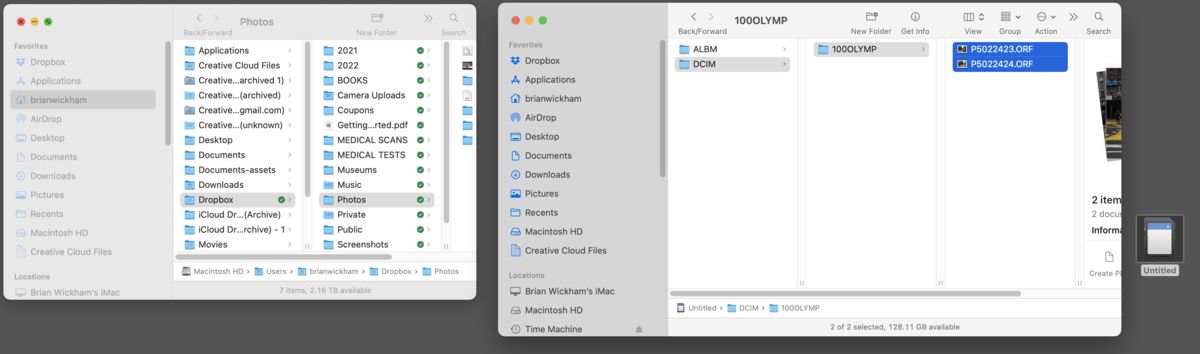
May 8, 2022 08:57:38 #
scubadoc
Loc: Sarasota, FL
Dropbox can be configured to automatically import all photos into a specially created folder for your photos. It is in the preference settings:
https://www.ubackup.com/synchronization/automatically-upload-photos-to-dropbox-6988.html
https://www.ubackup.com/synchronization/automatically-upload-photos-to-dropbox-6988.html
May 8, 2022 09:39:19 #
gvarner
Loc: Central Oregon Coast
azted wrote:
Ok, I dragged the whole "untitled folder cont... (show quote)
Here’s a suggestion. Create a folder in Dropbox for your files. I use the "yyyy mo text descriptor" naming for this. Navigate to the DCIM folder on your card and open it. All your photos should be displayed there. Next, select all the photos or just the ones you want to use. Copy them to the folder you just created in your Dropbox folder.
May 8, 2022 09:50:21 #
jbk224
Loc: Long Island, NY
You have received a lot of advice on how to do this. However, what is your current workflow and editor? The key here is do you manage your files as 'referenced' or are they directly in your catalog? If in your catalog, I figure you have it located on your internal hard drive in the Pictures directory.
We need to start here first.
We need to start here first.
May 8, 2022 20:21:44 #
azted
Loc: Las Vegas, NV.
jbk224 wrote:
You have received a lot of advice on how to do this. However, what is your current workflow and editor? The key here is do you manage your files as 'referenced' or are they directly in your catalog? If in your catalog, I figure you have it located on your internal hard drive in the Pictures directory.
We need to start here first.
We need to start here first.
These are images that I will not save in either photos or Capture One, and they have to be jpg. So with the help of all of the answers above I now pretty much understand what it is I have to do. I just do not want to have to do them individually, but no matter what, I have to wait for the computer to transfer the files, so it will be somewhat time consuming. Anytime you have to learn something new, it helps to have people like all of you above to explain with your experience. Thanks!
May 8, 2022 22:07:55 #
jbk224
Loc: Long Island, NY
So it seems as though these are SOC jpgs that you will save in Dropbox and not edit.
In that event; set up a folder in Dropbox's 'Photos' and give it a name for your jpgs.
Got to Dropbox 'Preferences' and, as Admin, go to Sync and manually choose your folders. Check the 'Photos' folder in Dropbox. This will download this folder onto your drive on your computer.
Connect your camera directly to your computer or your CF card to your computer.
Open Finder and browse directly to the Nikon subfolder that holds your jpgs.
Open a second Finder window and browse to Dropbox...Photos....and open your named Folder.
Once open....go back to the other finder window and 'select all' jpgs.
Right click 'Copy'.
Go back to the Dropbox folder you opened. Click into the folder and 'Paste' all jpgs into this folder.
When you are done, and verify that all have been copied into Dropbox, eject the CF card or Camera connection.
Reformat the card.
Ready to go for the next set.
In that event; set up a folder in Dropbox's 'Photos' and give it a name for your jpgs.
Got to Dropbox 'Preferences' and, as Admin, go to Sync and manually choose your folders. Check the 'Photos' folder in Dropbox. This will download this folder onto your drive on your computer.
Connect your camera directly to your computer or your CF card to your computer.
Open Finder and browse directly to the Nikon subfolder that holds your jpgs.
Open a second Finder window and browse to Dropbox...Photos....and open your named Folder.
Once open....go back to the other finder window and 'select all' jpgs.
Right click 'Copy'.
Go back to the Dropbox folder you opened. Click into the folder and 'Paste' all jpgs into this folder.
When you are done, and verify that all have been copied into Dropbox, eject the CF card or Camera connection.
Reformat the card.
Ready to go for the next set.
May 9, 2022 01:21:08 #
CHG_CANON wrote:
Your computer's OS can 'see' the drive. I don't wo... (show quote)
HI Paul, that was really weird, and funny at the same time. What I mean by that is.... I was formulating a reply in my mind, (being a windows, not a Mac user), and how best to explain the drag n drop process, when up popped your reply, saying pretty much exactly what I was about to type! Man, I never want to fight you,. You'd "beat me to the punch" every time! Lol, all the best,
Ray.
If you want to reply, then register here. Registration is free and your account is created instantly, so you can post right away.

