LR Classic cannot edit or delete?
Apr 15, 2022 18:45:35 #
Okay, this is a puzzlement. Using Lightroom classic v11.3, updated 2 days ago.
This morning I went out and took some shots, imported them in LR and did a little editing with Luminar Flex (my utility of choice) - same as I have been doing for months. While shooting, I also used an app called GPS Tracks on my iPhone to record my locations - same as I have done for years ever since learning about it from one of the nice folks here.
Moments ago, I started up LR again (after quitting it without incident before lunch) and added the GPS coordinates from the file I exported from GPS Tracks - as I have been doing for a couple of years. No problems.
But now, here's the thing: now I cannot perform any external edits with any of the tools - note the screenshot attached - everything is greyed out for some reason. SO then I selected a few I don't want to delete them, and for the first time ever, I do not see the option to delete from disk, only remove from LR. So, again, WHAT??!!
Has anyone who took this latest update from Adobe had this problem perchance? I remember they introduced a bug a few updates ago where if you went to the Maps module after having imported anything, LR would just quit unexpectedly. But they did fix that an update release or two ago...and while I have previously successfully imported and then directly added GPS coordinates, as it happens this time I quite LR before lunch and after returning started it up and did the GPS stuff - then returned to the Develop module to continue the editing.
So -again - anyone experience this recently?
Oh, I'm running Mac Monterey 12.3.1 on an M1 MacBook Pro (13")
Okay - TIA to anyone who has any notion...
This morning I went out and took some shots, imported them in LR and did a little editing with Luminar Flex (my utility of choice) - same as I have been doing for months. While shooting, I also used an app called GPS Tracks on my iPhone to record my locations - same as I have done for years ever since learning about it from one of the nice folks here.
Moments ago, I started up LR again (after quitting it without incident before lunch) and added the GPS coordinates from the file I exported from GPS Tracks - as I have been doing for a couple of years. No problems.
But now, here's the thing: now I cannot perform any external edits with any of the tools - note the screenshot attached - everything is greyed out for some reason. SO then I selected a few I don't want to delete them, and for the first time ever, I do not see the option to delete from disk, only remove from LR. So, again, WHAT??!!
Has anyone who took this latest update from Adobe had this problem perchance? I remember they introduced a bug a few updates ago where if you went to the Maps module after having imported anything, LR would just quit unexpectedly. But they did fix that an update release or two ago...and while I have previously successfully imported and then directly added GPS coordinates, as it happens this time I quite LR before lunch and after returning started it up and did the GPS stuff - then returned to the Develop module to continue the editing.
So -again - anyone experience this recently?
Oh, I'm running Mac Monterey 12.3.1 on an M1 MacBook Pro (13")
Okay - TIA to anyone who has any notion...
everything is greyed out - what?
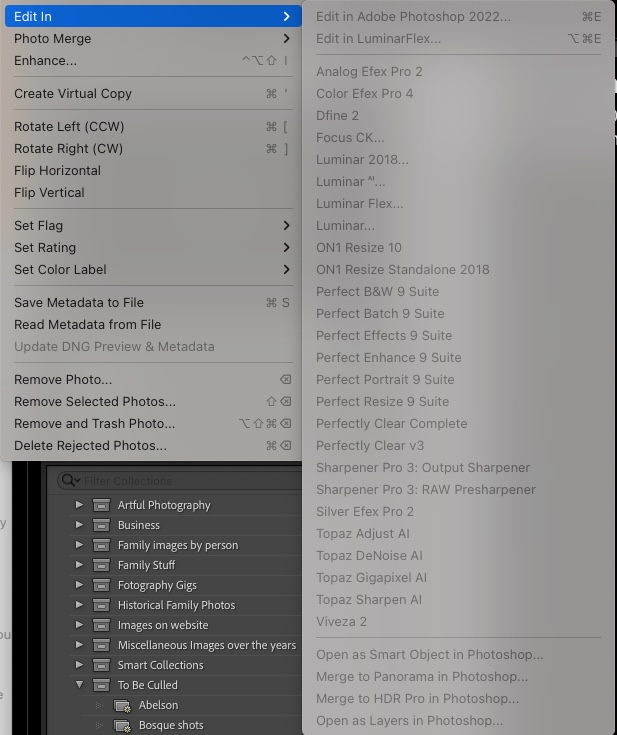
and now the option to remove from disk drive does not even appear - WHAT???!!!
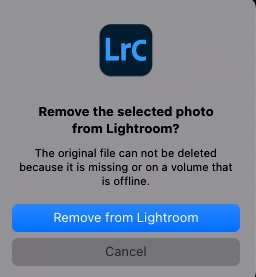
Apr 15, 2022 18:55:10 #
When you opened a technical support chat with Adobe, what did they say?
Apr 15, 2022 18:56:59 #
I hadn't done that yet, wise guy - as I wanted to see if anyone here has experienced it first.
But thanks for playing!
But thanks for playing!
Apr 15, 2022 19:00:47 #
f8lee wrote:
I hadn't done that yet, wise guy - as I wanted to see if anyone here has experienced it first.
But thanks for playing!
But thanks for playing!
In the time it took to write your problem description, in fact concurrent with writing your problem description, you might have reached Adobe directly and have a response by now. You're paying for that direct support. My advice comes free.
Apr 15, 2022 23:16:26 #
There was a topic or two on Adobe's Lightroom Classic forum today about something that sounds the same. I don't read or write "Apple" so am not sure what they were talking about. But, something in Apple's system of "permissions" may be blocking access to the files with non Apple programs. There was a screen shot posted showing a half dozen check boxes in an Apple app that, when checked, solved the problem and allowed the Adobe program to access the Adobe files in the Apple file system.
Apr 16, 2022 07:25:58 #
In a Windows PC you can right-click on the image to bring up a menu where "Show in Explorer" is one of the options. I don't know what the Mac equivalent is - it's the option that will take you to the actual file on the disk. If that works you'll know that the problem lies somewhere else, but if it still says image unavailable, that's a fair indication that it's been moved or the file name has been altered in some way. Anything that you do outside of Lr to the file location or file name will hide the file from Lr.
Apr 16, 2022 07:45:57 #
f8lee wrote:
Okay, this is a puzzlement. Using Lightroom classi... (show quote)
Have you opened Apple preferences/Security/Privacy and made sure that you have full disk access for the items you are having issues with?
Apr 16, 2022 08:39:10 #
f8lee wrote:
I hadn't done that yet, wise guy - as I wanted to see if anyone here has experienced it first.
But thanks for playing!
But thanks for playing!
Paul is well known for suggesting - correctly - that the best approach to the solution of a software problem is to contact the purveyor of that software. When relying on UHH, many well meaning suggestions usually will be offered, and you then will have the task of sorting through them in order to find that which may effect a solution.
Loren - in Beautiful Baguio City
Apr 16, 2022 08:54:01 #
R.G. wrote:
In a Windows PC you can right-click on the image t... (show quote)
Thanks - as it turns out the problem was me - guess I had a brain fart when i did the import to LR, and pointed to a scratch disk I use as an intermediary storage spot. Not realizing it at the time, the edits and deletions I did in the morning were actually performed on images on the temporary disk - in the afternoon I had turned off that disk and thus, for all intents and purposes, the original files were not visible to LR.
User error - now I just feel stupid.
Thanks again for your thoughts.
Apr 16, 2022 09:21:44 #
f8lee wrote:
Thanks - as it turns out the problem was me - gues... (show quote)
Ah, if only all problems could be as easily solved.....

Apr 18, 2022 11:55:21 #
f8lee wrote:
...in the afternoon I had turned off that disk and thus, for all intents and purposes, the original files were not visible to LR...
There's a clue right here:
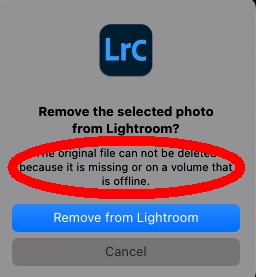
Apr 18, 2022 14:04:12 #
Funny, it’s been days since I admitted to my mistake- the problem, such as it was, is solved, yet after specifically stating it’s done with for some reason (ego?) others continue to add their pithy thoughts.
Sad, really.
Sad, really.
Apr 18, 2022 15:35:14 #
Yes, I was a couple days late (not an uncommon occurrence at my age) but I saw something obvious to me in the first post. I was kind of surprised that nobody else noticed.
If you want to reply, then register here. Registration is free and your account is created instantly, so you can post right away.





