Understanding how Lightroom handles moving files
Feb 1, 2022 10:23:10 #
I am asking this to confirm my understanding of how to reorganize my images in Lightroom CC Classic before doing something I might regret.
Here is the story: I have 50K images, all stored on an external 2TB SSD - but these go back some 20 years and there are a large number of images, like events I’ve shot a decade ago, to which I do not need instant access. So, in order to clear some space on the SSD (the catalog is on my M1 MacBook Pro), I figure it’s time to relocate those old files to another external drive, that I can keep in a safe and bring out only when necessary (and have copies of as well).
I have no problem, in fact I think it’s better, keeping a single catalog - the entire multiple catalog philosophy never made sense to me…so here is my question:
Say I attach another external drive - call it “OLDSTUFF” - to the system, and bring up Lightroom. In the Library module, under the Folders section, if I select one or more folders currently on the SSD and drag them to OLDSTUFF then those files will be copied to that OLDSTUFF drive, right? The catalog pointers will be appropriately updated, and thereafter Lightroom will require that OLDSTUFF is connected should I decide I need to do any editing or exporting of any of those images (say, if an old client wants one).
Now, is the process a true ‘move’ or is it a ‘copy’? That is, when in Finder, dragging files or folders from one drive to another copies them to the target drive, but leaves them on the original location as well. So when you do a drag and drop like this in the Library module, does it also delete those folders from the original spot, or s that something I would need to do manually once having completed the moves?
And am I correct in surmising that the collections will also “know” where the relocated files are - so if I did a search on metadata, say a person’s face, it would find all the appropriate images, including the ones offsite on that OLDSTUFF drive?
I hope that made sense - just don’t want to stick my finger in a metaphorical pencil sharpener by not understanding an overview of what Lightroom will do. Thanks in advance for helping me understand this area of Lightroom.
Here is the story: I have 50K images, all stored on an external 2TB SSD - but these go back some 20 years and there are a large number of images, like events I’ve shot a decade ago, to which I do not need instant access. So, in order to clear some space on the SSD (the catalog is on my M1 MacBook Pro), I figure it’s time to relocate those old files to another external drive, that I can keep in a safe and bring out only when necessary (and have copies of as well).
I have no problem, in fact I think it’s better, keeping a single catalog - the entire multiple catalog philosophy never made sense to me…so here is my question:
Say I attach another external drive - call it “OLDSTUFF” - to the system, and bring up Lightroom. In the Library module, under the Folders section, if I select one or more folders currently on the SSD and drag them to OLDSTUFF then those files will be copied to that OLDSTUFF drive, right? The catalog pointers will be appropriately updated, and thereafter Lightroom will require that OLDSTUFF is connected should I decide I need to do any editing or exporting of any of those images (say, if an old client wants one).
Now, is the process a true ‘move’ or is it a ‘copy’? That is, when in Finder, dragging files or folders from one drive to another copies them to the target drive, but leaves them on the original location as well. So when you do a drag and drop like this in the Library module, does it also delete those folders from the original spot, or s that something I would need to do manually once having completed the moves?
And am I correct in surmising that the collections will also “know” where the relocated files are - so if I did a search on metadata, say a person’s face, it would find all the appropriate images, including the ones offsite on that OLDSTUFF drive?
I hope that made sense - just don’t want to stick my finger in a metaphorical pencil sharpener by not understanding an overview of what Lightroom will do. Thanks in advance for helping me understand this area of Lightroom.
Feb 1, 2022 10:30:09 #
I do what you describe routinely. From within Lightroom Classic, I drag folders of files to an external drive. The files are not copied, they are moved. Because I fear confusion, I usually do the moving job in smaller batches.
Feb 1, 2022 10:34:52 #
"Moving" images while inside LR is an actual move at the operating system. The collections are just virtual folders over the top of the LR catalog, such that IMG001 in collection SomeStuff doesn't matter where (if) the image resides on disk. If IMG001 is in the LR catalog, it can be placed into any collection.
Have you considered having a new LRCAT that sits on the typically off-line storage? That new LRCAT just includes all the images 'archived' to that legacy external drive. When you want those images, connect that drive and open the resident LRCAT on that drive.
Have you considered just a larger drive that can hold all your images and allow for planned growth? I've crossed 100K images in my LRCAT with a 4TB drive that will like fill / need replacement in 2023 at the rate I'm working. Although, if I go back and remove TIFFs from a few years back with a faulty workflow, I might regain enough space to live a few more years on the current 4TB drive.
So, have you also considered if you can do some clean-up of images, specifically by file type, such that you can keep everything consolidated on the current 2TB?
Have you considered having a new LRCAT that sits on the typically off-line storage? That new LRCAT just includes all the images 'archived' to that legacy external drive. When you want those images, connect that drive and open the resident LRCAT on that drive.
Have you considered just a larger drive that can hold all your images and allow for planned growth? I've crossed 100K images in my LRCAT with a 4TB drive that will like fill / need replacement in 2023 at the rate I'm working. Although, if I go back and remove TIFFs from a few years back with a faulty workflow, I might regain enough space to live a few more years on the current 4TB drive.
So, have you also considered if you can do some clean-up of images, specifically by file type, such that you can keep everything consolidated on the current 2TB?
Feb 1, 2022 10:34:55 #
bsprague wrote:
I do what you describe routinely. From within Lightroom Classic, I drag folders of files to an external drive. The files are not copied, they are moved. Because I fear confusion, I usually do the moving job in smaller batches.
Thank you - that helps!
Feb 1, 2022 10:50:16 #
CHG_CANON wrote:
"Moving" images while inside LR is an ac... (show quote)
"Have you considered having a new LRCAT that sits on the typically off-line storage?"
In my case I have considered and rejected it. One of the reasons is that efficient previews can be kept so that all images are viewable in Classic regardless of where the original file is located. My brain would not function well at remembering where image files are!
Feb 1, 2022 10:53:28 #
bsprague wrote:
"Have you considered having a new LRCAT that sits on the typically off-line storage?"
In my case I have considered and rejected it. One of the reasons is that efficient previews can be kept so that all images are viewable in Classic regardless of where the original file is located. My brain would not function well at remembering where image files are!
In my case I have considered and rejected it. One of the reasons is that efficient previews can be kept so that all images are viewable in Classic regardless of where the original file is located. My brain would not function well at remembering where image files are!
I'm with you. For me, my brain can't handle missing images in my active catalog. I provided a few options, where my own preferred option is a single consolidated LRCAT on a single consolidated storage that holds all current and historical images.
Feb 1, 2022 11:06:40 #
f8lee wrote:
I am asking this to confirm my understanding of ho... (show quote)
Like others have pointed out, you won't be copying the files, you'll be moving them and the LR catalog will be kept up to date. But, I wouldn't do this if I were you. If I read what you want to achieve correctly, you want an exact copy of what you already have on an external drive. I use a FREE Microsoft program called SyncToy and backup my external drive to another drive exactly like it. If either drive craps out, I've got and up to date copy. So lets say the normal external drive you use dies, simply move the other one by unplugging the USB cable from the broken drive, plug into the the backup drive, and start LR. It should be exactly the same as before. Buy a new external drive and make another duplicate. The reason for this is I don't want to confuse myself by accidently using one of the external drives one day and then the other the next day. Then you'd have 2 drives with different content and it could be hard to get them to sync back up.
Feb 1, 2022 12:15:54 #
jeep_daddy wrote:
Like others have pointed out, you won't be copying... (show quote)
SyncToy is no longer offered by Microsoft. I replaced using it with GoodSync but don't know what's best or better.
Feb 1, 2022 19:00:05 #
jeep_daddy wrote:
Like others have pointed out, you won't be copying... (show quote)
Thanks, but since I use a Mac I don't thihnk Microsoft has anything of value to me here.
Feb 1, 2022 19:02:17 #
CHG_CANON wrote:
"Moving" images while inside LR is an ac... (show quote)
I have considered and do not want to have another catalog (or catalogs) - as I originally said, I never understood the reasoning behind that.
The concept that a LR initiated move will indeed copy the appointed files to th enew location without deleting hem on the original drive tells me that I will then need to go into FInder and simply delete the same folders etc. from the 2TB SSD in order to make room there. So that is helpful to know, thanks.
Feb 1, 2022 22:14:39 #
To be pedantic, moving a file means:
(1) copying the file to the destination;
(2) deleting the file from the source.
Note that “deleting” the source file means only that the space taken by the file is marked available for writing. Until the space is actually written on, the file is not truly deleted, but it is unusable without recovery software.
(1) copying the file to the destination;
(2) deleting the file from the source.
Note that “deleting” the source file means only that the space taken by the file is marked available for writing. Until the space is actually written on, the file is not truly deleted, but it is unusable without recovery software.
Feb 1, 2022 22:24:13 #
I have two catalogs. One is my master catalog of photos. The other is a catalog of test images. These are images, mostly for temporary use that i am playing with, using for learning techniques, analyzing, or used for illustration of something. I see no reason to mix this junk with my “valuable” images.
Feb 10, 2022 19:39:24 #
bsprague wrote:
I do what you describe routinely. From within Lightroom Classic, I drag folders of files to an external drive. The files are not copied, they are moved. Because I fear confusion, I usually do the moving job in smaller batches.
Hello, Bill, (or anyone, actually) I am now attempting to perform the moving stuff I inquired about originally...but am stymied. The attached screen shot shows the Folder directory in my LR Classic - you can see the drive called "ThunderSSD"contains images from 19XX to today, with subfolders in each folder. The 2003 folder is open, and you see there are a bunch of subfolders in there - for the sake of argument say I want to move the folder called "Ellie&MikesWedding" off of ThunderSSD and onto a newly formatted external 2TB HDD that appears in the Finder as "Old Photo Archives". The screenshot shows the left side of a Finder window where you can see that this blank HDD is mounted on the desktop.
You can also see that within LR Classic while ThunderSSD and MacintoshHD appear in the Folders, "Old Photo Archives" does not appear at all. So I cannot simply drag and drop that Ellie&Mike folder over to the currently blank external HDD.
So the question of course is - how do I get LRR to recognize the HDD? I have tried using the "Add" drop box but nothing there seems to do what I need.
Again, TIA for any guidance you can give me...I tried the Adobe site but it is useless on this topic as far as I can see.
screenshot of Finder window (showing "Old Photo Archives" HDD and LR Classic Folders section where that drive does not appear
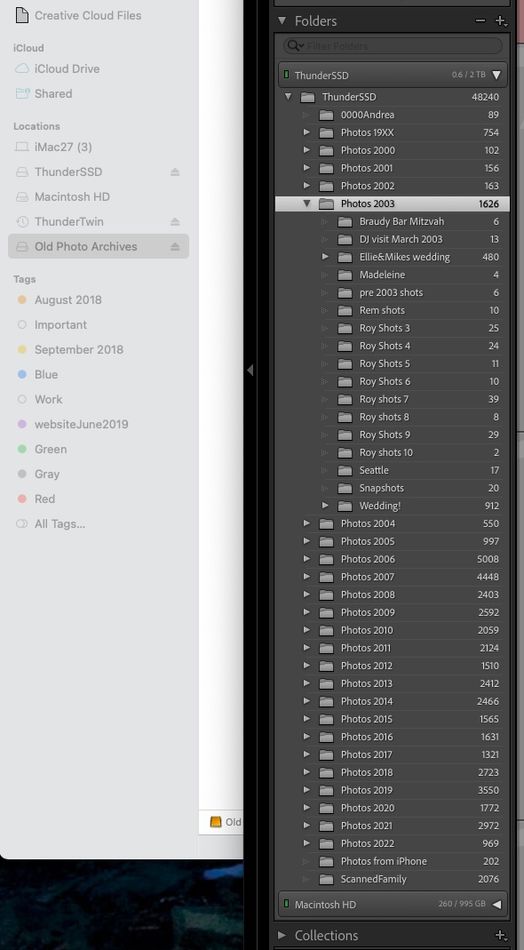
(Download)
Feb 10, 2022 19:48:41 #
The folder structure inside LR is a documentation of all images that have been added to the LR catalog. The LR folder view is not the same as a view of the file system. LR only knows and only cares about folders where images have been loaded into the LR catalog.
To address your issue, place an image into a folder currently unknown to the LR catalog. You can simple copy any existing file and just rename that file onto the target drive. Then, import that renamed image into LR. That will enable the new drive and folder to be known by LR. You can later delete / remove this temp renamed image.
To address your issue, place an image into a folder currently unknown to the LR catalog. You can simple copy any existing file and just rename that file onto the target drive. Then, import that renamed image into LR. That will enable the new drive and folder to be known by LR. You can later delete / remove this temp renamed image.
Feb 10, 2022 19:50:16 #
CHG_CANON wrote:
The folder structure u inside LR /u is a documen... (show quote)
Aha! No that sounds like a plan...I will work it that way - thank you!
If you want to reply, then register here. Registration is free and your account is created instantly, so you can post right away.



