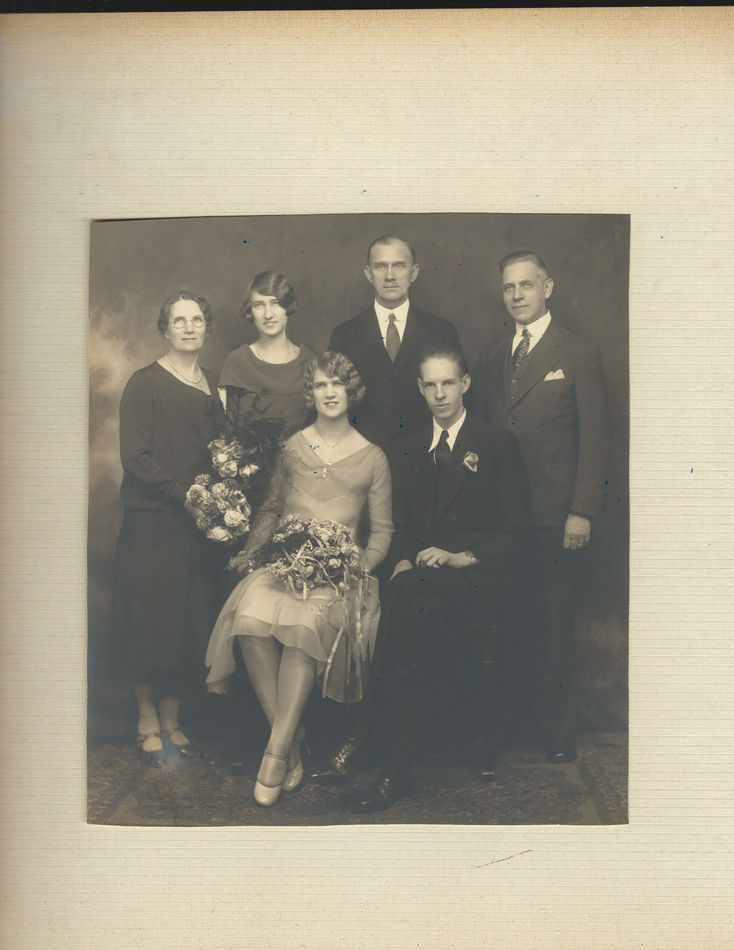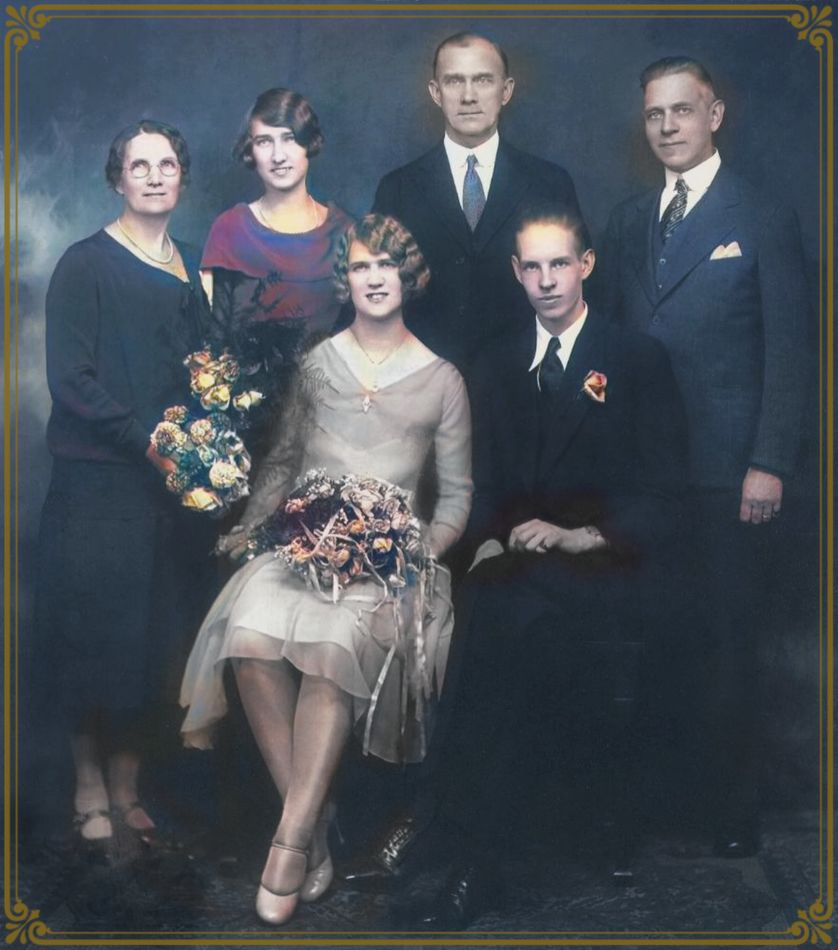Suggestions for colorizing flowers?
Jan 9, 2022 15:32:46 #
Hello:
My cousin has asked me to colorize a black and white photo of his parent's wedding portrait. Attached is three images. The first is the original print contained in a photo album. I scanned the page at 1200ppi. I had to reduce the size of all three images to get the total under 25mb for this post. I then used a combination of PSE 2020 and Luminar 4 to produce the second image, in black and white. I then created the colorized version in PSE 2020 by simply going to the Expert tab and clicking on colorizing an image. It colorized the skin of everyone fine ... but if you'll notice the flowers are still in black and white!
So, I Google searched on colorizing flowers in PSE 2020, and tried doing it, but I could only figure out how to create ONE color for the flowers. Other tutorials were talking about sampling other colors in the image to use, but there aren't any?
Any ideas on how I might accomplish this? Suggestions would be greatly appreciated.
My cousin has asked me to colorize a black and white photo of his parent's wedding portrait. Attached is three images. The first is the original print contained in a photo album. I scanned the page at 1200ppi. I had to reduce the size of all three images to get the total under 25mb for this post. I then used a combination of PSE 2020 and Luminar 4 to produce the second image, in black and white. I then created the colorized version in PSE 2020 by simply going to the Expert tab and clicking on colorizing an image. It colorized the skin of everyone fine ... but if you'll notice the flowers are still in black and white!
So, I Google searched on colorizing flowers in PSE 2020, and tried doing it, but I could only figure out how to create ONE color for the flowers. Other tutorials were talking about sampling other colors in the image to use, but there aren't any?
Any ideas on how I might accomplish this? Suggestions would be greatly appreciated.
Jan 9, 2022 16:13:54 #
The flowers aren't the only thing AI missed. Portions of the bride's hair were missed, all, if not most of their ears were missed, and the carpet seems to have been overlooked.
I colorized a photograph of my paternal grandfather http://malarz.com/services/pop/index.html Each of the features was meticulously colorized using a known RGB color, a great many layers, and masking. This was my first colorization and took several days to complete. My opinion is that AI isn't quite ready for prime time.
The RGB colors were selected from photographs of objects similar to what I was coloring in the photograph, bricks, tree leaves, black leather shoes, etc.
--Bob
I colorized a photograph of my paternal grandfather http://malarz.com/services/pop/index.html Each of the features was meticulously colorized using a known RGB color, a great many layers, and masking. This was my first colorization and took several days to complete. My opinion is that AI isn't quite ready for prime time.
The RGB colors were selected from photographs of objects similar to what I was coloring in the photograph, bricks, tree leaves, black leather shoes, etc.
--Bob
Fredrick wrote:
Hello: br My cousin has asked me to colorize a bla... (show quote)
Jan 9, 2022 16:16:15 #
My first thought is stick to picture two. It's outstanding!
The third picture is poorly colorized. All suits are black or grey, not believable. And the three women's dresses were almost certainly different colors. Ears are still black and white, contrasting against the rest of the head. As a result the flesh appears to be cutouts stuck on a black and white photo. The ears could be fixed by careful brushwork. You could fix the rest if it were practical to separate each of the suits and dresses from the background but you can't. Their blacks blend into the black of the background. You'd have to redraw their outline. The only way to get a good coloration is for an artist to recreate the photo. Stick to the stunning picture 2.
The third picture is poorly colorized. All suits are black or grey, not believable. And the three women's dresses were almost certainly different colors. Ears are still black and white, contrasting against the rest of the head. As a result the flesh appears to be cutouts stuck on a black and white photo. The ears could be fixed by careful brushwork. You could fix the rest if it were practical to separate each of the suits and dresses from the background but you can't. Their blacks blend into the black of the background. You'd have to redraw their outline. The only way to get a good coloration is for an artist to recreate the photo. Stick to the stunning picture 2.
Jan 9, 2022 16:16:55 #
Fredrick wrote:
Hello: br My cousin has asked me to colorize a bla... (show quote)
You have a nice Sepia toned photo now. Sample a mid shade of "brown" and use it as a percentage on the brush to "darken" some of the white skin tones so the photo is not so stark.
I no longer have PSE since a computer crash, but I believe your path to color is to double click on little color icon at bottom of tool panel. This will bring up a window with visual color choices. Click around until you have something you like selected, click OK, it will replace brown (or black) in tool bar. Brush over select flowers using "darken" so as not to destroy base drawng.
Double click on little color icon again to select another color.
Keep flowers muted to fit into spirit of the Sepia tones.
Good looking picture.
Boris
Jan 9, 2022 16:19:43 #
Fredrick I'm truly impressed with your enhanced B&W rendering.
You've achieved superb tonality within the aforementioned...
As for colorizing the aforementioned? That is way out of my area of expertise...
However have you consider a "Sepia" toned approach?
That may be in harmony with what was commonplace during that era...
Back in the late 70's I actually used Sepia Toner on quite a few B&W portrait prints.
Clients liked them at that juncture... Today? Maybe not...
Just a thought...
Thank you for sharing Fredrick, very commendable work!
You've achieved superb tonality within the aforementioned...
As for colorizing the aforementioned? That is way out of my area of expertise...
However have you consider a "Sepia" toned approach?
That may be in harmony with what was commonplace during that era...
Back in the late 70's I actually used Sepia Toner on quite a few B&W portrait prints.
Clients liked them at that juncture... Today? Maybe not...
Just a thought...
Thank you for sharing Fredrick, very commendable work!
Jan 9, 2022 16:46:19 #
Jan 9, 2022 16:51:31 #
Very nice work, E.L.
--Bob
--Bob
E.L.. Shapiro wrote:
Quick job- lovely old photograph.
Jan 9, 2022 16:52:15 #
E.L.. Shapiro wrote:
Quick job- lovely old photograph.
Much better. No obvious problems, wow! Though I personally still prefer the enhanced black and white.
Jan 9, 2022 17:22:17 #
Ysarex
Loc: St. Louis
Fredrick wrote:
Hello: br My cousin has asked me to colorize a bla... (show quote)
Head over to the forums at DPreview -- retouching forum and sign up. There's some expert colorizers over there and if you ask for help you'll get it. Note this recent post: https://www.dpreview.com/forums/post/65814603
Jan 9, 2022 17:36:25 #
rmalarz wrote:
The flowers aren't the only thing AI missed. Porti... (show quote)
Nice job on your grandfather!
Jan 9, 2022 17:38:28 #
CaltechNerd wrote:
My first thought is stick to picture two. It's ou... (show quote)
Thanks. I also liked the black and white the best! Think I might try converting to sepia instead of futzing with color.
Jan 9, 2022 17:40:52 #
E.L.. Shapiro wrote:
Quick job- lovely old photograph.
OK. Thanks. Any suggestions on how you might have done that?
Jan 9, 2022 17:42:54 #
Thomas902 wrote:
Fredrick I'm truly impressed with your enhanced B&... (show quote)
Thanks for your comments, Thomas. I think I will try converting to Sepia.
Jan 9, 2022 17:44:24 #
Ysarex wrote:
Head over to the forums at DPreview -- retouching forum and sign up. There's some expert colorizers over there and if you ask for help you'll get it. Note this recent post: https://www.dpreview.com/forums/post/65814603
I'll check that out. Thanks!
Jan 9, 2022 17:51:11 #
Boris77 wrote:
You have a nice Sepia toned photo now. Sample a mi... (show quote)
I'll give that a try. Thanks!
If you want to reply, then register here. Registration is free and your account is created instantly, so you can post right away.