Question about lightroom
Dec 6, 2021 11:02:26 #
When I download the images from my camera into Lightroom I know I can make a second copy to an external hard drive for backup. When I imported photos this morning I discovered I have been creating second copies into a folder on my computer.
Now I am confused. Can I delete all of those without losing the originals? I have a folder called "Lightroom Photos" where the first copy of the images is stored.
Now I am confused. Can I delete all of those without losing the originals? I have a folder called "Lightroom Photos" where the first copy of the images is stored.
Dec 6, 2021 11:07:10 #
You can take any image from inside the LR Library mode, right-click, and select either a) show in folder or b) show in explorer. These methods let you review LR's reporting of where the image is stored on disk. From there, determine which images / folders are repetitive and not reflected in the LR catalog.
Dec 6, 2021 11:07:27 #
jim quist wrote:
When I download the images from my camera into Lightroom I know I can make a second copy to an external hard drive for backup. When I imported photos this morning I discovered I have been creating second copies into a folder on my computer.
Now I am confused. Can I delete all of those without losing the originals? I have a folder called "Lightroom Photos" where the first copy of the images is stored.
Now I am confused. Can I delete all of those without losing the originals? I have a folder called "Lightroom Photos" where the first copy of the images is stored.
Lightroom has a mind of its own.

I recently discovered many folders full of pictures (5.8 GB) that I had imported into LR. They were on my C drive, which I use for the OS and programs. I moved them to D, and I'll probably delete all of them.
Dec 6, 2021 11:17:04 #
As long as you're sure the folder contains nothing but second copies it should be OK to delete the whole folder. My understanding is that the catalogue is only interested in the original copies which it uses for edits.
Dec 6, 2021 11:29:00 #
The "second copy" feature in the Import routine is not entered in the LR catalogue. The only way to delete, move or change them is with some other program than Lightroom Classic. In other words, Lightroom Classic knows nothing about those second copies. A good choice for managing, deleting or moving those second copies would be Adobe Bridge or Windows Explorer.
Dec 6, 2021 11:30:05 #
CHG_CANON wrote:
You can take any image from inside the LR Library mode, right-click, and select either a) show in folder or b) show in explorer. These methods let you review LR's reporting of where the image is stored on disk. From there, determine which images / folders are repetitive and not reflected in the LR catalog.
No, Paul. The OP, Jim Quist, is asking about the optional second copy LR can create on Import. Your answer applies only to the primary copy.
Dec 6, 2021 11:52:25 #
jerryc41 wrote:
Lightroom has a mind of its own. 
I recently discovered many folders full of pictures (5.8 GB) that I had imported into LR. They were on my C drive, which I use for the OS and programs. I moved them to D, and I'll probably delete all of them.

I recently discovered many folders full of pictures (5.8 GB) that I had imported into LR. They were on my C drive, which I use for the OS and programs. I moved them to D, and I'll probably delete all of them.
No it doesn't. Lightroom is as dumb as a bag of rocks. It has a few default things that it does, but if it created these folders then it was something you forgot to tell it to do.
It's easy to blame the software - it can't defend itself.

And as bsprague said, LR is not aware of the extra copies when they are created during import, so it might be fine to just clear them out.
Dec 6, 2021 14:46:12 #
Gene51 wrote:
No it doesn't. Lightroom is as dumb as a bag of rocks. It has a few default things that it does, but if it created these folders then it was something you forgot to tell it to do.
It's easy to blame the software - it can't defend itself.
And as bsprague said, LR is not aware of the extra copies when they are created during import, so it might be fine to just clear them out.
It's easy to blame the software - it can't defend itself.

And as bsprague said, LR is not aware of the extra copies when they are created during import, so it might be fine to just clear them out.
HEAR, HEAR!!
Dec 6, 2021 15:03:59 #
Easy test:
Go into Lightroom and look for missing photos (Library => Search for missing photos). If you find anything missing, resolve the problem until it reports no missing photos.
Change the name of the folder that has the copies.
Go into Lightroom and look for missing photos. If there are any, they would be in the folder with the copies. If not, you can just delete the extra folder.
Go into Lightroom and look for missing photos (Library => Search for missing photos). If you find anything missing, resolve the problem until it reports no missing photos.
Change the name of the folder that has the copies.
Go into Lightroom and look for missing photos. If there are any, they would be in the folder with the copies. If not, you can just delete the extra folder.
Dec 7, 2021 12:21:12 #
Jim, just a thought, you could move the copy of the "2nd" photos, move them to an external hard drive and you would have a complete "backup" of your photos, or, you could copy all the original copies of the photos (wherever you store them) to a folder on an external hard drive to use as a backup and delete the 2nd copy from your computer after you've backed up the originals ... always good to have a backup or 2 of your photos, justb a thought.
Dec 7, 2021 12:52:19 #
jim quist wrote:
When I download the images from my camera into Lightroom I know I can make a second copy to an external hard drive for backup. When I imported photos this morning I discovered I have been creating second copies into a folder on my computer.
Now I am confused. Can I delete all of those without losing the originals? I have a folder called "Lightroom Photos" where the first copy of the images is stored.
Now I am confused. Can I delete all of those without losing the originals? I have a folder called "Lightroom Photos" where the first copy of the images is stored.
Is should mention at the outset that I am 2,200 miles west of my computer until next year so you are testing my 80 year old memory as to exactly the details.
Semantics are a funny thing. Exactly what your question says is not correct. The option you refer to means save a copy of your files as the camera recorded them NOT after the import creates the destination copies. (The latter would be intensely useful for backup but what it actually does is useless IMO.) When you selected that option you had the option to select where it is saved. I do not know where the default puts them but definitely not an external drive. Unless you have some use for unorganized copies outside of LrC feel free to rid yourself of those useless files. BTW from the OS view your E: drive is on your “computer”.
Dec 7, 2021 13:01:39 #
Jack 13088 wrote:
Is should mention at the outset that I am 2,200 m... (show quote)
And yet, all the mind readers knew exactly what the OP meant ... So many superheroes oddly find UHH the best place to employ their gifts ...
Dec 7, 2021 13:22:50 #
Jack 13088 wrote:
...Exactly what your question says is not correct......
If his Lr is anything like Lr6 he'll have this option to save a copy of the incoming file (which includes raw as a possibility) wherever he wants.
.
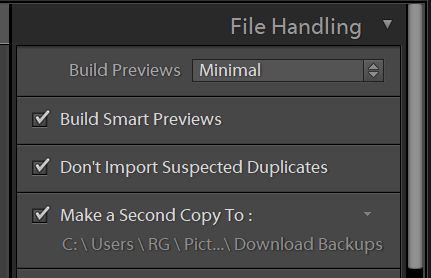
Dec 7, 2021 13:32:41 #
jim quist wrote:
When I download the images from my camera into Lightroom I know I can make a second copy to an external hard drive for backup. When I imported photos this morning I discovered I have been creating second copies into a folder on my computer.
Now I am confused. Can I delete all of those without losing the originals? I have a folder called "Lightroom Photos" where the first copy of the images is stored.
Now I am confused. Can I delete all of those without losing the originals? I have a folder called "Lightroom Photos" where the first copy of the images is stored.
Are you sure it’s a second copy? Lightroom itself is a catalog of your photos. They technically don’t reside in Lightroom. They reside on your computer in whichever directory you told Lightroom to put them in. Before you delete anything make certain they are in fact duplicates and not the image files that Lightroom is pointing at.
Dec 7, 2021 13:40:16 #
jim quist wrote:
When I download the images from my camera into Lightroom I know I can make a second copy to an external hard drive for backup. When I imported photos this morning I discovered I have been creating second copies into a folder on my computer.
Now I am confused. Can I delete all of those without losing the originals? I have a folder called "Lightroom Photos" where the first copy of the images is stored.
Now I am confused. Can I delete all of those without losing the originals? I have a folder called "Lightroom Photos" where the first copy of the images is stored.
Why don't you select a blank remote drive and transfer all your back up photos to it. Or you could transfer them to a cloud based option, like Amazon, Apple, Dropbox, etc. Frankly I think a poll would show that most of us have a back up strategy with at least two devices-one on a remote drive and one on an iCloud location. Some keep the original download and some simply update that drive as they edit and delete the original camera download. All definitely have backups (two or more) for our edited prints, regardless of what we did with the originals. And most of us don't store photos on the computer hard drive because it will use too much of that capacity as you accumulate picture files.
Also remember that there is a difference between the pictures themselves and the Lightroom instructions that store all your edits to your photos. You need to back these up also as they are separate from the actual photos, and you can store the originals for these on your computer hard drive if you want as they don't use anywhere as much computer capacity. Back up strategy is critical for Lightroom and there are plenty of great videos available (U-Tube, Adobe, etc). Worth reviewing these and developing your own strategy from which you never vary! You can have a real mess otherwise.
If you want to reply, then register here. Registration is free and your account is created instantly, so you can post right away.







