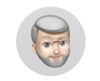Canon Pro 10 Printer
Nov 7, 2021 21:34:23 #
I have a Canon Pro 10 printer and would like to print on art paper but the pro 10 has very limited ability to do so' If anyone has a work around for this problem please let me know. Thank you.
Nov 7, 2021 21:43:16 #
A little more clarification. I would like to print on Canon Photo Paper Pro Premium Matte 19x13 however the only way I can do this is with a large margin which really limits the available space.
Nov 8, 2021 07:37:13 #
You could try using Matte Photo Paper media type. If necessary activate the Minimize Head Abrasion option.
Nov 8, 2021 09:14:51 #
tcthome
Loc: NJ
I ran into this when trying sample pack papers from Canson & Red River. I just picked a different paper type eg. , Matte .semi gloss, etc. No problems. You might need to burn a few sheets to get the right choice but.., part of the game. The only other work around is to purchase a larger printer & trim the paper to size.(or send it out for print) You could check jose rodriguize you tube channel & / or join his facebook group. Someone there should have a work around.
Nov 8, 2021 10:03:46 #
What do you mean by "art" paper?
My main paper is a fairly thick and stiff 16.5mil/310gm Red River 'Palo Duro SoftGloss Rag' and I have yet to have an issue using the 'rear' tray. I have printed up to 425gm/18mil (and up to 14"x22") using the 'manual feed' tray.
So, perhaps I can be of assistance, or at least point you in the right direction.
My main paper is a fairly thick and stiff 16.5mil/310gm Red River 'Palo Duro SoftGloss Rag' and I have yet to have an issue using the 'rear' tray. I have printed up to 425gm/18mil (and up to 14"x22") using the 'manual feed' tray.
So, perhaps I can be of assistance, or at least point you in the right direction.
Nov 8, 2021 13:45:29 #
TonyBot wrote:
What do you mean by "art" paper?
My main paper is a fairly thick and stiff 16.5mil/310gm Red River 'Palo Duro SoftGloss Rag' and I have yet to have an issue using the 'rear' tray. I have printed up to 425gm/18mil (and up to 14"x22") using the 'manual feed' tray.
So, perhaps I can be of assistance, or at least point you in the right direction.
My main paper is a fairly thick and stiff 16.5mil/310gm Red River 'Palo Duro SoftGloss Rag' and I have yet to have an issue using the 'rear' tray. I have printed up to 425gm/18mil (and up to 14"x22") using the 'manual feed' tray.
So, perhaps I can be of assistance, or at least point you in the right direction.
If you are using a Pro 10 that paper is too thick or heavy according to the manual.
Nov 8, 2021 13:52:55 #
By art paper I mean all paper that shows up in the art paper section of the Pro 10 paper selection section.
Nov 8, 2021 13:55:30 #
tcthome wrote:
I ran into this when trying sample pack papers from Canson & Red River. I just picked a different paper type eg. , Matte .semi gloss, etc. No problems. You might need to burn a few sheets to get the right choice but.., part of the game. The only other work around is to purchase a larger printer & trim the paper to size.(or send it out for print) You could check jose rodriguize you tube channel & / or join his facebook group. Someone there should have a work around.
Are you saying that I might be able to print if I use non canon paper?
Nov 8, 2021 14:09:24 #
The Capt. wrote:
If you are using a Pro 10 that paper is too thick or heavy according to the manual.
True, but it works!
The manual doesn't tell you how to get the 14x24 prints, either, but you can.
But, to use the thick stuff, open up the printer's menu, go to 'Settings>'Utility'>'Open Printer Utility'>'Custom Settings'>and check everything except Align Print Heads. The 'Prevent Paper Abrasion' button gives a smidgen more clearance - and I have run "Canvas" type papers through just to see if it works. In fact, I don't think I've ever turned the '…Abrasion' button off, even when I print plain, thin, crafting (i.e. origami) type papers.
By the way, do NOT use the not-too-flexible poster board or 2-ply mat board, you will be greatly disappointed.
And DO try art (as in acrylic/watercolor/oil, etc painting) papers. You'll get some "old-tyme" style results, or you can bump up the contrast and/or saturation. Don't be afraid to experiment.
(Another little trick: To help prevent paper curling on the edges, store the boxes 'upside down'. The paper goes through the unit soooo much easier when it's flat!)
Nov 8, 2021 14:18:46 #
The Capt. wrote:
By art paper I mean all paper that shows up in the art paper section of the Pro 10 paper selection section.
(See also my previous post)
If Canon lists it in that section, it will work. If it's not listed, there's most likely an easy work-around.
But if you haven't already done it, make sure that you have installed custom profiles for non-Canon papers. And, when you download and install them, you will probably have to (just once) back out of and restart the Post Processing program for them to install properly.
**************************
Just saw your second post -
I haven't used that particular paper, but have used the old Hahnemuehle version - called "Fine Art - Museum Etching".
And yes, if you check 'fine art', you will get the one inch plus margin. The work-around? Invest in one or two sheets of what you've got and just use the 'photo mat'. Cut one sheet in half, make 9-1/2 x 13 a custom size, and just print it out.
Try it. It should work.
Nov 8, 2021 14:49:44 #
TonyBot wrote:
True, but it works! br br The manual doesn't tell... (show quote)
The problem is the printer will not let me print on art paper except with a large margin leaving a small space for the image.
Also I can not find: 'Settings>'Utility'>'Open Printer Utility'>'Custom Settings'>
Nov 8, 2021 18:35:49 #
The Capt. wrote:
The problem is the printer will not let me print on art paper except with a large margin leaving a small space for the image.
Also I can not find: 'Settings>'Utility'>'Open Printer Utility'>'Custom Settings'>
Also I can not find: 'Settings>'Utility'>'Open Printer Utility'>'Custom Settings'>
OK. I don't use PS. I do use LR, (on a Mac) so I don't know if the print dialog is the same, but I'll try ...
This is, as I said, LRCC/Mac combo. It may or may not be similar to PS:
Open 'Page Setup', select Pro10, Paper Size A3+ (borderless or border but NOT "Art Paper Margin 30"), check OK
Open 'Print Settings', go to 'Layout'>Quality and Media>Photo Papers>Matte Photo Paper. DO NOT USE THE FINE ART dialog, or you'll repeat what has already occurred. Save
Open 'Printer', verify 'Quality and Media' has Matte Photo Paper, then Print.
IF YOU SELECT "ART PAPER MARGIN 30" YOU WILL NEVER BE ABLE TO PRINT "FULL OUT"!
--------------------
Using the dialog you show in screen shots, in the second shot, you *probably* you can get to the "...prevent abrasion" under "maintenance" following a similar dialog previously mentioned.
And in shot 3, get out of 'Art Paper, margin 30'.
IF you get to the 'prevent abrasion' screen, you *may* be able to use the "rear", or upper, tray. In my experience, anytime you check "art paper...", you *have* to use the manual tray.
Again, though, this is YMMV, because even though I use LRCC, I do not use PS, and do not know their print workflow.
Anyone else out there?
Nov 8, 2021 20:11:09 #
Got this from another thread:
Shows how to get into what my Mac calls "utilities" (I'm just gonna have to learn the language called "Windows"!)
https://static.uglyhedgehog.com/upload/2021/11/8/702402-capture.jpg
Good page to learn!
Shows how to get into what my Mac calls "utilities" (I'm just gonna have to learn the language called "Windows"!)
https://static.uglyhedgehog.com/upload/2021/11/8/702402-capture.jpg
Good page to learn!
Nov 9, 2021 17:47:45 #
TonyBot wrote:
OK. I don't use PS. I do use LR, (on a Mac) so I ... (show quote)
I do not select art paper the software does. If you look at my third image above it will not allow me to print without changing to art paper. I do not select art paper the software does.
Also I can not find - Quality and Media>Photo Papers>Matte Photo Paper
I can not find:
Open 'Printer', verify 'Quality and Media' has Matte Photo Paper, then Print.
Nov 9, 2021 17:57:32 #
The Capt. wrote:
I do not select art paper the software does. If you look at my third image above it will not allow me to print without changing to art paper. I do not select art paper the software does.
Also I can not find - Quality and Media>Photo Papers>Matte Photo Paper
I can not find:
Open 'Printer', verify 'Quality and Media' has Matte Photo Paper, then Print.
Also I can not find - Quality and Media>Photo Papers>Matte Photo Paper
I can not find:
Open 'Printer', verify 'Quality and Media' has Matte Photo Paper, then Print.
Ok I found printer in the first image above but can not find 'Quality and Media' it may be on the preview page but I can't get there now because I am not near my printer.
If you want to reply, then register here. Registration is free and your account is created instantly, so you can post right away.