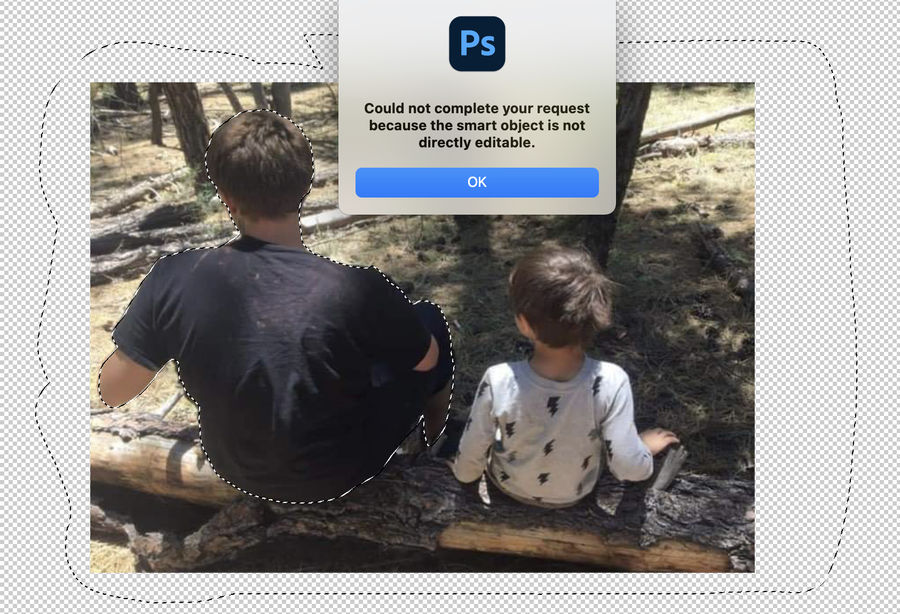Smart Object in Photoshop
Aug 22, 2021 02:18:43 #
JD750 wrote:
With a one button mouse ctrl-click is the same as a right click on a two button mouse.
 Right click then was a 2 hand job.
Right click then was a 2 hand job.Aug 22, 2021 08:49:13 #
BrentHarder wrote:
Jim, maybe I didn't explain it right........I'm trying to NOT have a smart object. I want a file I can alter in Photoshop. Smart objects can't be edited.
Gotcha!

Aug 22, 2021 11:28:39 #
BrentHarder wrote:
Is there anyone else that thinks the Smart Object in Photoshop is really a STUPID OBJECT? I did a screen shot of how to convert a smart object into an editable image that you can manipulate in Photoshop. Maybe I just don't understand why it has to be so complicated if it's supposed to be a smart object.
Here's the screenshot.
Here's the screenshot.
I mainly work in smart objects opening them directly from LrC with [Right Click] Open as Smart Object.
I you need a rasterized layer just copy the smart object layer and right click on the copy -> select "Rasterize Layer".
Aug 22, 2021 13:45:47 #
BrentHarder wrote:
Is there anyone else that thinks the Smart Object in Photoshop is really a STUPID OBJECT? I did a screen shot of how to convert a smart object into an editable image that you can manipulate in Photoshop. Maybe I just don't understand why it has to be so complicated if it's supposed to be a smart object.
Here's the screenshot.
Here's the screenshot.
I'm not sure where your having your problem with smart objects (SOs). A SO is just a container, for an image and its associated modifying instructions, stored as a single layer in your PS file. And, YES, they are editable. I use SOs in most of the photoshop files I edit.
There are a number of ways to 'easily' create a smart object layer. You can use the mouse, the menu bar or ACR to create SOs.
To work with the SO layer, just click on the arrow to the right of the SO layer and select the modifier you want to edit. Those modifiers or layer edits are stored within the layer so that you can go back and change them without recreating the layer (such as re-applying a blur). You can also double-click on the smart layer and it comes up in its own editing window where you can create multi-layer edits, as if it were a separate file. Saving it just returns it back to the original psd file. If you need to re-edit the layer later, just double-click on it and those previous edits again come up in a separate edit window.
BTW, it's also a way of apply more than two masks to a single layer.
To save it, just save the original psd file as normal.
You don't need SOs to edit a file, but if you want to keep track of all your editing parameters and modify them later, you'll need them.
And yes, just like many other features in PS, there's a learning curve. But once you learn, they become another valuable tool to use in your PP workflow.
Aug 22, 2021 14:49:05 #
BrentHarder wrote:
Jim, maybe I didn't explain it right........I'm trying to NOT have a smart object. I want a file I can alter in Photoshop. Smart objects can't be edited.
omg HA HA
Aug 22, 2021 15:11:21 #
Sean Bagshaw sells an excellent series of videos on working with Smart Objects. They are really worthwhile as they enable you to reopen a layer and adjust your original edits. In the Preferences in ACR or Lightroom you must have checked the option to open your raw files in PS as Smart Objects. You can uncheck it. You can also right click on a Smart object and rasterize it to convert it for editing. I love them for my Nik filters. After using Color Efex, for example, if you want to reopen your edits to make changes, you can do it on a Smart Object.
Aug 22, 2021 16:26:29 #
Wallen wrote:
Smart objects are files linked or embedded into a ... (show quote)
Thank you Wallen and JD for being so patient and kind to me with all your instructions. I appreciate it very much. You both are not only very knowledgeable but nice too!
Aug 22, 2021 16:58:52 #
Wallen wrote: Right click then was a 2 hand job.
Right click then was a 2 hand job.
 Right click then was a 2 hand job.
Right click then was a 2 hand job.True! But when using any mouse where is your other hand normally? Answer: On the keyboard. So click-ctrl wasn’t a big deal once you got used to it.
And you could invoke different pull-down menus using click-opt, click-Cmd, etc so it wasn’t limited to two options (left and right).
Aug 22, 2021 17:03:59 #
BrentHarder wrote:
Thank you Wallen and JD for being so patient and kind to me with all your instructions. I appreciate it very much. You both are not only very knowledgeable but nice too!
Your welcome I am glad to try to help. I hope it was of some use.
I’m definitely not a PS expert but I can get around in PS and I use it for photo retouching.
It has changed a lot over the years the interface has been improved (imho) and there are new tools that are useful and the old tools are all still there as well.
Aug 22, 2021 17:13:10 #
BrentHarder wrote:
I'm a Mac guy too but I never knew about right clicking and it being so easy. I wonder why they had 6 steps to create an editable file to work on?!?
Are we talking about the same thing? I wanted to change my smart object to something I could edit. NOT trying to create a smart object.
Are we talking about the same thing? I wanted to change my smart object to something I could edit. NOT trying to create a smart object.
I have a Mac user since the Plus version came out. There was only one mouse button until somewhere along the line Apple picked up the two-scheme from the PC world. I ignored it while I could but somewhere (Catalina, maybe?) You needed to use the right click for opening files, so I am going with the flow. It seems double-clicking stooped on some aps about that time, forcing the right-click on you.
Aug 22, 2021 19:37:09 #
pego101 wrote:
omg HA HA
I know, I know, it's funny and you laugh at me.............here is a screen shot of the preferences sequence and also the error message I get when I try to edit the SO.
Aug 22, 2021 19:54:01 #
BrentHarder wrote:
I'm a Mac guy too but I never knew about right clicking and it being so easy. I wonder why they had 6 steps to create an editable file to work on?!?
Are we talking about the same thing? I wanted to change my smart object to something I could edit. NOT trying to create a smart object.
Are we talking about the same thing? I wanted to change my smart object to something I could edit. NOT trying to create a smart object.
You made that clear in your opening post. But here in Hogsterland up is down, blue is yellow, and open up is lock down.
You got classic UHH “expertise” telling you the opposite of what you asked for. It’s like Alice and the Red Queen. “First the sentence, then the verdict”.
Aug 22, 2021 21:22:39 #
BrentHarder wrote:
... I wanted to change my smart object to something I could edit. NOT trying to create a smart object.
If you already have a smart object layer and you want to convert it to a normal layer, just select Layer|Rasterize|Layer and it will be converted to a normal pixel layer.
Aug 22, 2021 22:07:04 #
SalvageDiver wrote:
If you already have a smart object layer and you want to convert it to a normal layer, just select Layer|Rasterize|Layer and it will be converted to a normal pixel layer.
OK, that sounds pretty simple........I'm attaching a screenshot of how the rasterize is greyed out and not editable.
Aug 22, 2021 22:33:08 #
BrentHarder wrote:
OK, that sounds pretty simple........I'm attaching a screenshot of how the rasterize is greyed out and not editable.
Use a black Sharpy to darken it and then maybe it will work.
As a slightly tedious workaround, copy the smart object into a new canvas and then click “Flatten Image”. If that does create a raster image you can then copy it back into the original project and just delete the smart object.
Success is not assured, but isn’t it worth a couple minutes to find out ?
If you want to reply, then register here. Registration is free and your account is created instantly, so you can post right away.