Epson Stylus 1400 Photo Printer.
Oct 11, 2012 04:23:52 #
Can anyone offer any advice.?
I recently purchased an 'X Rite' Color munki. This was in order for me to be able to profile both my monitor and printer.
My problem has been that when calibrating the printer and need to adjust brightness and contrast to a pre determined level ( indicated on a bar graph) I was unable to do so, the levels indicator would only move from one extreme to the other. I am desperate to be able to print my images exactly as they appear on screen. I have spoken to a representative of Epson , and their only reply was that Color Munki is a third party item and they did not have any training on it.
I have been asked to photograph some examples of Japanese embroidery, the client has asked for accurate color rendition on the prints. Any advice would be much appreciated. Normanc
I recently purchased an 'X Rite' Color munki. This was in order for me to be able to profile both my monitor and printer.
My problem has been that when calibrating the printer and need to adjust brightness and contrast to a pre determined level ( indicated on a bar graph) I was unable to do so, the levels indicator would only move from one extreme to the other. I am desperate to be able to print my images exactly as they appear on screen. I have spoken to a representative of Epson , and their only reply was that Color Munki is a third party item and they did not have any training on it.
I have been asked to photograph some examples of Japanese embroidery, the client has asked for accurate color rendition on the prints. Any advice would be much appreciated. Normanc
Oct 11, 2012 07:49:14 #
http://www.youtube.com/watch?v=nR9JWgwXE0w
Load more on youtube, however, I have been printing for decades.......
I never have and never will use these, I have tried and returned the one you have, and spyder oh and the huey, none work, sorry.
I simply chose a paper that I stick with, £25 for 100 sheets of 280gsm A3 and a3 plus from PPD, do three or four test prints then match the monitor to the output.
Anyone who used to do darkroom printing will know all about test strips.
Load more on youtube, however, I have been printing for decades.......
I never have and never will use these, I have tried and returned the one you have, and spyder oh and the huey, none work, sorry.
I simply chose a paper that I stick with, £25 for 100 sheets of 280gsm A3 and a3 plus from PPD, do three or four test prints then match the monitor to the output.
Anyone who used to do darkroom printing will know all about test strips.
Oct 11, 2012 13:39:46 #
Hi JRI,
I also used to do my own darkroom printing. But how on earth do I match my monitor/printer to what comes out?. I understand test strips but how do I utilise this with my current setup ?. Thanks. Norman.
I also used to do my own darkroom printing. But how on earth do I match my monitor/printer to what comes out?. I understand test strips but how do I utilise this with my current setup ?. Thanks. Norman.
Oct 11, 2012 14:18:50 #
jdubu
Loc: San Jose, CA
I also calibrate my monitor and printers with a color munki.
it is a great tool for getting color matching correct from capture (I use xrite color checker when correct color is critical), PP to print.
Remember that what you see on screen is a backlit photo, which will always be brighter and punchier than the print of same without adjustments.
The brightness on my screen is usually 25 to 50 points brighter (in PS) than the resulting print, so I always bump up brightness in PS for printing by that much. Contrast can be adjusted also.
Make sure you have the ICC profiles for the paper you are using in conjunction with your printer, and specify that combo in the printer command. If you are not using that printer's proprietary paper, i.e. Epson, you'll find most reputable paper manufacturers have downloadable ICC profiles for specific photo printers. Or you can make your own custom profile by printing test color charts on your printer and scan them with the color munki.
Don't let the printer make the color adjustments, turn off all color adjustments in printer settings and indicate that PS (or whatever PP program you are using) do the color handling.
I provide portfolio photos for professional interior designers, so getting colors absolutely spot on is critical. This workflow allows me to do just that with color.
Brightness is still subjective and requires test prints until you find those settings that get you close to the monitor display.
Once you see a consistent range of brightness settings that you like, the number of test prints can drop to zero.
it is a great tool for getting color matching correct from capture (I use xrite color checker when correct color is critical), PP to print.
Remember that what you see on screen is a backlit photo, which will always be brighter and punchier than the print of same without adjustments.
The brightness on my screen is usually 25 to 50 points brighter (in PS) than the resulting print, so I always bump up brightness in PS for printing by that much. Contrast can be adjusted also.
Make sure you have the ICC profiles for the paper you are using in conjunction with your printer, and specify that combo in the printer command. If you are not using that printer's proprietary paper, i.e. Epson, you'll find most reputable paper manufacturers have downloadable ICC profiles for specific photo printers. Or you can make your own custom profile by printing test color charts on your printer and scan them with the color munki.
Don't let the printer make the color adjustments, turn off all color adjustments in printer settings and indicate that PS (or whatever PP program you are using) do the color handling.
I provide portfolio photos for professional interior designers, so getting colors absolutely spot on is critical. This workflow allows me to do just that with color.
Brightness is still subjective and requires test prints until you find those settings that get you close to the monitor display.
Once you see a consistent range of brightness settings that you like, the number of test prints can drop to zero.
Oct 12, 2012 07:36:40 #
Normanc wrote:
Can anyone offer any advice.? br br I recently pu... (show quote)
I have the Epson Stylus 1400 and it is an awesome printer. This is 1 way to do it. This is what I do and it works great. I use Spyder to calibrate my screen only. Then I went through a testing phase to get my printer to print the same as what my image looked on my screen, and now I have a setting that works just fine everytime. Keep in mind, that different types of paper will produce a largely different print. For example- HP advanced and Epson Ulta premium (which I've found to be the best for this printer) will produce very simular results, but Kodak paper isn't even close...the colors are entirely different.
Anyway, choose a paper you want to use. When you choose print, go to the printer properties and choose "Advanced" in the lower right corner (If you are not already there). On the "Main" tab under "Color Management" choose "Color Controls. Leave gamma at 1.8
Choose a paper type
Below that choose "Photo RPM
Below that choose a paper size
Below that choose your orintation
Check "High speed"
Then on the right side of the window are your color settings.
Leave them all at 0 and click OK and print.
Look at your print and see what it is lacking or has too much of.
Then repeat the process and adjust the slider controls to compensate for what your image needs and print again. You will soon have a printed image that matches your screen after a few test prints. It might be a little spendy for in, so I would use 4 x 6's first while doing this.
Once you have it dialed in the way you want, then you give your setting a name and save it...From then on you just choose that setting each time you print....works very well for me. The only thing is that the paper size is also included in your saved setting, after you choose your saved setting, you will have to change the paper size (and maybe orientation), but the rest of the settings will stay.
Here is a screen shot of my settings that give me a perfect print using HP advanced photo paper.
I just named mine "Current Best"
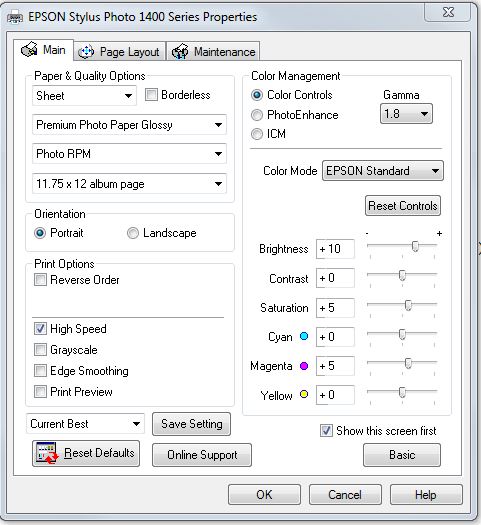
Oct 12, 2012 08:30:35 #
Hi Achammar,
Would like to thank you enormously for your advice, clear , concise and easy to understand. Thank you once again.
I was at the stage where I was about to start pulling my hair out. Be Lucky, Norman.
Would like to thank you enormously for your advice, clear , concise and easy to understand. Thank you once again.
I was at the stage where I was about to start pulling my hair out. Be Lucky, Norman.
Oct 12, 2012 08:45:25 #
Normanc wrote:
Hi Achammar,
Would like to thank you enormously for your advice, clear , concise and easy to understand. Thank you once again.
I was at the stage where I was about to start pulling my hair out. Be Lucky, Norman.
Would like to thank you enormously for your advice, clear , concise and easy to understand. Thank you once again.
I was at the stage where I was about to start pulling my hair out. Be Lucky, Norman.
You're very welcome. I hope it works for you as well as it does for me...
Oct 12, 2012 11:28:51 #
silver
Loc: Santa Monica Ca.
Normanc wrote:
Can anyone offer any advice.? br br I recently pu... (show quote)
Hello, I use the Colormonki and I am a custom printer. There is no such thing as calibrating a printer, you make profiles for each paper that you use and you do this with the Colormonki. When you are setting up the Colormonki to calibrate your monitor there are two choices that you have, easy and advanced. You can choose the easy setting and this will automatically create a profile for your monitor that includes brightness and contrast adjustments, there is really no reason to do this manually. The Colormonki system will do this for you. If you have questions about your Colormonki you should call Xrite directly, the phone is 800-248-9748. Epson has nothing to do with this equipment. Last thing, are you using the Colormonki Photo? There are several Colormonkis and the Colormonki Photo is the one you should have.
Oct 12, 2012 12:50:26 #
Here are some helpful links for learning about complicated problems with LCD and printer profiling. I have the Color Munki Photo and have I've seen it all. I can tell you this, I really don't think you'll ever get the colors to match perfectly. Close is the best you can hope for. There are reasons for this that are too complicated to explain.
Problems with Windows: http://www.laszlopusztai.net/2009/08/23/stop-losing-display-calibration-with-windows-7/
Soft Proofing: http://finerworks.com/tips/soft-proofing-images-with-photoshop.aspx
All about color space: http://finerworks.com/tips/soft-proofing-images-with-photoshop.aspx
How to use icc profiles by the company that maintains Costco printers: http://www.drycreekphoto.com/icc/using_printer_profiles.htm
Silver is absolutely correct in his/her statement about Colormunki products. You need the more expensive model, Colormunki Photo, to profile both monitors and printers. Start with the monitor first, then as shown in that youtube video that someone else posted you print the color strips on the paper that you will be printing on for your final print output. You must wait 10 minutes for the ink to dry before scanning with the Colormunki Photo.
Problems with Windows: http://www.laszlopusztai.net/2009/08/23/stop-losing-display-calibration-with-windows-7/
Soft Proofing: http://finerworks.com/tips/soft-proofing-images-with-photoshop.aspx
All about color space: http://finerworks.com/tips/soft-proofing-images-with-photoshop.aspx
How to use icc profiles by the company that maintains Costco printers: http://www.drycreekphoto.com/icc/using_printer_profiles.htm
Silver is absolutely correct in his/her statement about Colormunki products. You need the more expensive model, Colormunki Photo, to profile both monitors and printers. Start with the monitor first, then as shown in that youtube video that someone else posted you print the color strips on the paper that you will be printing on for your final print output. You must wait 10 minutes for the ink to dry before scanning with the Colormunki Photo.
If you want to reply, then register here. Registration is free and your account is created instantly, so you can post right away.



